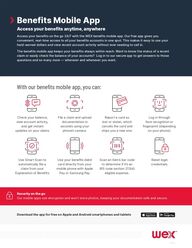
Return to flip book view
Download the app for free on Apple and Android smartphones and tabletsSecurity on the go Our mobile apps use encryption and won’t store photos, keeping your documentation safe and secure.With our benets mobile app, you can:Use Smart Scan to automatically file a claim from your Explanation of BenefitsScan an item’s bar code to determine if it’s an IRS code section 213(d) eligible expense.Use your benefits debit card directly from your mobile phone with Apple Pay or Samsung Pay.Reset login credentials.Check your balance, view account activity, and get instant updates on your claimsReport a card as lost or stolen, which cancels the card and ships you a new one.File a claim and upload documentation in seconds using your phone’s camera.Log in through face recognition or fingerprint (depending on your phone).W002Benefits Mobile AppAccess your benefits anytime, anywhere Access your benefits on the go 24/7 with the WEX benefits mobile app. Our free app gives you convenient, real-time access to all your benefits accounts in one spot. This makes it easy to use your hard-earned dollars and view recent account activity without ever needing to call in.The benefits mobile app keeps your benefits always within reach. Want to know the status of a recent claim or easily check the balance of your accounts? Log in to our secure app to get answers to those questions and so many more — wherever and whenever you want.Benefits Mobile App Employee Handout_W002.indd 1Benefits Mobile App Employee Handout_W002.indd 1 3/28/22 12:14 PM3/28/22 12:14 PM
CONTENTS How to Set Up the WEX Benefits Mobile App What documentaon is needed for my claim? How to File a Claim in the WEX Benefits Mobile App How to Use EOB Smart Scan in the WEX Benefits Mobile App
1/18/22, 3:26 PMHow to set up the WEX benefits mobile apphttps://wexbenefitskb.egain.cloud/system/templates/selfservice/dbika/help/agent/locale/en-US/portal/308900000001002/content-version/PROD-5520/P…1/2Article ID: PROD-5520 How to set up the WEX benets mobile appThis article outlines how to set up the WEX benefits mobile app to access your benefits plans. To set up your onlineaccount, see How to set up your Benefits online account for instructions.Note: To watch a video tutorial, click here. Important: You must have an email address on file with us to set up your account. If you don’t have an email address onfile, contact us for assistance.To set up the benefits mobile app, complete the following steps:1. Download the mobile app. Note: You can download the mobile app for free on Android and Apple devices. Search “WEX” to locate the app inyour phone’s online store.2. Open the app and tap “New User? Set up your account” at the bottom of the screen. 3. Provide the required information and tap “Next.”Important: Your information must match what your employer provided to us.4. Provide the one-time password we’ll send to the email address we have on file and tap “Next.” Scenario ActionYou have multiple email addresses, andyou’re not sure which one we have on file.Check all your email accounts for the one-time password we sent you.You don’t have an email address on file withus.You can’t complete the process. Contact usto add an email address.5. Set up your security questions and tap “Next.”6. Set up your username and password and tap “Submit.” Important: If you don't want to change your username, keep a record of the one the system generated for you.7. Finalize your account setup.You can view this article at:https://wexbenetskb.egain.cloud/system/templates/selfservice/dbika/help/agent/locale/en-US/portal/308900000001002/content-version/PROD-5520/PROD-55845/How-to-set-up-the-WEX-benets-mobile-app?query=benets%20mobile%20app
3/9/23, 3:53 PMWhat documentation is needed for my claim?https://wexbenefitskb.egain.cloud/system/templates/selfservice/dbinv/help/customer/locale/en-US/portal/308900000001012/content/PROD-12647/Wh…1/3Article ID: PROD-12647 What documentation is needed for my claim?The IRS requires you to provide documentation to make sure expenses are eligible for reimbursementfrom your plan. Your documentation needs the following details:Name of provider or merchantDate of service received or item purchasedDescription of service received or item purchasedDollar amount (after insurance, if applicable)An itemized receipt or Explanation of Benefits (EOB) typically has all the required information.See below for a few examples.
3/9/23, 3:53 PMWhat documentation is needed for my claim?https://wexbenefitskb.egain.cloud/system/templates/selfservice/dbinv/help/customer/locale/en-US/portal/308900000001012/content/PROD-12647/Wh…2/3Examples of unacceptable forms of documentation include:Provider statements that only indicate an amount paid, balance forward, or previous balanceCredit card receiptsBills or invoices for pre-paid medical expenses (i.e. services not yet incurred)You can view this article at:https://wexbenetskb.egain.cloud/system/templates/selfservice/dbinv/help/customer/locale/en-US/portal/308900000001012/content/PROD-12647/What-documentation-is-needed-for-my-claim
1/4/22, 8:50 AMHow to file a claim in the WEX benefits mobile apphttps://wexbenefitskb.egain.cloud/system/templates/selfservice/dbika/help/agent/locale/en-US/portal/308900000001002/content-version/PROD-2273/…1/3Article ID: PROD-2273 How to le a claim in the WEX benets mobile appThis article outlines how to file a claim for reimbursement in the WEX benefits mobile app. To watch avideo tutorial, click here. See Getting started with the WEX benefits mobile app for more information. You can also log in toyour online account to file a claim and upload your documentation. See How to file a claim in youronline account for instructions.Note: Don’t file claims for expenses paid with your benefits debit card, as this could result in duplicateclaim payments.To file a claim in the benefits mobile app, complete the following steps:1. Tap "File a Claim." Note: If you have multiple accounts, you'll be asked to select the one from which you're requestingreimbursement. 2. Tap "Add New Payee" or tap an existing payee from the list. 3. Complete the required fields on the Claim Details screen.4. Scroll down and then tap "Upload Receipt" to upload the documentation associated with yourclaim. Note: The camera on your device will automatically activate to allow you to take a picture of your
1/4/22, 8:50 AMHow to file a claim in the WEX benefits mobile apphttps://wexbenefitskb.egain.cloud/system/templates/selfservice/dbika/help/agent/locale/en-US/portal/308900000001002/content-version/PROD-2273/…2/3documentation, or you may upload a document from your storage files or a picture from yourcamera roll. If you have receipts saved in your receipt organizer, you can access them by clicking"Receipt Organizer."5. After the documentation is added to the claim, tap "Submit" to submit the claim for processing. NotesYour documentation will process within two business days. Reimbursement will be issued asa direct deposit or mailed as a check, depending on your plan setup.You'll be notified if further documentation is needed. If you have an email address on file,you'll be notified via email. Otherwise, you'll be notified by mail.You can view this article at:https://wexbenetskb.egain.cloud/system/templates/selfservice/dbika/help/agent/locale/en-US/portal/308900000001002/content-version/PROD-2273/PROD-54486/How-to-le-a-claim-in-the-WEX-benets-mobile-app?query=How%20to%20le%20a%20claim%20on%20your%20benets%20app
2/23/22, 10:13 AMHow to use EOB Smart Scan in the WEX benefits mobile apphttps://wexbenefitskb.egain.cloud/system/templates/selfservice/dbika/help/agent/locale/en-US/portal/308900000001002/content-version/PROD-9403/P…1/6Article ID: PROD-9403 How to use EOB Smart Scan in the WEX benets mobile appThis article outlines how to use EOB Smart Scan in the WEX benefits mobile app.To watch a video tutorial, click here. EOB Smart Scan allows you to take a picture of an Explanation of Benefits (EOB) and automatically file a claim ordistribution. The benefits mobile app auto-populates the reimbursement details from the picture of the EOB, saving youtime.To use EOB Smart Scan in the mobile app, complete the following steps:1. From the home screen, tap "Start Scanning."
2/23/22, 10:13 AMHow to use EOB Smart Scan in the WEX benefits mobile apphttps://wexbenefitskb.egain.cloud/system/templates/selfservice/dbika/help/agent/locale/en-US/portal/308900000001002/content-version/PROD-9403/P…2/62. Select the type of EOB. 3. Select the insurance carrier.
2/23/22, 10:13 AMHow to use EOB Smart Scan in the WEX benefits mobile apphttps://wexbenefitskb.egain.cloud/system/templates/selfservice/dbika/help/agent/locale/en-US/portal/308900000001002/content-version/PROD-9403/P…3/64. Tap "Add Pages." 5. Select your upload method. 6. Take the applicable action. Scenario ActionYou have additional pages to upload. Tap "Add Pages."You don’t have additional pages to upload. Tap "Next."
2/23/22, 10:13 AMHow to use EOB Smart Scan in the WEX benefits mobile apphttps://wexbenefitskb.egain.cloud/system/templates/selfservice/dbika/help/agent/locale/en-US/portal/308900000001002/content-version/PROD-9403/P…4/6 7. Review the EOB Summary and take the applicable action. Scenario ActionNot all of the information is accurate, and youneed to make changes.Tap "Edit."Note: To make changes, you can rescan theEOB or make changes manually.All of the information is accurate, and youdon’t need to make changes.Tap "Next."
2/23/22, 10:13 AMHow to use EOB Smart Scan in the WEX benefits mobile apphttps://wexbenefitskb.egain.cloud/system/templates/selfservice/dbika/help/agent/locale/en-US/portal/308900000001002/content-version/PROD-9403/P…5/6
2/23/22, 10:13 AMHow to use EOB Smart Scan in the WEX benefits mobile apphttps://wexbenefitskb.egain.cloud/system/templates/selfservice/dbika/help/agent/locale/en-US/portal/308900000001002/content-version/PROD-9403/P…6/68. Select the account from which you’d like to pay the provider. 9. Complete the remaining fields.10. Tap "Submit."You can view this article at:https://wexbenetskb.egain.cloud/system/templates/selfservice/dbika/help/agent/locale/en-US/portal/308900000001002/content-version/PROD-9403/PROD-58452/How-to-use-EOB-Smart-Scan-in-the-WEX-benets-mobile-app