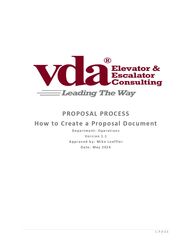
Return to flip book view
1 | P A G E PROPOSAL PROCESS How to Create a Proposal Document D e p a r t m e n t : O p e r a t i o n s V e r s i o n 1 . 1 A p p r o v e d b y : M i k e Loef f l e r D a t e : M a y 2 0 2 4
2 | P A G E How to Create Proposal document from Salesforce Opportunity through M-Files. 1. Select “New Document” from the M-Files tab to select proposal template: • M-Files will open when the “New Document” buon is selected. 2. Select the appropriate template based on the service being proposed: • TIP: The preparaon of the proposal document is to be performed by the appropriate Proposal Preparer and/or assigned Administrator. If a Consultant prepares the inial opportunity, then the proposal should be assigned to the Administrator who will then be responsible to ensure that all data is accurate within Salesforce and within the document.
3 | P A G E 3. Once template is selected hit “Next.” • The Metadata card will appear. Fill out the following fields: TIP: These fields will help classify where and how the document is saved in M-Files and Salesforce Class: Will already be filled out based on the template selected. Short Description: End of the document title (what the client will see the attachment labeled as). Always include the address/name of the project. Ensure the spelling of entire words, “Street/Road/Place/Avenue/Boulevard”. These words are not to be abbreviated. Also, street numbers from 1-10 are being fully spelled-out “One – Tenth” (i.e., 325 Seventh Avenue.) This will prevent duplications if we all follow a uniform way of entering addresses. The opportunity will automatically add in the building address and service (once the services are added) Proposal Type: Will already be filled out based on the template selected. Opportunity: Will already be filled out because the proposal was created under that Opportunity. Company: Will already be filled out because the proposal was created under that Opportunity that is tied to that company. Location: Search for the location tied to the Opportunity selected and click on that location to insert. There can be multiple locations selected. Issuing Office: Add the office the work is being performed out of. Consultant: Add the employee whose name will be on the proposal (will review and verify scope and price of document). Administrative Assistant: Add the employee that is reviewing the document for the consultant (will review, format, add dates, add consultant signatures, remove highlights, generate PDF version, send to document approver, and send to client). Document Approver: Add the manager who will be reviewing scope, price, hours, opportunity to ensure the appropriate budget is proposed.
4 | P A G E 4. Once all required elds are lled out, click on the 3 dashes under where it says “VDA Proposal Workow”. This will open the assignment workow where the document can be assigned to one of the VDA contacts inpued in the Metadata card (typically assigned to your Administrave Assistant). 5. Assign the document to your Administrave Assistant (or other person required).
5 | P A G E • Ensure the box on the lower le of the window stang “Open for eding” is checked and hit “Create”. The document will open for you to start working on it. • Once your revisions are complete, “save” the document and close. • If there are instrucons for the Admin and/or the Document Approver, add them in the comments secon buon at the top right of the “Create Document “ window. • If the document is closed and you need to make revisions, the proposal document can be found in your M-Files “Assigned to me” tab or under the “Show Documents” buon under the opportunity:
6 | P A G E Proposal Completion Guidelines: All Opportunities should be created initially by the Proposal Preparer/Administrative Assistant. If a Consultant prepares the initial opportunity then the assigned Administrative Assistant is responsible to ensure that all data is accurate within Salesforce and within the document. All proposals should be created and initially drafted by Proposal Preparer/Administrative assistant. If a Consultant prepares the initial proposal then the assigned Administrative Assistant is responsible to ensure that all data is accurate within Salesforce and within the document. All Proposals are to have a Document Approver. For New York: • All proposals up to $50,000 will be reviewed by Michael Balsamo or Rob Castellano. • Mike Loeffler will review / approve all proposals over $50,000. • Mike Loeffler will provide backup if/when he is not available for approval. For East Hanover New Construction: • All proposals will be reviewed by Michael Munoz and/or Rick Sayah. • Mike Loeffler should be CC’d in M-Files for approval for proposals over $50,000. • Mike Munoz will be backup if/when Loeffler is not available for approval. For the Areas (outside EH / NY): • Area Managers will continue to approve proposals up to $10,000. • Jim Peterlin will approve all proposals (excluding New Construction) from $10,001 to $25,000. • Mike Munoz will review / approve all New Construction proposals and Mike Loeffler should be CC’d in M-Files for approval for proposals over $50,000. • Mike Loeffler will approve all proposals over $25,000 for everything other than New Construction, unless over $50,000. • Mike Loeffler will provide backup if/when he is not available for approval. All Proposals are sent by Proposal Preparer and/or assigned Administrative Assistant to the client unless the consultant specifically requests the proposal to come from them directly. Consultant Ownership within Proposal document: • Review and nalize scope details. • Review and nalize pricing.
7 | P A G E Proposal Preparer/Administrative Assistant Ownership within Proposal document: • Add dates. • Add signatures. • Remove highlights. • Add details within footers. • Add email address in cover page. • Add details in downpayment page. • Review and nalize grammar and formang. • Ensure the correct and most up to date template is being used. • Ensure pricing and scope matches what is in the Opportunity. If the proposal is revised the opportunity in Salesforce must reect that change.