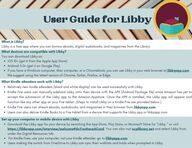
Return to flip book view
Message What Kindle eReaders work with Libby?Relatively new Kindle eReaders (black and white display) can be used successfully with Libby.Kindle Fire users can manually sideload Libby onto their device with the APK (Android Package file) since Amazon has yet toaccept the submission of the Libby app to the Amazon Appstore. Once the APK is installed, the Libby app will appear andfunction like any other app on your Fire tablet. (Steps to install Libby on a Kindle Fire are provided below.)Kindle Fire users can stream ebooks, audiobooks, and magazines in their browser from libbyapp.com. Users can also deliver Kindle Books to a Fire tablet from a device that supports the Libby app or libbyapp.com. What devices are compatible with Libby?You can download Libby on:iOS 10+ (get it from the Apple App Store)Android 5.0+ (get it on Google Play)If you have a Windows computer, Mac computer, or a Chromebook, you can use Libby in your web browser at libbyapp.com.We suggest using the latest version of Chrome, Safari, Firefox, or Edge.Set up your computer or mobile device with LibbyDownload the Libby app for your device by searching the App Store, Play Store, or Microsoft Store for "Libby, ” or visithttps://libbyapp.com/interview/welcome#doYouHaveACard. You can also visit scplibrary.net and select Libby fromunder the Digital Resources tab. For Kindle Fires, use your computer, not your Kindle eReader; go to libbyapp.com.Users making the switch from OverDrive to Libby can sync their wishlists and holds when prompted in Libby.What is Libby?Libby is a free app where you can borrow ebooks, digital audiobooks, and magazines from the Library.
The first prompt asks, 'Do you have a library card?' Select 'Yes.'Click 'Search for a Library,' select your Library - Kentucky Libraries Unbound for Shelby County Public Library.Click 'Sign In With My Card.' Follow the prompts to enter your library location (Shelby County Public Library), library card number, and PIN (the last four digits ofyour library card number). You can add multiple library cards.Now you are ready to borrow items. Step 1 Step 2 Step 3 Step 4Step 5 Step 6 Step 7Signing in to Libby - with https://libbyapp.com/interview/welcome#doYouHaveACard or the Libby app
MenuSigning in to Libby from libbyapp.comClick the Menu button ( ) at the bottom center of the screenClick 'Add Library' under the Your Libraries' sectionClick 'Search for a Library,' select your Library - Kentucky Libraries Unbound for Shelby County Public Library.Click 'Sign In With My Card.' Follow the prompts to enter your library location (Shelby County Public Library), library card number, and PIN (the last four digits of yourlibrary card number). You can add multiple library cards.Now you are ready to borrow items. Step 1Step 2Step 3 Step 4Step 5 Step 6 Step 7
Need more help? Ask Libby or the LibraryFor Libby help, click 'Get Some Help' under the Menu button ( ) at the bottom of the screen. You can also call the Library at (502)633-3803 or stop by for additional help. Please, bring your device with you if you come into the Library and we will do our best to helpyou resolve any problems. How borrowing Library ebooks, audiobooks, magazines, and music works...Ebooks circulate like other library materials. The library owns a copy or copies of each title, and they are checked out to one borrowerat a time. If a title is available, you can borrow the item right away. If a title is checked out, you may place it on hold. Libby no longer offers automatic checkout of holds. You can choose to be notifiedwhen your title is available, either by email or a menu badge. You will then have three days to borrow the title, choose to have itdelivered later, or cancel the hold. A limited number of book titles are 'always available' to borrow without waiting lists or holds. You choose how long you check out a title: 7, 14, or 21 days. Ebooks automatically expire after the lending period is complete. You canreturn an ebook earlier than the due date if you prefer. You may have 20 titles checked out at a time and 20 holds pending at a time. Library ebooks are accessed from the Shelby County Public Library's online collection. The OverDrive company provides the software;the newest software version is called Libby. Borrowing titles If a book is available right away, it will have a“Borrow” optionnext to it - Select “Borrow” to get this book right away - Select “Open Book” to begin reading - Select “Go to Shelf” to view/access your loans, open a book, or send the book to a deviceIf a book is not available right away, select “Place Hold” to beadded to the queue - Enter an email address to receive an email notification when the book is ready for you - Select “Place Hold!” - Select “Edit Hold” to make changes to your holdThe shelf is what you tap or click to find all your loans, holds,and tags.The Libby menu icon is what you tap or click to access themenu in Libby.The timeline is what you tap or click to view your readinghistory.The Library is what you tap or click when you want to browseyour library’s digital catalog.The search is what you tap or click when you what to findsomething specific.Navigating on Libby
How to install Libby on your Fire TabletNote: The Libby APK is supported on Fire tablets with Fire OS 5+. Your downloading steps may vary slightly depending on your device’s generation and operating system version. On your Fire tablet, open the Silk Browser and visit thedownload link for the Libby APK orhttps://www.overdrive.com/apps/libby/kindlefireapk.Step 1Step 2You may get warnings saying that the Silk browser needsmore access on your device or that this kind of file shouldbe avoided. We test our file to make sure it’s safe, so youcan safely dismiss these messages for our Libby APK.Tap OK, Allow, or Continue to proceed. (The wording of the warnings may vary.)Step 3Once the file downloads, tap Open.(If you’re unable to open the file from this prompt, locate the filein your downloads folder and tap to open.)
Step 4If you get a message saying your device is not allowed toinstall unknown apps from this source, tap Settings and toggle“Allow from this source” on.Note: We recommend turning this setting off after installing the Libby app.This will prevent you from accidentally downloading unsafe files in thefuture.Step 5Tap the back button in the top-left corner, then tap Install.Once the app is finished installing, tap Open to start usingLibby!Step 6
If you already use Libby on another device, you can use a setup code to copy your library cards, loans, holds, and tags to your Kindle Fire tablet.If you’re new to Libby, check out our getting started guide for tips!Important notesOverDrive does not permit the distribution of the Libby APK on any websites other than OverDrive’s websites. Do not install any APK claimingto be from OverDrive from any website other than overdrive.com.OverDrive will never ask for payment for the Libby APK. If anyone asks for payment to download or update it, do not proceed with thedownload.Some users may have trouble installing APKs due to device settings, available storage, or other apps running in the background. If you havetrouble downloading the APK, please contact the device manufacturer for more help.OverDrive is not responsible for any data loss or damage to your device that may result from downloading the Libby APK.The Libby APK is for your personal use only, and its availability is subject to change.For additional help visit - https://www.overdrive.com/apps/libby