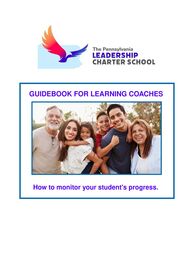
Return to flip book view
Message GUIDEBOOK FOR LEARNING COACHES How to monitor your student's progress.
The Importance ofFamily Involvementin a Child's Education
Family involvement in a child's education significantly impacts their academic success, social-emotional development, and overall well-being.
When families are actively engaged, students tend to achieve high grades, attend school more regularly, exhibit better behavior, and develop stronger social skills.
This involvement also fosters a positive attitude towards learning, increases motivation, and improves the likelihood of high school and college graduation.
With all the educational options available, we know that you did not make this decision lightly.
We are excited that you have chosen PALCS for your child's educational needs.
Helping students achieve their goals is a team effort.
This guide is a playbook for learning coaches on how to keep your student focused
on their education.
We hope these easy step-by-step instructions will help Learning Coaches take
an offensive approach to tackling any academic challenges that arise.
A regular quick huddle-up at the beginning or end of each week will help your child
confidently advance towards their hopes and dreams for the future.
Let's Go Team!
Watch a quick introduction from yourFamily Engagement CoordinatorDouble tap on the video to hear this personal message from the Family Engagement Coordinator.
Log in using Google www.palcschool.org
If you forget your username
or password, you can submit a Help Desk ticket by clicking here.
On the following pages we will introduce you to your PALCS Lobby.
Welcome to your LOBBY The Critical Messages let you know when a marking period ends, if school is closed, if there is a power outage, and other important and immediate information. The Critical Messages let you know when a marking period ends, if school is closed, if there is a power outage, and other important and immediate information. The Critical Messages let you know when a marking period ends, if school is closed, if there is a power outage, and other important and immediate information.
Name
Page 1 of 2Welcome to your LOBBY
You can also view past/archived announcements.
You can specify the division events you want to see.
You can specify the division events you want to see.
You can choose which announcements you would like to see on your Lobby
Page 2 of 2
Lobby ~ Left-side NAVIGATION bar
The Health Services link contains information regarding immunizations, health forms, physical and dental exam information, health screenings and information regarding medicaitons during field trips.
The Family Support Network is for the Learning Coaches. It offers great resources and direct access to the Family Ambassadors. You can join a learning coach lounge or contact your Family Ambassador directly.
This link contains your student's Courses, Lessons, Grades, To Do List, Interim Progress Report, Report Card, Profile, Material List, etc.
Attendance - if a student has an unexcused absence they will see a number here.
Only the Learning Coach can enter an excuse for a student's absence.
Learning Coaches can update contact information here. (Change of address, phone number, etc.)
Student Info / Attendance / FSN / Family Info / Health Services
On the following pages we will introduce you to Quick Links.
Quick Links Quick Links are links to help students and Learning Coaches quickly find the information they may need.
Top four most commonly used Quick Links:
2 1 4 3Click here to see all of the quick links
Quick Links - Ask a Question learningcoach@gmail.com
Learning Coaches and Students
can ask a question.
The Family Ambassadors receive your question via email.
We will typically respond in less than one business day.
We will either answer your question or direct you in the right direction.
Quick Links - After Hours LC Support
The LC Lounge is an informal setting where you can just pop in anytime it's open
~ no appointment necessary ~
Learning Coaches are always welcome to stop by the Learning Coach Lounge!
A Family Ambassador will be there to answer any questions you have, show you around your lobby, listen to you or just say hi.
We also love hearing your thoughts,
ideas, and suggestions!
click on the zoom link to instantly be connected to a Family Ambassador
Quick Links - Submit a HelpDesk Ticket
Submit a HelpDesk ticket if you:
- forgot your username and/or password
- need to order more ink cartridges
- have a hardware or software issue
- need tech support
Quick Links - Homework Help
Homework Help is a resource for STUDENTS.
A PALCS teacher will be live in a zoom room for any students' school-work related questions.
Sunday - Thursday 6:00-8:00 pm
Student Snapshot - Introduction Understanding your student's academic engagement and their Support & Resource Team
Student Snapshot - Student
If you have more than one student, you can click on the drop-down arrow and see your other student(s).
You can also see the date your student logged in last.
Name
Student Snapshot - Courses
These are the courses your student is enrolled in for the school year.
Please note: Some courses are only held in the spring or fall semesters.
Example #1 Example #2 Example #3 Student Support Shown below are three samples:
Student Support lists the staff members that support your student.
The support staff listed will vary depending on your student's
division level and individual needs.
Reminder: everything in blue is a clickable link.
Student Snapshot - Teacher Click on the Teacher's Name for Contact Info, Lesson Help Hours and Virtual Lesson Times.
Student Snapshot - Last Submitted Please note the date and time this information was last gathered. * You may need to click the refresh button to get the most recent data. The Last Submitted column lets you know when your student most recently submitted their work.
Student Snapshot - Due Today Click on Due Today to see what assignments are due that day. Reminder: you may need to click the refresh button to get the most recent data.
Student Snapshot - Overdue Click on Overdue to see what assignments are currently overdue.
Students are not penalized for overdue assignments, but they are encouraged to keep up with daily pacing to help them from becoming overwhelmed.
All assignments must be completed by the progress report deadline (for Middle and High School students).
Reminder: you may need to click the refresh button to get the most recent data.Student Snapshot - Grade
- Module
- Lesson
- Whether or not their work has been completed
- Point value for their work / Points earned on the assignment, quiz, etc
- Date the work was assigned or completed
Click on Grade to see your student's:The student earned 5.00 out of 5.00 points for this assignment
This assignment has not been completed
The student earned 3.00 out of 8.00 points for this assisgnment
This assessment has not been completed
Collecting quantitative data for students is crucial for educators to make informed decisions about teaching and learning. Quantitative data, such as test scores and online course analytics, provides objective insights into student performance and engagement, allowing educators to identify areas where students excel or struggle, and to adjust their teaching strategies accordingly. This data-driven approach helps optimize learning experiences and improve student outcomes.
Collecting both qualitative and quantitative data is crucial for a comprehensive understanding of student learning and development. Quantitative data, like test scores and grades, provides numerical insights into student performance, while qualitative data, like observations and interviews, offers deeper context and understanding of the "why" behind those numbers.
Qualitative data allows educators to uncover factors that influence student engagement, such as classroom environment, relationships with peers and teachers, and the relevance of the curriculum to students' lives. This information enables educators to create meaningful and culturally responsive learning experiences.
Qualitative & Quantitative DataPALCS collects data to inform the Learning Coaches of their student's study habits, scores, grades, and attendance. This data also tracks your student's progress and identifies patterns and trends. Student Snapshot - Quantitative Data
Student Snapshot - Student Links
Name
Student Links ~ Weekly Lesson Overview
The assignments will be marked as:
Most assignments will have more than one opportunity to be completed ~ within a certain deadline.
- Completed (assignment was completed)
- Incomplete (work has not been done yet)
- Submitted (assignment that needed to be submitted has been submitted)
- Graded (i.e. 7.00/8.00)
The Weekly Lesson Overview will show you all of the work that is due for the week.It is posted every Friday afternoon for the following week. ~ Your student is allowed to work ahead.
Name
Name
You can choose any course you want to view OR you can select all courses
You can choose any course you want to view OR you can select all courses
You can choose any course you want to view OR you can select all courses
You can choose any course you want to view OR you can select all courses
You can choose any course you want to view OR you can select all courses
You can choose any course you want to view OR you can select all courses
You can choose any course you want to view OR you can select all courses
You can choose any course you want to view OR you can select all courses
You can choose any course you want to view OR you can select all courses
You can choose any course you want to view OR you can select all courses
You can choose any course you want to view OR you can select all courses
You can choose any course you want to view OR you can select all courses
You can choose any course you want to view OR you can select all courses
Name
Student Snapshot - Profile The Profile link provides access to your student's Grades, Engagement, Support Staff, Assessments, Attendance, Wellness and Summer School information (if applicable).
Name
Student Profile - Grades and Enrichment The Grades & Engagement tab shows you how many virtual lessons your student has attended, information on the work they have submitted and their grades.
Student Profile - Student Support
You can click on any Teacher for their contact information.
The Student Support tab will show you the staff that supports your student and any special programs they are enrolled in.Student Profile - Student Assessments The Student Assessments tab displays your student's assessment data in Language Arts, Math, Science and Social Studies & PSSA and Keystone State Testing
Student Profile - Summer School Summer Enrichment
Students may choose to take enrichment classes over the summer. Attending all Virtual Lessons is a must!
We offer .5 and 1.0 credit courses.
Some examples are: Driver's Education ~ Creative Writing ~ Coding, HTML & CSS ~ Foundations of Art ~ ACT and SAT Prep ~ Accelerated Geometry
Summer School & Summer Enrichment Information:The Summer School remediation program is an intensive six week program designed to help students achieve standard benchmarks outlined by the Pennsylvania Dept of Education.
Students who do not achieve a 60% or above will fail the course, receive
an "F" on their transcript, and will not be issued credit for the course.
Student Profile - Attendance/Wellness The Attendance/Wellness tab provides you with the data on your student's attendance and wellness checks. It will also give you the information on your student's SAIP (if applicable).
Student Snapshot - Transcripts You can Request the Official Transcript or Download a PDF of an unofficial copy of your student's transcript. Name Transcripts are available for high school students Name Name
Canvas is used to access and manage online course learning materials and communicate about skill development and learning achievement.It provides a central platform for organizing course materials, facilitating communication between students and teachers, and managing assignments and grades. Understanding CanvasOur Learning Management System (LMS)
Academic Courses ~ Canvas Sample Canvas Dashboard This is the Canvas Icon
Canvas Dashboard
When you first click on Canvas you will be directed to your student's Dashboard.This will bring up their classes and their Blue Navigation Bar
Once you click on a class you will enter your student's "classroom."
You will also see a secondary Navigation Bar
We will click on American Nation B - Team A - 24/25
Canvas Dashboard - Virtual Homeroom
Here is a sample "Homeroom"
Canvas Dashboard - Modules
The students' modules are their assignments. These include items such as: reading the syllabus, attending live virtual lessons, completing assigned work, taking a quiz or test, writing an essay, etc.
Grayed out assignments are not available yet.
Canvas Dashboard - Grades Your student's Grades link will detail the assignment name and type, the date the assignment was assigned, the date it was submitted, the status, the score, and any comments or grading scale info. Comment Select the Marking Period and the Course you want to view Student Student This assignment was "late" - it was not submitted the day it was assigned.
There are not any repercussions for late assignments as long as they are submitted by the end of the marking period or as directed by their teacher.
This assignment is "missing" - it has not yet been completed. The teacher has left three comments.See an example below.
You must click APPLY after you select the course you want to viewCanvas Dashboard - Grades Rubric Here is the Rubric used for the Piggy's Point of View Assignment.
Canvas Dashboard - Assignments
Below are examples of Canvas Grading Icons
Student Canvas Dashboard - Assignments You can click on any assignment to get more details. Student
Your Student's Canvas Page contains resources to help your student stay focused and on track. Canvas Page for Students
Student's Calendar Did you know your student can view their schedule in a variety of ways?
They can choose weekly view, monthly view or agenda view!
Canvas Notifications
You can change your Canvas Notifications Settings to limit the number of emails you receive.
This can only be done in your student's Canvas Account
Click on Account then Notifications
LIVE LEARNING COACH ASSISTANCE
ASK A PARENT QUESTION
Are you new to PALCS? Do you have questions?
Jump into the Live Learning Coach Lounge and let our Family Ambassadors help you.
Learning Coach Support
Learning Coach Resources