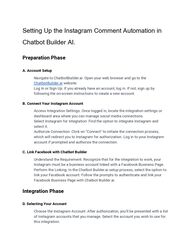
Return to flip book view
Setting Up the Instagram Comment Automation inChatbot Builder AI.Preparation PhaseA. Account Setup Navigate to ChatbotBuilder.ai: Open your web browser and go to theChatbotBuilder.ai website. Log In or Sign Up: If you already have an account, log in. If not, sign up byfollowing the on-screen instructions to create a new account.B. Connect Your Instagram Account Access Integration Settings: Once logged in, locate the integration settings ordashboard area where you can manage social media connections. Select Instagram for Integration: Find the option to integrate Instagram andselect it. Authorize Connection: Click on "Connect" to initiate the connection process,which will redirect you to Instagram for authorization. Log in to your Instagramaccount if prompted and authorize the connection.C. Link Facebook with Chatbot Builder Understand the Requirement: Recognize that for the integration to work, yourInstagram must be a business account linked with a Facebook Business Page. Perform the Linking: In the Chatbot Builder.ai setup process, select the option tolink your Facebook account. Follow the prompts to authenticate and link yourFacebook Business Page with Chatbot Builder.ai.Integration PhaseD. Selecting Your Account Choose the Instagram Account: After authorization, you'll be presented with a listof Instagram accounts that you manage. Select the account you wish to use forthis integration.
E. Setting Up Comment-to-Message Automation Create a New Flow: Go to the flow creation section, select "New," and name yourflow (e.g., "Instagram Live Broadcast Reply"). Specify Flow Type: Choose "Instagram Comment Reply" as the flow type tocomply with platform-specific rules.F. Crafting an Opt-in Message Compose an Opt-in Message: Write an opt-in message that complies with Meta'sguidelines. This message should ask users for their consent to receive furthermessages. Add a Confirmation Button: Insert a button (e.g., "Heck Yes") into the opt-inmessage. This button will trigger the next part of the flow.G. Enabling AI for Personalized Responses Open AI Configuration: Select the option to add AI-generated content to your flow. Input Context for AI: Provide the AI with context about the interaction, such asthanking users for their interest and providing additional information or links. Save AI Responses: Designate a custom field to save the AI-generated responsesfor use in subsequent messages.Automation Setup PhaseH. Creating Instagram Comment Automation Access Comment Automation Tool: In the tools section, find and select"Instagram Comment Automations." Define Automation Criteria: Specify whether the automation should apply to allposts or selected posts, and choose the relevant posts.I. Configuring Public and Private Replies Setup Private Reply Flow: Assign the flow you created for private messages asthe response to user comments. Craft Public Reply Strategy: Decide if you want to respond publicly to commentsand, if so, create a separate flow for public replies.J. Fine-Tuning AI Responses for Public Interaction
Build a Knowledge Base for AI: Input detailed information into the AI's knowledgebase to inform its responses to public comments. Specify User Input Handling: Configure how the AI should interpret and respondto user inputs based on the information in the knowledge base.Advanced ConfigurationK. Managing Comment Visibility and Responses Set Comment Visibility Rules: Specify any keywords that should trigger hiding orexcluding comments. Control Response Timing: Use the "Random within" timing feature to space out AIresponses, avoiding the appearance of spam.L. Implementing Follower Check for Special Offers Add a Follower Status Check: Integrate a condition that checks whether a userfollows your Instagram before sending them certain messages or offers. Customize Responses Based on Follower Status: Craft messages that encouragenon-followers to follow and ensure followers receive the intended offer ormessage.Finalization and PublicationM. Review and Publish Your Automation Double-Check Your Setup: Review all the steps and settings to ensure everythingis configured as intended. Activate the Automation: Turn on the automation and monitor its performance.Make adjustments as necessary based on user interactions and engagementmetrics.Ongoing Management● Monitor Interactions: Regularly check how users are engaging with yourautomated flows and make adjustments to improve response quality andrelevance.● Update AI Knowledge Base: As your engagement strategy evolves, update theAI's knowledge base to reflect new information, offers, or FAQs.
● Analyze Performance Metrics: Use Chatbot Builder.ai's analytics tools to track thesuccess of your engagement strategy, focusing on metrics like engagementrates, follower growth, and conversion rates.Further Resources:VIDEO: Instagram Comments to Customers: Use ai to boost Instagram and profitsVIDEO: Grow Your Instagram with AI: Know Your Followers!