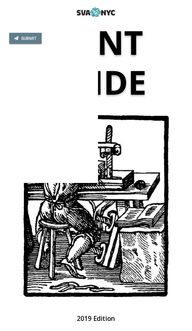
Return to flip book view
PRINT GUIDE2019 Edition Submit
TABLE OF CONTENTSChapter 1: PrintingHow to print and export a PDF?How to print a double-sided file?How to print a booklet?Best practices for lab printingChapter 2: Frequently Asked QuestionsWhat are the cost for different prints?Print Studio BlueprintChapter 3: PaperCut QuestionsHow Do I Log into PaperCut?How do I reset password?PaperCut will not openHow do I refund a failed Print?How do I add money to PaperCut?
1. Look for a document to convert into a PDF.2. Under the File menu, click the option “Export as PDF.”3. Click File then select Print. (Command P)4. Under the Printer drop-down menu, select the printer you'd like to choose.5. Customize your print job by selecting the correct number of copies, paper size and the orientation.6. Click the Print button.7. Wait for the Papercut login window. Sign in to release the print job.How to export and print to PDF?Menu | Table of Contents Study Guide...Printing
1. Open the document you want to print2. Click File then click Print. (Command P)3. Select your paper size and orientation.4. Choose Long-Edge (Portrait) or Short-edge (Landscape) from the Two-sided menu. Note: If you cannot see the Two-sided option, click the printer at the button of the print window.1. Click Layout then click Fiery Features from the drop down menu.2. Choose Long-Edge (Portrait) or Short-edge (Landscape) from the Two-sided menu. 3. Click the Print button.4. Wait for the Papercut login window. Sign in to release the print job.Menu | Table of Contents Study GuideHow to print double-sided?Printing
1. Open your document and go File > Print Booklet.2. Under the Print Preset drop down-menu, select Default.3. Choose your booklet Type: 2-up Saddle Stitch is recommended.4. Check your paper size and page orientation.5. Click the Print button at the bottom of the window. 6. Click Show Details and choose Two-Sided drop and choose short or long edge binding.7. Click Show details and choose from the Two-sided drop down and choose Short-Edge binding.8. Click Print to apply those settings. (Don’t worry, it won’t print yet)9. From the Print Booklet window, click Preview to check on your formatting.10. Double check that the preview looks how you want your booklet to print.11. Click Print. 12. Wait for the Papercut login window. Sign in to release the print job.To watch the video click here.Menu | Table of Contents Study GuideHow to print a booklet?Printing
Print booklet walkthrough...Menu | Table of Contents Study GuideHow to print a booklet?Printing
It’s vital to know the paper size and weight before you print. This will help you determine which printer you need to accomplish the right job. What is the best way to print in the labs?Although other formats are supported we recommend to save your file as a PDF.Can I print on my own paper?No. Printing on your own custom cover stock is not allowed unless you're using the Epson 5000 ink jet printer. The paper is approved by the print lab supervisors.My project is not printing. Export your file to PDF. This will flatten your image while containing your original design elements.Menu | Table of Contents Study GuideBest PracticesPrinting
PrintingWhat are the cost for different prints?Menu | Table of ContentsCanon 55608.5 x 11 (Letter) 11 x 17 (Tabloid) 12x18 (Tabloid Oversize) Black and White $0.10 Color $0.15Canon C7008.5 x 11 (Letter) $0.1511 x 17 (Tabloid) $0.20 12 x 18 (Tabloid Oversized) $0.2513 x 19 (Super B/A3) $0.30Canon C658.5 x 11 (Letter) $0.2511 x 17 (Tabloid) $0.3513 x 19 (Super B/A3) $0.5513x30 $1.00P5000$5.76 per square footUse the calculator to determine the cost.Continue to next page...
Frequently Asked QuestionsWhat are the cost for different prints?Menu | Table of ContentsTriumph Cutter$1.50 per CutKIP Zoomer$0.22 per square foot18x14 $0.6524x36 $1.3036x42 $2.2736x50 $2.7036x60 $3.24Epson P9000$5.76 per square foot18 x 24 $17.2820 x 24 $19.2024 x 36 $34.5624 x 48 $46.0824 x 60 $57.60 24 x 72 $69.1224 x 84 $80.6424 x 96 $92.1630 x 40 $48.0036 x 48 $69.1236 x 60 $86.4036 x 72 $103.6836 x 84 $120.9636 x 96 $138.2442 x 40 $67.2042 x 48 $80.6442 x 60 $100.8042 x 72 $120.9642 x 84 $141.1242 x 96 $161.28
Frequently Asked QuestionsPrint Studio BlueprintMenu | Table of ContentsWorkstationsCanon PrintersReception AreaEpson 9000Epson 9000
PaperCutPaperCut QuestionsMenu | Table of ContentsHow Do I Log into PaperCut?1. Launch the PC Client Application 2. The PaperCut login window will appear3. Sign in with your SVA email credentials 4. Available funds will appear on the PC Client application windowHow do I reset password?1. Go to my.sva.edu and click reset password2. Enter your SVA email credentials3. A password reset link will be emailed to you4. This will automatically update your account to the desired password.PaperCut will not open1. Make sure you workstation is connected to the internet2. Open the Applications folder and search for PC Client3. Once opened, you will see the PC Client window and your existing funds on the desktop.How do I refund a failed Print?1. In PC Client application window select Details under your available funds Log into your PaperCut account with your SVA credentials.2. Click on Recent Print Jobs. 3. Select request refund.4. Fill out form then click send.What do I do if I am charged for a print I did not do?1. Submit a refund request through the PaperCutwebsite Continue to next page...
PaperCutPaperCut QuestionsMenu | Table of ContentsHow do I add Monday to Papercut?1. Log into your Papercut account2. Select Add Credit3. Select desired amount then submit paymentHow do I get my $100 on my papercut account?1. Visit the Digital Imaging Center main office and speak with our Office Coordinator.2. Alternatively send an email to cbeards@sva.eduregarding your $100 creditHow to log into your papercut account ?1. Go to PaperCut Login Window2. Sign in with SVA Credentials3. Alternatively, select Details on the PC Client window which will automatically take you to the PaperCut Log In Website