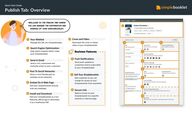
Return to flip book view
Quick Start Guide simplebooklet Publish Tab Overview Welcome to The Publish Tab where 1 you can manage the distribution and sharing of your Simplebooklet 1 Your Weblink Manage the URL of a Simplebooklet 7 Cover and Video Download the cover or teaser 2 3 video of your Simplebooklet 2 Search Engine Optimization Business Features Help search engines better index your Simplebooklet 3 Send In Email 8 Send push updates to Send a rich customized and to your Simplebooklet Post To Social Networks Share a click friendly post to 9 multiple social networks 5 Sell Your Simplebooklet Add a paywall so you can Install and Download Add your Simplebooklet as a full featured offline app or download it as a traditional PDF 7 Simplebooklet from anywhere Add your Simplebooklet directly 6 6 charge for access to your Embed On A Web Page onto any webpage 5 customers who ve subscribed trackable email to your customers 4 Push Notifications 4 9 10 Secure Link Restrict access to your Simplebooklet to a specific website or internet page 10 8
Quick Start Guide Publish Tab simplebooklet Your Weblink Cover Title QR Code Your Simplebooklet cover thumbnail Use the refresh button to update it with the latest version Update your Simplebooklet title to best describe your content A branded QR code that goes directly to your Simplebooklet Update Link Change your Simplebooklet weblink to a new link Simplebooklet Accessibility Link Only Only those you share your Simplebooklet link with will find it Public Your Simplebooklet is available to search indexing Password Add multiple passwords to restrict access to only those with an assigned password Paused Your Simplebooklet is only accessible to you Open Copy Shortlink Opens your Simplebooklet in a new tab Add your Simplebooklet link to your clipboard and paste into any app A much shorter version of your weblink
Quick Start Guide Your Weblink simplebooklet Update Link Your web address is what you ll share directly to customers Make it informative and easy to remember Domain Use simplebooklet com or your own domain for your booklet weblink Transfer Custom Address You can transfer this link to a different Simplebooklet in your account Subdomain Change the subdomain to a descriptive word describing your Simplebooklet
Quick Start Guide Publish Tab simplebooklet Search Engine Optimization Your Industry Select the industry that would best represent your content Your Geographic Market Do you provide your services in a local city or are your services available to anyone around the world Type of Booklet This helps search engines know the presentation format of your content ensure that your booklet rank high in search engine results by providing meta data about your content Description Use natural conversational language to describe what your Simplebooklet is communicating Think of it as your 30 second elevator pitch
Quick Start Guide Publish Tab simplebooklet Send In Email you can send your simplebooklet to anyone as a rich html email Email Formats There are 3 options available with illustrations displaying how you would like to format your email Full page right aligned 2 column and left aligned 2 column
Quick Start Guide Send In Email simplebooklet Preview Email Options Animated Image This will turn your static cover image into an animated gif to preview the first 3 pages of your Simplebooklet Install Button This will place a button on your email message that the customer can use to immediately install your Simplebooklet as a native app Download Button This will place a button on your email message that the customer can use to download your Simplebooklet as a PDF Preview Email As you create your email you ll see a preview in the right hand column showing what your customer will see in their inbox
Quick Start Guide Publish Tab simplebooklet Post To Social Networks You can post your simplebooklet on any social media network using one of our integrations or by simply copying the link and sharing it Sharing As A Post Your post includes the cover the background the weblink the title and any description you wish to include making it clickworthy and grab your audience s attention For example Facebook
Quick Start Guide Publish Tab simplebooklet Embed On A Webpage Embed Code You can add a fully functional Simplebooklet to any Use this embed code to add a fully functional Simplebooklet to your webpage or blog webpage you want Copy Copy the embed code to your clipboard to paste into your favorite website authoring tool Options Customize the appearance to better suit your webpage Sizing Your Simplebooklet will automatically scale to fit the area on your webpage Navigation Select where your navigation bar appears on your Simplebooklet Navigation Buttons Toggle on and off specific buttons to appear on your navbar
Quick Start Guide Publish Tab simplebooklet Install And Download Easily install your booklet as an app or even download it as standard PDF file to use for print Update Existing PDF Download PDF Update the PDF for download with the latest version of your Simplebooklet Download the PDF version of your Simplebooklet to your device
Quick Start Guide Publish Tab simplebooklet Cover and Video You can create a Youtube and social post friendly video of the first 25 pages of your Simplebooklet Customize Video Transition You can select the page flip transition your Simplebooklet will use in your video teaser Timing This sets the time Download Options Social Media A post friendly cover image that includes your microsite background JPG A jpg version of your Simplebooklet cover GIF Animation s A gif that slides through the first three pages of your Simplebooklet You have two size options for your GIF image between page flips for your Simplebooklet Credits An option to add your Simplebooklet title and URL to the last screen of your video teaser
Quick Start Guide Publish Tab simplebooklet Push Notifications Subscribers The number of people currently subscribed to your Simplebooklet Enable Creating Your Push Notification Graphic Choose either your Simple booklet cover image or your logo to appear in the notification message You need to turn on the ability for people to subscribe to your Simplebooklet before you can send any notifications Headline Add a descriptive headline for your notification that entices the user to open it Message This is a short notification message that explains what you are notifying them about Customers can subscribe to your Simplebooklet so you can notify them of updates about your business even if they don t have your Simplebooklet open
Quick Start Guide Publish Tab Sell Your Simplebooklet simplebooklet Charge an access fee for your Simplebooklet Anywhere your customer opens your booklet THey will be required to pay a fee to view your content Paypal Client ID You ll get this from your Paypal Setup Set Your Price You set the price your customer will pay to access your Simplebooklet Page To Display Paywall Set the page your paywall will first appear You can show a few pages before requiring payment Set Up Paypal This is a one time set up and will work on all your Simplebooklets Options Turn off the paywall temporarily at anytime
Quick Start Guide Publish Tab simplebooklet Secure Link Limit access to your Simplebooklet to a specific webpage Use this to keep content for membership only portals or intranets secure Secure Link Set Up Step 1 Enter the webpage URL your Simplebooklet can only be accessed from This will lock your Simplebooklet weblink to this page and will only allow customers to open it from this particular page Step 2 This is where you will send a customer who tries to access the link either directly or from a different location other than what you set in Step 1 Suggestions are a sign up page or the login page Set This secures your link to the designated URL Disable Turn off the secure link for this Simplebooklet