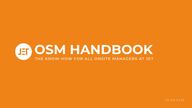
Return to flip book view
OSM HANDBOOKTHE KNOW-HOW FOR ALL ONSITE MANAGERS AT JET26.06.2025 Message
CONTENTSTimelinePre-ShowFinal Show Day3412Build Day 5First Show Day 7Post Show 15How-To GuideEquipment Set-UpBatch Printing192029Staff Briefing 23JET Team Summary 27Approve/Deny 30Logo Re-Sizing 31Database Upload Check 32Printer Designer 33Printer Troubleshooting 36Overseas Events 39Incognito Mode 41Lead Capture Services 42Additional Categories 50QUICK LINKSBUILD DAY CHECKLIST BREAKDOWN CHECKLIST OSM FEEDBACK FORM
11FINAL SHOW DAY AFTERNOON, SHOW CLOSE AND BREAKDOWNFinal Show Day Afternoon• LCS Manager to visit exhibitors who have hired a handheld scanner approximately 2 hours prior to the event closing, as a reminder to return the scanner(s) before show close. Show Close• FOH scanning staff must stay in place until the show officially closes.• Ensure all FOH scanners and seminar scanners are collected back prior to staff leaving. BreakdownData and Scanners• FOH and seminar scanners should be uploaded as soon as the show closes, for organiser attendance checks. • JET Enters returned. If the last record on the screen has an orange triangle, scan a test badge and make sure it shows a green tick to ensure all previous scans have been synced. Once synced, turn devices off.FINAL SHOWDAY &BREAKDOWN
01.TIMELINEPre-ShowBuild DayShow DayBreakdownPost ShowFirstFinal Show Day &
41. The OSM handover should arrive no later than five days in advance. Reach out to the Project Manager if not received by this time.2. Read through the OSM handover carefully and note any queries. 3. Arrange a call with the Project Manager two working days before arriving onsite, to ensure full understanding of the event, timings, and run through any queries. 4. Confirm ETA with the Project Manager, ensuring enough time to set up and test all kit, and prepare for exhibitor badging.Common queries:1. Onsite Registration: QR code, via website form or manual entry?2. Seminar Scanning: breakout codes, staffing, times?3. Mail-out or PDF tickets: crocodile clip lanyards? Wallets?4. Entrance cost: FOC or paying? Ticket types, is the price changing when the show opens? What is included in the entry, any extras which are available to purchase e.g. seminars?5. OSM travel and accommodation arrangements.6. Confirm process for any left-over stock: plastic wallets, JET provided lanyards, undated badge stock.PRE-SHOW
51. Find the organiser’s office to introduce yourself as the JET Onsite Manager. Confirm the time exhibitor badging will be set up (per handover). Request the latest exhibitor list for your reference.2. Locate the kit and make sure all boxes have arrived.3. Cross check all equipment against the OSM handover:- Badge stock quantities (branded and blank)- Lanyards & wallets (if provided by JET)- Handheld scanner box (if applicable)- JET Enters & chargers- LCS Leaflets- Routers & Switches4. Note/photograph how the kit has been packed. Keep any padding in the empty case during the show for re-packing kit and safe transport back to the office.JET TEAM ARRIVALBUILD DAY
6TERMINAL SET UPFor a full guide on how to set up the terminals, see the How To Guide.Reminders for setting up terminals1. All laptops and touchscreens must have correct times and dates. If incorrect, update in settings. 2. Ensure touchscreens show correct ‘show dates’ when on badge-collection interface. If incorrect, contact the office. 3. Ensure touchscreens have the correct show logo and the sizing of the logo is suitable. If it is too big/too small, change to the correct size. See the How To Guide for instructions. 4. Check Runway is showing ‘build up’ next to date - if incorrect, contact the office.5. Ensure all laptops and tablets are cable locked, and the code has been scrambled.6. Wires are taped down sufficiently, in accordance with the Risk Assessment sent with the handover. There should be no loose wires anywhere the staff will be sitting/standing.7. Check test badging is printing correctly, with no text running over badge artwork. Test with a long name, company name and job title and one test badge per category.8. Ensure blank badge stock is located and put away in the kit boxes to ensure it is not used in error. Always speak with the organiser in the first instance when you are running low on branded badge stock before moving to the spare blank stock. (If you do have to go onto blank, and the Organisers have given their approval, also update the FOH security teams).1. Prioritise setting up exhibitor badging terminals.2. Run 'Download Upload' on all NMRs to ensure all records are up to date. NMRs only contain records up until the time they are turned off for shipping. Once onsite, you may need to sync up to a week’s worth of records.BUILD DAYFinal Action for the Day: Complete Build Day Checklist
71. Arrive one hour prior to the first staff members. 2. Ensure the internet connection for all terminals is running.3. Stop/start Download/Upload on every NMR. 4. Test print every terminal using a non-visitor category (e.g. exhibitor/staff/Organiser) record to ensure you don’t add to the visitor attendance. Test print touchscreens with a barcode scan. 5. Check rope & posts are in place. 6. Check on exhibitor access points (e.g. Excel is contractor entrances). 7. Make sure FOH scanning staff are briefed and in place with scanner(s), ready for exhibitor access and clear on which badge types can access the hall prior to open. JET TEAM ARRIVAL & EXHIBITOR ACCESSFIRST SHOW DAY
8JET TEAM ARRIVAL & EXHIBITOR ACCESSCONT.Staff brief pre-show open:• Pre-show open access: Confirm badge types and show badge example: Exhibitor & Organisers (any other categories: Speakers? Press?). Strictly no visitor entry pre-show. Any exhibitor with a visitor badge must get this reprinted before entering the hall - no exceptions. • Front of House Scanning: Only scan badges for the correct show. Look out for previous year’s badges and those from other events taking place at the same venue. If a visitor is wearing a different show badge, as well as ours - brief all staff to ask them to remove the other one while in the hall. This will ensure that an exhibitor cannot scan the wrong badge. • Attendance figures are never to be discussed. Only specific members of the organising team have access to figures and these people are listed in the OSM handover. Never assume that an organiser has access to the figures. You must refer them to their colleague who does have access. • Staff must be briefed to never estimate attendance figures. If asked outright about attendance, they should say it’s been ‘busy’ or ‘steady’ or ‘a great atmosphere’ and change the topic immediately. Always use positive wording.• Show specifics: location of the organiser's office, cloakroom(s), bathrooms, exhibitor badging desks (if applicable), where to collect their handheld scanners and any app queries. • Visitor registration: via QR code or manually added on the staff interface. Anyone added on the staff interface must have their full details added including full postal address, email and mobile number.FIRST SHOW DAY
9PREPARING FOR SHOW OPEN & DURING SHOW DAYPreparing for Show Open• Ensure all scanning staff are in position at the entrance(s) at least 15 minutes before the show opens. Staff should have their JET Enters (if applicable) and opticons ready.• OSM to be present at the main entrance to ensure the staff are holding visitors back until the show is officially opened, regardless of the advertised opening time (due to occasional delays that can occur). Actively observe the entrance flow once doors open, to ensure every visitor is scanned successfully before entry.During Show Day• Periodically check Monitor for queues, to ensure all NMRs are updating. Use Monitor to also check JET Enter time stamps for syncing.• Frequently check JET Enter screens to ensure the correct screen is showing, with a green ticks to indicate they are online. Check battery levels throughout the day.• Download FOH opticons regularly and check Monitor/Data Processing to ensure they have been processed each time. On large shows where attendance is reported at specific times, set an alarm to download the opticons 15 minutes prior, to ensure the data has ample time to process.• When checking attendance figures, keep screen out of staff and public view and minimise the tab immediately once done.• Take photos of the entrance area and registration desks in use throughout the day. FIRST SHOW DAY
10DURING SHOW DAY & SHOW CLOSEDuring Show Day Cont.• Stop / Start Download Upload.• Stay on top of show guides and bags as advised by the organiser (if applicable).• Ensure LCS staff have handed out all exhibitor scanners within an hour of show open, and are then visiting the stands of exhibitors who haven’t logged in to their app(s).• Show Close•• Staff MUST NOT leave FOH scanning positions before show close is announced.• OSM and LCS staff to stay onsite for at least 15 minutes after show close, to download any exhibitor scanners. • Re-stock showguides, lanyards, badge stock as required ready for the next day.• Lock all terminals including the collect terminals - CTRL ALT DEL. Note: Turning the screen off on touchscreens or closing the laptop lid does not lock the terminal.FIRST SHOW DAY
12FINAL SHOW DAY AFTERNOON, SHOW CLOSE AND BREAKDOWNBreakdown Cont.• All exhibitor scanners returned and uploaded.• All scanner labels removed.• Check monitor for final checks on scanner/JET Enter timestamps and queues.• Check device processing for all scanners is completed on EventData.• Time stamps checked in EventData for all scanners - checking date and time matches end of last day.• LCS to email the Operations Manager (OSM CC’d) with a summary of any LCS issues.• If a device is lost, the LCS/OSM must complete an ‘Equipment Loss Report’, blank versions can be found in the black JET folder. This form must be signed by the exhibitor AND the LCS/OSM. Recommend they take a photo of the form once it’s been signed for their records, and the JET office contact details are at the bottom of the page for them to follow up post-event. You must email a photo of this form to the Operations Manager and Project Manager before leaving site, and place the signed form in the scanner box to be returned to the office with the kit.FINAL SHOWDAY &BREAKDOWN
13FINAL SHOW DAY AFTERNOON, SHOW CLOSE AND BREAKDOWNBreakdown Cont.Equipment• Before shutting down any NMR laptop, run the ‘Database Upload Check’ program in the Utilities folder on the desktop. The screen should show zero lines to update. If records appear next to the current show code, open Download Upload and stop/start to push the final data. • Refer to the PM call notes for instructions on spare badgestock. If it's not being returned to the office, bin it - do not leave stock on or under desks. • Arrange all lanyards by colour, tie them in neat bundles and place into boxes. Either return to the Organiser's office or inform the Organiser of their location. If a sponsor requests the left over lanyards please refer them to the Organiser.• Pack kit neatly back in the way it was delivered:FINAL SHOWDAY &BREAKDOWN• One small ethernet cable and one USB-USBC cable in each router case and router turned off.• Touchscreens slipped in neoprene sleeves, face to face inside a bubble pouch, maximum two per pouch.• Laptops should be packed inside bubble pouches. Maximum three laptops per pouch, with screens facing inwards.
14FINAL SHOW DAY AFTERNOON, SHOW CLOSE AND BREAKDOWNFINAL SHOWDAY &BREAKDOWNBreakdown Cont.• Network cables packed neatly.• Printer cable stored inside each printer.• Laptop and touchscreen cables wrapped neatly, firstly the larger cable wrapped horizontally, with the thinner cable wrapped vertically over.• Metrologics inside wallet, max. 3 per wallet, screens facing each other .• Switches inside wallet, with plugs. • LCS download cable(s) inside LCS scanner box.• Registration desks cleared, with all badge stock and rubbish removed and out of sight.• Address labels completed - show name and number of items e.g. 1 of 3.• Venue access cards / keys returned to the Organiser.• UK events: You will need to wait for the courier to collect the kit.Final Action for the Day:Complete Breakdown Checklist
15OSM FEEDBACK FORMPOST SHOWOSM Feedback FormThe OSM feedback form can be found using the link below. This must be completed within 3 days of the event closing, so the Project Manager has awareness of anything which occurred onsite and recommendations for future events.OSM Feedback FormThe next page shows an example form to demonstrate the level of detail expected.https://www.eventdata.co.uk/Forms/Default.aspx?FormRef=JET08OSMFeedback
16OSM FEEDBACK FORMPOST SHOWOSM Feedback Form ExampleThe below is an example form to show the level of detail expected.
16EVENT PHOTOSPOST SHOWEvent PhotosCreate a new event folder in the shared Google Drive under your name. Title and number the folder: “1. Show Name - Month”.Marketing Photos: Upload all marketing photos to the Show Photo folder. These will be used for social media posts and for future reference by the office. E.g. closeups of the kit with the JET and/or show logo on, staff assisting visitors, registration as a whole, team photos of the staff. Examples below:
16EVENT PHOTOSPOST SHOWEvent Photos Cont.Kit Set-Up Photos: Within the event folder, create another folder titled “Set-Up” and upload ‘behind the scenes’ photos. These should include the set up of the kit, behind the desk, wiring, front view of the desk, entrances and queue management. Examples below:
02.HOW TO GUIDEEquipment Set-UpBatch Printing2029Staff Briefing 23JET Team Summary 27Approve/Deny 30Logo Re-Sizing 31Database Upload Check 32Printer Designer 33Printer Troubleshooting 36Overseas Events 39Incognito Mode 41Lead Capture Services 42Additional Categories 50
EQUIPMENT SETUP18
EQUIPMENT SETUPTerminal Desktop LayoutEvent Data OnlineYou are provided with a login for access to the database, Online Reporting, Exhibitor scanners & Apps.RunwayTo access the registration system interfaces – Staff (data entry) and Collect/Lookup.Download/UploadThis must be running on every NMR. The NMR has a local copy of the database that was taken when the kit was prepared. Download/Upload will bring in all records that have registered since the kit was prepared. It will also bring in any live onsite registrations via the QR code. You need internet access for this to work, which is usually via the router. If the signal is low, you can log on to venue WiFi or hotspot from your phone to bring in records, as a temporary solution.Scanner (NMR)This must be opened to download scanners. Scanners must only be downloaded on an allocated Scanner laptop or an NMR. Once opened, select Opticon. Upload/Download must also be running.19
EQUIPMENT SETUPWhen Runway Opens:Once ‘This machine’ or the correct TID has been selected, open the correct JET App:Collect/Lookup: For touchscreens or forward facing laptopsStaff: For manned terminals20
21• Event Details: ◦ Show Name◦ Organising Company◦ Access Timings (exhibitor & show open hours).• Reminder: We represent the Organiser and are the first impression of the event. Maintain a high standard of customer service and give every visitor a cheerful, professional welcome.Show SpecificsLocation of:• Organiser Office • LCS Desk• Service Desks• Seminar Theaters• Registration entrances (if more than one)• Parking• ToiletsOSM to know the location of additional lanyards, show guides & badge stock.STAFF BRIEFINGBrief for Registration Staff
22Typist Terminal StaffSTAFF BRIEFINGBrief for Registration Staff Cont.• Any new exhibitors:◦ Check against the exhibitor list to confirm they are an exhibitor.◦ Manually add name, company name, position (not mandatory), email address and mobile number.• Any new visitors:◦ Register via the QR code to ensure all demographic questions are answered.◦ If they are not able to register via the QR code, staff can manually add to the system via the staff interface. They MUST add full contact details - including postal address (including house number), company, position, email and telephone number.• Other Categories:◦ If other categories are in use for the show e.g. speakers, VIP, Gold/Silver/Bronze Delegates, ensure staff are aware of new registration process.• After every search, press F2 to clear personal data from the screen.
23Badge Collection/Touchscreen Terminal StaffSTAFF BRIEFINGBrief for Registration Staff Cont.• If you have both Staff and Collect interfaces set up simultaneously, press ALT & TAB to switch between the screens.• How to search with a record number:◦ Badge Collect - type the full reference including two letters, e.g.: TH123456◦ Staff - only type the 6 numbers e.g. 123456• If the metrologic beeps when scanned but doesn’t print, click on the hour glass, then back to reset the page.Front of House Scanning Staff• Scan everyone, every time they enter, regardless of whether they have been scanned before. No scanning on exit.• Only scan badges for the correct show. Look out for previous year’s badges and those from other events taking place at the same venue. • If a visitor is wearing a different show badge, as well as ours - brief all staff to ask them to remove the other one while in the hall. This will ensure that an exhibitor cannot scan the wrong badge. • Keep the opticon on the lanyard and around their neck when FOH scanning. • When going on breaks, ensure both the opticon and JET Enter (if applicable) are handed to the staff member covering the role or the Supervisor (if no cover).
21• Do not leave your position without informing your supervisor.• No open drinks near equipment. Sealed water bottles can be left under the desks.• No mobile phones out or eating at the registration desks.• Do not collect merchandise from exhibitor stands.• No drinks to be taken from the Organiser's office or show floor.• Any questions, issues should be directed to your supervisor or JET Onsite Manager. Staff should not approach the Organisers - their one point of contact is the staffing supervisor or JET Onsite Manager.• Never estimate or discuss attendance figures. If asked, use a positive, general response like "it’s been busy" or ‘steady’ or "there's a great atmosphere", then move the conversation on.Stay professional, helpful and positive at all times - you're representing both JET and the event.STAFF BRIEFINGConduct and Expectations
241. Liaise with Project Manager’s pre-event to run through the handover brief. Ensure full understanding of the event specifics and raise any queries before going onsite. 2. Onsite Setup: Set up and manage registration IT equipment, troubleshoot issues, and advise on optimal technical solutions for smooth onsite operations. 3. Client Interaction & Customer Service: Provide exceptional customer service, liaise with clients, build rapport, attend meetings, ensuring high performance when representing the JET brand. 4. Lead and motivate the onsite temporary staffing teams, providing clear objectives and a detailed brief on the event.5. Event Operations & Crowd Control: Manage entrance and queue flow to maintain an organised and efficient registration area.JET TEAM SUMMARYOnsite Managers - 5 Key Responsibilities
25• Hi-vis vests are always required for build day and breakdown.• Build Day: appropriate smart-casual wear: jeans/long trousers, t-shirt/polo, closed sensible shoes. • Show Days: smart business wear (e.g. suit trousers, blazer, smart blouse/dress), smart shoes. Smart coat (if needed).JET TEAM SUMMARYDress Code• Unless offered, no soft/hot drinks to be taken from the Organiser's office or from the show floor.• No collecting merchandise from stands.• No alcohol to be consumed during build day and in show hours, even if offered.• Ensure OSM & LCS breaks are aligned with show schedule and discussed before being taken. RemindersOSM Conduct and Expectations
26Batch printing is typically used for printing Organiser & Speaker badges. It will print all badges within a category.BATCH PRINTING1. In the bottom right hand corner of the screen, right click on Cog, select ‘Batch Print’ - see screenshot 1.2. Add ‘Filter Expression’ field: CATEGORY=’ORG’ AND EVENTREF=’TBCXX’ Add the required Category code and EventRef, which can be found in the ‘Database’ field - see screenshot 2.3. Click ‘Count’ and ensure this totals the expected quantity. 4. Check the badge stock in the printer exceeds the count quantity.5. Select the order badges will be printed in, usually by ‘Last Name’.6. ‘Select’ printer.7. ‘Print Sample’. 8. Confirm the sample badge is correct. 9. Click ‘Start’.(1)(2)
27APPROVE/DENYApprove / Deny is a standard setting for every event. Follow the guide below to ensure this is in place. It provides the facility to flag attendees that the Organiser may want to be verified or excluded. Their badge will not print and a pop up will appear with ‘Please see a Member of Staff’.1. In the bottom right hand corner of the screen, right click on Cog, select ‘Settings’.2. Select ‘Entry Control/Collection Tab’- see screenshot.3. The first field - ‘Should the badge print’ - should show the text in the image above.4. If not, click the drop down arrow and select the correct expression.5. If a record has X in its ‘Status’, it will flag as denied entry and show the message ‘Please see a member of staff’. This should then be reviewed by the OSM to identify the issue.Denied Entry: If an Organiser has removed someone from the event, revoked their badge and requests we do not let them re-enter, you will need to go into their record on the staff interface and change the Status to ‘XRE - Refused Entry’.
28LOGO RE-SIZINGEvent Logo Re-sizing Occasionally the event logo on the ‘Collect’ interface on touchscreens may need resizing to appear correctly, so not to be distorted or cropped.To resize the event logo, the following steps need to be completed on every NMR:1. Open the Database folder on the desktop.2. Double click on the Event Logo file.3. Click the three dots on the toolbar at the top.4. Click ‘Resize Image’.5. Change the width to 300.6. Save.
29DATABASE UPLOAD CHECKDatabase Upload CheckThis is to ensure all records are uploaded to the server at the end of the event, and there are no records being stored locally on the laptop.This should be run on every NMR at the end of the event.• Open the ‘Utilities’ folder on the desktop.• Double click on ‘Database Upload Check’.• It should show zero ‘Records for Upload’ next to your Event Ref. If not, stop start Download/Upload.• If this does not resolve the ‘Records for Upload’, contact the office.
30PRINT DESIGNERIf any text on the badges is not in line, or is printing over the branded logo(s) on the badgestock, you are able to make minor adjustments to correct. These steps will need to be completed to some extent on all NMRs, so note down the changes you make.1. Open the ‘Database’ folder on the desktop.2. Open the EventRef folder, e.g. ‘LIF65’.3. Open the ‘Print Templates’ folder.4. If there is more than one file in this folder, contact the office for support and don’t continue with these steps.5. If there is only one file in the folder, as the image below, click on the file ‘Print.Default’ once to select it, do not double click the file.6. Click in the pathway field highlighted in blue (below) to select the pathway and copy (CTRL + C):
31PRINT DESIGNER7. Minimise the folder, and double click on the ‘Print Designer’ program on the desktop. 8. Once this opens, in the top field under ‘File’, delete the text already in there.9. CTRL + V to paste the pathway, and at the end type “/print.default.xml”10. Click Reload. DO NOT click Save as this will overwrite the template.11. The badge in the top half of the screen comes out of the printer first, as a reference for when you are making adjustments. 12. Highlight the template text box which needs adjusting and use the arrow keys on the laptop to move these left/right/up/down. Make a note of how many clicks you move, as you may need to repeat it on other NMRs if they have the same issue. 13. Click ‘Save’.14. Minimise Print Designer and reopen Runway.15. Print a test badge to see if the adjustments are correct.
32PRINT DESIGNER16. If not, minimise Runway and click the Print Design icon in the taskbar to reopen.Repeat edits until it is correct.17. Once the test badge is correct, click Save, close the Print Designer program, and reopen Runway.18. Repeat on all NMRs as necessary.DO NOT amend any other settings on the left hand side, other than ‘File’, ‘Save’ and ‘Reload’. Any other settings must be done by the office only.
33PRINTER TROUBLE-SHOOTINGRecalibration via PrinterZebra ZD421 Printer: Press the Pause ‘II’ and Cross ‘X’ buttons at the same time until the printer starts operating, then let go. (See screenshot 1)Larger-style Zebra GK420d Printer:Hold the one button down until there are four green flashes in a row. Stop pressing after the four flashes. (See screenshot 2)(1) (2)
34PRINTER TROUBLE-SHOOTINGAdditional Fixes via LaptopSelect Printer on Cog1. In the bottom right hand corner of the screen, right click on Cog, click ‘Select Printer’.2. Select Printer (if the printer is not showing, check connections or use a different USB port).3. Select ‘Type’ - usually - Thermal MarkOpen Runway as Administrator1. Right click on Runway, click ‘Run as administrator’, select ‘Allow’ for the system to make changes.2. When Runway opens, click on ‘Select Printer’.3. Select the printer: this should be under ‘Auto Detect’.4. Select ‘Type’ - this is usually ‘Thermal Mark’
35PRINTER TROUBLE-SHOOTINGCalibrate Printer via ‘Printers & Scanners’1. Search for Printers & Scanners.2. Highlight the printer in use.3. Select ‘Manage’.4. Select Printer Preferences on the left hand side.5. Select Maintenance.6. Select Calibrate.7. Once this has been done, follow the ‘Select Printer on Cog’ instructions to check the print settings and thermal mark are selected.
36OVERSEAS EVENTS• Laptops and JET Enters need to be carried in hand luggage with relevant chargers (unless you have a laptop with removable battery - then just the battery needs to be carried in hand luggage).• Be mindful of the time zone, in case you need to contact the office for assistance or support during setup.• Check all laptops and touchscreens have the correct date and time. Manually change these - DO NOT set the time zone as automatic.• Check all JET Enters have the correct date and time. Manually change if incorrect.• Plug in all opticons, only once the laptops have the correct time and date.• When viewing Monitor, download times will show in UK time. As long as the displayed time corresponds with the time difference, then you know this is correct.
37OVERSEAS EVENTSShipping in the USA• The JET office will arrange the courier and provide shipping labels, which you will need to print. First thing on the final show day, take these to the Show Contractor desk (e.g. Freeman/Fern) and ask for a ‘bill of lading’ to be completed. The bill of lading is a document acknowledging that a carrier has received the goods for shipment. You will also need to confirm where the kit is to be left after breakdown.• Attach address labels to each case, take the bill of lading back to the Show Contractor desk, and re-confirm where the kit has been left. Take a photo of the kit where it is being left, showing all items with address labels. • The Show Contractor will provide you with a receipt for the kit. Take a photo and email this to the office for proof of transfer along with the photo of where the kit was left. • At this point, you can then leave the site - you do not need to wait for the courier. Shipping in Europe• The JET Office will arrange courier and provide shipping labels, which you will need to print. We do not use a logistics company in Europe, so unless the kit is going back with the Organiser, you will need to wait for the courier to ensure the kit is collected and has left the venue.• If required, the office will liaise with you regarding customs forms and itemised inventory per flight case.
38INCOGNITO MODEWhen using a laptop for visitors to complete their registration via the online registration page, the browser must be opened in Incognito Mode. This will mean no personal details are saved to the browser.This is not standard practice, however at certain events e.g. HBRS we have a paid form and a free entry form available for those that cannot register via their phone. This means visitors are still able to register and make payment for attending the show.1. Right click on the website browser in the taskbar, and select ‘Open in Incognito’. 2. Open the registration form and ‘Add to Bookmark Bar’. Make sure the Bookmark Bar is set to visible in the browser settings. 3. Each time a new registration form is completed, make sure the staff are briefed to click on the website link (saved to the Bookmark Bar) to refresh the form for the next visitor.
39LEAD CAPTURE SERVICESLead Capture: App & Scanner Support GuideExhibitors have two options to collect visitor data depending on show and location:• Opticon Scanner• Engage Scanner AppThis is a paid service for exhibitors only. Leads are collected by scanning visitor badges when they are at the exhibitor’s stand. Prices vary per show, so ensure you check for your show specific pricing.An email is sent to the purchaser with login details to the Exhibitor Portal for both scanners and apps, with the subject line ‘JET LEAD CAPTURE SERVICES – Your Online Exhibitor Account Details’. The JET Exhibitor Portal is where exhibitors can view/download data, pay for extra devices, and set up qualifying questions. Exhibitors have 60 days to download the data post-event from this portal before the data is removed.
40LEAD CAPTURE SERVICESIf the exhibitor ordered the App, they'll also receive additional emails for the number of apps purchased.This will be titled: ‘JET LEAD CAPTURE SERVICE – Your Mobile App Details’.
41LEAD CAPTURE SERVICESSupport: Engage Scanner App• All log-in information will have been sent to the email submitted when the order was placed. • The App log-in will be the individuals' email address followed by ‘-A’. Any additional log-ins will be ‘-B’ etc. Only one account can be logged into a single device at a time.• Once logged in, demonstrate how to scan a test barcode. Explain a green ‘OK’ icon indicates the scan was successful and has synced. If the icon is yellow and says ‘Not Synced’, the device has lost internet connection and needs to be reconnected to WiFi/mobile data. If the device is not connected to the internet, the scan will still be saved, just not synced to the Exhibitor Portal until it is reconnected. Once reconnected, the data will appear on the app and update to ‘OK’. • Walk them through all the app features, including notes, photos, voice memos and qualifying questions.• Remind them that they can access their data via the Exhibitor Portal. If they can’t locate the email, you can resend it to the registered email address. If they aren’t the recipient of the email, advise them to contact the person who received it. Do NOT change the email address or share exhibitor account logins - contact the office if the Exhibitor requires this.
42LEAD CAPTURE SERVICESSupport: Engage Scanner App Cont.Common App Issues:• The device is a company device, and the camera is blocked. • The device isn't connected to the internet. • Someone else is logged into that account on another device. If this occurs, a red error message appears at the top of the screen login page. The Exhibitor needs to ensure the other device is synced before logging out. If this does not resolve the issue, speak with the OSM who can deactivate the license ready for the new device.• The device doesn't have the latest iOS installed. Click here to view the Engage Scanner ‘How to setup’ video or here to view the User Guide.For any further issues, contact the office for assistance.
43LEAD CAPTURE SERVICESSupport: Opticon Scanners• Open the scanner program and select the correct device (usually opticon).• Plug all scanners into the laptop using the cable in each scanner bag. Listen for a beep from the laptop and a second beep from the device to indicate it’s been recognised. After unplugging, listen for the ‘disconnected’ beep from the laptop before plugging the next scanner in. It will show the scanner ID and the current date and time on the scanner program.• Display the LCS Terms and Conditions laminated document at the front of the desk, this is in the JET black folder.Exhibitor Scanner Collection:Before handing out the scanner to the exhibitor, log details in JET EventData:• Fill in the Scanner ID and name of the person collecting it (First and Last Name, Title Case), click the ticks to save
44LEAD CAPTURE SERVICESSupport: Opticon Scanners Cont.• Demonstrate how to use scanner:• Press the large rectangular button in the center to activate the laser.• Ignore the little dot below.• Scan the exhibitor’s badge to sign it out.• A beep confirms a successful scan.• The scanner is fully charged and the battery should last. Remind them we will be at the desk for the duration of the event, if any support is required.• Advise against leaving it unattended on the stand, recommend they keep it on their person and keep it secure overnight. There is a charge of £300 + VAT for any unreturned scanners.• If requested, provide a qualifying sheet from the black JET folder. The exhibitor may have already created qualifying questions on the Exhibitor Portal pre-event. Scan the visitor’s badge, followed by the relevant qualifying question barcodes on the qualifying sheet.
45LEAD CAPTURE SERVICESSupport: Opticon Scanners Cont.Exhibitor Scanner Return• Exhibitors must return their scanner before the show closes on the last day. • Scan the badge of the exhibitor returning the scanner. Log the scanner as collected on JET EventData with their First and Last Name, Title Case (always click the tick to save).• Open the scanner program and make sure it is running. Plug the scanner in and it should make a beep. The laptop should also make a ‘connected’ noise. The scanner program will bring up the number of raw data on the device, the time and date, and ‘erased’. Never share this number - this is raw data, not the number of leads. • Advise the exhibitor the data will be available in around 5/10 minutes (depending on the size of the show) and they have 60 days to login to their Exhibitor Account and export the date - ensure you say that the data will not be emailed to them - all data is accessed via the JET Exhibitor Portal.
46LEAD CAPTURE SERVICESSupport: Opticon Scanners Cont.Exhibitor Scanner Return Cont.If a device is lost, the LCS/OSM must complete an ‘Equipment Loss Report’, blank versions can be found in the black JET folder. This form must be signed by the exhibitor AND the LCS/OSM. Recommend they take a photo of the form once it’s been signed for their records, and the JET office contact details are at the bottom of the page for them to follow up post-event. You must email a photo of this form to the Operations Manager and Project Manager before leaving site, and place the signed form in the scanner box to be returned to the office with the kit.Click here to view the Engage Scanner ‘How to setup’ video or here to view the User Guide.For any further issues, contact the office for assistance. !Important: Do not disclose the number of leads collected to the exhibitor.
47ADDITIONAL CATEGORYAdding an Additional CategoryAdding an additional category onsite - this can be a last minute addition after the kit has been prepared and shipped. The Project Manager will provide you with the details to add.• In the bottom right hand corner of the screen, right click on Cog, select ‘Settings’.• Select the ‘Registration Tab’• Add additional category - ensuring you complete all fields as this will need to be done on every NMR• On the rare occasion, the Organiser requests you add a new category on-site, you MUST let the office know so that the new category can be added to the backend so that it appears correctly in the reporting system.