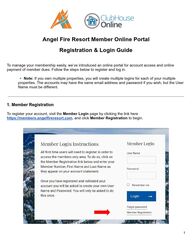
Return to flip book view
Message Angel Fire Resort Member Online Portal Registration & Login Guide To manage your membership easily, we’ve introduced an online portal for account access and online payment of member dues. Follow the steps below to register and log in. Note: If you own multiple properties, you will create multiple logins for each of your multiple properties. The accounts may have the same email address and password if you wish, but the User Name must be different. 1. Member Registration To register your account, visit the Member Login page by clicking the link here https://members.angelfireresort.com, and click Member Registration to begin. 1
2. Member Validation Enter the following details exactly as they appear on your most recent statement: Member Number (include any leading zeros as listed on your statement) Note: Member profiles are organized by deeds. Therefore, the first name listed on the deed is the primary member. They will be the individual who will create an account with the Member Number on the statement. Spouses and/or other owners of the property listed on the deed can also create member accounts, but they will need their individual Member Number Variant to do so. As these variants are not listed on the statements, you may need to contact the Membership office at 575-377-4260 to learn your member number variant. (Example: Spouses have a member number plus the letter A. If Jane Doe is Member Number 00000, then her husband John Doe is Member Number 00000A. Both Jane & John can make member accounts if they so choose.) First Name (as listed on your statement) Last Name (as listed on your statement) Example: If your statement lists your name as Joshua, you must enter Joshua (not Josh) for successful validation. Note: If your property is listed under an entity such as a Trust or LLC, the last name will be the entity name exactly as listed on your statement, and your first name will be your lot or condo number preceded by the # sign exactly as listed on your statement. (For example: #1234) If the system does not recognize your information, please contact the Membership Office at (575) 377-4260 or membership@angelfireresort.com for assistance. 2
3. Set Up Your Username & Password Once your information is validated, you’ll be prompted to: ● Choose a Username (It is not case-sensitive and must be at least three characters in length without any special characters) ● Create a Password (It is case-sensitive, must be at least 8 characters in length, and must contain at least one letter, one number, and one special character) ● Select or enter an Email Address for account communication Note: You may only enter an email address if your membership account currently has no email on file in our system. If you have already submitted an approved email address for your membership account, select an email address that is present. These are the email addresses that are associated with your membership account. If for any reason, you would like to change or add an email to your membership account, you must contact the Membership Office at 575-377-4260 or membership@angelfireresort.com in order to add a new email to your membership account, before you can complete this registration. If you forget your password in the future, you can use this email to reset it by selecting “Forgot password” on the login page. Click “Create User” to complete registration. 4. Email Confirmation After registering, you will receive a confirmation email with login details. For instructions on how to routinely log in, log out, and reset your password, see page 4: 3
Login, Logout & Password Resets Login: ● Visit the Member Login page. ● Enter your Username and Password created during registration. ● Click “Login” to access your account. o Logging in the first time, you may see the following message: ▪ “Your online statements are currently processing, please revisit this page in a couple of hours to see your transaction history.” ▪ You will only see that message on your first login since it takes some time to sync your account after initial registration. Logout: ● Click the dropdown arrow next to your name in the top right corner. ● Select “Log Out” to securely end your session. Password Reset: ● Click “Forgot password” on the login page. ● Enter the email address used during registration. ● Click “Reset Password”, and you will receive an email with a link to reset your password. Note: If you are a multiple property owner and you used the same email address to create your property accounts, you will need to contact the Membership Office at (575) 377-4260 or membership@angelfireresort.com to reset your password. 4