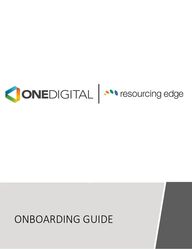
Return to flip book view
ONBOARDING GUIDE
Table of Contents• What to Expect• Re360 Features for Managers• Re360 Features for Employees• E-Verify• Benefits• Employment Practices Liability Insurance (EPLI)• Human Resources• Workers’ Compensation• Unemployment Claims• Verification of Employment (VOE)• Timekeeping• Suggested Reports• Tax Reporting
What to Expect:The intent of the Resourcing Edge onboarding guide is to provide clear insight into the new Client experience. The following content of this guide will provide clarity in the respected components of the Resourcing Edge experience. Should you have any questions at all about the contents of this guide please reach out to your Client Account Manager for support.Re360 Features for ManagersFrequently Used Features• Dashboard• My Favorites – Allows the manager to add often used reports and workflowsfor quick access.• My Support Team – Features the contact information of the Resourcing Edgeteam dedicated to the Client.• Recent Payrolls – Includes all reports attached to the most recent payrolls.• My Employees – This outlines a list of employees assigned to a dedicatedmanager.• My Companyo Departments – Location where the manager can view and edit thedepartments. Departments can be set up for Clients by the Payroll Processor.o Manage Documents – All employee and Client documents are housed withinthis area of re360.o Invoices – The invoice breaks down all information related to a particularpayroll.o Approvals Pending – Location where the manager reviews, approves, or deniesany requests related to PTO. This is also where Section 2 of the I-9 will beapproved by the manager.
• My Employeeso Employee Details – Provides all the personnel details for each employee.o Manage Documents—Location where employee policy and handbookacknowledgements are kept, along with benefit and personnel information specific tothe employee.o HRWC – Everify – Allows you to link to E-Verify to process any outstanding tasks.o New Hire – Location to enter a new hire into the re360 system.o Pay Rate Change – Where pay rate changes are processed.o Planned Time Off Request – Locations where the manager can see the Time Off requestsfor all employees.o Position Change – Location to add, change, or delete the position for an employee.o Status Type Change – Where the manager can change either the status of the employeeor employment status for a particular employee.o Leave of Absence—Location that allows an employee to be placed on a leave ofabsence. Please also contact your dedicated Client Account Manager for any applicableforms are discussions required.o Termination—Use this feature when an employee separation occurs. Be sure to updatewhether the employee would be eligible for rehire. If you receive a pop up that outlinesthat a state form is required at the time of termination, please type Manage Documentsinto the search bar, and search Global Documents for the applicable state form. If anyquestions arise, please contact your Client Account Manager. Please also note thatcertain states require PTO pay out at termination and/or have final pay dateregulations. Should any questions arise about the applicability of those laws to yourcurrent termination please reach out to your Client Account Manager.o Rehire—This feature allows you to rehire an employee. If eligible to rehire was markedno at the time of termination, the rehire feature will not work.• My Payrollso Employee Pay Summary – Gives a summary of the employee’s pay history anddeductions.o Payroll Billing Summary – Provides a billing summary to include payroll, taxes andapplicable deductions.o Payroll Summary – Displays the payroll and all applicable information.o Payroll Approval – The manager must approve payroll for each cycle. This page allows aManager to approve and finalize the payroll.o Time Sheet Entry – The manager must enter and finalize the time sheet each pay period.
• New Locationso Contact your dedicated Client Account Manager when a new worksite location needs to beadded to the system. The following information will be needed to complete this task:Physical address:Applicable job title and job description:Position classifications needed:Does position require travel or work performed outside regular work location?Is this for a W-2 employee or 1099?:Estimated gross wages per WC class code:Number of FT worksite employees:Number of PT worksite employees:Names of assigned employees:Employee email address (if WFH location):Effective start date of employee/new location:Effective first pay period of employee/new location: Provided by the CAMEffective first pay date of employee/new location: Provided by the CAMNew department needed for this location?:If so, please list specific department name or number:If no, please list Department employee is assigned to:• New Job Titleo Contact your dedicated Client Account Manager when a new job title needs to be added tothe system. The following information will be needed to complete this task:New job title: Job description:Does position require travel or work performed outside regular work location?Is this for a W-2 employee or 1099?:Hourly or salary (include rate of pay):Exempt or nonexempt:Physical address of work location:EEO Code: Provided by the CAMEffective date of new job title:Employee(s) names tied to this job title:
Re360 Features for Employees• Getting Startedo Link to the re360 employee portal: https://vso.prismhr.com/vso/auth/#/login?lang=eno New hires will receive an email prompting them to register for their re360 employeeportal once their information is entered in the new hire entry screen in the re360manager portal.o Once registered, employees will log in and complete their new hire paperwork.o If an employee is eligible for benefits, they will be prompted to complete benefitenrollment through their employee portal once their new hire paperwork is submitted.o For assistance with the re360 employee portal, employees can call Resourcing Edge at877-703-8010 or send an email to support@resourcingedge.com• Navigating the Menu Optionso Home: The home page has widgets that give employees a snapshot of commonlyrequested information such as benefits summary, benefit and retirement resources,most recent pay statements, regulatory compliance, employee self-service trainingvideos, and the employee complaint hotline. Other widgets that may not be applicableto all clients include 401k deferral information, pharmacy discount card, and access toPurchasing Power.o Personal: The Personal tab shows the employee their employment summary, personalinfo, contact info, address, emergency contacts, veteran status, and driver/vehicleinformation if applicable to the job. The employee can edit much of this information.o Benefits: The Benefits tab includes a benefits summary that shows active benefits,effective date, and employee cost. The benefits tab also includes information on flexiblespending accounts (if applicable) and benefit enrollment confirmation statements. Thebenefit enrollment menu option is where employees will click to complete openenrollment each year.o Pay: The Pay tab is where employees can view their pay stubs, pay rate history, taxeswithheld, and change their direct deposit information. If paid time off is tracked inre360, employees can also view their paid time off information under the Pay tab.o Documents: The Documents tab is where employees can view documents such as theguide to benefits, employee handbook, and tax withholding forms.o Taxes: The Taxes tab is where an employee can update their tax withholding documents,download their W2, and view their 1095-C (if applicable)o ZayZoon Pay Advance: ZayZoon is a pay advance option that allows employees to accesspart of their paycheck days in advance. There is a flat fee of $5 to access up to $200 at atime.o Purchasing Power: Purchasing Power allows employees to purchase larger items such aselectronics, furniture, and vacations. Fixed payments are deducted from employeepaychecks and go to Purchasing Power. There are no fees, interest, or credit checks
o Member Deals: Member Deals partners with Resourcing Edge to provide employees withdeals and discounts on entertainment, shopping, hotels, and more.o Re360 Learn: If enabled by the worksite employer, re360 Learn is a learning managementsystem available to all employees. Managers can select and assign virtual training courses toemployees. Or employees can complete trainings on their own that interest them.Examples of trainings available include harassment, diversity, customer service, and humanresources.o Re360 Time: If enabled by the worksite employer, re360 time is where employees can clockin and out of their shifts and submit time off requests.E-VerifyE-Verify is an Internet-based system that compares information entered by anemployer from an employee’s Form I-9, Employment Eligibility Verification, torecords available to the U.S. Department of Homeland Security and the SocialSecurity Administration to confirm employment eligibility. Although voluntaryfor most employers, there are some states and circumstances where E-Verify isrequired. If that is the case, your Client Account Manager will contact you towalk you through the set up.Resourcing Edge can administer this process through HR WorkCycles. The setup will require your signature on the Memorandum of Understanding (MOU), which will be sent to you directly by HR WorkCycles once the process is initiated. Once you have signed and set-up is complete, new hires will automatically be E-Verified when entered in the re360 system.
Benefits• Client Sponsored Benefit Planso Resourcing Edge will bill the employees for their portion of the premium and credit it backto the Client.o Client will pay the carrier.• Open Enrollment for Resourcing Edge planso The benefit plan year for Resourcing Edge runs from October 1stto September 30th.o Renewal window begins in August for an October 1steffective date.o FSA and HSA accounts are the exception and run calendar year.o Deductibles are based on calendar year.o Employees will enroll online or by using a Resourcing Edge benefit counselor.• STD how it works-o STD does have a waiting period of either: ▪ Silver- 14 days▪ Gold- 7 dayso Wages paid at 60% of regular wages.o We submit the STD claim on behalf of the client.o Employees cannot receive wages during receipt of STD. The result would cause a decreasein STD payments.• LOA and arrears-o Premiums are the responsibility of the employer per Senate Bill 51o Premiums will be recouped from employee once the employee returns from the Leave ofAbsence.o Please let your payroll processor know if the full amount cannot be covered by employeeupon return.• COBRA (timeline, cost, where it comes from and where it goes to)o Once an employee terminates their benefits will continue through the end of the month.After the insurance terminates, COBRA paperwork will be sent within 14 days.o EE premium is 102%o Coverage is good for 12-36 months.• QLE Process- Qualifying life events include events like birth of a child, marriage, divorce, loss ofcoverage, etc.o A QLE cannot be initiated through the employee or Client portal. Please reach out to yourClient Account Manager to obtain the applicable paperwork.o Proof of a QLE is required under the law.o The window for the QLE is 30 days from the event date in order to obtain or removecoverage.
Employment Practices Liability Insurance (EPLI)Employment Practices Liability Insurance (EPLI) covers businesses against claims and lawsuits by workers that their legal rights as employees of the company have been violated. Resourcing Edge offers this coverage to our PEO clients. PEO clients cannot decline Resourcing Edge’s EPLI policy. PEO clients can have an additional policy which would be primary and Resourcing Edge’s policy would be secondary. Covered EPLI claims have a deductible of $100k for each claim and clients may receive up to $3m in total coverage ($2m in legal defense and settlement coverage with an additional $1m in legal defense costs). If you receive a claim, please forward it onto your Client Account Manager as soon as possible.Human ResourcesOur team of HR professionals can proactively engage with you and provide education with guidance on HR best practice. Your Client Account Manager should be your first point of contact when working through performance issues, disciplinary action, investigations, formal complaints and terminations.• Employee Handbooks—As part of your included service as a PEO Client, Resourcing edge willwork with you in create a handbook. There are a number of options available to you and youremployees as part of the service.o Standard State Based Handbook would include all federal and state policies relevant toyour location and size.o Customized Handbook would be created with your unique policies and customized basedon your specific company and culture.o Proprietary Handbook availability within the portal for employees to read andacknowledge.
• Federal and State Compliance Posters—As part of your services, Resourcing Edge will provideposters for your physical locations. Remote employees will have access to their state and federalposters within the employee portal.• Job Descriptions—Resourcing Edge can customize and craft job descriptions for new or currentpositions. Your Client Account Manager can begin this process with you.• Pre-Employment Screens—Resourcing Edge can provide pre-employment screenings using a selfservice dashboard. This service is linked directly through re360.• Severance Agreements—Resourcing Edge includes crafting of Severance Agreements foremployees as needed. Your Client Account Manager can work with you to begin the draftingprocess.• Disciplinary Action Resources—Our Client Account Managers are well versed in HR and can helpprovide guidance with regards to coaching and the disciplinary process. They can provide HRbest practice recommendations along with guidance on how to handle difficult situations. In theevent that a termination is needed, our Client Account Managers can help you properlydocument and deliver the message to the employee.• Leave of Absence—In the event an employee should take a leave of absence, medical orotherwise, you should connect with your Client Account Manager so that they can provide youwith the appropriate documentation to maintain you are complaint with all state and federalregulations.• Salary Analysis—Resourcing Edge offers salary analysis reviews for our PEO clients to determinecompetitiveness in your market. Please reach out to your Client Account Manager to begin theprocess.Workers’ Compensation• If your company is participating in the Resourcing Edge Workers’ Comp coverage:o Resourcing Edge’s WC coverage is pay as you go under the PEO relationship. There are noupfront deposits or year-end audits. You are always paid up to date each time you processa payroll.o Our Risk department will send you an email containing our Incident Report. This willinclude the following information:▪ A step-by-step guide on how to report an injury.▪ A list of frequently asked questions.▪ Information on our 24/7 nurse triage line where an employee can call to speak with anurse to receive self-care instructions. Or, they can have a telemedicine session witha physician or nurse practitioner.▪ The email address and phone number to our Work Comp department▪ An Incident Analysis Form to complete regarding the incident and injury to theemployee.▪ A Medical Authorization Form – the employee would present this to the clinic wherethey are receiving treatment that provides the WC billing information.▪ An Acknowledgement of Refusal of Medical Treatment Form – if an employeeexperiences an on-the-job injury and they refuse medical treatment, you would needto have them sign off on this form. Email a copy to the Work Comp department alongwith the completed incident analysis form and you retain a copy for your files.o Reporting Timeline – We require that any injury be reported to our Work Compdepartment no later than 24 hours after an injury occurs. This allows for timely processingof the injury to our WC carrier along with prompt attention to the employees with no delayin care.
• If you have employees in Ohio, North Dakota, Wyoming, or Washington State:• Please contact our Risk Management Department for direction on how to report these claimsas each state has specific requirements.Unemployment Claims• UNEMPLOYMENT ADMINISTRATION—As a PEO client, Resourcing Edge will handle youradministration for Unemployment at the state level. Resourcing Edge’s Unemployment Team willwork with you to handle any Unemployment Hearing Notices, Claims, Appeals, *Charges, UIWage Request, etc. Resourcing Edge will make every effort to communicate to each state thatResourcing Edge is the main point of contact for UI related issues.▪ *Charges are handled by our Tax department.o UNEMPLOYMENT COMMUNICATIONS FROM THE STATE--There are times where the statemay communicate directly to the client instead of communicating with Resourcing Edge.Please forward IMMEDIATELY any Unemployment Hearing Notices, Claim Notices,Determination Notices, Appeals, Charges directly Charge Notice, Wage Request, etc.directly to rei.unemployment@onedigital.comrei.unemployment@onedigital.com .Notices that require a response from the employer typically have a very short turnaroundtime, promptness is critical.•o UI TAX NOTICES—Tax notices from the state UI accounts should be sent directly to yourClient Account Manager. These notices are handled by our Tax Department.• DOCUMENTATION—The first place that RE’s UI team will look for details pertaining to a claim isunder the Employee Documents within the Employee Details. Please upload any documentationthat supports the reason for separation. As always, RE recommends consulting with your CAMand/or Resourcing Edge’s HR Services team for guidance in handling employee discipline andtermination prior to taking any action to ensure HR Best Practices are being considered.o Voluntary Termination—A Resignation Letter or other such document that establishes thetermination as being a quit on the employee’s end (i.e. notice of job abandonment)• Involuntary Termination—Documentation supporting the final incident that lea to the decision toterminate (Final Warning, Documentation supporting the progressive disciplinary action that leadto that final warning, Signed Employee Handbook Acknowledgement, etc.)UNEMPLOYMENT HEARING & CLIENT COACHING—As a PEO client, Resourcing Edge’s Unemployment Team will work with you to prepare you for any unemployment hearing that you may decide to take part in. RE’s Unemployment Team will reach out to the client contact(s) directly to field questions and schedule any necessary coaching session. Because of the time sensitive nature, it is important to respond promptly to any requests coming from our Unemployment Department.
Verifications of EmploymentRequests for Employment Verification are done through Experian at www.experianverify.com. Requests done by Fax may be sent to 404-829-1336 referencing Resourcing Edge. If you require wage information, please be sure a signed authorization is attached. Employees can also request a personal employment verification by choosing "I am an Employee" to make requests on the Experian website. Employees should use the access code 6DBE3502. If you simply need a verbal verification or need further assistance, you may still use this email or call 214-771-4411.TimekeepingTimeco Features for ManagerTraining Videos:Full System Training without DialogueEmployee Only Systems TrainingLog in:Single Sign On from re360 employee portal by clicking on re360 Time.Helpful Links:Helpdesk (Spport bottom right-hand corner)Supervisor User GuideFind and Correct Missing Punch(es)Scheduler: How ToSchedule or Shift Add/DropGeolocations/GeofencingTimeCo Mobile App for EmployeesPost Holiday Hours to Employee TimecardsPassword Reset for AdminsForgot My PasswordTimecard Approvals for Supervisors and AdminsCancelling Approved Leave RequestsSetting Up an Employee for Supervisor Access
Setup a Supervisor and Assign Their EmployeesExporting Hours from TimeCo to re360Frequently Used Features• Timecards – Allows the manager to look at the timecards, exceptions andthe approving the timecard.o All Timecardso Exceptions Cardso Approvals• Leave Request – Allows the manager to review and the leaves and PTOrequests from the employee.o All Requestso Request Calendaro New Pendingo Add Employee Request• Employees – Allows the manager to review the employees that are in thesystem and adding. This helps with creating schedules.o List View/Who Is Workingo Add New Employeeo SchedulerSupport: support@timeco.com• Swipeclock Features for ManagerSwipeclock Resources: Employee LoginEmployee Training Video for TimeWorksPlusManager Training for TimeWorksPlusCreate Employee GroupPayroll - Time Card Approvals/Editing/Finalize Time CardsHow to Export Your Payroll?Time Works Plus Help Site
Frequently Used Features• Employee Information and Dashboardo View Time Off Requests – Allows the manager to view the time offrequests requested through Swipeclock.o Employee List – Provides a list of employees assigned to a particularmanager.o Employee Setup – The manager can setup and change the employeeinformation.o Personal Information – The manager can review the personalinformation for the employee. The information is migrated from re360.• Timecard Functionso Multi-Timecard Editor – This feature allows the manager to editmultiple timecards.o Timecard Views – These are the several methods to view timecardsfrom daily to pay period view.▪ Yesterday’s Entries▪ Today’s Entries▪ Current Period – Start: XX/XX▪ Previous Period – End: XX/XXo Multi-Timecard Approval – The multi-time approval system will allowthe employee to approve the timecard.o Missing Punches – This allows the manager to view the missingpunches for the employees that did not clock in and out. The feature isavailable in the timecard views.• Maintenanceo Finalize Pay Period – The manager will finalize the timecards to ensurethat the payroll can be run.o Login Maintenance – This allows the manager to add more managers.This feature is only for the Client level access.o Quick Add Timecard Entries – This provides a quick addition oftimecards for the employee.
Suggested ReportsThe following reports are provided to clients each payroll and can be found in the ‘Recent Payrolls’ section of the home screen of the manager portal, located in the lower left quadrant. To access them, a client simply needs to click into the respective payroll batch number. They can also be searched by name in the search bar of the manager portal, located at the top right of the page.• Benefits Billing Detail Report• Client Allocation Report• Deduction Register• Payroll Allocation Report• Payroll Check Journal Report• Pay Period PTO Report• Gross-To-Net Register• Invoice• Payroll RegisterAdditional suggested reports are as follows:• Emergency Contact Report• Employee Birthday Report• Employee Anniversary Report• Employee Master Report• Retirement Matching Percent ReportThis is not an exhaustive list of reports available to clients in the system. Should you have questions on any of these reports, or need additional reporting, please reach out to your Client Account Manager for assistance.
Tax ReportingResourcing Edge is responsible for withholding and submitting employment taxes on behalf of employees and Clients. For tax reporting purposes, Resourcing Edge is the Employer of Record.When coming on board with Resourcing Edge, all existing State Income Tax (SIT) accounts should be closed under the Client’s name and account number. Failure to do so will result in notices from the State regarding late reports, late penalties, and interest. Simply log into the account on the State’s website and provide the closure information for State Tax Withholding based on the first payroll date with Resourcing Edge. Keep in mind, if the first payroll was in the middle of the quarter, the Client, or previous Payroll vendor, will submit taxes and reporting requirements for all payrolls prior to transitioning to Resourcing Edge including annual reports. Employees will receive two W-2s for the transition year. One from the previous Payroll vendor/system and one from Resourcing Edge. Resourcing Edge is not responsible for what occurred prior to transitioning to us and cannot submit payroll taxes on behalf of Employees/Clients prior to the first payroll with Resourcing Edge.Some states tie their Sales and Use Tax to the same account as State Income Tax. Only the State Income Tax needs to be closed.For State Unemployment accounts, some States are considered Client reporting and other States are considered PEO reporting. The definition of those designations is below:• Client Reporting – Unemployment is submitted under the Client’s FEIN andaccount. These States would not have their accounts closed. Typically,Clients will need to provide Resourcing Edge permission or Power ofAttorney to access the account and submit taxes on your behalf.• PEO Reporting – Unemployment is submitted under Resourcing Edge’sFEIN and account. Client accounts should be closed.Tax Notices• Any and all tax notices clients receive should be forwarded on to theirassigned client account manager.Resourcing Edge is happy to provide assistance with closing any necessary Tax Accounts, if requested.