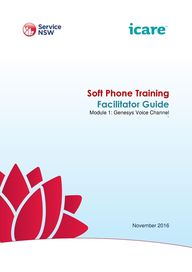
Return to flip book view
Soft Phone Training Facilitator Guide Module 1 Genesys Voice Channel November 2016
Version number V0 1 Version date November 2016 Storage Version Control Version Change Date Summary of Changes Author 0 1 November 2016 New document Kelly Cushen Copyright Service NSW Service NSW has copyright in this publication Other than for the purposes of and subject to the conditions prescribed under the Copyright Act no part of it may in any form or by any means be reproduced stored in a retrieval system or transmitted without prior written permission of Service NSW SOFT PHONE TRAINING V1 0 I FACILITATOR GUIDE MODULE 1 Page 2
Contents Program Overview 4 Icons 7 Program Outline 8 Flip Chart Summaries 9 Program Session Plan 10 Welcome Introduction 13 Overview Icebreaker 15 Genesys 18 Agent Desktop 20 Reports 29 SOFT PHONE TRAINING V1 0 I FACILITATOR GUIDE MODULE 1 Page 3
Program Overview About this program icare Insurance Care NSW is a Public Financial Enterprise governed by an independent Board of Directors that delivers insurance and care services to the people of New South Wales Whether a person is severely injured in the workplace or on our roads icare supports their long term care needs to improve quality of life outcomes including helping people return to work The SNSW Contact Support Centre are launching their service support to icare What is the purpose of this program To provide all CSC team members with skills and knowledge to successfully provide icare customers with quality customer service To provide all CSC team members with skills and knowledge to successfully operate the Genesys Soft Telephone Portal and icare CRM What are the learning outcomes for this program What is the duration of the program Who is the audience for this program What is the delivery mode and method At the end of this program learners will be able to 1 Have an understanding of the functions of the Genesys platform 2 Log into and navigate the Genesys Workspace 3 Perform customer and internal voice channel activities 4 Navigate and understand voice channel reports 5 Understand the purpose and functions of the icare CRM journey 6 Log into and navigate the icare CRM platform 7 Perform Knowledge base searches and activities 8 Be able to perform case management activities 9 Accurately code case management activities 3 hours New and existing Contact Service Consultants CSC Face to Face classroom delivery using participant Soft Phone User Guides Assessment Observation Demonstration What resources do I need for this program You require the following resources to facilitate this program This facilitation guide A copy of the participant s Learner User Guide SOFT PHONE TRAINING V1 0 I FACILITATOR GUIDE MODULE 1 Page 4
Tips for Facilitators Genesys Portal URL https snsw genesyscloud com icare CRM URL https icare my salesforce com Genesys CRM Portal usernames and passwords You can obtain these from Andrew Pereira SNSW and Mark Tallis icare o One for Instructor o One for each learner Genesys CRM PP presentations module 1 module 2 Feedback Survey see Ghita Wilson icare Equipment Laptop computer with internet access Soundshield Console Headset Whiteboard Butchers paper and blue tac Computer for each attendee and facilitator Internet access Projector and screen and connection cables Stationery Packs of coloured markers Pens for participants Handouts Resources on workspace prior to commencement Genesys CRM Portal URLs Log in username and passwords Soft Phone User Guide one for each module Sticky notes 1 Allow for traffic and arrive at least one hour prior for set up Ensure that there is water available for trainees 2 Test your presentation prior to your training session and have a backup plan e g USB dropbox files 3 Always be approachable to CSC Team Members 4 Try to be sympathetic to Team Members who take time with catching on and ask if they have any questions after each slide 6 Welcome attendees with a warm smile and handshake Introduce yourself and make them feel welcome prior to training 7 Limit Testing This is a term given to a participant who is rude negative or disruptive to the facilitator or others In which case it may be necessary to ask the Team Member for a private word to see if you can assist resolving an issue 8 Never raise your voice swear or let the Team Members know that you are frustrated even if they are limit testing you 9 Follow the session outline If you do not follow the timing you may go over This may cause Team Members to become frustrated that you have kept them past the promised time 10 Keep the subject on track We love it when the Team participate however if a Team Member is monopolising a conversation or heading off subject you may like to try these simple techniques a Thanks Jane these are valid points but we really need to move on so that I will be able to get you all out of here on time Is that OK SOFT PHONE TRAINING V1 0 I FACILITATOR GUIDE MODULE 1 Page 5
b Thanks Jane you are making some really valid points I don t want to dismiss what you are saying however I would like to take this discussion off line and speak to you after the session Why don t we park this and get back to it at the end of the session time permitting Otherwise I may not be able to get everyone out of here on time and we have a lot to cover Is that OK Refer to flip chart Parking below for instructions What reporting will be completed post training How will this program be evaluated What are the measures of success TBC Observation of participants Successful supporting icare in customer services Sign off as competent by workplace coaches SOFT PHONE TRAINING V1 0 I FACILITATOR GUIDE MODULE 1 Page 6
Icons These icons may be used in this guide Facilitator s instructions Provide a handout Conduct an activity Provide an demonstration Display PPT Ask a question Show flipchart Refer to the Learner Guide Key discussion points Faciliate a discussion Tip Important fact SOFT PHONE TRAINING V1 0 I FACILITATOR GUIDE MODULE 1 Page 7
Program Outline The program and session times are outlined below Please note the times entered here are an approximation only As an experienced facilitator please use your discretion when determining the pace and timing of individual sessions Please add and remove session blocks as the program requires Time Session Name Topic Duration 09 00am Welcome Introduction Participant Pulse PP 2 minutes 09 02am Overview Ice Breaker 3 minutes 09 05am Module 1 Genesys Voice Channel 55 minutes 10 00am PP Morning Tea 15 minutes 10 15am Module 2 icare CRM 90 minutes 11 45am Parking Lot Evaluation Wrap Up and Close 15 minutes 12 00pm Lunch 60 minutes Total program time 3 00 hours SOFT PHONE TRAINING V1 0 I FACILITATOR GUIDE MODULE 1 Page 8
Flip Chart Summaries Flip charts butcher paper to be completed and displayed prior to commencement of training event Ground Breaks Parking Lot Rules Orientation Mobiles on silent off Respect Not using internet for personal use in training Emergency Access Lavatories Smoking Area Special Needs Participant Pulse Morning Tea 10 00am Lunch 12 00pm Participants to add sticky note questions for later in the session Customer Experience Good Bad Participants to add sticky notes as to how they are feeling at each interval during the training SOFT PHONE TRAINING V1 0 I FACILITATOR GUIDE MODULE 1 Page 9
Program Session Plan Time Session Session Objective Topic Overview and Key Concepts 2 minute Welcome and Introduction To make the participants feel welcome and relaxed about the training session 3 minutes Session 1 Overview Ice Breaker Provide an inform participants of the learning outcomes and the importance of customer service 55 minutes Session 3 Genesys Agent Desktop Learn the functions of the Genesys Agent Desktop Introduction to make everyone feel comfortable with the facilitator and each other Ground Rules set facilitator expectations Breaks To let participations know how the day is structured Parking Lot To time manage the day and to show participants that their input and ideas are important Pulse To understand how the participations are feeling before during and after the training session User Guide overview Overview of the Learning Outcomes Demonstrate the importance of telephone customer experience through personal experiences Genesys What is Genesys The Genesys Portal The Voice Channel Agent Desktop Logging into the Agent Desktop The Genesys Workspace Voice Channel Activities My Channel Tab Common call handling features Soundshield Console and Headset Call Handling Options In bound Calls Making a Call Placing a Customer on Hold Recording Customer Interactions Definition of Dispositions Page 10
90 minutes Session 4 icare CRM Learn the functions of the icare CRM Recording a Call Assistance Consultation Assistance Conference Forwarding Calls Ending Calls Reports Dashboard My Statistics Contact Centre Statistics CRM Introduction What is a CRM icare CRM System Usage with Other Applications CRM User Journey Case Management Logging into icare CRM Search for a Customer View Existing Customer Profile New Case Log a Call Interaction Outcomes View Case History Post Email Activity Finalising the Case Status Closing a Case Knowledge Base Knowledge Base Knowledge Manager Rating a Knowledge Article Follow a Knowledge Article Knowledge Article Feeds Commenting on a Knowledge Article Request a New Knowledge Article Call Flow Activity Types of Customer Enquiries Page 11
15 minutes Parking Lot Evaluation Wrap Up and Close Follow up on outstanding questions summary of the session and evaluate the training event New Customer Enquiry quote Existing Policy Enquiry renewing policy Existing Customer Enquiry questioning quote Existing Customer Resolution Existing Customer Email Enquiry Security Editing Activity Codes Address parking lot items Summary of learning outcomes Allow for further questions Survey forms to evaluate training event Page 12
Welcome Introduction Total Time 2 mins Time Topic Icon Slide and Reference Documents Facilitator Notes Welcome Welcome Welcome participants to the Soft Phone Training Session 2 MINs Introduction Activity Ground Rules Flipchart Identification Introduce Introduce yourself your role your experience and a brief of why you are here today i e My name is insert name I have xyz experience as a trainer and I am very pleased to be here today to take you on the voice call customer experience journey for icare Activity Ask each participant to introduce themselves to you and tell you one awesome thing about them Outline Outline the breaks on the flipchart Mobiles on silent off during the training session Respect for facilitator and others meaning do not interrupt or talk over Respect ideas and input Not using internet for personal use in training this will be monitored Emergency Access direct Lavatories direct Smoking Area direct Special Needs please advise facilitator during the break Page 13
Breaks Flipchart Identification Outline Outline the breaks on the flipchart read chart Flipchart Identification Inform Participants to write any additional questions or features they would like to revise on a sticky note and place on parking lot to revise at session end Flipchart Activity Activity Ask each participant to write on a sticky note how they are feeling about today s training session Encourage them to then go to the front of the room and place on the butchers paper Once completed read each one Learning a new program can be exciting and nerve racking Success is no accident It is hard work perseverance learning studying sacrifice and most of all loving of what you are doing or learning to do Working in a call centre environment can be challenging but also very rewarding It is your opportunity to make someone day and provide excellence in the customer experience This is critical to all icare outcomes Parking Lot Pulse Page 14
Overview Icebreaker Time 3 mins Time Topic Icon Slide and Reference Documents Facilitator Notes The Genesys Soft Telephone User Guide Explain the purpose of the user guide is to assist the learning during the training session and to act as a reference guide User Guide 3 MIN Learning Outcomes Introduce the 2 modules attached to the training the learning outcomes and the topics covered in this module 1 Page 15
Page 16
Ask each participant to write on one sticky note their best customer service experience and their worst 1 What was the company 2 What did they do that was so good bad 3 How did it make you feel Provide an example e g 1 Woolworths 2 They were not knowledgeable and they didn t want to help when I wanted to purchase a bbq 3 I felt angry and frustrated CX Activity Flipchart Customer Experience Encourage each participant to stick their response on the CX flip chart Ask if the bad experiences would tempt you to complain either to the company or on social media Ask if the bad experience would deter you from returning Ask if the good experience would encourage you to tell your friends and return Fact Reinforce the value of providing great customer experience is an icare key performance indicator Page 17
Genesys Total Time 1 min Time Topic Icon Facilitator Notes Slide and Reference Documents Genesys Vocie Channel Introduce the Topic 3 1 MIN What is Genesys Genesys is a web based program that is used to manage the Customer Service Centre What is Genesys The Genesys Portal incorporates Agent Desktop Voice Channel Explain Genesys definition the portal components and how to access the platform WFM Work Force Management system Real time and the historical reporting system Access The portal can be accessed through a link on the Hub https snsw genesyscloud com 4 Page 18
What is Genesys Explain what can be done on the platform The Genesys Portal The Genesys Portal The Genesys Portal is your gateway to the Agent Desktop to your Voice Channel for handling calls both inbound and outbound Workforce Management WFM for your rostering and your Reporting Desktop Explain the format of the Genesys platform using the slide then Demonstrate on the live URL Activity Ask participants to log into the Genesys Platform referencing their User Guides for URL 5 The Voice Channel Give an Overview of the voice channel Page 19
Agent Desktop Total Time 54 min Time 5 MIN Topic Icon Facilitator Notes Slide and Reference Documents Agents Desktop Introduce the session Logging into the Agent Desktop To log into the Agent Desktop click on the Agent Desktop icon 5 MIN Logging into Agents Desktop Inform the participations how to enter the Agent Desktop 8 Page 20
Logging into Agent Desktop Logging into Agents Desktop User name e mail Password password that was assigned when the user was created Refer to the login handouts Demonstrate by logging into the URL 1 MIN Activity Ask participants to log into the Genesys Platform referencing their User Guides 9 The Genesys Workspace Exit Bar Log off and exit Genesys Overview The Genesys Workspace Contact List your telephone directory Status Bar Set your current activity Help Search further information on the Genesys system Menu Bar Your workspace menu bar 1 MIN Explain on the slide then navigate the Genesys workspace and encourage participants to follow Workplace Tabs My Channels My Campaigns Dashboard My Statics and Contact Centre Statistics 10 The Genesys Workspace The Genesys Workplace Menu Bar Shared Voice mail If you have not answered a call within one minute a customer will be offered a call back option where they can leave a call back voice message You will know that you have a voice message if a number in a red circle is showing To hear the messages click on the circle and you will be connected to the call back system where you can return calls 1 MIN Navigate the Genesys workspace and encourage participants to follow 11 Page 21
My Channels Tab My Channels Tab Use the My Channels tab to change your status or activity on a channel Your status can also be controlled in the menu bar Navigate the My Channel Tab and encourage participants to follow 1 MIN 13 My Channels Tab 5 MIN 1 MIN Common Call Handling features Ask questions Which code would you use if you were training another team member Answer Not Ready Coaching Which code would you use if you were having difficulties with your phone system Answer Not Ready System Explain the common call handling features Page 22
1 MIN Soundshield Console Headset Direct participants to their Sounshield Console on their desk and give an overview of the functions Soundshield Console and Headset Touchscreen Display 1 MIN Soundshield Console Headset PC Telephone Audio Source Switching Control User Settings Conference Call Headset Handset Switching Control Explain each feature of the Soundshield Console Volume Level Receive Volume Level Indicator Receive Volume Level Control Receive Volume Level Indicator 17 5 MIN Soundshield Console Headset Instruct participants to pick up headset and plug it in to the console Go through each function encouraging participants to test in accordance to instructions Page 23
Soundshield Console and Headset Headset Controls 2 MIN Soundshield Console Headset The multi coloured LED indicator is located on the boom arm of the headset and indicates headset status Instruct participants to pick up headset view the Led indicator New image required 19 Soundshield Console and Headset Headset Audio Tones The headset plays a variety of audio tones to indicate events 2 MIN Soundshield Console Headset Headset action Advise of audio indicators Audio indicator Battery low Two fast descending tones repeats every 3 minutes Volume max reached Two quick tones Volume min reached Two quick tones Headset out of range Two urgent descending tones in groups of two Mute activation Three tones decreasing in pitch Mute deactivation Three tones increasing in pitch Mute activated Double tone single pitch Instruct participants to move the volume to max Did they hear the two quick tones Now instruct the participants to mute the headset Did they hear the double tone 20 5 MIN Inbound Calls Explain that Tier 2 get a pop up to advise them of call however the CSC team member will receive an alert to them know a call has arrived Page 24
Explain each item in more detail Policy Number this is the policy number and is dependent of the customer entering it into the IVR phone menu Service The phone number that the customer called e g 134422 is the icare number Queue This is the option that the caller selected or that they were transferred from e g TI icare broker CLI The customer telephone number Overflow If the customer waited more than 4 minutes for a LPP Specialist the call will be transferred to the Main Queue SNSW and is now back to CSC the caller may be frustrated so you will need to apologise for the wait IVR Result This will give you information on the caller menu selection No match the customer selected no options in the IVR Transfer the customer an option of 1 2 3 etc No ID Captured no policy number was entered Captured PN policy number was entered In Bound Calls 2 MIN Making a Call When you make a call you can type either a phone number or a contact directory Then press the call icon to connect Inform the participants how to make a call Making a Call 2 MIN Instruct the participants to type in their own telephone number into the text field Ask them to press the call icon to connect remind to turn down ring tones Instruct to answer the call on their mobile phone 24 Page 25
Placing a Customer on Hold 2 MIN Placing a Customer on Hold You can see how long you have placed a caller on hold if enabled After you click Hold a timer and progress bar begin to count the seconds that the call is on hold The progress bar changes from green to yellow to red as time goes by Resume to update the contact and let them know that they are still on the call Inform the participants how to place the call on hold Instruct the participants to place their call on and off hold 25 2 MIN Recording Customer Interactions Direct the participants to the Note tab Explain that the notes will be placed into the CRM and a copy and paste of URL activity will need to be performed Explain If they are transferring the call somewhere they will hang up after they have completed the transfer warm or cold as appropriate 1 MIN Recording a Call If they are not transferring the call they will be asking the customer to complete a short survey then cold transferring the call to the survey number which means they will again hang up the line If the customer does not agree to the survey then they would allow the customer a few seconds to hang up on their end and if the call wasn t disconnected then they would hang up the line Page 26
Recording a Call Taking a payment When you are taking a payment it is important that you pause recording the call This is a Payment Card Industry PCI standard requirement 5 MIN Recording a Call This is a critical procedure that must be followed as no credit card details are ever to be recorded Discuss the importance of PCI compliance The objective is not to record the card holder numbers The CSC team member must ensure that the call record is paused when the customer is advising of number or when repeating numbers Once you have received the payment details you can resume the call 28 Assistance Consultation A consultation is when you need to put the customer on hold and seek further information from a team member team leader or supervisor To do this 5 MIN Assistance consultation Press the Consultation button Type in the phone number or directory of the assistance required Once you have the information required you will be able to press the resume button this will automatically put the customer on hold Explain that from time to time a CSC team member will need to consult with other team members or subject matter experts to assist customers to return to the call 30 5 MIN Assistance Conference Explain that from time to time a CSC team member will need to conference with other team members or subject matter experts to assist the customer This may also be as a courtesy introduction transfer Page 27
Explain If they are transferring the call somewhere they will hang up after they have completed the transfer warm or cold as appropriate Ending the Calls To end the call you will need to select this icon Once completed you can then complete your notes and disposition if required Mark as done when completed If they are not transferring the call they will be asking the customer to complete a short survey then cold transferring the call to the survey number which means they will again hang up the line Ending Calls 5 MIN If the customer does not agree to the survey then they would allow the customer a few seconds to hang up on their end and if the call wasn t disconnected then they would hang up the line 33 Activity 1 1 Instruct the participants to work insets of 3 s 2 One makes a call to the CSC team member 3 This CSC team member takes the call and places the call on hold and connects to their buddy for a consultation then returns back to the customer Activity 14 5 MIN Take turns in different roles Activity 2 4 Instruct the participants to work insets of 3 s 5 One makes a call to the CSC team member 6 The CSC team member takes the call and then places then call on hold and connects to their buddy for a consultation then returns back to call and introduces the other team member A transfer is then made Take turns in different roles Page 28
Reports Total Time 1 min Time Topic Icon Slide and Reference Documents Facilitator Notes Activity Ask the participations to navigate around the dashboard explaining the definition of each dashboard component Encourage the participants to follow you on their pc Dashboard Handling Time is NOT a KPI as call primarily quality based 2 MIN The quality standards are heavily aligned to icare values and providing an exceptional customer experience with compliance process and privacy requirements My Statistics This tab will enable you view your individual statics in more detail My Statistics Navigate around the My Statistic tab explaining the definition of each column Encourage the participants to follow you on their pc 1 MIN 35 Page 29
Navigate around the Contact Centre tab explaining the definition of each column Encourage the participants to follow you on their pc Contact Centre Statistics The Contact Centre Statistics tab will allow you to see the how busy the wait will be on a transfer or consultation The Current in Queue column will indicate how long the wait may be i e the higher the number the longer the wait The CSC will need to check the queue they are transferring to before completing the transfer where the transfer is to an internal queue Contact Centre Stastics 36 The rule of thumb will be that if there are more calls in queue than there are people logged into it and taking calls then provide the customer with the option to receive a call back rather than wait in the queue This won t be a hard and fast rule the CSC team member will need to judge the situation based on a range of factors i e if the customer is unhappy frustrated then even if there is a small queue they should be notified of this and offered a call back 1 MIN Where there is a queue the customer should be advised of this and permission requested to leave the customer in the queue rather than warm transferring Again the CSC team member should use their judgement based on the individual caller to provide the best possible experience i e if the customer is unhappy and has chosen to wait then even if they have to queue for 5 minutes they should warm transfer the caller Pulse 3 MINS Flipchart Activity Encourage Participation Ask each participant to write on a sticky note how they are feeling NOW about today s training session Encourage them to then go to the front of the room and place on the butchers paper Once completed read each one Morning tea 15 minutes Prepare for Module 2 Page 30
Page 31