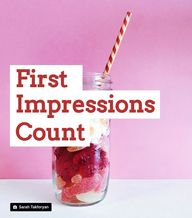
Return to flip book view
First Impressions Count
First Impressions
Your microsite is the stage your simplebooklet is presented. It's the first experience a customer has with your content.
Before the first words of your booklet are read, your customer is evaluating you. Do you look trustworthy? Professional? Reliable?
If there are enough visual ques to make them comfortable, only then will they invest their time to learn more about what you do.
Make your first impression count.
Configuring a microsite for your simplebooklet is an easy way to make that first great impression.
The content of your simplebooklet stays the same, it's the way a customer experiences the booklet that changes.
Here are three examples of the same booklet being presented on completely different microsite configurations.
Modern
International
Minimal
Configuring Your Microsite
All the magic for setting up your microsite takes place in the DESIGN tab of the simplebooklet authoring tools.
Open your simplebooklet in DESIGN.
Layouts
First, you will want to pick a layout for your microsite. The layout defines where and how your buttons appear on the microsite. For example, you can have all of the buttons appear along the top and bottom of your microsite as icons only.
Layouts will also let you turn on and off which buttons you want to appear. Just throw the toggle switch to decide which ones appear.
Layouts
Every button on your microsite layout can be customized to display your own content. For example, the about button can have a description of your booklet. You can set up your own contact information under the contact button. Create your own table of contents under a hamburger menu. Even set up your own terms of service link.
Booklet
The booklet tool gives you the power to configure how a customer experiences moving from page to page in your microsite.
You can configure where your page turn buttons appear and how they look on your microsite.
You can also configure how the page animates when it transitions to the next page.
Booklet
Depending on your microsite layout, you might also want to make the page edge clearly defined with a drop shadow. Or remove the shadow and have your page blend in with the background.
You can also set the default zoom level of your page when it is first loaded. This is to either scale the page to fit in the customers browser window, or display it at it's original size (the size you see in the edit tab).
Again, these are all preferences you can set to make sure your content is presented as effectively as possible.
Background
You'll want to set a background that best showcases your simplebooklet. We've created a number of backgrounds that you can choose from, ranging from solid colors, to patterns, to photos and images.
You can also upload your own background.
Things You Should Do
Here are a few customizations you should absolutely do to make your microsite effective.
Logo
From the layout tool, add your company logo to the microsite. It can appear in the toolbar, in the button popouts, and in the browser toolbar. It's an important way to build trust in the content on the page.
Table of Contents
Create a really easy way to navigate your pages with a table of contents. It appears as a traditional hamburger menu that is common on most websites. It builds confidence in your ability to help out your customer.
Contact
Having a way to reach your business is critical. Add as many possible contact touch points for your customers by filling out the Contact popout as much as possible.
Your Simplebooklet Microsite
With simplebooklet, your print collateral becomes a professionally presented online piece of content with it's own dedicated microsite. You can view your digital marketing collateral everywhere, to any device. All you need to do is share that new, branded URL with the confidence of knowing that anyone, on any device, can flip through your professional looking online collateral.