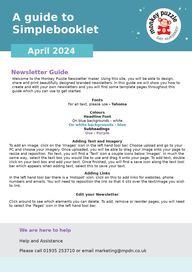
Return to flip book view
Fonts
For all text, please use - Tahoma
Colours
Headline Font
On blue backgrounds - white
On white backgrounds - blue
Subheadings
Use - Purple
Adding Text and Imagery
To add an image, click on the 'Images' icon in the left hand tool bar. Choose upload and go to your PC and choose your imagery. Once uploaded, you will be able to drag your image onto your page to resize and reposition. For text, you will find a 'Text' icon a couple icons below 'Images'. In much the same way, select the text box you would like to use and drag it onto your page. To add text, double click on your text box and add your text. Once finished, you will find a save icon along the text tool bar which appears when adding text, select this to save your text.
Adding Links
In the left hand tool bar there is a 'Hotspot' icon, click on this to add links for websites, phone numbers and emails. You will need to reposition the link so that it sits over the text/image you wish to link.
Edit your NewsletterClick around to see which elements you can delete. To add, remove or reorder pages, you will need to select the 'Pages' icon in the left hand tool bar.
Welcome to the Monkey Puzzle Newsletter maker. Using this site, you will be able to design, share and print beautifully designed branded newsletters. In this guide we will show you how to create and edit your own newsletters and you will find some template pages throughout this guide which you can use to get started.
Let's get started!
The following pages in this guide will provide a couple of options for the design for your first page in your newsletter. These will be marked by the heading 'Front cover option A or B'. Following these pages are some layout designs for the inner pages of your newsletter to edit and use. Remember, you can delete and duplicate any pages you want or don't need using the 'Pages' icon in the left hand tool bar.
To create your own newsletter, return back in your Dashboard where you will see this Guide listed along with another template newsletter. Select the edit button on the template newsletter and choose your font cover design from the 2 option provided (this will be the same as the layouts featured in this guide). Start adding in your text and imagery , deleting the pages you do not need from the template and when you are finished share your newsletter via your own online link!
Publish/share/printOnce you happy with your newsletter, we can check it for you. Once approved, you can share, publish and print. We can even add it to your website for you. To create an online URL link to your newsletter or to create into a PDF, select the 'Share' button along the top right of you screen and update the link for your newsletter. Ensure you update this link again if you make any additional changes to your newsletter. You will notice that you can update the URL link to text of your choice and will also have the option to switch to the URL address which contains your nursery name. This will look something like:
news.monkeypuzzleXXXX.com/aprilnewsletter2024
A guide toSimplebooklet We are here to help
April 2024
Front Cover Version A
manager@monkeypuzzleXXXXX.co.uk 1
Double Tap to insert the cursor into this paragraph. Highlight text to display the toolbar and style your content. Tap the save button or outside the text box to save your changes.
Double Tap to insert the cursor into this paragraph. Highlight text to display the toolbar and style your content. Tap the save button or outside the text box to save your changes.
Double Tap to insert the cursor into this paragraph. Highlight text to display the toolbar and style your content. Tap the save button or outside the text box to save your changes.
Enter your sub heading
Double Tap to insert the cursor into this paragraph. Highlight text to display the toolbar and style your content. Tap the save button or outside the text box to save your changes.
Double Tap to insert the cursor into this paragraph. Highlight text to display the toolbar and style your content. Tap the save button or outside the text box to save your changes.
Double Tap to insert the cursor into this paragraph. Highlight text to display the toolbar and style your content. Tap the save button or outside the text box to save your changes.
Double Tap to insert the cursor into this paragraph. Highlight text to display the toolbar and style your content. Tap the save button or outside the text box to save your changes.
manager@monkeypuzzleXXXX.co.uk 2
Double Tap to insert the cursor into this paragraph. Highlight text to display the toolbar and style your content. Tap the save button or outside the text box to save your changes.
manager@monkeypuzzleXXXX.co.uk 2
Double Tap to insert the cursor into this paragraph. Highlight text to display the toolbar and style your content. Tap the save button or outside the text box to save your changes.
manager@monkeypuzzleXXXX.co.uk 3 Nursery Name Newsletter Dates for your Diary
World Book Day – 7th March
World Book Day – 7th March
World Book Day – 7th March
World Book Day – 7th March
World Book Day – 7th March
World Book Day – 7th March
World Book Day – 7th March
Thank you all for your continuous support andparticipation within the nursery!
Remember to add a link, click on the 'Hubspot' icon in the left tool bar.