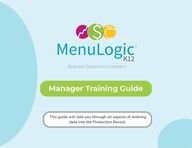
Return to flip book view
Manager Training GuideThis guide will take you through all aspects of enteringdata into the Production Record.
Manager Training GuideTABLE OF CONTENTSCalendar View....................................................................................pg. 3Meals (Tab)............................................................................................pg. 4-5Bar Entrees...........................................................................................pg. 6-9Combination Entree......................................................................pg. 10-13Discrepancy Column....................................................................pg. 14-17Condiments (Tab)............................................................................pg. 18-22Non-meal A La Carte.....................................................................pg. 23-24Summary (Tab)..................................................................................pg. 25Saving & Locking.............................................................................pg. 26-27Icons.................................................................................................pg. 28Validations...................................................................................pg. 29Blank Production Records.............................................pg. 30-31
When you first log into MenuLogic K12, you will see the Production Record CalendarView. Here you can see every Production Record for the site(s) that you manage.Calendar View3PRO TIP:Notice that there is a single record of bothBreakfast and Lunch for each day ofpublished menus.
Page 2 (optional)5Some districts will have an optional Page 2 enabled. This contains extra ProductionRecord fields that your District Administrator has selected.
A Bar Entree is a type of entree that ismade up of other items or ingredientsthat vary in quantity when they areserved.Salad Bar or Taco Bar are good examplesof a Bar Entree, as students can choosetheir protein and toppings.Bar Entrees6
Entering Bar Entree Details7Bar Entree details must be entered in two tabs on the Production Record. In the BarEntrees tab, you will enter the details of the individual items, based on how muchwas prepared and how much was leftover.48 2596 10494 1069494106106
Entering Bar Entree Datainto the Bar Entrees Tab8In the Bar Entrees tab, you will enter the details of the individual items, based on howmuch was prepared and how much was leftover.
Entering Bar Entree Datainto the Meals Tab9PRO TIP:Don't forget to hit the Save button at the bottomof the page.Use your POS Report to enter the numbers of Student Meals, Adult Meals, and A LaCarte meals sold. When you have entered your data into both the Bar Entrees taband the Meals tab, Bar Entrees are complete.94 106
A Combination Entree is an entree thatcontains two items that are pairedtogether when planned on the menu, buthave variation in how they are served.This can be useful for entrees wherestudents are allowed to decline one orboth of the items, or if the items are solda la carte either individually, as thecombination, or both.Combination Entree10
The way that you enter CombinationEntrees will depend upon the rules thatyour school followsfor Offer Vs Serve and splitting entreesand meals A La Carte.MenuLogic K12 provides a way to recordall possible scenarios. Let's figure out theright one for your situation.Combination Entree11
Combination Entree: Serve12PRO TIP:The data you need comes from a combination of:The POS ReportStaff counts of start and end quantitiesIn this example, students are required to take both items as their meal,but may also choose one or both items A La Carte.106 941061069494 When both combination items must be SERVED, these numbers must match.
Combination Entree: Offer13PRO TIP:Your school may not collect data for, or fill out everyfield. If you have any questions, please contact yourDistrict Administrator, or email our Support Team.In these examples, students may decline either item in their meal, andmay also select one or both items A La Carte.This example also shows how Discrepancy affects data input106 941061069494
Discrepancy = Items Prepared - Items Served - Items Wasted/Served AgainDiscrepancy Column(Optional)14PRO TIP:Discrepancy does not need to be zero! It'simportant to be as accurate as you can.
Here's a short 1.5 minute video example of how you will fill out a typicalProduction Record, showing how the Discrepancy (+/-) field is calculated.Video: Discrepancy FieldEnabled15
Here's a short 1 minute video example of how you will fill out a typicalProduction Record when the Discrepancy field is disabled.Video: Discrepancy FieldDisabled16
MenuLogic K12 can help you to keep track of condiment usage on theCondiments tab. This guide will explain how to manually add a condiment to theProduction Record, and show two examples of how to record condiment data.Condiments (Tab)17
Condiments that are used daily should be added at the Menu Cycle level by your MenuPlanner. But, you can also add condiments directly to the production record if neededfor day-of changes.Manually Add a Condiment18
If the FULL VIEW has been configured by your District Administrator, enteringCondiments is very similar to entering Meals. You can enter as much information asyou have available.At a minimum, if you only know the count of how many of the condiment went outtoday, you can simply enter this as the Starting information, and this willautomatically update the Served with Meal to match.Starting Number at beginning of service Added Number added during service SaveNumber left- over at end of service. Sold A La Carte Number sold A La Carte WasteNumber that had to be discarded.MenuLogic K12 will use these numbers to automatically calculate the number thatwas served with the meal.Condiments- Full View19
If the SIMPLIFIED VIEW has been configured by your District Administrator, enteringCondiments is very similar to entering Meals. You can enter as much information as youhave available.Condiments- Simplified View20PRO TIP:We strongly encourage you to connect with yourDistrict Administrator or Directorto discuss how accurate this information should be.
Condiment Examples21
Depending on your school district settings, you may see the A La Carte tab.If the FULL VIEW has been confgured by your District Administrator, entering A LaCarte is very similar to entering Meals. You can enter as much information as youhave available.Look at your POS Report and enter the number of an item sold into the Startingcolumn. The Sold A La Carte column will update automatically.22Non-meal A La Carte- Full View
If the SIMPLIFIED VIEW has been configured by your District Administrator, youonly need to enter the numbers served along with any waste counts (if known).Look at your POS Report and enter the number of an item sold into the Servedcolumn.23Non-meal A La Carte- Simplified View
The Summary tab is the last tab to complete prior to locking (finalizing) a Production Record.24Summary (Tab)
Any time you update a Production Record, you should Save it. This option is available at thebottom of any of the data entry tabs within the Production Record.25SavingPRO TIP: Clicking Save will save any changes that youhave made on all tabs on the Production Record.
When you have completed all the tabs on the Production Record and no longer need to makeupdates, it is ready to be Locked. Click on the "Save and Lock" button at the bottom of any ofthe tabs.26LockingOnce you lock a Production Record, you will not be able tomake any more changes to it unless you ask your DistrictAdministrator to unlock it for you.
When a Production Record is locked, its icon on the Calendar View changes from a greenopen lock to a red closed lock. A half opened yellow lock appears if the record was openedbut not yet locked. 27Icons
You may encounter alerts, particularly when locking a Production Record. The alertis letting you know that there is a potential accuracy error somewhere on therecord. Take a moment to verify all of the numbers on your Production Record.28Validation AlertsPRO TIP:Common alerts are related to either Revenue or Food Cost. You will seeone of these alerts when:Actual POS Revenue (entered in the Summary Tab) is more than 30%different from the total calculated revenue (generated by MenuLogic).Food Cost as a % of Revenue is < 15% or > 60%.If you cannot find the source of the problem, connect with your DistrictAdministrator, or contact our Customer Support Team atsupport@menulogic-k12.comPRO TIP:
Blank Production Records are always available. Simply click on the Blank icon from theCalendar View. This will generate a PDF of the blank record which you can print and usethroughout the day.29Blank Production Records
30Print Blank ProductionRecordsPlanned numbers entered earlier in the day will display on the Blank Production Record.Planned numbers are used to populate the data in the Meal Components Planned forStudents CUSTOM COLUMNS (if configured)
Pre-Production Notes (entered via the Production Record > Notes tab) will be displayedon the last page.31Print Blank ProductionRecordsEnter your planned amounts at the beginning of the day then print theBlank Production Record for your kitchen staff to use/fill out throughoutthe day.PRO TIP: