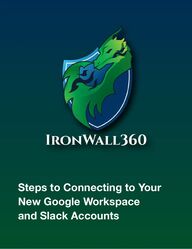
Return to flip book view
Message Steps to Connecting to Your New Google Workspace and Slack Accounts
Connecting to Your New Google and Slack Accounts As part of the Nord and Surf Shark team, we are adopting new solutions to bolster the security of our data, digital assets, and those of our clients. These innovative tools will not only facilitate seamless collaboration but also foster a cohesive team environment as we continue to enhance our IronWall product.!This guide will walk you through the essential steps to connect to your new Google and Slack Workspace accounts. !Please note that this process is mandatory for all 360Civic employees. You will soon be receiving a new @360civicteam.com account name and temporary password. !Training links for the new workspaces are included after each section. !Google Workspace Overview: Google Workspace is a robust collection of cloud computing, productivity, and collaboration tools. It encompasses Gmail, Contacts, Calendar, Meet, and Chat, facilitating efficient communication and team engagement. Additionally, we will transition to Google Drive for storing all our digital resources.!To enhance security measures for our company and our clients, we are leveraging our new Google accounts as Single Sign-On (SSO) credentials. This will enable us access to access various applications without the need to enter individual usernames and passwords for each.!Understanding Slack: Slack will serves as our new messaging platform, similar to RocketChat, it will centralize our team’s communication and collaboration efforts.!For any queries or assistance regarding the setup of your new accounts,!please contact Evan or Mark.!Thank you for your cooperation in ensuring a secure and efficient workflow for our future. !
Go to google.com!If you have an Google account, please logout from the current account. !Click on the Sign In !You will see one of two windows!The one on left will display if you have an exiting Google account.!Select use other account.!The window on the right is used to sign in to your new Google account. !Enter your new email address that was sent to you. !And click NextSign In and access to your Google Workspace Account
Enter your new email password that was sent to you and click Next.!A new will appear forcing you to change your password.!Once your password is changed and you accept the acknowledgement your Google account is setup. mark.hildebrandt@360civicteam.comCongratulations you are logged in to your new Google Workspace Google Workspace Training: User Learning Path: https://www.cloudskillsboost.google/paths/23
Sign In and Connect to your New Slack AccountVisit slack.com to sign into your account.!Please click Sign In in the upper right corner. Use the “Sign in With Google” option
You will see one of two windows!The one on right might display if you have an exiting Google account or if the browser recognizes your new 360Civic Google account!Select your 360CivicTeam account.!You may see the window below.!If so please use your new 360civicteam.com address to sign in to your Google account. !Enter your new email password that was sent to you and click Next.
Once connected you will see a few more screens.!Agree to the Term of Service!Join the 360Civic workspace!And at some point it asked again to choose an account.
After you click the buttons, you should see this window below.!Once you are connect, please say Hello DariusSlack Tutorials & Videos Learning Slack made simple: tutorials, videos, and tips to get up to speed and get work done.!https://slack.com/help/categories/360000049063!For any questions or assistance regarding the setup of your new accounts,!please contact Evan or Mark.