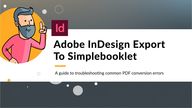
Return to flip book view
Help Guide Adobe InDesign Export To Simplebooklet Simplebooklet Plugin For InDesign Get our new plugin for InDesign and have your projects converted to Simplebooklet automatically.
InDesign Export Settings General Consider PDF optimization for the File Export Format Adobe PDF Print web to get smaller file sizes while keeping good image quality While exporting as an interactive PDF is fine the best default PDF preset is Smallest File Size It can be easily modified for different devices that will be viewing or displaying it It s important to tick Optimize for Fast Web View to reduce file size and for faster viewing in a web browser Make sure All is selected and Export As is selected on Pages Have Export Layers selected on Visible Layers Do not select All Layers in case you have hidden layers or non printable layers in your file that you don t want shown in the PDF Most often this is why hidden text or images Include Hyperlinks for links to be recognized are visible when exported Get The Plugin
InDesign Export Settings Compression Compression tab modifying the compression tab impacts the Set Color Grayscale and resolution and Monochrome images to file size Bicubic Downsampling to 150 PPI pixels per inch for images above 150 PPI Image Quality is entirely dependent on your preference and can impact file size It is recommended to choose High for crisp image resolution After completing all these changes you can export when you re ready and upload it to Simplebooklet Save this preset with any custom name so that InDesign remembers these settings Get The Plugin
Most Common InDesign to PDF Conversion Problems Obscured Text Before importing into Simplebooklet always double check your PDFs with a reader as well as in browser for any potential errors Ensure images aren t overlapping over the text An easy fix would be to re arrange the layers in your document so that the layer with all the text is at the very top Get The Plugin
Most Common InDesign to PDF Conversion Problems Complex Layout Issues Images Not Displaying Simplify the design of any complex pages If images aren t displaying it could be that are loading slowly by replacing vector because they were inserted through un graphics with bitmaps flatten images This supported features e g frames forms or can be done by right clicking on the image via copy and pasting So try flattening your and editing it within your chosen program layout as well as rechecking links for errors eg Adobe Illustrator or simply relinking the images Get The Plugin
Help Guide Adobe InDesign Export To Simplebooklet Get The Plugin
Help Guide Adobe InDesign Export To Simplebooklet Get The Plugin
InDesign Export Settings General Consider PDF optimization for the File Export Format Adobe PDF Print web to get smaller file sizes while keeping good image quality While exporting as an interactive PDF is fine the best default PDF preset is Smallest File Size It can be easily modified for different devices that will be viewing or displaying it It s important to tick Optimize for Fast Web View to reduce file size and for faster viewing in a web browser Make sure All is selected and Export As is selected on Pages Have Export Layers selected on Visible Layers Do not select All Layers in case you have hidden layers or non printable layers in your file that you don t want shown in the PDF Most often this is why hidden text or images Include Hyperlinks for links to be recognized are visible when exported Get The Plugin