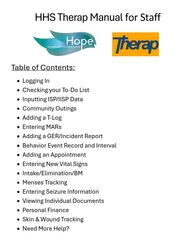
Return to flip book view
HHS Therap Manual for Staff Table of Contents: • Logging In• Checking your To-Do List• Inputting ISP/IISP Data• Community Outings• Adding a T-Log• Entering MARs• Adding a GER/Incident Report• Behavior Event Record and Interval• Adding an Appointment• Entering New Vital Signs• Intake/Elimination/BM• Menses Tracking• Entering Seizure Information• Viewing Individual Documents• Personal Finance• Skin & Wound Tracking• Need More Help? Message
Hope Human Services: Therap, Computer/Tablet, and Internet Usage Agreement 1of 2 Therap, Computer/Tablet, and Internet Usage Agreement Therap is a software system that Hope Human Services has chosen to implement for program documentation and document management. Therap requires an online component to access, compose, store and review Therap applications, as well as to send secure communication. The following rules have been put in place by Hope Human Services regarding Therap system and Internet usage: • Program computers/tablets and Internet capabilities are to be used for designated Therap documentation and applications, as designated for use at the program/site. • For all shifts, program/site computers/tablets and Internet capabilities are NOT to be used for any means of personal use, including accessing personal e-mail accounts, visiting websites, etc. Furthermore, accessing websites of inappropriate content (offensive, violent, sexual content, etc) are strictly prohibited in all circumstances. • For Direct Support Professionals, research, including topics that could be related to the program, must be approved in advance by your supervisor, and will not be self-appointed, as this falls outside of typical job duties. • Hourly Employees are prohibited from signing onto Therap during their unpaid time unless authorized by their manager. Hourly Employees are prohibited from signing onto Therap at a location other than one considered Hope Human Services property unless authorized by their manager. Violations of the above will result in discipline up to and including termination. • Users will not share their personal login information with others and will only sign in with their own username and password • New software, programs, etc. are not permitted to be installed on program computers/tablets without specific prior authorization from Hope Human Services management. • Protected Health Information (PHI) of individuals will always be communicated securely, for example using secure HTTPS, a cryptographically secured protocol and interfaces like SComms. • Individuals receiving support and their friends and family members are NOT permitted to have access to program computers/tablets (even with staff monitoring and assistance), unless approved by your supervisor. In general, ONLY program staff and Hope Human Services management are permitted to use program computers/tablets, which includes access to Therap databases and applications. This also includes viewing websites, etc.
Hope Human Services: Therap, Computer/Tablet, and Internet Usage Agreement 2of 2 • Staff members are not permitted to make online purchases for individuals receiving support, or for any other use, with program computers/tablets and Internet without prior authorization from Hope Human Services management. • Computer and online documentation is intended to be precise and efficient. Staff members are expected to uphold this standard. In no way shape or form is the added technology intended to decrease direct interactions with the individuals receiving support, who are always our primary focus. • All shift documentation must be completed by the end of each shift. All Incident Reports/General Event Records must be completed within 24 hours of the event. • All documentation must be complete, professional, factual and respectful to and towards all parties involved. No derogatory, slanderous, discriminatory, harassing, obscene or otherwise inappropriate documentation or communication will be permitted. • No e-mail received or sent from any employee can include sexually explicit images or messages or racial, ethnic or other slurs that may defame, embarrass, threaten, offend or harm another person. Hope Human Services, Inc. retains the right to review, copy, deleted, and disclose any messages to the appropriate persons. By signing below, I acknowledge that I have read and understand the Therap and Internet usage parameters outlined in this document: __________________________________________________ _____________________ Signature Date Printed Name
Logging Into Therap Page 1 of 2 1. Click on the Secure Login button at the top right corner of the Therap website https://www.therapservices.net/ 2. This will open the Therap Login Page. You will find English, Spanish and Romanian links on the left side of the login area to select your preferred language. 3. Enter the Login Name, Password and Provider Code of your agency and click the Login button. Login information must be exact, including upper and lower case letters. If you enter them incorrectly you will be asked to enter them again. If after several tries you cannot log in, contact Allyson Miller at allysonm@hopehumansvcs.com. Your Login Name is your first name and the first letter of your last name. For example, Allyson Miller’s login name is allysonm. Your password is set by you, if this is your first-time logging into Therap, your password is “password”. The Provider Code is HOPE-WA. Make sure you enter this in all caps. Back to Table of Contents
Going into Test Mode Page 2 of 2 Use this ONLY for training purposes when asked to by the trainer. 1. Click on the On link in the Test Mode section on the Settings tab on your Dashboard. 2. This will take you to the Test Mode. The Test Mode on Dashboard looks almost exactly the same as your actual Dashboard but with a yellow background and includes all the links to applications you have access to. 3. Clicking on the Off link will take you back to the regular Dashboard page.
Checking Your To Do List Page 1 of 2 sUse this during every scheduled shift to read T-Logs, read and acknowledge updated plans, and finish any unfinished reports. 1. The To Do tab will have all the work that you need to do, your Worklist, Approve list, Review list, Follow up list etc. The number to the right of each category indicates how many items you have left to do in that category. Ideally, at the end of your shift you should have no items left to do on your To Do list. 2. Starting with the Red, or ‘High’ importance items, click on the blue number link. This will bring you to the item that you will need to Acknowledge, or Worklist (a.k.a. finish/submit). After you finish working on the Red items, move to the Orange, then the Yellow. 3. If the item says ‘Acknowledge’ to the right of the number, click on that number, thoroughly read the plan or note, and click ‘Acknowledge’ in the bottom right hand corner.
Checking Your To Do List Page 2 of 2 4. If the item says ‘Worklist’ to the right of the number, click on that number, finish filling out that document and double check that it is correct, then click ‘Submit’.
Inputting ISP Data Page 1 of 5 Use this during your shift if applicable to implement, track, and document the Person You Support’s goals. 1. To enter ISP data, click on the New link next to the ISP Data area under the Individual tab on your Dashboard. 2. Then select the appropriate program from the Select Program for ISP Program page.
Inputting ISP Data Page 2 of 5 3. In the Individual List for ISP Program select the appropriate individual you would like to enter the ISP Data on. 4. Next, select the ISP Program for which you want to enter data from the ISP Program List page. 5. If you have not already acknowledged the ISP Program, selecting the ISP Program will open the ISP Program in read-only format. Click on the Acknowledge button at the bottom after carefully going through the form.
Inputting ISP Data Page 3 of 5 6. Read the message that appears and click on the OK button to acknowledge the ISP program. 7. Select the appropriate date for the ISP Data from the Select Date for ISP Data Collection page. Date may be earlier than current date for collecting previous data provided that it is not earlier than the program creation date. Then click on the Submit button.
Inputting ISP Data Page 4 of 5 8. On the ISP Data Collection page, select begin and end time for data collection, name of the service provider and score as they are required fields. Don’t worry about the ‘Billable’ box, our agency doesn’t use that. Click on the Save button at the bottom of the page to save the score.
Inputting ISP Data Page 5 of 5 9. Once the ISP Data is successfully saved, the following confirmation message will appear. You will be able to enter more ISP Data, enter ISP Data on another ISP Program, create a Report, choose another Program/Site for collecting ISP Data, choose another individual, or go back to the search results by using the links that appear below the confirmation message.
Inputting Community Outing Data Page 1 of 4 Use this when offering/completing an outing with the Person You Support 1. To enter ISP data, click on the New link next to the ISP Data area under the Individual tab on your Dashboard. 2. Then select the appropriate program from the Select Program page.
Inputting Community Outing Data Page 2 of 4 3. In the Individual List for ISP Program select the appropriate individual you would like to enter the Community Outing Data on. 4. Next, select the Community Outing ISP Program. 5. If you have not already acknowledged the Community Outing Program, selecting the Community Outing Program will open the Community Outing Program in read-only format. Click on the Acknowledge button at the bottom after carefully going through the form.
Inputting Community Outing Data Page 3 of 4 6. Read the message that appears and click on the OK button to acknowledge the ISP program. 7. Select the appropriate date for the ISP Data from the Select Date for ISP Data Collection page. Date may be earlier than current date for collecting previous data provided that it is not earlier than the program creation date. Then click on the Submit button.
Inputting Community Outing Data Page 4 of 4 8. On the Community Outing Data Collection page, select begin and end time for the outing, the location, and if they went on a community outing. If they did go, write what went well and what didn’t go well. If they declined to go on an outing, write how many times it was offered and the primary reason for not going. 9. Don’t worry about the ‘Billable’ box, our agency doesn’t use that. Click on the Save button at the bottom of the page to save the score.
Adding a T-Log/Note Page 1 of 6 Use this every scheduled shift to give a brief entry of what happened during your shift. 1. From your Dashboard, click on the New link beside the T-Log row of the ‘Individual’ tab. 2. Click on the Program Name in the ‘Select Program For T-Log’ page. 3. You can search for a particular program using the ‘Filter’ option by entering the Program name. This will narrow down the search list. 4. On the ‘Select Individual’ page, click on the name of the Individual for whom the T-Log is to be created. This will open the ‘Create T-Log Entry’ page.
Adding a T-Log/Note Page 2 of 6 5. The name of the user creating a T-Log will auto-populate in the Entered By field in the information box which appears when the information icon (which appears as a ‘i’ ) next to the status of the T-Log is clicked. 6. The date and time the T-Log is submitted will also auto-populate in that area once the T-Log is submitted. 7. In the Summary text field, enter a brief summary for the T-Log.
Adding a T-Log/Note Page 3 of 6 8. In the Description text field, you will write your T-Log. You can enter up to 10,000 characters in this field. 9. Select the Type(s) by clicking on the checkbox. You can select multiple checkboxes. Select the appropriate Notification Level for your T-Log. By default, it is selected as ‘Low’. Look at the following table for reference of what to input. High Medium Low Appts. With Med Changes Minor Behavior Changes Daily Log Scheduled/Surprise Visits Routine Appt. Follow-Up Follow-Up Notes Major Behavior Changes Illness/Sickness What Went Well
Adding a T-Log/Note Page 4 of 6 10. Select a time for Time In and Time Out by clicking on the drop down box. 11. If the event being entered on the T-Log was reported by another user, the name of that user may be entered in the Reporter field. The name of the reporter will auto-populate after typing in the first few letters of the user’s name. The time and date the event was reported may be entered in the Reported On field. 12. Users will be able to select the date and time an event was reported on for the Reported On field. To change the time, please click on the arrows or click on the numbers on the time slot.
Adding a T-Log/Note Page 5 of 6 13. To attach a document, click on the Add File/Scan File link in the row for Document Attachment field . o Click on the Browse button to select the file to upload. Once done, click on the Upload button located at the bottom. The file will be attached to the T-Log. To remove the file from the T-Log, click on the Remove link. Please note that, the size of the attached file must not exceed 3MB. The maximum size of the description for attached files is 60 characters. 14. To attach a photo, click on the Attach link in the Photo field row.
Adding a T-Log/Note Page 6 of 6 o Click on the choose file button to select the image to be uploaded. Once done, click on the Upload Image button to attach a photo. To remove the photo from the T-Log, click on the Remove link. **Please note that, only one file and one photo can be added to each T-Log. 15. Click on the Submit button to create the T-Log or on the Cancel button to go back to Dashboard. 16. A message will appear to confirm that the T-Log Entry is saved. To view the T-Log that was created, click on the View this T-Log link. Click on the back link in order to select a new program to create a new T-Log. 17. Users will be able to view T-Logs for all the individuals in their Caseload.
Entering MARs Data Page 1 of 6 Use this every scheduled shift to document and administer the Person You Support’s medication. 1. From your Dashboard, click on the Record Data link beside the ‘Data’ option under the Health Tab. 2. Select the appropriate program from the ‘Select Program’ page. 3. Select the Individual from the ‘Select Individual’ page. After you have selected the appropriate Program and individual name from the lists, the MAR of that individual for that particular month will be displayed. You may then either record data in ‘Quick mode’ or ‘Detail mode’ on the MAR.
Entering MARs Data Page 2 of 6 View Drug Details and Attachments To view details about the medication before administration, users may click on the Drug Details link. This will open the ‘Drug Details’ page which contains the general information, drug image, indications, precautions, side effects, etc. about the medication. To view the attached files, users will need to click on the file next to the Attachment field. Entering Data using Quick Mode To enter data in ‘Quick mode’, click on the appropriate cell that corresponds to the relevant schedule time. For Scheduled Medications, the cells of the time schedules when the medication is to be administered appear green in color. If a cell is clicked to enter data in ‘Quick mode’, then the Schedule time is automatically set as the Serving Time, and the current user is entered by default in the Administered By field. For Scheduled Medication and Scheduled Treatment: • Medications that have multiple past and/or future schedules will appear accordingly on the MAR if there is a scheduled medication or treatment for the current month. Users can record data for such medications by clicking on the cells. • The grid to record MAR appear gray when a medication is not scheduled for the current month. The grids on the past and future schedule above appear gray as the schedule is not active for that particular time period. An error message will be displayed if users try to record data for such schedules.
Entering MARs Data Page 3 of 6 For Other Medications with no ‘Medication Type’ selected: • The cells on the grid for ‘Other Medications’ do not appear highlighted in green to indicate it as due. Users can record data for this medication by clicking on the cells.
Entering MARs Data Page 4 of 6 Entering Data using Detail Mode The ‘Detail mode’ on the MAR is highlighted in blue to distinguish it from the ‘Quick mode’. Using the ‘Detail mode’, a user can enter additional details about each MAR entry such as the Record Type, the time the medication was served, who the medication was administered by and any additional comments. • Clicking on the Switch to Detail Mode link at the top right corner of the MAR will take you to the ‘Detail mode’. For Scheduled Medication and Scheduled Treatment: • To enter data in ‘Detail Mode’, click on the appropriate cell that corresponds to the relevant schedule time. • This will open the ‘Detail Data’ pop up window. Record type can be entered as ‘Missed’, ‘Refused’, ‘LOA’, ‘On Hold’, ‘Deleted’ and ‘Administered’. Other details such as Administer Date, Administer Time, Administered By and Comments can be entered. • Clicking on the Save button will save the entry.
Entering MARs Data Page 5 of 6 Record PRN Medications: • PRN (Medication and Treatment) data can be entered in the ‘Detail mode’ by clicking on the Record Administration in Detail Mode link in line with the respective medication names. All the medications administered appear listed in the respective sections. Users can view from the list when the last dose was administered without entering into the ‘Detail mode’ to see who administered the medication, when and at what time it was administered. This makes the entire process of viewing PRN medication administration faster. • Clicking on the Record Administration in Detail Mode link will open the ‘Detail Data’ pop up window. Users will find the option to enter detailed data in this window similar to Scheduled Medication and Treatment. • Users will receive an error message that the medication is not active if they try to record data in a date range of the medication schedule does not coincide with the current date.
Entering MARs Data Page 6 of 6 • Users may also add a Follow-up to a PRN Medication and Treatment just by clicking on the Follow-up link that appears beside each PRN Medication or Treatment in the list. Detail data for PRN Medication or Treatment can also be viewed from the View link appearing for each PRN Medication and Treatment in the list. • After recording all the necessary data on the MAR, click on the Save button. • A success message will be displayed after you save the form. You will be able to export this Medication Administration Record into a PDF format with data by clicking on the Print PDF link. An Individual List link appears when a ‘Medication Administration Record Data’ page is saved.
Creating an SComm/Message Page 1 of 6 Use this to send a message to you supervisor, co-worker, or Therap customer support when you have a question. 1. From the Dashboard, click on the Compose link under the ‘SComm’ area on your Dashboard. 2. Choose the type of SComm message from the following page. Choose General if the message is not specific to any Individual. Choose Individual Care if the message is specific to an Individual. Choose To Therap Customer Support if you would like to send a message to Therap Customer Support. General type SComm message 1. If you choose to send a General type SComm message, then once you are in the compose page, you may choose the recipient(s) of the message from the list under the ‘Select Recipient’ area. The list is categorized four different tabs.
Creating an SComm/Message Page 2 of 6 2. After selecting the recipient(s), select the ‘Notification Level’ for the message. Also, enter a ‘Subject’ for the message before composing the message. You may also add attachment(s) to the message by clicking on the corresponding buttons. 3. Once done, click on the Send Message button in order to send the message. You may also save the message as a draft by clicking on the Save As Draft button. 4. The following message is displayed once a message has been successfully sent.
Creating an SComm/Message Page 3 of 6 Individual Care type SComm message 1. If you choose to send an Individual Care type SComm message, then you will need to select the particular Individual before composing the message. 2. Then, select the appropriate recipient on the compose page.
Creating an SComm/Message Page 4 of 6 3. You may attach information related to the Individual with the SComm message. In order to attach information within Therap Applications, click on the From Therap link. 4. Clicking on the From Therap icon will display a list of ‘Attachable Forms’. Select the particular form type from the list.
Creating an SComm/Message Page 5 of 6 5. Once you have selected the form type, you will need to search for it. Enter form specific information and click on the Search button. 6. Select the particular form from the search result and click on the Add link to attach the form with the message. 7. To add an attachment, you may click on the Add File or Scan File buttons. 8. Clicking on ‘Add File’ will open a pop-up window that lets you choose the file you want to attach from your computer.
Creating an SComm/Message Page 6 of 6 9. Select the particular file to attach and click on the Upload button to attach the file with the message. 9. Once done, click on the Send Message button in order to send the message. You may also save the message as a draft by clicking on the Save As Draft button. 10. The following message is displayed once a message has been successfully sent.
Adding a GER/Incident Report Page 1 of 7 Use this after an incident happens, per the incident reporting guidelines. 1. From your Dashboard, click on the New link beside General Event Reports (GER) option on the Individual tab. 2. Select the appropriate program from the list (if you have access privileges to more than one program). 3. Select the individual from the list. This will open a new GER form.
Adding a GER/Incident Report Page 2 of 7 4. In the Basic Information section, select the Report Date for the incident (it defaults to the current date). In the Event Date field use the calendar button to select the date when the event occurred (it defaults to the current date). 4. Under the Event Basics section, choose the appropriate event type. • Injury • Medication Error • Restraint Related to Behavior • Restraint Other • Death • Other
Adding a GER/Incident Report Page 3 of 7 5. Enter the following information as appropriate: • Choose the appropriate Notification Level. Look at the table below for questions High Medium Low Emergency Room or Hospitalization Injury not requiring hospitalization Fall – no injury Property damage over $1,000 Property damage between $100-$1,000 Property damage less than $100 Injury near private areas Injury of unknown origin PICA – dangerous material PICA – non-dangerous material Elopement/Leaving supervision Medication error Allegations of Abuse or Neglect Suicidal thoughts or behavior • Choose the appropriate location from the drop-down menu in the Location field. • Complete the Address section. • Add a description of what happened before the event. 6. Add necessary information in the Abuse/ Neglect/ Exploitation section. If the option Yes is selected for Abuse Suspected?, Neglect Suspected?, and Exploitation Suspected?, then it is required to select an option from the dropdown for the respective Type fields. Fields will auto-populate accordingly.
Adding a GER/Incident Report Page 4 of 7 7. Then, click on the Next button to complete the Event section. 8. If you are filling out an Injury report, fill out the following sections, write a summary of the injury, the click on the Next button.
Adding a GER/Incident Report Page 5 of 7 9. If you are filling out a Medication Error report, fill out the following sections, write a summary of the error, the click on the Next button.
Adding a GER/Incident Report Page 6 of 7 10. Click on Add State Form to add specific information as required by the state. Then click on the Next button to complete the next section. 11. Enter information as appropriate under the Actions Taken section.
Adding a GER/Incident Report Page 7 of 7 12. Under the Notification(s) section, check the box next to the Notified field. The form will extend to let users enter information on who was notified regarding the incident. 13. Click on the Submit button to submit the GER for approval. Only click the Save button if you are not finished with the document.
Behavior Event/Interval Data Page 1 of 10 Use this every shift if there were behaviors or not. (Tracking is not required if the Individual does not have a Behavior Plan or FA/PBSP). If there were behaviors, follow the instructions for “Enter Behavior Event Data” or “Enter Behavior Interval Data” depending on how the behavior is being tracked. If there were no behaviors, follow the instructions for “No Behavior Recorded.” Create Behavior Data 1. Click on the New link beside the Behavior Data option under the 'Care' section from the Individual tab. 2. Select the Program (Site) and then the individual for whom you want to enter Behavior Data. If you have not already acknowledged the Behavior Plan, selecting the Behavior Plan will open the Behavior Plan form in read-only format. Click on the Acknowledge button at the bottom after going through the form. 3. Read the message that appears and click on the Yes button to acknowledge the Behavior Plan. 4. On the new Behavior Data form, you will now be able to view detailed information of the identified Behaviors, Antecedents (typical triggers/setting events), and Interventions
Behavior Event/Interval Data Page 2 of 10 (recommended strategies) of the Behavior Plan by clicking on the Plan Descriptions button at the top-right corner in the 'General Information' section 5. The Plan Guidelines field will show the guidelines added in the Behavior Plan in read-only mode. The Guidelines will include: • What behaviors are tracked in the “Behavior Events” section • What behaviors are tracked in the “Interval Behavior” section • What needs to be copied and typed into the “Comments” box to give the correct details • What the “Notification Level” should be (i.e., Low if there were no challenging behaviors and Medium or High if there were tracked behaviors, depending on severity)
Behavior Event/Interval Data Page 3 of 10 6. In the 'Attachment(s)' section, you may see the Individual’s current Behavior Plan (FA/PBSP) which you are able to click on and view for more information.
Behavior Event/Interval Data Page 4 of 10 Enter Behavior Event Data 1. On the new Behavior Data page, the behavior plan information will be shown. Select the event date in the Event Date field and set the Notification Level to “Medium” or “High”, depending on severity (i.e., Low-Med/Yellow Zone Behaviors would be Medium and Crisis/Red Zone Behaviors would be High), from the drop-down field. 2. Copy the following text from the Plan Guidelines section and fill it out for the specifics of the behavior(s) being documented. This gives us our needed “ABC”/Behavior Details information and is a great way to advocate for the Individual you Support. o What happened before (Antecedent): o What the Behavior(s) looked like: o What did the person get or avoid (Consequence): o How did you respond (Intervention):
Behavior Event/Interval Data Page 5 of 10 3. Select each observed behavior from the Behavior drop-down field under the 'Event Data' section. Then antecedents and interventions according to the Behavior Plan can be selected from the Antecedent and Intervention drop-down fields. 4. The data collection format for time will depend upon the selection in Behavior Plan: o Time: The Start Time and End Time fields will be shown if 'Begin/End Time' was selected as the data collection format for time in the Behavior Plan. Enter the specific times of the behavior event in this field.
Behavior Event/Interval Data Page 6 of 10 5. Select the intensity of the selected behavior from the Intensity drop-down field and then click on the Add button to add the behavior to the 'Event Data List' section. 6. The entered Event Data will be shown in the 'Event Data List' section. If you need to change/delete details you may click on the “Pen Icon” to Edit or the “Trash Can Icon” to Delete. 7. When you have added ALL Behaviors observed for that time period (including both Event and Interval data) and finished the ‘Comments’ section, click on the Submit button at the bottom of the form. Only click Save IF you are not finished entering data and you need to stop and will finish it later. 8. A Confirmation message will be shown if the Behavior Data form has been successfully saved or submitted.
Behavior Event/Interval Data Page 7 of 10 Enter Behavior Interval Data 1. On the new Behavior Data page, the behavior plan information will be shown. Select the event date in the Event Date field and set the Notification Level to “Medium” or “High”, depending on severity (i.e., Low-Med/Yellow Zone Behaviors would be Medium and Crisis/Red Zone Behaviors would be High), from the drop-down field. 2. Copy the following text from the Plan Guidelines section and fill it out for the specifics of the behavior(s) being documented. This gives us our needed “ABC”/Behavior Details information and is a great way to advocate for the Individual you Support. o What happened before (Antecedent): o What the Behavior(s) looked like: o What did the person get or avoid (Consequence): o How did you respond (Intervention):
Behavior Event/Interval Data Page 8 of 10 3. Select the observed Interval Behavior from the Behavior drop-down field under the 'Interval Data' section. Select the Slot Time of the behavior and enter the frequency of the behavior during that time slot in the Frequency field. Click on the Add button to add the interval data in the 'Interval List'. • For each ‘Interval Behavior” observed you will need to add the Frequency for every Slot Time that the behavior was observed. 4. The entered Interval Data will be shown in the 'Interval Data List' section. If you need to change/delete details you may click on the “Pen Icon” to Edit or the “Trash Can Icon” to Delete. 5. When you have added ALL Behaviors observed for that time period (including both Event and Interval data) and finished the ‘Comments’ section, click on the Submit button at the bottom of the form. Only click Save IF you are not finished entering data and you need to stop and will finish it later. 6. A Confirmation message will be shown if the Behavior Data form has been successfully saved or submitted.
Behavior Event/Interval Data Page 9 of 10 No Behavior Recorded When there are no challenging behaviors on a shift, we also need to record that information. It is a great way that we can show progress and growth and another way to advocate for the Person you Support. 1. Select the event date in the Event Date field and select the “Low” Notification Level from the drop-down field. 2. Do not enter any comments into the comment box if there were no behaviors recorded. This makes it so that it is much easier to pull reports, and much faster for you to document. 3. If no target behaviors are observed for the selected event date, then you may check the No Behavior Recorded checkbox. Then, you can “Scroll Down” to the bottom of the page (past the “Event” and “Interval” documentation sections) without putting any information in Low
Behavior Event/Interval Data Page 10 of 10 4. Click on the Submit button at the bottom of the form in order to submit the form. 5. A Confirmation message will be shown if the Behavior Data form has been successfully submitted.
Adding an Appointment Page 1 of 8 Use this whenever adding a scheduled appointment with the Person You Support. 1. Click on the New link beside the Appointments option on the Health tab. 2. Select a program from the 'Select Program For Appointments' page. 3. Select an individual from the 'Select Individual For Appointments' page. 4. General Information: o Time Zone: This will show the time zone of the individual.
Adding an Appointment Page 2 of 8 o Reported by: If you are entering data on behalf of someone else, select his/her name from the drop down list. If the name is not on the list, select Other and enter the name in the text box labeled If Other. This is a required field if the Other option is chosen in the Reported By field. o Date: Enter the date the appointment is scheduled for. You will need to select a date by clicking on the calendar icon. o Notification Level: This field specifies a Notification Level for the information entered 5. Appointment Information: o Appointment Status: This can be set to Scheduled, Not-Scheduled, Re-Scheduled, Result Pending, Completed, Cancelled, Missed or Declined. o Begin Time: Enter the begin time of the Appointment. o End Time: Enter the end time of the Appointment.
Adding an Appointment Page 3 of 8
Adding an Appointment Page 4 of 8 o By clicking on the new 'Calendar' icon from an In Prep or an Approved Appointments form, user's will be able to view the list of Appointments for the given date. o Appointment With: You must enter at least one field under this section. Consultant: Click on the magnifying icon to select a physician or specialist from the 'Shared Contact' list. Clicking on Add link in row with the Contact will add the name on the Appointments form. The 'x' icon will remove the entry you have added in this field. Hospital: This field requires the name of the physician's affiliated hospital. Similar to the Consultant field, click on the magnifying icon to enter the name of the hospital. This will take you to a list of hospitals in the 'Shared Contact' page. The 'x' icon will remove the entry you have added in this field.
Adding an Appointment Page 5 of 8 Other: If the appointment is with an entity other than a physician or a hospital, the user must specify the name of that entity in this field. o Specialty: Specify the Specialty in this field. You can click on the magnifying icon to select a specialty from the list, or you can enter the information manually.
Adding an Appointment Page 6 of 8 o Location Type: In this field, users will be able to add geo locations using the 'location' icon. o Address: This section contains the address of the place where the appointment is to be held. Automatic entries of addresses can be displayed based on the Location Type you choose. You can also edit and add the details yourself by simply typing the information in the corresponding fields. o Reason for Appointment: Choose the reason for appointment from a drop-down menu. o Other: If you choose Other as reason for appointment, you must describe the other reason in this text box. You can enter up to 3,000 characters. 6. Appointment Result(s): You can add the appointment results in this field. Clicking on the Add Result link will pop open the 'Appointment Result' window. Choose a type of result and enter a description below. You may enter up to 3,000 characters.
Adding an Appointment Page 7 of 8 7. External Attachment(s): You may attach documents to this form. Click on the Add File button to attach a file saved in your computer, or the Scan File button to scan a document and attach it to the form. A file can have a maximum size of 3MB and the total size of all files can be a maximum of 10MB. You may write up to 60 characters in the Description field. 8. Once you are done, click on the Save or Submit button. If you save the form, you will be able to locate it from your Worklist. If you submit the form, it will be approved and can be located using the Search link from the Health tab.
Adding an Appointment Page 8 of 8 9. Once the Appointments form has been successfully submitted, a confirmation message will appear. Click on the Display PDF or Display PDF (Without Follow ups) link to view a PDF version of the Appointments form. Click on the Open Consultation Form link to open the Consultation Form for this Appointment.
Entering New Vital Signs Page 1 of 3 Use this if requested by the Person You Support’s doctor or your supervisor. 1. From the Dashboard, click on the New link beside the Vital Signs option under the Health tab. 2. In the Vital Signs page, enter the Individual Name and select the Program Name from the drop-down. You will need to fill in all the fields marked with asterisks. (*) 3. While entering information in Section 2, you can also refer to the Reference Table indicating the Normal Range for each specific Vital Sign. If any Vital Sign value is outside the normal range, a message saying Outside Range will automatically appear. The Current Ranges we are using for the Vital Signs are according to the requirements of CCHIT (The Certification Commission for Health Information Technology). For more information on the Vital Signs Ranges, please click here.
Entering New Vital Signs Page 2 of 3
Entering New Vital Signs Page 3 of 3 4. Click on the Submit button to submit the form. You may click on the Save button to save the form which you can later locate from your Worklist. Therap will not allow you to submit the form if there are any vital signs out of the normal range if the notification level is ‘Low’ or ‘Medium’. The Notification Level in Section 1 must be set to High to submit the form if any vital sign is outside the normal range.
Intake/Elimination Page 1 of 2 Use this when asked to track Bowel Movements and/or Food Intake of the Person You Support 1. Go to the Health tab. 2. Click on the New link beside the Intake/Elimination option under the Health tab. You will be taken to the Select Individual and Date page. 3. On the Select Individual and Date page, enter the Individual Name. Then select the Program Name from the drop-down and select the preferred Date. After filling out these fields, click on the Submit button. 4. To enter Food Intake details, write what the Person You Support has eaten during your shift in the “Comments” section.
Intake/Elimination Page 2 of 2 5. To enter Intake and Elimination details, click on the Add Intake Elimination Entry link in the Section 2. 6. You can enter Intake and Elimination data on an hourly basis by selecting the time range from the drop-down menu. After entering the appropriate information for the BM fields, click on the Add button to add the record. 7. Click on the Submit button at the bottom right corner of the Intake and Elimination Daily Data Input Form page to submit the form.
Inputting Menses Tracking Page 1 of 2 Do this if asked to track Menses for the Person You Support 1. From the Dashboard, click on the New link beside the Menses option under the Health tab. 2. On the Menses page, enter the Individual Name. Then select the Program Name from the drop down and fill out all the fields marked with asterisks.
Inputting Menses Tracking Page 2 of 2 3. Enter the Menses information in Section 2: Menses Information. In this section of the report you will enter the menses information of the Individual. After filling out the necessary fields, click on the Submit button to submit the form. 4. Once you have successfully saved the menses form, you will get a success message.
Entering Seizure Information Page 1 of 3 Use this if the Person You Support has a seizure 1. From the Dashboard, click on the New link beside the Seizures option under the Health tab. 2. In the Seizures page, enter the Individual Name and select the Program Name from the dropdown. Then fill out the fields marked with asterisks.
Entering Seizure Information Page 2 of 3 3. In Section 2, enter the following fields: 1. Select a location from the If not a Program site dropdown list if the seizure happened in a different location than the program site. 2. Enter begin time in the Begin Time field and Seizure duration in the Seizure Duration field. 3. Enter Description, Behavior After Seizure, and Staff Action by clicking on the respective Add link. 4. Enter details for the Precipitating Factors, Resulting Injuries and Comments fields.
Entering Seizure Information Page 3 of 3 4. The names you have selected for Description, Behavior After Seizure, and Staff Action will be added to the information in Section 2. 5. Once you are done filling out all the information, you may click on the Save or Submit button to save the Seizure Information for the individual.
Viewing Individual Documents Page 1 of 3 Use this to review the Person You Support’s plans and/or additional information as needed. 1. To view the Home tab for an individual, click on the ‘Individual Home Page’ tab from your dashboard. After selecting an individual, click on the Home tab from the Individual Home Page for that individual. 2. Look to the left section that says Modules and click on Document Storage then click List or Search. If you clicked Search, type in the name of the document that you are looking for. 3. OR follow the steps below, starting in your dashboard.
Viewing Individual Documents Page 2 of 3 Searching Stored Documents 1. Click on the Search link for Document Storage under the Individual tab on the Dashboard. 2. This will open the Document Search page where you can either fill out one or more parameters, or you can keep the form empty to conduct your search.
Viewing Individual Documents Page 3 of 3 3. This will open the list of documents based on the search parameters. Users may click on the Form ID to view the document details or click on the document link to download the document. 4. You can download the document uploaded by clicking on the file name link.
Personal Finance Transactions Page 1 of 4 Use this whenever spending or receiving money on behalf of the Person You Support (i.e. “checking out” money when going to the store and “checking in” the change) 1. Click on the New link beside the Personal Finance Transaction option under the Personal Finance section from the Individual tab. 2. On the 'Select Individual For Personal Finance Transaction' page, select the individual that you want to create a new Personal Finance Transaction for. 3. The Personal Finance Transaction page will be shown where you will be able to enter necessary personal finance transaction information. Read the scenario below and then read the definitions and examples. Jane Doe
Personal Finance Transactions Page 2 of 4 • Example: Jane Doe and I went to do Hygiene shopping at the Dollar Tree on 12/8/2020. Jane had $15.00 in her Hygiene pouch. Before leaving, I entered an Expense of $15.00 since I was taking money out of the house. Jane and I then spent $4.36. When I returned to the house, I would enter a Deposit of $10.64 (which is $15.00 - $4.36) because that is the money that I had returned with. • Transaction Type is either Expense (Money Out) or Deposit (Money In). If you are taking any money to go shopping or to the office, you would select Expense and then input amount when you return to the house as a Deposit. o In the example above, the first transaction would be Expense and the second transaction would be Deposit • Account Name will have the current Month, Year, the Individual’s Name, and then either Activity, Grocery, Household, Hygiene, EBT, or Gift Card, depending on what account(s)/pouch(es) were used o In the example above, the Account Name would be December 2020 Jane Doe Hygiene • Transaction Category if the transaction is a Deposit, then the options will be Cash, Check, or Electronic Transfer. If the transaction is an Expense, then the options will be Activity, Grocery, Household, or Hygiene. o In the example above, the first transaction would be Hygiene and the second transaction would be Cash. • Transaction Date enter the date of the transaction (this will be the date that you went shopping, took money out, or put money in) o In the example above, the transaction date is 12/8/2020 • Amount put in the amount of money that was taken out (Expense) or the amount of money that was put back in (Deposit) o In the example above, the first transaction Amount would be $15.00, and the second transaction amount would be $10.64. • Check/Receipt if there is a Check or Receipt, type “Yes”. Typically, you will not have a receipt for checking money out (Expense), but you will have a receipt for putting money in (Deposit) o In the example above, first transaction Check/Receipt box would be blank, and in the second Check/Receipt box you would type Yes. • Comments put in the exact details of the transaction. If you took money out (Expense) type what you took it out for and if you are putting money back (Deposit) type where you went to spend the money. o In the example above, first transaction Comments would be something like “Taking Hygiene money pouch to buy shampoo” and the second transaction Comments would be something like “Spent $4.36 on shampoo and body wash at the Dollar Tree” • Merchant if the transaction is an Expense, you must select what type of store the money was spent at. The current options are: Clothing Store, Convenience Store, Electronics Store, Entertainment/ Events, Fast Food, Garage Sale, Grocery Store, Hardware Store, Restaurant, Thrift Store, and Other. o In the example above, the Merchant would be Convenience Store since the Dollar Tree is a convenience store.
Personal Finance Transactions Page 3 of 4 4. If you select Other on the Merchant section or want more space to write in the Comments section, then you must click on the Details button on the right-hand side of the page. 5. After opening the page, type in the Merchant and/or Comments if they are needed. 6. Click on the Continue button after entering the information
Personal Finance Transactions Page 4 of 4 7. You will be redirected to the Personal Finance Transaction page. The account information of the selected individual's Personal Finance Accounts will be shown under the 'Account Information' section. You can click on the Calculate button to calculate the total 'Deposit', 'Expense' and final 'Balance' of each Account for which there are Transaction entries on the Personal Finance Transaction page. 8. Click on the Submit button once you are done entering the data. 9. You will receive a confirmation message after successfully saving the transactions.
Entering Skin/Wound Tracking Page 1 of 3 1. From the Dashboard, click on the New link beside the Skin/Wound option under the Health tab. 2. Select a program from the Select Program for Skin/Wound page. 3. Select an individual from the list. 4. In the Skin/Wound Assessment page, enter all the fields marked with asterisks.
Entering Skin/Wound Tracking Page 2 of 3 5. Enter the information in Section 2. You may click on the Add link to enter the body part detail with the skin/wound information.
Entering Skin/Wound Tracking Page 3 of 3 6. Enter all information that is known about the wound, for example Wound Type, Wound Stage, Wound Base Color, Surrounding Skin, and Skin Color. If the wound is healed, go to Wound Stage and select Healed. 7. Click on the Submit button once you are finished 8. You will receive the following success message once you Submit the form.
Need More Help? Page 1 of 1 Use this if you need more help/training with Therap 1. Scroll to the bottom of your dashboard and click on ‘Help and Support’. 2. Type in the box what you are looking for help with, a number of options such as training videos and user guides should pop up. 3. If you don’t find what you are looking for, you can go back to your dashboard tab scroll to the bottom, and click on ‘Live Help’ this will open a live chat with a Therap employee where you can directly ask them your question. 4. If the question that you have has not been answered or is specific to Hope Human Services, please contact your supervisor. 5. If your supervisor is unable to answer your question, please contact the Assistant Administrator at allysonm@hopehumansvcs.com or (253) 831-4671.
Required Therap Tracking Staff Guide How to read and follow the person specific Required Therap Tracking sheet Section How/Why? Where? Level of Supervision This shows what the minimal supervision is for each individual. For example, if the ratio is 1:1, there should always be 1 staff for each individual. If you notice that there is less supervision, contact the Program Manager/On Call/Regional Director Based on the Protective Supervision level in the Person-Centered Service Plan (PCSP) Type of Supervision How close you should be to the individual. For example, if supervision says “Arm’s Length” you must be within 2-3 feet of the person, and if it says “Checks Every 30 Mins” you must check on the person ever 30 minutes Based on the Protective Supervision level in the PCSP Appointments If an appointment is scheduled and this is checked, you must input the schedule. You also need to check the appointments to see if there are any appointments on your shift and make sure that you have a consultation form to take Health Tab Appointments New/Search Behavior Check the Therap Tracking guide to see where behaviors are tracked. All challenging behaviors, replacement behaviors, and new behaviors must be tracked. If behaviors are input in the Behavior Event Record (BER), then you must fill out a “sticky note” with the behavior details Individual Tab Behavior Event OR Interval Data OR ISP Data New Elimination (BM Tracking) If the Individual has a constipation/diarrhea medication or history, they must have Elimination tracking. If they receive help with personal care this will be observed, but if they are independent it can be self-reported or staff can ask 1 x Daily, per shift, etc. Health Tab Intake/Elimination New Time, Bowel Movement, BM Type, & BM Amount GER (Incident Report) Always if an incident happens (i.e. injury, property destruction, med error, restraint, etc.). Staff injuries are not reported on GER’s, contact HR for Employee Injury Form. Individual Tab General Event Reports (GER) New Height/ Weight This is usually tracked if the person has a doctor’s order to check this, they want to lose weight, or they are on a specific diet. Check the Therap Tracking to see what days and shifts this is tracked. Health Tab Height/Weight New
Immunization This is usually tracked for more medically fragile individuals, or if they come with an immunization record (not very common) Health Tab Immunization New Infection Tracking This is tracked if the person has a history of getting infections. If you are confused on what to input, contact your Program Manager Health Tab Infection Tracking New Intake (Food Tracking) If the person is trying to lose weight, on a specific diet, or keeps running out of their grocery budget. If this is tracked, it is usually whenever the person eats or drinks (which is entered into the comments box). Health Tab Intake/Elimination New Comments Box ISP - Community Outings This is tracked for all individuals whenever an outing is offered, even if they decline. Appointments, car rides, going to the office, etc. also count as community outings Individual Tab ISP Data New Community Outings ISP Data (Goals/Other) See Therap Tracking for specific goals and frequency. If the person’s IISP has not yet been completed, the tracking may say “Will track when IISP is finished”. If you see a goal in the IISP but is not in Therap contact your Program Manager. Individual Tab ISP Data New MARs (Medication) If there are any prescribed meds, MARs should be tracked and updated at every med time. Make sure you check the 5-Rights each time you supervise/administer medications Health Tab Medication Administration Record Record Data Menses (Period) Tracking This is tracked if the individual is on birth control, is sexually active, has pain with their periods, or their behavior is affected by their periods. It is a simple “Yes/No” question to answer Health Tab Menses New PRN Follow Up If the individual has any PRN meds, this needs to get tracked and documented 1 hour after a PRN is given. This shows prescribers whether or not the PRN is effective and is a great way to advocate for the individual to be on the correct medications. Health Tab Medication Administration Record Record Data Seizure If the person has a history of seizures, this must be tracked, and you must follow their seizure plan/protocol. If the person doesn’t have a history of seizures, make sure they are safe and then still document Health Tab Seizure New
Skin/Wound If the person has a history of skin picking, self-injurious behaviors, open wounds, etc. This only needs to be documented whenever there is an open wound Health Tab Skin/Wound New Time Track – Sleep As long as the person is not in a live-in house, they should have sleep tracking. If sleep tracking is tracked, this is usually shown to doctors, med prescribers, consultants, etc. and is helpful to ensure that the individual gets the right medications and supports. Check the frequency as it may be tracked every 15 mins, 30 mins, 1 hour, or 2 hours. Individual Tab Time Tracking Record Data Time Track – Zone/Other This is used for people who use the Green Zone model, typically people in Crisis Diversion. People may also have time tracking for medical devices such as CPAP, Oxygen, etc. Check the frequency as it may vary Individual Tab Time Tracking Record Data T-Log (Shift Note) One T-Log should be created for every shift. This is a brief overview of the shift and should include what went well, what didn’t go well, and what they did. It does not need to include behavior, incident, or intake/elimination data as those are tracked in different modules. However, they may reference that a behavior or incident happened in the T-Log. (If there is a problem with another module, data can be entered in T-Log temporarily. Individual Tab T-Log New Vital Signs This should be tracked if there is a doctor’s order to record all vital signs, temperature, blood pressure, etc. or if the person is sick, running a fever, etc. If you attempted to track, but the individual refused, staff can still document if the scroll down and under “Reaction” select “Refused” Health Tab Vital Signs New General Tips: • Be familiar with the Required Therap Tracking sheets for all of your individuals before you are scheduled to work! A great time to do this is during your training/shadow shifts so that you can talk to you Trainer or Peer Coach if you have any questions • If you are picking up a shift, orient yourself to the Therap Tracking sheet to make sure you cover all of the documentation points • Don’t be afraid to ask for help! Contact your Program Manager or Trainer if you need more explanations or trainings • This documentation is to make sure that we are providing the best support we can for all of our individuals! You are being a great advocate and support by doing this documentation