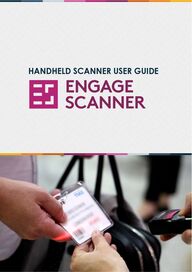
Return to flip book view
Powered byHandheld Scanner Guide
Page 1 - 6Online Exhibitor Account1. Set Up Video2. Getting Set-up3. Getting Set-up Cont.4. Qualifying Questions5. Qualifying Questions Cont.6. Printing the Barcode SheetPage 7 The Handheld Engage Scanner7. Using the ScannerContentsPage 10Accessing & Exporting LeadsPage 11Help & SupportPage 12What Our Customers Say
Set Up VideoWatch out step-by-step video on setting up your online exhibitor account and handheld scanner.Handheld Engage Scanner| Set Up VideoCustomer Helpline: 01865 520 152Watch Now
Getting Set UpThanks to Jonas Event Technology, capturing leads at an event has never been easier.Get started by setting up your online exhibitor account. This account allows you to set up qualifying questions (pre-event) and view and export your lead data (post-event).You will have been sent several emails, but the first one to look out for is your online account login email.Handheld Engage Scanner | Getting Set UpQuick TipThe email you receive from us will look like the example on the following page. Keep your eye out for the email subject‘Online access to scanner data for ...’Customer Helpline: 01865 520 152
Getting Set Up Cont.Handheld Engage Scanner | Getting Set Up Cont.Customer Helpline: 01865 520 152Here is an example of the email you will receive to log into your online account.Click the green button to login using the USERNAME and PASSWORD referenced in the email (clicking the link in the email will automatically enter these for you).
Handheld Engage Scanner | Qualifying QuestionsCustomer Helpline: 01865 520 152Qualifying QuestionsThe scanner will automatically record any details the visitor has provided at registration. If you’d like to capture more information, you can create additional ‘qualifying questions’ to improve the quality of your lead data.To get started simply:1. Log into your account and click ‘qualifiers’ at the top of the dashboard.2. Click ‘Add Qualifier’ button.3. Type in the question. Select type ‘toggle’ (this is the only option available for the handheld scanner).
Handheld Engage Scanner | Qualifying Questions Cont.Customer Helpline: 01865 520 152Qualifying QuestionsWhat is a toggle?A toggle on/off allows you tick or untick an option.Examples questions you can use with a toggle:• Send brochure?• Sign-up for newsletter? • In market for our product?• Arranged meeting?
Handheld Engage Scanner | Printing the Barcode SheetCustomer Helpline: 01865 520 152Printing the Barcode SheetOnce you've added all the qualifiers you need, you can export and print a barcode sheet. Each barcode corresponds to a qualifying question to be used at the event, so don’t forget to bring it along!At the event, you’ll need to:1. Scan the barcode of the visitor's badge first.2. Scan any number of barcodes on the qualifier sheet to attribute them to the visitor's profile.3. View in the online account once uploaded.Qualifiers can’t be deleted and the order on the barcode sheet can’t be changed. You can overwrite a qualifier by clicking the edit button, but we’d recommend avoiding this once the event is underway as previous scans won’t match up with the correct qualifiers.
Handheld Engage Scanner | Using the AppCustomer Helpline: 01865 520 152Using Your ScannerGetting started with the scanner is quick and easy:1. Point and Click – Aim at the barcode and press the button.2. Listen for the Beep – That’s your confirmation the scan is complete!3. Check the Display – See the total number of scans, including visitor barcodes and qualifiers, right on the device.At the end of the event, simply return your scanner to our team. From there, we’ll handle the rest, uploading your data securely to our online server.
Handheld Engage Scanner | Accessing & Exporting LeadsCustomer Helpline: 01865 520 152Accessing & Exporting Your LeadsOnce we’ve uploaded your leads, you’ll be able to access them on your exhibitor account; from there you can export and use them as needed.Here’s how to access and export them:1. Login to your online exhibitor account.2. Select the 'Leads' tab and press the 'Export' button. This will export them as an excel spreadsheet, ready for use.TipYou can view the visitor’s full details by clicking the visitor’s name which will also include the answers to the qualifying questions.
Handheld Engage Scanner | Help & SupportCustomer Helpline: 01865 520 152Help & SupportJonas Event Technology are a leading event registration company. We work with event organisers to provide a seamless event registration service, including onsite support and exhibitor lead capture service via our Engage Scanner App and Handheld Scanner solutions.We are committed to providing the very best customer experience and customer support. If for any reason your question is not answered within this user guide, please speak with a member of the onsite team. We also have a dedicated customer support number 01865 520 152 and email support@jonas.events for our Handheld Engage Scanner. Our team will be happy to assist with any issues you may be facing. If you run an event and would like further information on our services, please see our website: jonas.events or email us at hello@jonas.events and a member of our team will be in touch.
Handheld Engage Scanner | What Our Customers SayCustomer Helpline: 01865 520 152What Our Customers Say“App was easy to download, didn’t take up a lot of space on people’s phones and worked great. Was also very easy to set up qualifiers. One of the best scan apps I’ve ever used.”Christine P - Tradeshow ManagerGlobal Events“It’s given us all the information we need to follow up on the conversations we had, and it was very simple to capture it all. Thank you.”Ruth SteglesFresh Air Fridays“It is very easy to use, an excellent information tool and supported by an excellent service.”John Kilmartin - Head of MarketingHero Indemnity