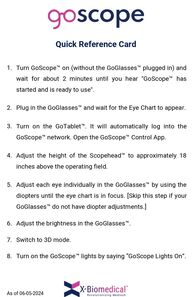
Return to flip book view
Turn GoScope™ on (without the GoGlasses™ plugged in) andwait for about 2 minutes until you hear "GoScope™ hasstarted and is ready to use".As of 06-05-2024Quick Reference CardPlug in the GoGlasses™ and wait for the Eye Chart to appear.Turn on the GoTablet™. It will automatically log into theGoScope™ network. Open the GoScope™ Control App.Adjust the height of the Scopehead™ to approximately 18inches above the operating field.Adjust each eye individually in the GoGlasses™ by using thediopters until the eye chart is in focus. [Skip this step if yourGoGlasses™ do not have diopter adjustments.] Adjust the brightness in the GoGlasses™.Switch to 3D mode.Turn on the GoScope™ lights by saying “GoScope Lights On”.1.2.3.4.5.6.7.8.
VOICE ACTIVATED COMMANDS ‘GOSCOPE’ +LIGHTS ON/OFF or LIGHTS number [from 1-100]START ZOOM or ZOOM number [from 1-100]START ZOOM OUTSTOPFOCUSFOCUS IN/OUTSCREENSHOTSTART/STOP RECORDINGFLIPFEEDBACK ON/OFFVOLUME UP/DOWNWARMTH UP/DOWN As of 06-05-2024
Brightness Up/Down ButtonMode Switching ButtonBrightness Up/Down ButtonMode Switching ButtonLong press theUp Buttonfor 2 seconds to switch between 2D/3Ddisplay modesOPERATING GoGlasses™To operate GoGlasses™ locate the controls on theframe by the right temples. Single press the frontof the Brightness Up/Down Button to increase thebrightness. Single press the back of the button todarken the GoGlasses™. Single press the Mode Switching Button to cyclethrough the options to control the amount ofambient light. There are 3 adjustable temple positions foroptimal viewing angles. Gently hold GoGlasses™as shown and shift to a different position bypushing down or up on the back side frame.To switch from 2D to 3D mode, long press the UpButton for 2-3 seconds until you hear a beep. Thescreen will go black. Within a few seconds and the3D stream will display.To turn the display off, single click or double clickthe Mode Button.Single or double click theMode ButtonAs of 06-05-2024
TELESTRATIONEnsure GoScope™ is on and operational.If using a GoTablet™ open the telestration App, otherwiseopen Opera in Android or Google Chrome in iOS and go to192.168.50.219. Drawing:1.2.3.4.If an error occurs, ensure GoScope is turned on and ready to use, the router is on, and that the device is connected to the correct network.Click the Start Button and select a stream from the DropdownMenu. Then select Watch.Select the Pencil icon. Draw over the image onthe tablet. To change the pencil color or strokesize you the color circle and slider bar to the right.Select to Tools icon to select available options.Select the Eraser icon to choose the size of theeraser. Move over desired drawing to erase. Select the Trash icon to remove all drawings. As of 06-05-2024
DOWNLOAD VIDEOS AND IMAGES USINGGoTablet™Ensure both GoScope™ and GoTablet™ are powered on andthe GoScope™ Control App is open. Using the Control App, tap the Storage icon on the mainscreen. View, Delete, or Download your files from your medialibrary.1.2.NOTE: Once the media is downloaded and transferred to a differentdevice other than GoScope™, the user is responsible for making surethat the new system storing the media is HIPPA compliant.GoPlayer™ SET UP (Optional Accessory)Connect GoPlayer™ to the video monitor using the HDMIcable. Power on GoPlayer™.Ensure GoScope™ is on. When connection is establishedwith GoScope™, the stream will start on the monitor.1.2.As of 06-05-2024
NEED HELP?E-Mail info@x-biomedical.comGo to x-biomedical.com for FAQs andTroubleshooting GuidesChat with us - Log into the x-biomedical.com onyour personal device and open the chat sectionto talk to a representativeCall 610-247-1841 and ask for Customer ServiceAs of 06-05-2024