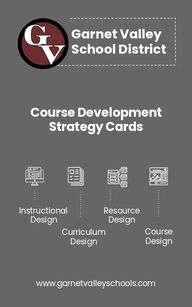
Return to flip book view
Course Development Strategy Cardswww.garnetvalleyschools.comInstructional DesignCurriculum DesignResource DesignCourse DesignGarnet ValleySchool District
STUDENT TO STUDENT FEEDBACK Building Interactions👉 Model how students should give feedback to one another and share examples of exemplary student to student feedback.👉 Build in opportunities for students to provide feedback to one another.👉 Vary the ways students give feedback (e.g. video response, discussions, video conference, chats).🔎 EDI Spotlight: What are possible student benefits from student to student feedback?
STUDENT TO TEACHER FEEDBACK Building Interactions👉 Let students know their feedback is valued and important.👉 Use a variety of digital tools to collect feedback (e.g. polls and surveys).👉 Share results of feedback with students.👉 Use feedback to make changes or edits where needed.🔎 EDI Spotlight: How can you use feedback to be reflective in your practice?
TEACHER TO STUDENT FEEDBACK Building Interactions👉 Build in check-ins throughout course tasks and activities to ensure student understanding.👉 Encourage two-way communication (e.g. email, messaging, discussion boards).👉 Create introductory videos at the beginning of the course and modules.👉 Utilize digital tools to increase student communication.🔎 EDI Spotlight: How can you design communications to deepen student thinking and act on their thoughts/opinions?
👉 Provide opportunities for students to work together on assignments, projects, and investigations.👉 Set and model expectations of collaborative work. 👉 Use an online space to document and reflect on work.👉 Provide both synchronous and asynchronous opportunities to collaborate.👉 Provide feedback to groups to encourage collaboration and reflection.🔎 EDI Spotlight: How does collaboration empower your students in an online experience? COLLABORATION Building Interactions
👉 The whole group is meeting at the same time, set up by the instructor. 👉 May be face-to-face or online (e.g. Skype, Zoom or Google Meet, etc). 👉 Allows teacher to check for understanding and address potential misunderstandings or misconceptions.👉 Allows teacher to deepen learning based on student discussion. 👉 Encourages communication skills in online and face-to-face discussions.🔎 EDI Spotlight: How will synchronous discussions increase your students’ learning? SYNCHRONOUS Building Interactions
👉 This gives students flexibility when they respond and allows for deeper thinking on topics presented.👉 Can be simple or complex.👉 What is helping you in this course?👉 After reading…., what is your opinion on….👉 Allows for student agency and gives students a voice who may not otherwise participate. 🔎 EDI Spotlight: When would it benefit your students to use asynchronous discussions?ASYNCHRONOUS Building Interactions
Creation of Course ContentContent Creation is the process of designing and creating content from scratch, allowing the instructor to: 👉 Create a variety of content-related materials (e.g.. pdfs, images, videos, links).👉 Personalize content for students.👉 Leverage technology to create authentic and updated material.👉 Post, share, and publish work to an online platform to be made viewable for intended audience.👉 Trademark created content for branding purposes.🔎 EDI Spotlight: How will your created content connect with your students?Designing Experiences
Curation of Course ContentContent Curation is the process of gathering authentic and specific content from external sources, allowing the instructor to:👉 Gather a variety of current, content-related materials (e.g.. pdfs, images, videos, links).👉 Save time on creating material that is already on the web. 👉 Leverage technology to connect with and follow other educators in specific content areas. 👉 Post, share, and publish curated resources to an online platform while using proper citations.🔎 EDI Spotlight: What are the most important materials students will need to understand this content?Designing Experiences
Personalizing a digital course tailors the learning to students’ needs, interests, and skills. To personalize the learning experience, instructors will: 👉 Share learning goals with students; encourage students to actively take part in their own learning goals.👉 Use digital tools to create meaningful interactions and personalize content (e.g. video introduction of instructor, insert graphics and/or bitmojis).👉 Build a sense of community and amongst students.🔎 EDI Spotlight: How might you foster a welcoming environment through goal sharing? Personalizing Course ContentDesigning Experiences
Designing AssessmentsFormative Assessments👉 Ensure assessments are frequent and ongoing.👉 Utilize a variety of strategies and technologies that provides student choice to show understanding.👉 Develop assessments using various online tools and technologies (e.g. discussions, video responses, written responses, reflections, and projects).Summative Assessments👉 Utilize assessment features provided in an online platform.👉 Create assessment rubrics provided in an online platform.👉 Develop assessments using various online tools and technologies. 🔎 EDI Spotlight: How might you include student agency in your assessments?Designing Experiences
The Learning ExperienceLearning should be experiential for students. Instructors provide engaging, meaningful, and interactive experiences by: 👉 Designing a variety of activities for students to collaborate, connect, and reflect.👉 Applying real-world experiences to build empathy and infuse design thinking in lessons.👉 Encouraging students to leverage technology to take an active role in their own learning.👉 Connecting with others to extend the learning experience beyond the classroom. 🔎 EDI Spotlight: How could varying experiences diversify a student’s perspective?Designing Experiences
Review andReflectReviewing content material and reflecting on the learning experience is critical for student understanding and retention. Instructors design reflective online experiences by:👉 Providing frequent check-ins for students to demonstrate content understanding through video, drawing, discussions, and written explanations.👉 Leveraging online tools to allow students time to reflect.👉 Incorporating peer review opportunities, student-led conferences, and discussions to foster review & reflection.🔎 EDI Spotlight: How might students gain lasting knowledge by reflecting on their work?Designing Experiences
COURSE NAVIGATIONPresenting ContentStudents are most successful when they can independently navigate their coursework. For students to easily follow and locate course content, instructors will:👉 Set course expectations, guidelines, and proper protocol (e.g. develop a “Start Here” folder).👉 Use clear naming conventions.👉 Use digital tools to create frequent check-ins and transitions between tasks and activities.👉 Display learning objectives prominently.🔎 EDI Spotlight: How might you use course navigation to personalize student learning?
EXPECTATIONS & DIRECTIONS Presenting ContentTo ensure student success in completing your course independently, it is vital to have clear expectations and directions. Instructors will: 👉 Use short, clear, and concise videos to introduce a unit/module.👉 Provide a short, written description of the learning goals and content material in each unit/module.👉 Highlight clear beginning and ending points.👉 Establish online netiquette and model digital citizenship at all times.🔎 EDI Spotlight: Are the expectations clear based on the instructions given?
DIGITAL PAGELAYOUT Presenting ContentThe Page Layout of an online course helps determine the arrangement of content to be displayed. As an online instructor, it is important to follow a clear, specific, and consistent nomenclature. See example below.📁 Unit 1: FictionClick to Start HereThis folder contains:Module 1: Becoming a Close Reader & Writing to Learn (Approx. 6 weeks)● Lesson 1.1.1● Lesson 1.1.2● Lesson 1.1.3● Lesson 1.1.4🔎 EDI Spotlight: How does your page layout support the success of your students?
DIGITAL PAGE DESIGN Presenting ContentThe Page Design of an online course is the visual aesthetic and appearance of the layout. As an digital instructor, it is important to:👉 Use clear directions for all created folders/subfolders within a page.👉 Maintain consistency throughout the design process (e.g. proper fonts, texts, graphics, videos) to support content and directives.👉 Ensure all hyperlinks lead to its proper location and are accessible by the intended audience. *Embed content when possible.🔎 EDI Spotlight: When designing pages, consider the questions, “Is it easy to read and to follow?” “How many words versus visuals are used?”
Accessibility is providing all students with the services and resources they need to meet their unique learning styles and needs. Teachers can ensure accessibility by:👉 Providing multiple modes to access content material.👉Implementing accommodations and/or modifications to meet learners’ specific needs.👉Leveraging technology to support student navigation and understanding. 🔎 EDI Spotlight: How are you designing experiences that allow students with a disability opportunities to learn in any format?ENSURING EQUITYAccessibility & Inclusion
To reduce barriers to learning, it is important to ensure that key information is equally perceptible to all learners by: 👉 Providing the same information through different modalities (e.g., through vision, hearing, or touch). 👉 Providing information in a format that will allow for adjustability by the user (e.g., text that can be enlarged). Multiple representations not only ensure that information is accessible to learners with sensory and perceptual disabilities, but also easier to access comprehend for many others.🔎 EDI Spotlight: How can you offer ways of customizing the display of information?PERCEPTIONAccessibility & Inclusion
LANGUAGE & SYMBOLSAccessibility & InclusionConsider using multiple means of representation to support accessibility and for all learners in your classroom. 👉Embed support for unfamiliar references within the text (e.g. academic language, figurative language, math/science expressions, etc). 👉Clarify unfamiliar language and structures using graphs, concept maps, text annotation examples, or video demonstrations. 👉Present concepts using multiple media (illustrations, models, simulations, infographics, etc.).🔎 EDI Spotlight: How can you construct meaning from words, symbols, and numbers using different representations?
COMPREHENSIONAccessibility & InclusionProper design and presentation of information helps learners transform accessible information into useable knowledge. 👉Activate relevant and prior knowledge using media, graphic organizers, analogies, and cross-content connections.👉 Chunk information and accentuate what is most important in text, graphics, diagrams, and formulas using cues or symbols.👉Embed models, scaffolds, rubrics, and remove any unnecessary distractions.🔎 EDI Spotlight: How might you build connections to prior understandings and experiences?
Executive Functions allow students to set long-term goals, plan effective strategies for reaching those goals, monitor their progress, and modify strategies as needed. Teachers can help expand executive capacity by:👉Providing guides, prompts, checklists, and templates to support goal setting, time management, note-taking, and self-reflection.👉Chunking long-term goals into short term objectives.👉Posting goals, objectives, and schedules in obvious places.🔎 EDI Spotlight: How might you provide prompts and scaffolds to estimate effort, resources, and difficulty?EXECUTIVE FUNCTIONSAccessibility & Inclusion
TechnologyToolkitGarnet ValleySchool Districtwww.garnetvalleyschools.com
Technology ToolkitPadlet Padlet is a web-based application that allows users to easily express their thoughts on a common topic and read what others have to say. It is essentially a virtual bulletin board in which collaborators can simultaneously create and organize posts of any content type, whether it be text, documents, images, videos, audio, or links.
Technology ToolkitDotstormingDotstorming is a website tool designed for collaborative brainstorming, idea sharing, and voting. It is similar to Padlet in that users can easily post their text or images to a shared "wall" for all participants to see. However, Dotstorming adds the ability for participants to vote on the shared ideas.
Technology ToolkitJamboardJamboard is G Suite's digital whiteboard that offers a rich collaborative experience for teams and classrooms. * Draw with various pens and colors to bring your ideas to life.* Share Jams and work together with others in the same Jam in real time.* Add sticky notes to brainstorm ideas together.* Bring your Jams to life by inserting photos and stickers.
Technology ToolkitClasskickClasskick lets teachers create and share assignments, monitor students, and give feedback in real time as students work from iPads or computers. Teachers can search and modify others' assignments or use the Add Assignment option to create their own lesson from scratch or via PDF import. Each assignment consists of a series of individual slides, which appear on the dashboard. Teachers can add images from the device's camera roll, key in text, add files, draw, paste in a web link, or record audio on each slide.
Technology ToolkitFlipgridFlipgrid is a website and app that allows teachers to facilitate video discussions. Students are organized into groups and then given access to discussion topics. The topic space serves as an interactive message board where teachers can pose questions and students can post video responses that appear in a tiled grid display. Guests can also be invited to participate with a link and a password. A variety of filters and tools allow for text, stickers, screen recording, and other possibilities. Via the immersive reading feature, students can see closed captioning and translations, too.
Technology ToolkitNearpodNearpod is the go-to tool for interactive presentations and assessments. Teachers use the site to create original multimedia presentations or draw from an extensive, growing library of pre-made offerings.Teachers can upload videos, images, audio clips, and PDF files as well as embed multiple-choice quizzes and polls. Draw Its (students write directly on a slide), collaboration boards, and open-ended questions provide plenty of variety to liven up presentations.
Technology ToolkitEdpuzzleEdpuzzle is a web-based interactive video and formative assessment tool that lets users crop existing online videos and add content to target specific learning objectives. Teachers can search the extensive library or upload their own videos to customize them with voice-overs, audio comments, embedded assessment questions, and additional resources.
Technology ToolkitScreencastifyScreencastify is a suite of video-creation tools that make it easy to create, edit, share, and receive videos. Teachers can use Screencastify Record and Edit to make instruction more personal and effective. They create instructional videos, more engaging student feedback, professional development tutorials, and parent updates. Students can use Screencastify Submit to showcase their work, explain their thinking, and interact with peers in a controlled environment.
Technology ToolkitExplain EverythingExplain Everything Whiteboard is a presentation app that can integrate content from many sources, enabling teachers and students to use it to create lessons, tutorials, and more for class or personal use. Users can import photos, PDF files, movies, websites, and more from iTunes, Dropbox, Evernote, Google Drive, WebDAV, and other sources to use in a presentation. Explain Everything can also be used as a whiteboard.
Technology ToolkitBook CreatorThe simple way to create, read and share ebooks in your classroomBook Creator is open-ended, creative and cross curriculum. Create your own teaching resources or have your students take the reigns. Features include the ability to add images or take photos, bring in photos from the web, drop in video or music, record your voice, use the pen tool to draw or annotate, and use shapes and arrows to explain your ideas. Final projects allow students to publish their book online ordownload and save the book as an ePub file.
Technology ToolkitGreen Screen Do InkUsing Green Screen by Do Ink, students can create original photos and videos with dynamic, interchangeable backgrounds using green screen technology. Students choose a background image from their camera roll or use the drawing tool and then record their video in front of a green backdrop. There are also virtual props to use. Green butcher paper or plastic tablecloths can work in a pinch, but actual green screens, which can be bought starting at around $20, work best. A video tutorial is preloaded as the first project, demonstrating the features and showing how to create videos in an easy-to-follow format.
Technology ToolkitAdobe SparkAdobe Spark is a design and media-creation platform that's best used on the web but is also available on iOS. The platform features three project types: Post (social graphics), Page (web stories), and Video (animated videos). Work is automatically synced across the web and iOS apps; published Page and Video projects are hosted on Adobe servers. There's a selection of school-specific templates for Post projects such as flyer, explainer/how-to, and report; several Video templates also are great for the classroom. Page templates aren't built in to the creation flow (but you can find examples in the gallery).
Technology ToolkitLoomLoom is a screencasting tool that lets users record audio, video, browser windows, or entire screens in Google Chrome. The orientation process is thorough and includes tutorials, feature walk-throughs, and examples. Once it's installed, users can click on the Loom icon and choose from the recording options: just their face, one tab, or the whole screen (with or without audio). A short countdown precedes recording, and users have unlimited time to record as many screencasts as they want.
Technology ToolkitPowtoonPowtoon is a visual communication platform that enables anyone to create professional-looking and engaging videos and presentations in minutes, without any design or technical skills.With Powtoon you can easily create your own free (or paid) studio-quality HD live and animated videos. Powtoon offers a huge library of professionally-designed templates, scenes, characters, props, videos, soundtracks, and more. Upload your own media, videos, GIFs, images, voiceovers, and anything you need to get your audience to care, connect, and act.
Technology ToolkitQuizletQuizlet is an online database of nearly 300 million study sets created by students and teachers. Data sets include both text-based and visual study materials. The range of topics covered on Quizlet is pretty amazing. Students can remix existing sets or create their own. For each study set, Quizlet offers up to nine study activities, including matching and fill-in-the-blank games and timed quizzes. Adaptive learning technology helps students study effectively by offering more difficult questions as mastery increases.
Technology ToolkitSocrativeSocrative is an interactive web-based student-response system that can help teachers spark conversation and learning through user-created polls and quizzes. Students access questions via a Room code, and answers register immediately on the teacher's computer as the students submit their responses on almost any device. Teachers can create quizzes, quick questions, and exit slips that allow for multiple-choice, true/false, and one-sentence-response questions that can be graded with feedback for each student.
Technology ToolkitKahoot!Kahoot!, a student-response tool for all platforms, allows teachers to run game-like quizzes and build presentations with embedded quizzes. Teachers can either create their own quizzes or find, use, and/or remix public quizzes. Kahoots can be presented live or assigned for self-paced learning. During live Kahoots, questions with answer choices get projected onto a classroom screen while students submit responses using any WiFi connected device. Questions and polls can contain images and video to help further appeal to all learners.
Technology ToolkitMentimeterMentimeter is an interactive presentation tool that allows users to engage their audiences in real time. Teachers sign up using an email address. After choosing Presenter or Audience pacing to get started, teachers simply click a button to begin designing a presentation. Users can choose from a variety of Events, selecting from options such as questions, polls, word clouds, reactions, and more. Audiences join from the app or via menti.com and enter a six-digit join code in order to see and respond to the questions.
Student Agency Cardswww.garnetvalleyschools.comGarnet ValleySchool District
ACT IT OUTCheck comprehension by asking students to produce a newscast, interview, or role play of events. Aggregate these productions online and ask students to draw connections among them. HEY, TEAM!Assign a collaborative project where students have to recruit team members from outside of class: family members, friends, experts. Online spaces allow members to be from anywhere. WISH YOU WERE HEREAsk students to capture their learning in one photo. Create a digital gallery of photos. VJHave students use video to set goals at the beginning of a new unit, then have them video journal about their learning throughout the unit.
COACHAssign students to choose a problem, an idea, or a concept they see peers struggling with. Have them craft an online lesson that will help their classmates. TECH MAKEOVERChallenge students to “redesign” one of your lessons using technology: video, visualization, presentation, etc. SHERLOCKGet students on the case: give them an authentic or real-world mystery to solve. Have them research, collaborate, and conduct their analysis using online tools. BULLETIN BOARDMake all feedback transparent by publishing it in an online space. What is the impact on you and your students when all feedback is visible?
BREAKING NEWSSend student reporters out to identify places where your learning topic shows up in the real world. Have them share a short video report or conversation filmed at the scene. FREEZE!Ask students to pause throughout the learning process and capture their progress with a photo, video, or text. Collect these in an online space. PEN PALSUsing digital tools, connect students with peers from outside the school who can share perspectives, give input, and broaden understanding. KNOW THY AUDIENCEPitch YOUR project. Test several project ideas with students and let them use online tools to discuss and vote on them.
STUDENT TEACHERSAsk students to design an online or blended learning experience for their peers from drafting lesson goals to curating content to designing assessments. HOW DID WE DO?Test your learning goals by using them as a post-experience “checklist” for students. Have students self-assess using an online format (survey, spreadsheet, etc.) LABUse your school community as a lab to test ideas. Have students interview, survey, and explore resources just outside your classroom, aggregate and analyze their findings. PITCH PERFECTOn your next class project, leverage the versatility of technology by allowing students to pitch their own topics and formats.
Digital Learning Teacher Toolkitwww.garnetvalleyschools.comGarnet ValleySchool District
ON LOCATIONUse a mobile device to create video prompts in places that matter to you. Choose locations that add context and/or highlight the importance of content.TIMESHEETMake all of your class discussions asynchronous for one week. YOU-BRICRubrics are easy to create and use online. Try crowdsourcing them: increase buy-in and encourage self-assessment by collaborating with students to create course evaluation tools. JUST ONE QUESTIONUse online polls and quizzes to gauge quickly and instantly how students are responding to course content.
RETHINK DEBATEStage an asynchronous video debate where students have time to research, practice, and compose arguments and responses, WALK THE WALKBuild empathy by completing your blended experience alongside your students. Publish your work alongside theirs. EMOTICLASSDesign an introduction to an online learning experience that does not use a single word of text. You’ll need to get crafty with the visuals and digital resources you choose. CLASSBOOKLearn which social media tools your students use most and brainstorm what a class community space might look like online.
TEXTBOOK BOYCOTTFind three online resources that illustrate a course concept in meaningful and relevant ways: one from academia, one from popular culture, and one from news media. GET TO KNOW YOUBreak the ice online by asking students to respond to a prompt via social media, discussion forum, or image/video sharing.MAPMAKINGLook up “Gantt Charts” online and map an entire learning experience using this approach borrowed from project management. UPVOTEDemocratize conversations and feedback through using online polls, surveys, and social media voting.
TONE TESTRecord three versions of the same video greeting. Try various tones, locations, and organizational structures. Ask you students for feedback.THE OUTSIDERSIdentify three people and/or organizations outside your school who can help your students learn. Think broadly: tools like video chat and social media can connect you to global resources. MUSEUM OF FINE WORKCreate an online space for students to publish work they have created and curated. Have them leave short statements about the work, as an artist might do in a gallery. NO RED PENSHarness the power of the one-on-one conference by delivering feedback via video.
DON’T INSTRUCT. INSPIREEnliven your instructions for an assignment by integrating at least one image, one video, and one hyperlink. REALITY TVAsk students to apply course content “in the field” by working with people and resources in their communities. Use the online learning environment to document and archive this work.CONFERENCE CALLStage a blended conference: have students prepare, present, and discuss their work online with another class, school, or organization. Leverage asynchronous and synchronous connections. JOURNEY JOURNALVisualize learning: Use learning goals to structure an online space where students can document learning and reflect in a variety of formats.