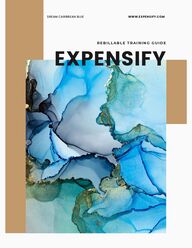
Return to flip book view
R E B I L L A B L E T R A I N I N G G U I D EDREAM CARIBBEAN BLUE WWW.EXPENSIFY.COMEXPENSIFY
DREAM CARIBBEAN BLUE WWW.DREAMCARIBBEANBLUE.COMTAKE IN THE CARIBBEAN BY LAND OR SEAVILLAS. YACHTS. OUTFITTED IN LUXURY
EXPENSIFYExpensify is our expense reporting tool. We use thissoftware to automates our receipt and expensereporting process.ou will receive an invitation to set up your Expensify account to your personal emailaddress. That way you are able to individually create accounts that are linked to yourcaptain and chef cards, as well as upload your personal banking details if anyexpenses need to be processed as reimbursable.If you have any questions about receiving the invitation, or how to set up your account,please contact our Junior Accountant, as follows:Below is an example of what the invitation will look like:INVITATIONALYSSA GARCIA+1 (203) 751-2026alyssa@dreamcaribbeanblue.com
INBOXThis is where you will receive general updatesand communications from Expensify.NAVIGATING EXPENSIFYOnce you have logged into Expensify, you will have the following options on the left sidemenu:EXPENSESThis section houses a running list of all of yourexpenses.REPORTSThis section houses a running list of all of yourreports. You can sort your Reports by thefollowing:OpenProcessingApprovedReimbursedClosedSETTINGSThis section has the following:Account DetailsPreferencesExpense RulesCredit Card ImportPayments
REPORT PARAMETERSTimely expense reporting is essential to providinginformation as to how each yacht is performing.There are several types of expense reports that can be submitted, as follows:Expense CardCaptures transactions paid for using your employee issued expense card.ATM CashCaptures transactions where cash drawn from your expense card was themethod of payment.Reimbursable Captures transactions where your personal cash or credit/debit card wasused. These transactions should be rare.Each of those individual expense report types must be submitted separately. Youcannot create a report that contains expense card expenses, ATM cash expensesand reimbursable expenses. If you submit a report that mixes any of these categories,it will be rejected. ,SUBMISSION FORMATREPORT NAMINGWhen you submit a report, it should be named using the following naming structure:Base Manager Card WE 2023.04.16Maintenance Tech Card WE 2023.04.16ATM Cash WE 2023.03.26The description notates first, what type of report you are submitting,, captain card, ATMcash, etc. Secondly it indicates either the 'WE' week end date or 'ME' month end date ofthe expenses you are submitting.REPORT FREQUENCYSubmitting your expenses weekly is a best practice. Reports are much easier tocorrect, manage and process when there are fewer transactions per report. RECEIPT TRACKINGAnother best practice is to write on each receipt what charter it was associated withas well what the receipt was for if that is not immediately clear from the details on thereceipt itself. When you sit down to enter receipts, if the receipt has the charter nameand "ice'" written on it, it will make uploading and coding these receipts go very quickly.
PREPARINGAN EXPENSEREPORTIn order to submit your expenses, you will needfirst create a report. Select 'Report' from themenu on the left side of the main screen.. Youwill be taken to the screen below, where you willselect the following:Select 'New Report' from the top rightThen select 'Expense Report'The following screen will populate:You will want to change the name of the reportfrom the default by clicking on the blue pen:Then properly rename the report:
UPLOADINGRECEIPTSYou can then begin to upload your expenses into this report. Click on the green 'Add Expenses'button: This screen will then populate and you will click 'New Expense':
UPLOADINGRECEIPTSYou will then be taken to this screen where you can enter the details of a receipt:The following categories in purple must be entered for every receipt:MerchantFor example Riteway, Denzil Clyne, Virgin Gorda Yacht HarbourDateEnter the date on the receiptTotalEnter the total shown on the receiptCategoryEnter the category under which this receipt should be allocatedCharter provisions, transportation, mooring fees, etc.The only time you will check the 'Reimbursable' box is when you submit the following expensereport types:ATM Cash ReimbursableIf you are submitting a Captain, Chef or Crew Pay expense report, no expense should bemarked as reimbursable.You will enter the 'Charter' field if the receipt is associated with a particular charter. If thereceipt is for more of a general purchase for supplies,, etc. those expense types should not beassociated with any particular charter.The 'Description' box should be used to provide details on the receipt that may otherwise beunclear. If you can provide details here versus then needing to spend time emailing back andforth, that will serve everyone's best interests of time.
REBILLABLEEXPENSEIf a purchase is rebillable back to a certainyacht, the 'Category' should be 'Rebillable', andyou should select which yacht the expense isrebillable back to:You will also need be as descriptive as you canin the 'Description' field as to what this purchasewas for as the category field being a rebillableexpense does not provide any indication.This is also not an expense that you would markas 'Reimbursable'.
UPLOADINGRECEIPTSWhen you have finished entering the details of the receipt, you will then want to upload thereceipt. Click the following:The next screen to populate is this one, where you will click 'Import From Computer':
UPLOADINGRECEIPTSFind and select the receipt that pertains to the expense:The receipt will attach to the expense, then select ''Save';
SUBMITTING YOUREXPENSE REPORTOnce you have uploaded a photo of the receipt and clicked 'Save' you will be taken back outto the screen where you can view the entire expense report.Here you will see that your individual expense has been uploaded (1). You can see that theexpense is noted as 'Non-Reimbursable' (2), which again, you should not submit an expensereport that has both reimbursable and non-reimbursable items mixed into one report. Those willneed be separate reports.As you add expenses, you will see that they automatically sort and total based on the categoryto which you have assigned the expense (3).You can see the history of this report(4), as well as the notes sections (5) where you can againrelay anything to the accounting team about this report that you think may be helpful.Once you have uploaded all of your receipts for any given report, you will then select 'Submit &Close'. That will generate the following box:It will notate that the report is being sent to Gale, please click to 'Attach PDF', then click 'Send'.12345
BESTPRACTICEA best practice would be to save the receipts via a naming function that makes them: Easy to identify1. Provides all of the details of the receipt in the name so that when you add an expense,you don't need to actually open the receipt to see what it is for. The name itself providesall of the details.2.When you input an expense, you can split the view on your screen to view:Your documents folder where the receipt you are going to upload next is visible1.And Expensify where you are inputting the details of that expense2.You then can simply read that this expense is Riteway from 10/30/2022 in the amount of$405.54:You can then upload that receipt, click save and move to the next receipt in your documentsfolder that needs to be uploaded. You could also create folders for each charter and save receipts into those folders. Thatwould also make uploading receipts go much more quickly. The more organized we can be when approaching this task, the more this task will move intoone that becomes simple to complete. If we are waiting to upload receipts at month end, wehave not marked receipts for what charter they were for, receipts are not saved in a fashionthat makes them easily identifiable, this can quickly become a mountain of work.If we take the small steps along the way of writing the charter on the receipt, taking a photoof receipts almost instantly, saving receipts with a name that notes the date, vendor andamount, then saving them into a file labeled for each charter, and we upload these on aweekly basis, the process of actually uploading these becomes minor.
ATM CASH ANDREIMBURSABLEEXPENSE REPORTSThere are only minor difference when submitting an ATM Cash or Reimbursable expensereport, those are as follows:You will need check the 'Reimbursable' box when you add an expenseIf after you have uploaded all of your receipts, the report looks liks this:You have made an error in not marking one of the expenses as reimbursable and youwill need to go back and find the expense that was not marked as reimbursable andmark it as such. Also, do not upload the receipts for your ATM cash withdrawals, onlythe receipts for how you spend cash need to be uploaded.
SUMMARYAfter you have created reports for all of your expense types, if you navigate back to the homescreen and select 'Reports', you will see a summary of all of those reports:At any point you can sort your reports by the following filters:Date rangeReport nameReport typeReport status:OpenProcessingApprovedReimbursedClosedIf Gale reopens a report for you to amend, you can simply deselect every option other than'Open' to quickly find the report in question, make the necessary changes, and then resubmitthe report.
AFTERSUBMISSIONWhen Gale receives your report, she will compare it to the bank statement for your captain orchef card. As the month progresses and she receives your reports for ATM cash and debitcard purchases, she will mark off the items for which you have submitted a receipt. When sheis processing all of the reports at month end, she will email you if there are transactions onthe bank statement for which you have not submitted a receipt.This is why it is imperative to submit reports in a timely fashion, so that we can tick away atthese expenses as the month progresses. Waiting until the end of the month to sort throughtwelve yachts and twenty-four crew worth of receipts and bank statements becomes amonumental task, versus being able to keep up on all of these expenses in a more timelyfashion through out the entire month. It will also be much easier to answer questions aboutreceipts you submitted a week ago, versus a month ago. If there are items that have been entered incorrectly, are missing, need to be adjusted, Galewill send you an email noting what those items are. If she comes back and asks for revisions,please only address, fix or amend what she has asked for. Do not alter any other items withinthe report, as those have already been reconciled on her end.You will also receive an email notification from Expensify directly if Gale has taken any actionon a report. In order for you to make changes on the report, Gale will reopen the report sothat it may be amended. Please also be prompt in addressing missing or items that need tobe changed.If an expense report has a blue Xero circle next to it, it has been downloaded to Xero and nofurther changes can be made to those reports:
SETTINGSWhen you click into the 'Settings' from the mainnavigation menu, you will have the followingoptions:Account DetailsHere you can modify the details of yourprofile name, photo and passwordPreferencesHere you can update your time zone andcontact preferencesExpenses RulesHere you can create rules to alwayscode receipts from certain vendors in acertain way. Given ever changingvariables of our expenses, we do notrecommend that you do this. Forexample if you created a rule to alwayscode expenses from Chubby to Charter- Exterior Clean, then when or if we usedChubby to the clean the yacht for a boatshow, it would automatically be codedas a charter expense.Credit Card ImportThis function we will look to utilize in thefuture.PaymentsHere is where you will enter your bankaccount details so that we are able toissue your crew pay, as well as anyreimbursable expenses.
QUESTIONSIf you have any questions regarding Expensify,any item within Expensify that has been notatedby a question mark inside a blue circle is aclickable link that will direct you to an Expensifyhelp page:GALE BRIDGES+1 (760) 218-9899gale@dreamcaribbeanblue.comGale on our accounting team processes expensereports and is also available to answer questionsas well. She can be reached as follows: