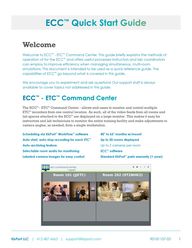
Return to flip book view
ECC Quick Start Guide Welcome Welcome to ECC ETC Command Center This guide briefly explains the methods of operation of for the ECC and offers useful processes instructors and lab coordinators can employ to improve efficiency when managing simultaneous multi room simulations This document is intended to be used as a quick reference guide The capabilities of ECC go beyond what is covered in this guide We encourage you to experiment and ask questions Our support staff is always available to cover topics not addressed in this guide ECC ETC Command Center The ECC ETC Command Center allows end users to monitor and control multiple ETC recorders from one central location As such all of the video feeds from all rooms and lab spaces attached to the ECC are displayed on a large monitor This makes it easy for instructors and lab technicians to monitor the entire training facility and make adjustments to camera angles as needed from a single workstation Scheduling via KbPort WorkFlow software 40 to 65 monitor w mount Auto start auto stop recording for each ETC Up to 20 rooms displayed Auto archiving feature Up to 2 cameras per room Selectable room audio for monitoring ECC software Labeled camera images for easy control Standard KbPort parts warranty 1 year KbPort LLC 412 487 4663 support kbport com R0181107 03 1
ECC Quick Start Guide Recording When an ETC is actively recording it will be highlighted red and display the recording message Individual Recorder View To view the details and camera feeds for an individual recorder click on the video feed s from that ETC From the individual recorder view the user has access to a variety of information for that system Information such as recording status available hard drive space software version number and IP address is displayed in the panels on the left side of the page Cursor click and drag controls are also available for video channels that are from PTZ cameras KbPort LLC 412 487 4663 support kbport com R0181107 03 2
ECC Quick Start Guide ETC Current State Each ETC can be controlled from the individual recorder view Under the ETC Current State panel there are button options that include RECORD AUDIO STREAMING and PRIVACY STREAMING GUARD which are described below Record Privacy Streaming Guard Select RECORD to start and stop live recording on the selected ETC Select PRIVACY STREAMING GUARD can be used to control remote access to the live streaming video When on Privacy Streaming Guard disables the live video feed for anyone trying to access the recorder through its webpage Audio Streaming Select AUDIO STREAMING to listen in on the streaming audio on the selected recorder Navigation Camera Grid Select to navigate from the main overview screen to the individual recorder screens Select to return to the main menu Arrows Select to cycle through all attached ETCs Settings Select to navigate to the configuration and settings page of the ECC KbPort LLC 412 487 4663 support kbport com R0181107 03 3
ECC Quick Start Guide Global ETC Actions The attached ETCs should generally remain the same Using Global ETC Actions a user can update shutdown and reboot all ETCs that are attached Systems Actions only control the ECC device itself Web Accessibility Finally just like each ETC the ECC can be accessed via webpage using its IP address as the URL The webpage view allows users to simultaneously start and stop recording on all attached ETCs KbPort LLC 412 487 4663 support kbport com R0181107 03 4
ECC Quick Start Guide If the ECC is configured as part of a Workflow system this page will show all of the ETCs entered in the Workflow locations In addition an SP Record tab will be visible in the top menu bar Clicking this tab reveals the SP Record interface which will show up to 5 past and 5 upcoming SP sessions to run via the Workflow and SP Record system For more information on using SP Record with WorkFlow please consult the WorkFlow User Guide Closing Remarks Our support staff and education consultants are more than happy to help fill in the details of specific features support the education of how to accomplish desired workflows and assist with any technical questions you may have Thank you KbPort Simplicity Team KbPort LLC 412 487 4663 support kbport com R0181107 03 5