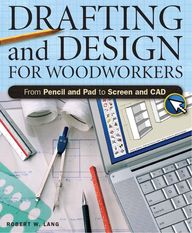
Return to flip book view
POPULARWOODWORKINGBOOKSDRAFTING AND DESIGN FOR WOODWORKERSFrom Pencil and Pad to Screen and CADBefore you start cutting wood, you need a plan. With this fully illustrated guide to the design and drafting pro-cess you’ll learn how to draw multiple views of your project so every detail gets worked out before you make the first cut. Whether you’re using Computer Aided Design (CAD) programs or free software such as Google SketchUp, this book will walk you through the basics and help you choose the best software to meet your needs. You’ll be drawing in 3D in no time!From putting your ideas and designs on paper or the screen to develop-ing your designs into a project you can build, Drafting and Design for Woodworkers is your trusted guide to the design process and putting your drawings to work.DRAW BEFORE YOU SAWWOODWORKINGUPC9 781558 70835852999ISBN 978-1-55870-835-8EANUS $29.99(CAN $32.99)Z1931ISBN-13: 978-1-55870-835-8ISBN-10: 1-55870-835-9ROBERT W. LANGLANGFrom Pencil and Pad to Screen and CADDRAFTINGand DESIGNFOR WOODWORKERSZ1931 CM DRAFTING AND DESIGN.ind1 1Z1931 CM DRAFTING AND DESIGN.ind1 1 7/21/08 9:49:50 AM7/21/08 9:49:50 AM
DRAFTINGand DESIGNFOR WOODWORKERSFrom Pencil and Pad to Screen and CADROBERT W. LANGCINCINNATI, OHIOwww.popularwoodworking.comPOPULAR WOODWORKING BOOKRSZ1931 FRONT MATTER PG 1-7.indd 1Z1931 FRONT MATTER PG 1-7.indd 1 7/21/08 5:42:56 PM7/21/08 5:42:56 PM
DRAFTING AND DESIGN FOR WOODWORKERS. Copyright © 2008 by Robert W. Lang. Printed and bound in China. All rights reserved. No part of this book may be reproduced in any form or by any electronic or mechani-cal means including information storage and retrieval systems without permission in writing from the publisher, except by a reviewer, who may quote brief passages in a review. Published by Popular Woodworking Books, an imprint of F+W Publications, Inc., 4700 East Galbraith Road, Cincinnati, Ohio, 45236. First edition.Distributed in Canada by Fraser Direct100 Armstrong AvenueGeorgetown, Ontario L7G 5S4CanadaDistributed in the U.K. and Europe by David & CharlesBrunel HouseNewton AbbotDevon TQ12 4PUEnglandTel: (+44) 1626 323200Fax: (+44) 1626 323319E-mail: postmaster@davidandcharles.co.ukDistributed in Australia by Capricorn LinkP.O. Box 704Windsor, NSW 2756AustraliaVisit our Web site at www.popularwoodworking.com or our consumer Web site at www.fwbookstore.com for information on more resources for woodworkers and other arts and crafts projects.Other fine Popular Woodworking Books are available from your local book-store or direct from the publisher.12 11 10 09 08 5 4 3 2 1Library of Congress Cataloging-in-Publication DataLang, Robert W., 1953- Drafting and design for woodworkers / by Robert W. Lang. p. cm. Includes index. ISBN-13: 978-1-55870-835-8 (hc: alk. paper) 1. Furniture design. 2. Furniture making. I. Title. TT196.L32 1008 684’.08--dc22 2008015127ACQUISITIONS EDITOR: David ThielSENIOR EDITOR: Jim StackDESIGNER: Brian RoethPRODUCTION COORDINATOR: Mark GriffinPHOTOGRAPHER: Robert W. LangILLUSTRATOR: Robert W. LangMetric Conversion Chartto convert to multiply byInches . . . . . . . . . . . . . . . . Centimeters . . . . . . . . . . . . . . . . . . 2.54Centimeters . . . . . . . . . . . . . Inches . . . . . . . . . . . . . . . . . . . . . 0.4Feet . . . . . . . . . . . . . . . . . . Centimeters . . . . . . . . . . . . . . . . . . 30.5Centimeters . . . . . . . . . . . . . . Feet . . . . . . . . . . . . . . . . . . . . . 0.03Yards . . . . . . . . . . . . . . . . . . . Meters . . . . . . . . . . . . . . . . . . . . . 0.9Meters . . . . . . . . . . . . . . . . . . . Yards . . . . . . . . . . . . . . . . . . . . . . 1.1Read This Important Safety NoticeTo prevent accidents, keep safety in mind while you work. Use the safety guards installed on power equipment; they are for your protection. When working on power equipment, keep fin-gers away from saw blades, wear safety goggles to prevent injuries from flying wood chips and sawdust, wear hearing protection and consider installing a dust vacuum to reduce the amount of airborne sawdust in your woodshop. Don’t wear loose clothing, such as neckties or shirts with loose sleeves, or jewelry, such as rings, necklaces or bracelets, when working on power equipment. Tie back long hair to prevent it from getting caught in your equipment. People who are sensitive to certain chemicals should check the chemical content of any product before using it. The authors and editors who compiled this book have tried to make the contents as accurate and correct as possible. Plans, illustra-tions, photographs and text have been carefully checked. All instructions, plans and projects should be carefully read, studied and under-stood before beginning construction. Due to the variability of local conditions, construction materials, skill levels, etc., neither the author nor Popular Woodworking Books assumes any responsibility for any accidents, injuries, dam-ages or other losses incurred resulting from the material presented in this book. Prices listed for supplies and equipment were current at the time of publication and are subject to change.Z1931 FRONT MATTER PG 1-7.indd 2Z1931 FRONT MATTER PG 1-7.indd 2 7/21/08 5:43:03 PM7/21/08 5:43:03 PM
About the AuthorRobert W. Lang is the author of six books dealing specifi-cally with the design of Craftsman and Arts & Crafts fur-niture, including Shop Drawings for Craftsman Furniture. He has been a professional woodworker for 30 years and is senior editor for Popular Woodworking magazine.Z1931 FRONT MATTER PG 1-7.indd 3Z1931 FRONT MATTER PG 1-7.indd 3 7/21/08 5:43:04 PM7/21/08 5:43:04 PM
TABLE OFCONTENTSCHAPTER ONETHE LANGUAGE OF BUILDINGDrawing Concepts 8Coordinates & Drawing Views 10Real Drawings vs. Right Drawings 14Drawings to Solve Problems 20Drawings to Communicate Ideas 20CHAPTER THREEDRAWING ON A COMPUTERTwo-Dimensional CAD 58Concepts 58Programs 58Thinking in CAD 74Three-Dimensional Modeling 78Using SketchUp 78Navigating in Space 78Drawing in 3D 80Grouping for Efficient Drawing 82Dimensions, Layers & Scenes 110Styles & Printing 112Components 114CHAPTER TWODRAWING ON PAPERTools & Equipment 24Line Weights 27Basic Techniques 31Three-view Drawings 31Hatching & Dimensioning 41Advanced Techniques 44Polygons 45Regular Curves 48Irregular Curves 48Oblique & Isometric Views 51Z1931 FRONT MATTER PG 1-7.indd 4Z1931 FRONT MATTER PG 1-7.indd 4 7/21/08 5:43:10 PM7/21/08 5:43:10 PM
CHAPTER SIXSKETCHING & DESIGN DEVELOPMENTThe Importance of Sketching 164Aids to Sketching 168SUPPLIERS 174INDEX 175CHAPTER FIVEPUTTING DRAWINGS TO WORKGenerating Material's Lists 156Calculating Materials Needed 159Developing a Work Sequence 162CHAPTER FOURDEVELOPING DESIGNSEngineering and Art 118Vital Engineering Principles 120Joint Proportions & Applications 121Leverage & Strength 126Structural Shapes 130Thinking Inside the Box 132The Power of Three 133Visual Effect of Structural Forms 134Ergonomics & Standard Sizes 135Chairs & Tables 135Casework Basics 142Adding Doors & Drawers 145Frames & Panels in Casework 146Beds 148Proprotions 150Details 152Beads & Flutes 153Chamfers 153Z1931 FRONT MATTER PG 1-7.indd 5Z1931 FRONT MATTER PG 1-7.indd 5 7/21/08 5:43:18 PM7/21/08 5:43:18 PM
6INTRODUCTIONA beginning woodworker usually starts by building from existing plans. One of the first signs that they are maturing in their craft is when they start to change the plans to meet their needs. This is one of the first steps towards designing their own furniture.Drafting and Design for Woodworkers addresses not only the design concepts involved, but shows how to put those concepts down on paper or on the computer screen. This book provides a complete education on design and drafting. Think of it as your personal textbook. Drafting and Design for Woodworkers offers hundreds of illustra-tions that address every step of the design and drafting process. There are photos showing how to use basic drafting tools, and computer-screen captures of how to work with multiple, affordable computer-aided-design programs.Z1931 FRONT MATTER PG 1-7.indd 6Z1931 FRONT MATTER PG 1-7.indd 6 7/21/08 5:43:42 PM7/21/08 5:43:42 PM
7This book is written in two parts — the first section covers the basics of putting designs into a printable format and the second discusses, in detail, what makes a good design, design theory and standard shapes and sizes for furniture and cabinets found in the home.Drafting and Design for Woodworkers is primarily for beginner-to-intermediate woodworkers, but, the experienced woodworker who is interested in using CAD to develop their designs will find valuable information to help them get started and keep going.Z1931 FRONT MATTER PG 1-7.indd 7Z1931 FRONT MATTER PG 1-7.indd 7 7/21/08 5:44:12 PM7/21/08 5:44:12 PM
8CHAPTER ONETHE LANGUAGEOF BUILDINGDRAWING CONCEPTSThe process of drawing is in many ways the same as the process of building. The advantage of drawing is that mistakes can be made to disappear and problems can be resolved without wasting time and raw material — in essence a problem-solving tool. Most of the techniques used in drawing are identical to the techniques used in laying out and marking work in building. The differences are that drawing is done on a smaller scale, and in two dimensions rather than three.Drawings describe three-dimensional objects in two-dimensional form. This description can be precise enough to allow a builder to create an object without having a model to follow. A photograph or perspective Z1931 CHAPTER 1 PG 8-21.indd 8Z1931 CHAPTER 1 PG 8-21.indd 8 7/21/08 5:25:43 PM7/21/08 5:25:43 PM
9THE LANGUAGE OF BUILDINGdrawing may be valuable for visualizing what a completed object will look like, but it isn’t much help in making the parts for that object.The ability to draw, design and plan makes the most of shop time and dramatically reduces mistakes and wasted material. Drawings don’t need to be pretty or artistic to be useful. It isn’t a matter of inborn talent; draw-ing is a process and a skill that anyone can learn. When you learn the lan-guage of drawing and design, and speak it for a while, your woodworking skills will improve as a direct result.Most of us abandon drawing at an early age. As our brains develop we reach a point where our brains expect more than our hand-eye coordina-tion can deliver. For sketching and realistic rendering, the book Drawing on the Right Side of the Brain has a series of exercises that are very effective.For woodworking, artistic renderings can help refine a concept or sell a project, but the truly useful form of drawing is mechanical. This is the tool that will open many doors, and the good news is you don’t need artistic talent or the ability to draw a straight line. An understanding of this kind of drawing is not only a foundation for planning work, it will aid in drawing that is more artistic. Later chapters will cover conceptual work and sketching. By learning the concepts and basic techniques of drafting on paper, the reader will develop important skills that will make computer drawing more efficient and freehand drawing more realistic.In the real world, any given object has height (the distance it mea-sures up and down), width (the distance from side to side) and depth (the distance toward or away from the observer). In mechanical drawing, each of these directions is treated in a specific way. Instead of drawing so that objects “look right”, measurements are made and lines and angles are drawn precisely. Drawings created by following the rules don’t always look pretty, but their beauty is in their function.Z1931 CHAPTER 1 PG 8-21.indd 9Z1931 CHAPTER 1 PG 8-21.indd 9 7/21/08 5:26:14 PM7/21/08 5:26:14 PM
10CHAPTER ONECOORDINATES & DRAWING VIEWSDirections are defined by the Cartesian coordinate sys-tem. This was invented by René Descartes (the “cogito ergo sum” guy) and the chances are good this bored you to tears in high school geometry class. (There actu-ally was another mathematician, Karl DeHorst, who invented a similar system at the same time. It was con-troversial, but in the end it was decided to put Descartes before DeHorst.)In this system, horizontal lines are considered to be in the “X” direction. Vertical lines are considered to be in the “Y” direction. If you draw a vertical and a horizontal line that intersect, you can mark off equal divisions on each line and a line drawn from each division will create 9090˚90˚90˚90˚0270180FIG. 1-1 By convention, a horizontal line is de ned by 0°, and a vertical line 90°, moving to the right and up from the point of origin.a grid. A piece of graph paper is an example of this type of grid.If you make a drawing on graph paper, the lines will be straight and in the right direction. You can count the squares and be accurate. The tools and techniques for mechanical drawing do the same thing — they are a system for keeping the lines straight, going in the right direction, and exactly as long as you want them to be.The convention in drawing is that the horizontal line (the X-axis) is called 0°. If you draw a circle with the cen-ter at the intersection of the X and Y-axis, the point of the compass will move through 360°. Dividing the circle into four equal parts (a job performed by the X and Y axes) gives us 90° for the vertical direction, 180° for the left side of the horizontal line, 270° on the low side of the vertical line and back to 0° at the starting point. (See figure 1-1.) Z1931 CHAPTER 1 PG 8-21.indd 10Z1931 CHAPTER 1 PG 8-21.indd 10 7/21/08 5:26:18 PM7/21/08 5:26:18 PM
11THE LANGUAGE OF BUILDINGY axisX axisZ axisFIG. 1-2 In the standard coordinate system, horizontal dimensions are located on the X axis, vertical on the Y axis and depth (or distance toward or away from the viewer) are on the Z axis.This is all arbitrary, but it works well and lets us define things either by using math, or by drawing lines and arcs and making use of where they intersect. In addition to the up and down and right and left directions on the X and Y axes, directions toward us and away from us are on a third axis, called Z. (See figure 1-2.) Now we have a neat, precise and orderly way to locate points in three-dimensional space. A spe-cific point in space will have an X, Y and Z location. Connecting two points creates a line, and connecting three points gives us a surface, or plane.We can also pick out two of the three directions to work with and pretend that the world is flat. We know the world is really round, but this makes the math and the drawing much easier. A set of drawings, taken from different points of view, will allow us to completely describe a three-dimensional object on a two-dimen-sional sheet of paper. An image of an object in a realistic view becomes dis-torted by perspective (See figure 1-3). The amount of this distortion depends on the point of view.Objects farther away appear to be smaller, and paral-lel lines that connect objects close to us with those at a distance appear to converge. The legs in the table are, in reality, all the same size, but if we try to measure from the perspective image we will get a different number at any point we pick. The tabletop is actually a rectangle, but the front edge seems longer than the back, and none of the angles are at 90°. It looks more like a real table than the mechanical drawing below it (See figure 1-4) but it isn’t very useful if we’re trying to determine the sizes of the parts we would need to build it. Mechanical Z1931 CHAPTER 1 PG 8-21.indd 11Z1931 CHAPTER 1 PG 8-21.indd 11 7/21/08 5:26:24 PM7/21/08 5:26:24 PM
12CHAPTER ONEFIG. 1-3 Perspective allows us to see the three-dimensional aspects of objects, but it introduces distortion, making it dif cult to determine an exact size.FIG. 1-4 Changing our point of view to look at only the top, front or side al-lows precise drawing and measuring of each view. Each side of an imaginary box represents a point of view on the X, Y or Z axis.Z1931 CHAPTER 1 PG 8-21.indd 12Z1931 CHAPTER 1 PG 8-21.indd 12 7/21/08 5:26:25 PM7/21/08 5:26:25 PM
toptopfront frontside sideFIG. 1-5 Creating a three-view drawing is similar to unfolding a box and separating the pieces.drawing eliminates this distortion by placing the point of view in a way that allows exact measurements and features to be described. This can take the form of a semi-realistic view, or it can be a collection of different views. To be successful at making and using mechanical drawings we need to be willing to adjust our thinking and trade some of what “looks right” for something that we can measure accurately.The most basic form of mechanical drawing is the orthographic projection, or three-view drawing. Instead of looking at all sides of an object at once, it is drawn from a point of view directly above (or below), from the front (or back), and from the side.Starting with a simple table as an example (See figure 1-4), the drawing shows the front, side and top. If we change the point of view, we can look at just the front, just the side or just the top. Adopting this point of view for drawing enables us to measure distances accurately. Creating a three-view drawing is essentially the same as unfolding the sides of the box — creating a flat object from a three-dimensional one. Separating the unfolded sides provides room for dimensions and other informa-tion (See figure 1-5).Z1931 CHAPTER 1 PG 8-21.indd 13Z1931 CHAPTER 1 PG 8-21.indd 13 7/21/08 5:26:26 PM7/21/08 5:26:26 PM
14CHAPTER ONELines that are at a right angle to our point of view will be their true length. If we’re standing at the end of line Z, lines in the X and Y direc-tions are at a right angle, and we can measure them. If we stand at the end of line X, we can measure in the Y and Z directions. REAL DRAWINGS VS. RIGHT DRAWINGSIn layout work in the shop, lines are drawn at the actual size — an inch equals an inch. In mechanical draw-ing, a scale or smaller size is chosen to keep the drawing size manage-able. Scale is a ratio that all mea-surements are multiplied by. If we make our drawing 1/12 of its actual size, then 1" (on paper) now equals 1' (in the real world).If a piece of furniture is placed inside an imaginary box, and the box is transparent, the lines that indicate the various parts of the furniture can be seen and drawn on the surface of the box. (See figure 1-6.) If we look at the box directly from the front, we can see the height and width of all the parts, but we don’t have any information about the depth of the box.If we look directly down from the top, we can see the width and depth of the parts, but not the height. Looking from the side shows height and depth, but not width. If we unfold the box and arrange the three different views next to each other, the sizes of parts in all three dimensions can be seen in relation to each other (See figure 1-7).Some edges will be seen in more than one view (See figure 1-8). The right front corner of the leg is FIG. 1-6 Projecting what is visible from each point of view allows the development of individual front, side and top views.Z1931 CHAPTER 1 PG 8-21.indd 14Z1931 CHAPTER 1 PG 8-21.indd 14 7/21/08 5:26:37 PM7/21/08 5:26:37 PM
15THE LANGUAGE OF BUILDINGFIG. 1-7 If a solid object could be unfolded, the table would look like this.FIG. 1-8 Unfolding the imaginary box provides sepa-ration of the drawing views. Dimensions seen in two views will be the same.Z1931 CHAPTER 1 PG 8-21.indd 15Z1931 CHAPTER 1 PG 8-21.indd 15 7/21/08 5:26:54 PM7/21/08 5:26:54 PM
16CHAPTER ONEFIG. 1-9 Making an imaginary slice through an object reveals what is in the interior. In drawing this is called a section view. Solid objects that intersect the cutting plane are lled in or hatched.a straight vertical line in the front and side views and is the point where the front and side edges of the top intersect in the top view. To use this kind of drawing, we need to keep in mind that any one view won’t tell the entire story of what the drawing describes. It takes some practice to mentally connect the parts and pieces that the draftsman has taken apart. This mental connection is extremely valuable when it comes time to create a draw-ing or to build something from a drawing. If a drawing doesn’t seem to make sense, look for lines that represent an object that you know to be present in more than one view. When you create your own drawing, begin by establishing these common parts.When pieces become more detailed than the Parsons table shown, the drawing becomes complicated but the concept remains the same. The lines in adjacent views will completely describe any parts, and specific points can be determined by projecting lines from one view to another. This gives us a good idea of what the outside of some-thing looks like, but to move closer to building, we need to know more about the individual parts — we need a way to look inside. Making an imaginary cut through an object gives us this information, much like cutting a donut in half will let us see if it is plain or cream filled.In drawing, the term cutting plane is used to describe the imaginary device that makes the cut. The drawing view that shows the cut object is called a section. The cutting plane and the section drawing will be parallel to one of the orthographic drawing planes. In the draw-ing (See figure 1-9), it is parallel to the side view. If we remove the portion on the near side of the cutting plane, we can see that we don’t have a solid object; there is a front, top and back, but no bottom. Filling in the areas (this is called hatching) that have been cut makes it clear which parts of the drawing rep-resent solids and which parts represent spaces. Parts of the object that are beyond the cutting plane will show when we make a section drawing, and are shown as thinner lines, as in the line connecting the bottom of the front and back.Three views also keep us from making an assumption that could lead to trouble (See figure 1-10). A cylinder Z1931 CHAPTER 1 PG 8-21.indd 16Z1931 CHAPTER 1 PG 8-21.indd 16 7/21/08 5:26:55 PM7/21/08 5:26:55 PM
17THE LANGUAGE OF BUILDINGtoptoptopfrontfront/sidefront/sidesideFIG. 1-10 It is important to look at and compare all three views. If you only look from one point of view, a cylinder could be a box and a cone could be a pyramid.looks identical to a rectangular box if you look directly at the front and side. The top view makes it clear that the drawing is showing a round object, not a rectangular one. A cone looks like a pyramid from the front or side, and it is a different point of view that completes the picture.The pyramid shape presents a problem. Because the lines repre-senting the edges of the front and side are at an angle to the plane of projection (our point of view) they are foreshortened and can’t be accu-rately measured. We need a different point of view to obtain the informa-tion we need (See figure 1-11). We know that lines at a right angle to our point of view will be at the cor-rect length, and if we can create an auxiliary view at the proper angle, we can draw the sloped triangular sides of the pyramid correctly. In artistic drawing, the goal is to make the object look real. In mechanical drawing, the goal is to determine the real sizes of the parts. Orthographic drawings delineate parts with great precision, but the compromise of how the drawing appears compared to the object in reality can make it difficult to visual-ize. Experience will eventually make this more intuitive and there are forms of mechanical drawing that enable easier visualization.In axonometric projections, also known as oblique views, one plane of an object is drawn as it would be in an orthographic drawing. This is generally the front view, but it can be the side or top. The adjacent side is drawn at an angle, usually 30° or 45° (See figure 1-12).All vertical lines are drawn vertically and all horizontal lines are drawn horizontally. The lines that would be horizontal in the side view are drawn at the angle. Z1931 CHAPTER 1 PG 8-21.indd 17Z1931 CHAPTER 1 PG 8-21.indd 17 7/21/08 5:26:56 PM7/21/08 5:26:56 PM
18CHAPTER ONE30°30°30°45°FIG. 1-11 In mechanical drawing, only objects at a right angle to the point of view are the correct length. To determine the true length of an object in any other angle, an auxiliary view is created by projecting lines at a 90° angle to the object.FIG. 1-12 These drawings are more realistic, but still lack perspective. In axonometric or oblique views, the front of an object is drawn at 90°, and the side and top are at an angle. In an isometric view, the front is also presented at an angle.Z1931 CHAPTER 1 PG 8-21.indd 18Z1931 CHAPTER 1 PG 8-21.indd 18 7/21/08 5:26:56 PM7/21/08 5:26:56 PM
19THE LANGUAGE OF BUILDINGLocate edges by measuring along projection angle from a known point.FIG. 1-14 In isometric draw-ings, all measurements must be made parallel to one of the drawing planes. Working from a known point will keep the measurements accurate.90°0°180°270°30˚30˚FIG. 1-13 In an isometric drawing, horizontal lines are drawn at 30° above horizontal. Vertical lines remain vertical and all objects are drawn at their true length.Measurements of all lines are in scale, but some draftsmen will draw the receding angled lines at half scale to make the drawing appear more realistic.In an isometric projection, the front view is also drawn at an angle of 30° (See figure 1-13). All measure-ments are made along the angles and the same scale is used in all the views. Isometric drawings are useful for exploded views and for showing an entire piece. They take more time to generate than orthographic views and won’t accurately show curved lines or lines that are at an angle to one of the planes of the drawing.Measuring points in an isometric drawing can become complicated. If the outside corner of a table leg, for example, is 1" in from the front of the top, and 2" in from the side, these measurements need to come from the bottom corner of the table-top (See figure 1-14).If the leg is tapered, the points that represent the intersections must be found, and the tapered line drawn from point to point. The angle of this line will not be the same as the angle seen in a straight view. (See figure 1-15.)Isometric drawings can also be used to create exploded views — showing how pieces connect and the joints used to connect them (See figure 1-16). In this example, the rail is moved an arbitrary distance away from the leg allowing the tenon to be seen. This is easy to create by drawing on the lines of the isomet-ric view, and it is easier to visualize this joint than it would be in a three-view drawing.Z1931 CHAPTER 1 PG 8-21.indd 19Z1931 CHAPTER 1 PG 8-21.indd 19 7/21/08 5:26:57 PM7/21/08 5:26:57 PM
20CHAPTER ONEFIG. 1-15 Lines at angles different from the drawing planes will not be at a true angle. Measurements from known points must be taken and the points connected with a line.DRAWINGS TO SOLVE PROBLEMSDrawings have two distinct functions. The first is prob-lem solving. If I need a table in the kitchen for eating breakfast, or a cabinet in the bedroom to store socks and underwear, I want it to be useful and attractive. Each part of the finished piece will be a certain size and shape. Drawing is the method of answering a number of questions beforehand so when I head to the shop to build the thing I have the right amount of material and a clear idea of what I’m doing.I don’t need to do this. I can head to the shop and start building. I call this the “tree-house” approach; pick a part, think about how it looks and works and decide what to do about the next part. People who work this way will call it “composing” or some other lofty term, but it is an immature and inefficient approach. The workbench isn’t the right place to be making design and engineering decisions.Making these important decisions before building is the equivalent of building something a second time. The first time through is practice and problem solving; the second time is perfecting the work. The experience of working through the drawing process makes the build-ing process easier and improves the results. You can concentrate on making joints and refining surfaces if you aren’t distracted by design and engineering decisions.DRAWINGS TO COMMUNICATEThe second purpose of the drawing is to communicate the information produced in the problem-solving phase of the drawing. The target of this communication may be the end user of the piece, or it may be someone else who will do the actual building. My wife will want the ability to visualize the new breakfast table, but won’t have much interest in how the legs are attached, as long as they don’t fall off.Another builder will have an interest in the finished piece, but will need the information my wife doesn’t care about. I may need to prepare two finished drawings, one to serve the client and one to serve the builder. The answer to any technical question about how to build the piece should be, “Take another look at the drawing.” How far to take this second phase of drawing depends on the relationship of the designer and the builder.If I’m designing a piece of furniture to be built by someone else, or making a drawing to be published, the finished drawing will look quite different than it will if I’m building it myself. I’d rather be in the shop than at the drawing board and I tend to work from drawings that have only gone through the first phase.If I’m making a drawing of something that someone else will build, I need to be more thorough and produce an easily understandable finished drawing. The balance of 231231draw angled line by connectiong measured pointstakemeasurements from vertical lineZ1931 CHAPTER 1 PG 8-21.indd 20Z1931 CHAPTER 1 PG 8-21.indd 20 7/21/08 5:26:58 PM7/21/08 5:26:58 PM
21THE LANGUAGE OF BUILDINGtime at the drawing board compared to time in the shop must always be considered. Generally speaking, time spent in preparation and planning saves time in the shop.Good furniture design is a combination of art and engineering. This is always a balancing act. A distinc-tive look won’t mean a thing if it can’t be built or if the furniture falls apart due to faulty construction or failure to understand the nature of the material. At the same time, a piece of furniture that serves a practical purpose but is painful to observe is also a failure.Drawing and planning are essential tools for produc-ing quality furniture. Using these tools, we can explore more designs and variations of designs that we would ever have time to build in one lifetime. We can deter-mine the best way of joining two pieces of wood without wasting time or materials. We can adapt and expand an existing piece to fit nicely in our homes and to match our skills and capabilities.The next chapter will detail how to make a drawing on paper using traditional drafting tools and techniques. The skills and methods used in preparing paper draw-ings will aid in the development of the skills needed in the shop to do better layout and joinery work. The exer-cise of making a drawing will help to connect the brain, the eye and the hand. Working at a small scale develops the ability to work precisely, and the process of building mentally reduces the stress of making something in the shop. Confidence comes when you’re working on some-thing you know will go together rather than something you hope will go together.At the same time, many concepts for designing and planning are also introduced. The ability to put together a good design is not an innate ability that some of us are born with and some of us will never possess. It is a pro-cess that can be learned by almost anyone. Design and planning are, at their core, problem solving, and often the hardest part is taking the first few steps and making the basic decisions. Knowing the basics of the process will make it easier to learn from published plans, and to transform your ideas into tangible things.This is the foundation for planning, developing attrac-tive designs and solving construction issues. These concepts and techniques are crucial to learn, even if you intend to do most of your work in CAD. Read the chapter before deciding whether you want to work with paper and pencil or computer screen and mouse.Make the decision on which method to use based on your own needs and inclinations. However, you’ll be more efficient and get better results if you have a solid foundation of paper-and-pencil concepts and skills. This is the basic vocabulary of the language of design.Create an exploded view by projecting lines from a known point.FIG. 1-16 Moving lines in the direction of one of the drawing planes can create an exploded view.Z1931 CHAPTER 1 PG 8-21.indd 21Z1931 CHAPTER 1 PG 8-21.indd 21 7/21/08 5:26:58 PM7/21/08 5:26:58 PM
22CHAPTER TWO2DRAWING ON PAPERZ1931 CHAPTER 2 PG 22-43.indd 22Z1931 CHAPTER 2 PG 22-43.indd 22 7/21/08 5:27:05 PM7/21/08 5:27:05 PM
Woodworking is easier and more efficient if you have a good bench and decent tools, and creating drawings is also more enjoyable, productive and convenient with the right work surface and good equipment. Before we discuss techniques, we will review the basic set of tools and equip-ment. As with any tools, there are variations in quality and price, but a basic kit can be put together for little cost.If you live in a large city or near a college, there will likely be a local supplier. Look for a college bookstore or a drafting supplier. The basic tools are often packaged for beginning students at a reasonable price. Large office-supply retailers, such as Staples or Office Depot, may carry some of the items. A good online source is: www.suppliesnet.com.Z1931 CHAPTER 2 PG 22-43.indd 23Z1931 CHAPTER 2 PG 22-43.indd 23 7/21/08 5:28:03 PM7/21/08 5:28:03 PM
24CHAPTER TWOFIG. 2-1 A drawing board provides a clean at surface, and the T-square makes it possible to draw horizontal lines quickly and accurately.FIG. 2-2 This portable drawing board features a built-in T-square.45° triangle30°-60° triangleFIG. 2-3 To create vertical lines, and lines at precise 30°, 45° and 60° angles, plastic drafting triangles are used in conjunction with the T-square.A. TOOLS & EQUIPMENTThe equivalent of the workbench is the drafting board. This doesn’t have to be fancy or expensive, but it does need to be flat and smooth. A piece of hardwood ply-wood, sanded smooth and sealed with a few coats of lac-quer or shellac is an inexpensive and workable surface. Commercially available boards add legs at the back to angle the drawing surface and a resilient pad that keeps the surface from being gouged by pencils and compass points. The pad, or cover, is available separately and can be attached to a homemade board with double-sided tape.To draw consistent parallel horizontal lines there are two alternatives: a T-square or a moving straightedge that is permanently attached to the board. The big advantage of the T-square is cost; a 24" T-square costs less than fifteen dollars, but it must be constantly held against the edge of the board during drawing.The parallel straightedge is usually attached to the board with a system of cables and pulleys that keep it in position while allowing it to move up and down. This system frees the left hand during drawing and is much easier to use. A decent board with a straightedge sys-tem will cost less than $100; a board and a T-square will cost about half that much.A good alternative to this is the portable drafting board. This plastic board has a built-in T-Square and clips to hold the paper in place. It also includes a car-rying case that can be used to store the board, paper and other supplies. The optional drafting head takes up too much space on the drawing area and isn’t needed. Triangles are a more manageable solution.Used drafting tables and supplies are easy to find, and with the rising popularity of CAD, it is a buyer’s market. Larger drafting tables can be inexpensive, but they take up a good deal of space. I recommend a smaller board, about 18" × 24". This will enable you to learn with a min-imal investment and create 11" × 17" drawings.To create vertical and angled lines, triangles that rest on the T-square or straightedge are used. The clear plastic triangles are accurate and inexpensive. They also have a number of uses in the woodshop as well as at the drafting board. They are available as 45° or a combina-tion of 30° and 60°. 8" and 12" sizes are priced less than $5 each.If you’re only making three-view drawings, you only need the 45° triangle, and if you’re limiting your draw-ing sizes to 11" × 17", the 8" will do. When you begin to Z1931 CHAPTER 2 PG 22-43.indd 24Z1931 CHAPTER 2 PG 22-43.indd 24 7/21/08 5:28:50 PM7/21/08 5:28:50 PM
25DRAWING ON PAPERin most drawings, but it is a useful tool to have at the drawing board and in the woodshop. The time will come when you need it but it isn’t necessary to get started.15° angle (60° - 45°)75° angle(45° + 30°)FIG. 2-4 Combining the two triangles creates lines at angles in between the standard anglesFIG. 2-5 Combining the triangles in different ways allows the creation of lines in 15° increments.FIG. 2-6 The adjustable triangle is used for angles not possible to make with combinations of the xed triangles.create isometric and other projected drawings, you will need to add the 30-60 triangle to your kit, and the 8" size is recommended. The two sizes can be used in combina-tion to make angled lines in increments of 15°.Angles in between are drawn with an adjustable trian-gle, which will cost about $20. This isn’t used very often Z1931 CHAPTER 2 PG 22-43.indd 25Z1931 CHAPTER 2 PG 22-43.indd 25 7/21/08 5:29:00 PM7/21/08 5:29:00 PM
26CHAPTER TWOFIGS. 2-7 AND 8 Keeping the paper from being smeared by graphite is ac-complished with the pounce bag and drafting brush.Before the advent of CAD, a paper drawing was a precious thing. A finished paper drawing is the product of hours of work, and the chances of ruining the work are high. Overzealous erasing, a sweaty palm smearing clean lines or the spill of a coffee cup can mean start-ing over. Taking care of the drawing is one of the most essential parts of drafting. The two main tools used to protect the drawing are the drafting brush and the pounce bag. The pounce bag is a small fabric bag filled with fine powder. This powder is absorbent and will attract loose granules of graphite from the pencil, as well as moisture. Before beginning a drawing, the bag is tapped over the surface of the paper, releasing a small amount of the powder. This is then removed with the brush.The brush will leave behind a small amount of residue from the bag. This acts to keep the T-square and trian-gles above the surface of the paper, makes them easier to move and prevents them from smearing freshly-drawn lines. The bag and brush are also used after erasing to keep the surface of the paper clean.The best paper to use is called vellum. It has a smooth surface, lines erase easily and it is translucent so it can be used as tracing paper. The downside is that it is somewhat expensive, about $20 for a fifty-sheet pad of 11" × 17" paper. I use less-expensive bond paper for pre-Z1931 CHAPTER 2 PG 22-43.indd 26Z1931 CHAPTER 2 PG 22-43.indd 26 7/21/08 5:29:05 PM7/21/08 5:29:05 PM
27DRAWING ON PAPERFIG. 2-9 Self-adhesive drafting dots are a convenient method for holding the paper to the drawing board.FIGS. 2-10, 11 AND 12 Lines that differ in darkness and thickness make different parts of the drawing stand out. This is easily ac-complished by using different weights of lead.liminary layouts and then trace the final drawing on vellum.The paper needs to be firmly held to the board. Precise work won’t be possible if the sheet slides or oth-erwise changes position. There is a special drafting tape that is remov-able, but it is far more convenient to use Draft Dots. These are small circles of tape on a wax paper roll.Line WeightsThe standard No.2 pencil has too soft a lead to be used in drafting. Pencil lines need to be clean and crisp, and in the process of creating a drawing there are times when you need a narrow, barely visible line and times when you need a wider line. The best way to control this is by using leads of different hardness.Graphite is made in numerous degrees of hardness, but you only need three. 4H lead is the hardest you will need and is used for pre-liminary layout work and for very thin lines on the final drawing. HB is about the same as No.2 lead and is used for lettering and for very thick lines. 2H is in between and is used most often. With proper hand pres-sure, a 2H lead can develop both thick and thin lines.The lead must be kept sharp. There's an old-style lead holder that takes a 2mm-diameter stick of graphite. The device to sharpen these works well, but it is an inter-ruption to the flow of making a drawing and can be messy.Z1931 CHAPTER 2 PG 22-43.indd 27Z1931 CHAPTER 2 PG 22-43.indd 27 7/21/08 5:29:10 PM7/21/08 5:29:10 PM
28CHAPTER TWOFIG. 2-13 .5 mm mechanical pencils are a convenient way to organize different weights of lead and never need sharpening.FIG. 2-14 A pencil-sized eraser is convenient and the aluminum eraser shield will protect the parts of the drawing you don't want to erase.Mechanical pencils with a .5mm-diameter lead don’t need to be sharpened and are far more conve-nient. Standard mechanical pencils can be used, but pencils designed specifically for drafting are easier to hold and more comfortable to use. These pencils cost between $3 and $7 each and it makes sense to have three, one equipped with each of the three lead hardnesses mentioned. Mechanical pencils for a smaller lead, at .3mm, are available, but this size is so thin, it is nearly impossible to draw a line without the lead breaking. Larger diameters, .7mm and .9mm can also be found, but these create lines that are too thick. The .5mm diameter, with the three leads mentioned will serve all your needs.A good eraser is a must and are available either as a small block or in a small cylinder in a plastic holder about the size and shape of a pencil. The second form is easier to use, but slightly more expensive. To con-trol erasing, a small aluminum plate with holes and slots in the surface, called an eraser shield, is used. This is placed over the paper, with the line to be erased showing through one of the slots. With this device, it is possible to erase up to an adja-cent line without taking away from the line.Because drawings are smaller than actual size, a scale is needed to measure lines and establish sizes. It is possible to create a drawing with-out one, but the effort to convert real dimension to scale dimensions, and the opportunity to introduce a mathematical error make the scale a necessity. These rulers are generally in the shape of a triangle with four different scales on each face.The two standard forms are engi-neer’s scales and architect’s scales. The architect’s scale is expressed in feet and inches and the scales range in size from 3/32"=1' to 3"=1'. Engineer’s scales will share some of the scales, but will also include scales marked as 1/2 size, 1/4 size, 3/8 and 3/4 size. Which one to use is a personal choice, but my preference is the architect’s scale. Scales vary widely in price but the least expensive will serve the beginner well. Wait until you’re a professional to buy the $30 version in purple anodized alumi-num with laser engraved markings.Dividers, which look like a drawing compass with two metal points, are used for transferring measurements from the drawing to the scale, or for lay-Z1931 CHAPTER 2 PG 22-43.indd 28Z1931 CHAPTER 2 PG 22-43.indd 28 7/21/08 5:29:15 PM7/21/08 5:29:15 PM
29DRAWING ON PAPERFIG. 2-16 Architect's scales are available in 6" and 12" lengths and are used to make precise mea-surements when drawing.FIG. 2-17 Dividers are used to transfer measurements and can be left set to repeated measurements.FIG. 2-18 The drafting compass has a ne adjustment wheel and can hold different weights of lead.ing out regularly spaced intervals. These are more of a convenience than a necessity, but there will come a point where you wish you had one. These are also valu-able items to have in the shop.A good drafting compass has a wheel to precisely set the distance between the metal point and the graphite point. There are other ways to draw circles and regular curves, but the compass has several other uses — to establish points on the drawing and to bisect angle. A decent one is a worthwhile investment and will also find uses in the shop.Templates are thin pieces of plastic with holes or other shapes cut through them. These are used to quickly draw these shapes by following the outline of the cutout with the pencil lead. They are available for nearly any imaginable specialized purpose, including drawing Z1931 CHAPTER 2 PG 22-43.indd 29Z1931 CHAPTER 2 PG 22-43.indd 29 7/21/08 5:29:35 PM7/21/08 5:29:35 PM
30CHAPTER TWOFIG. 2-19 Templates are used to quickly draw particular shapes and are available in a wide variety of shapes and sizes.FIG. 2-20 Not every curve can be drawn with a compass or template. French curves and adjustable curves accomplish this task.ellipses and other geometric shapes, and for standard items in interior layouts. A circle template will be used most often. French curves are used to draw curved segments that aren’t parts of circles or ellipses. These segments are known as irregular curves. French curves are used like tem-plates. To make a mirror image of a curve, a tick mark may be drawn directly on the French curve to line up the curved segment on the opposing part of the drawing.Adjustable curves are guides that can be bent to a desired shape. There are practical limits to how tight these will bend. They are use-ful for larger curved segments than those drawn with the French curve. The Ames lettering guide is a small plastic template with numer-ous holes. The circular portion in the middle of the guide can be rotated to change the distance between the Z1931 CHAPTER 2 PG 22-43.indd 30Z1931 CHAPTER 2 PG 22-43.indd 30 7/21/08 5:29:47 PM7/21/08 5:29:47 PM
31DRAWING ON PAPERFIG. 2-21 The lettering guide is used to quickly draw a series of parallel lines for hatching or to keep hand-lettered text in line.FIG. 2-22 This scale is 1/8 actual size. It’s small enough to t on the page and large enough to show most details.holes. This is used to quickly draw a series of parallel lines for use as layout lines for lettering or for hatching. The lower edge of the guide is placed against the straightedge or triangle and the pencil point is inserted in one of the holes. The pencil and guide are moved together to draw a line, then the pencil is moved down one row to the next hole and the process is repeated. It takes a little practice to get the right motion, but this is a fast method for generating many lines without measur-ing or marking.B. BASIC TECHNIQUESThree-view DrawingsA drawing of a simple bookcase, 30" wide, 12" deep and 54” high will be used to demonstrate the basic tech-niques for using the drafting instruments and for creat-ing an orthographic projection drawing. Line up the top edge of a blank sheet of paper with the horizontal edge of the T-square. After securing the paper to the drawing board with a Draft Dot in each cor-ner, the first decision to make will be what scale to make the drawing.The drawing should be as large as possible to show sufficient detail, yet still fit within the sheet of paper. Look at the surface of the scale that has 11/2 on the left and 3 on the right. Just to the right of the 11/2 is a ruler that reads from right to left. The numbers 9, 6, 3 and 0 indicate whole inches. The longest lines in between also indicate inches. The next-longest lines indicate half-inches and the shortest lines are quarter-inches.Z1931 CHAPTER 2 PG 22-43.indd 31Z1931 CHAPTER 2 PG 22-43.indd 31 7/21/08 5:29:54 PM7/21/08 5:29:54 PM
32CHAPTER TWOFIG. 2-23 This scale is 1/4 actual size. It can be used for an entire drawing on a large sheet of paper but it is most often used for showing detail.FIG. 2-24 Scales read from two directions — it is important to keep track of the direction you are measuring from.Moving to the right, there is a space equal to the marked space designated by a long line with the number 2 below. In scale, this is one foot away from the 0 mark on the 11/2"=1' scale. This mark is also 2' away (in scale) from the larger 3"=1' scale on the far right. The larger scale reads from left to right, and, because of its size, there is room to divide the scale into 1/8" increments. With two sizes sharing an edge of the scale the numbers can be confusing. The larger of the two sizes will have feet indicated by the longer vertical lines and will always be twice the size of the smaller size. If you move one more increment over to the right, there is a short line with the number 2 below it. This is 2' (in scale) away from the zero point on the 11/2" scale. The next mark has a long line with the num-ber 1 below, so we know that it is 1' from the larger scale on the right. But we also know that it is between the 2' and the 4' marks, so it repre-sents 3' from the left-hand scale.It’s okay to use the point of your pencil to count off the marks from zero to keep from getting lost. With practice this becomes easier, as will converting measurements in inches (which cabinetmakers always use) to feet and inches (which architects and rough carpenters always use).If we count off the 1' increments on the 11/2"=1' scale, starting from 0, we will see that there is 60" (five feet) distance between the two zeros on either end of the architect’s scale. Our bookcase will be 4'-6" high. Find the 6" mark to the left of the 0, then count 4 spaces to the right. The distance between these points is the height of our bookcase.Holding the scale against the paper, we can establish that there will be room on the sheet for the Z1931 CHAPTER 2 PG 22-43.indd 32Z1931 CHAPTER 2 PG 22-43.indd 32 7/21/08 5:30:04 PM7/21/08 5:30:04 PM
33DRAWING ON PAPERFIG. 2-25 Use the scale to roughly position the 3 drawing views on the page, making sure there is room for the drawing. Leave some space for dimensions and notes.height of the bookcase to be shown in elevation at the 11/2"=1' scale. We can also see that there will be room above the elevation for the plan view. If our bookcase were taller, or deeper, there wouldn’t be room on the page for the drawing and we would need to use the next smallest scale, which is 1"=1'. Now we need to establish the extents of the drawing, remember-ing that some room above and below the actual drawing is needed for dimensions and other information. With the 4H pencil, make some light tick marks to indicate the limits of the plan and elevation view. This should be done by eye, and if you need a few tries, it’s OK. You want to leave equal spaces between the edges of the paper and the views of the drawing, and between the views. But you don’t need to be exact and you don’t want to take a lot of time.There are two distinct phases in creating a working drawing. The first phase is decision-making and problem solving. We want to establish the size and shape of what we want to build, how big the component pieces are and how they will fit together. We want to draw light lines that will be easy to erase if we need to. At this point, if we need to use some space on the sheet to make a cal-culation or sketch a detail, it’s OK to do so. When we get to the second phase these won’t show.The second phase is the presentation phase. This is the “pretty” drawing that will give clear information in the shop, or sell the drawing to the client. You may be the guy Z1931 CHAPTER 2 PG 22-43.indd 33Z1931 CHAPTER 2 PG 22-43.indd 33 7/21/08 5:30:22 PM7/21/08 5:30:22 PM
34CHAPTER TWOFIGS. 2-26 The edge of the pencil must be held consistently against the straightedge for accurate drawing.FIGS. 2-27 Rotat-ing the pencil as you draw will keep the lead from wearing unevenly. This will produce consistent lines.in the shop and you may also be the client. What degree of presentation you need to reach can be decided later on. Concentrate on solving the problem and making decisions that are easy to reverse on paper.Hold the horizontal straightedge or T-square against the bottom-most tick mark on your sheet. Take the 4H pencil and hold it against the straightedge. Before drawing a line, take a moment to look at the relationship between the metal barrel on the end of the pencil, the edge of the straightedge, the lead of the pencil and your tick mark. The metal barrel of the pencil should ride along the edge consistently. There will be a slight offset between the edge of the straightedge and the lead of the pencil. In time, judging this distance will become second nature, but at the beginning you need to pay attention to it to be able to work accurately.Draw a light horizontal line across the sheet of paper, rotating the pencil as you move your hand. This rotation will make the wear on the pencil lead consistent. If you don’t rotate the pencil, one side of the lead will wear, creating a flat spot on the lead. This will make the lead get wider as you use it, mak-ing the weight of the lines heavier as you go. After drawing the bottom line, lower the straightedge about half an inch and place the triangle against the top edge.With the vertical edge of the tri-angle on the left, draw a vertical line on the paper, moving the pencil from the bottom to the top, again rotating the pencil as you go. If you are right handed, keeping the vertical edge to the left whenever possible will keep the heel of your hand off the paper and will prevent your hand from smudging freshly-drawn lines.Z1931 CHAPTER 2 PG 22-43.indd 34Z1931 CHAPTER 2 PG 22-43.indd 34 7/21/08 5:30:24 PM7/21/08 5:30:24 PM
35DRAWING ON PAPERFIGS. 2-28 Use the vertical edge of the triangle to draw lines. Hold the base of the triangle against the T-square and keep your drawing hand above the triangle to keep from smearing the drawing.FIGS. 2-29 Use a 4H lead and a light touch to establish construction lines. If you're careful, you won't need to erase them later on.With one horizontal and one ver-tical line drawn for reference, it is time to set some precise parameters for the three views of the drawing. The tick marks drawn previously were to establish, in a general way, where the views would be located. Without a true vertical or horizon-tal reference these measurements won’t be accurate — angling the scale will make the distances less than they should be.Hold the edge of the scale against the vertical line and make marks 12" apart (in scale) for the plan view, and 54" apart for the elevations. Go ahead and draw thin horizontal lines across the page at these points. This will establish ref-erence points that will be used to transfer locations from one view to other views. The goal is to minimize measuring with the scale. It is faster and more accurate to transfer mea-surements by projecting lines rather than measuring repeatedly.On the horizontal line, make marks that establish the sides of the elevation view and draw verti-cal lines at these points. The areas within the intersections of these lines are the limits of the plan and front elevation views. It will be help-ful at this point to go over these lines again with the 4H pencil, stop-ping and starting at the intersec-tions. This will make it easier to see each view separately.Place the 45° triangle on the straightedge with the angle going up from the left side to the right. Slide the triangle along the straight edge until the angled edge meets the intersection of lines at the upper right corner of the elevation. Draw a line at the 45° angle across the sheet. This angled line will intersect the horizontal reference lines from the plan view. Vertical lines drawn Z1931 CHAPTER 2 PG 22-43.indd 35Z1931 CHAPTER 2 PG 22-43.indd 35 7/21/08 5:30:38 PM7/21/08 5:30:38 PM
36CHAPTER TWOFIGS. 2-30 Make marks that establish the sides of the elevation view on the horizontal line and draw vertical lines at these points.FIGS. 2-31 AND 32 Lines can be projected from the top view to the side view with the assistance of a 45° angled line drawn from the corner of the front view.from these intersections will trans-fer the sizes from the plan view to a side elevation. Draw the vertical lines and go over them to establish the extents of the side elevation. At this point, we have three views of a basic box. The vertical dimensions of the front and side elevations were drawn from one group of measurements and the horizontal measurements of all three views were drawn from a second group of measurements. As the drawing continues, this technique will be repeated. When a detail is established in one view, transfer it to the adjacent views. Because we can transfer lines from one view to another, we don’t need to do a lot of measuring, and the relationships between parts in different views will be easily established.At this point, some design deci-sions need to be made. If we want the bookcase to look like a simple, unadorned box, we can proceed. But, if we want to add some detail with mouldings at the top and bot-tom, we need to decide if these details fit within the box or outside the box. We also need to make some decisions regarding the sizes of the components of the box. And we need to decide which view is the best place to use to establish these details.Generally, the front elevation is considered the primary view, and this is the most logical view to use to establish elements such as the height and profile of mouldings. In more complicated pieces, the size and shapes of doors, panels and drawer fronts are established from the front elevation.The plan view, however, is the best place to establish the param-eters for construction. Working to make the drawing “perfect in plan” Z1931 CHAPTER 2 PG 22-43.indd 36Z1931 CHAPTER 2 PG 22-43.indd 36 7/21/08 5:30:47 PM7/21/08 5:30:47 PM
37DRAWING ON PAPERFIGS. 2-33 Perfecting the plan view will establish most of the dimensions needed to create the elevation and side views.FIGS. 2-34 Setting the dividers to the scale makes it easier to make repeated, small increments on the drawing.helps to keep things buildable. Establishing the way components relate to one another in the plan view will keep the front and side elevations from disagreeing with each other.Technically the plan view will only show what is seen from above. For this bookcase, and most furniture projects, the plan will be much more useful if it is drawn as a section. We don’t really need a drawing to tell us that the top of the bookcase is one large flat surface. A section view will tell us what is going on below the top — how thick the sides of the cabinet are, how the back fits between the sides and the relation-ship of the sides to the face frame.My decisions on the bookcase are these; the sides, shelves, bot-tom and top will be 3/4" hardwood plywood. I want a solid-wood face frame with 3/4" × 11/2" stiles. I’m going to put it in the living room, so I want an attractive moulding around the top and another mould-ing around the base. Looking at similar pieces leads me to believe that it will look nice if the top moulding is 11/2" high and the base moulding is 33/4" high. This doesn’t have to fit precisely between any-thing else, so I can make the cabi-net box the size I’ve already drawn and wrap the mouldings around the outside of the case.In the plan view, add two verti-cal lines 3/4" inside each of the two lines that are already there. With the scale, measure in and make a mark, then draw a light vertical line. This line will also appear in the front elevation, but it will be behind the face frame. I may want to show it as a dashed line, or I may want to make a separate drawing at some point that only shows the plywood box. Project lines down, but make Z1931 CHAPTER 2 PG 22-43.indd 37Z1931 CHAPTER 2 PG 22-43.indd 37 7/21/08 5:30:58 PM7/21/08 5:30:58 PM
38CHAPTER TWOFIGS. 2-35 Projecting lines from one view to another is more accurate than repeated measuring.FIGS. 2-36 Details, such as the rabbets for the back, are added after roughing-in the overall view.them light, because there is a good chance they won’t show in the final drawing. Now that the outside limits of each view are established, these construction lines no longer need to go completely across the page, they can stop and start near the edges of each view.Still working in the plan view, the thickness of the face frame is measured and drawn as a horizontal line above the front edge of the box. Because I know that many of the pieces of the bookcase will be 3/4" thick, and because measuring with the scale can be awkward, I take the dividers and set the two points at 3/4" against the scale. I can leave the dividers at this setting and make pinpricks with the points when I need to establish this measurement. Z1931 CHAPTER 2 PG 22-43.indd 38Z1931 CHAPTER 2 PG 22-43.indd 38 7/21/08 5:31:09 PM7/21/08 5:31:09 PM
39DRAWING ON PAPERFIGS. 2-37 For mouldings and other small details, erase the initial lines that established the overall size before adding the detail.FIGS. 2-38 The adjustable triangle is used for the odd angle of the moulding.I mark off the 11/2" width of the face frame stiles in the plan and project lines down to the front eleva-tion. The next element to show in the plan is the back of the cabinet. I want this to be 3/4" thick to give the cabinet some strength without adding extra braces, so I add a hori-zontal line inside the top edge of the plan view. I’ve decided that the back will be easiest to put in without showing any fasteners if it sits in a rabbet in the edge of the cabinet sides. If the rabbets are 1/2" deep, then I can drive screws through the back and into the cabinet sides. I measure in from the sides and draw short ver-tical lines to indicate the rabbets. Projecting these lines to the eleva-tion would only clutter that view.Z1931 CHAPTER 2 PG 22-43.indd 39Z1931 CHAPTER 2 PG 22-43.indd 39 7/21/08 5:31:20 PM7/21/08 5:31:20 PM
40CHAPTER TWOFIGS. 2-39 Elements that appear in both the front and side view only need to be measured in the rst view drawn. Project lines from the rst view to the second to quickly nish the second view.FIGS. 2-40 Go over the lightly-drawn rough lines with a 2H pencil and a rmer touch so that the important lines will show clearly in the nished drawing.Switching to the front elevation, measure and draw horizontal lines to indicate the top and base mould-ings. While working on a drawing, points like this will arise where a design decision needs to be made. I want some of the face-frame rails to be exposed below the top moulding and above the base moulding. After scratching my head for a while and drinking a cup of coffee, I decide the edge of the top rail should be 1" below the top moulding and the top edge of the bottom rail should be 1/2" above the base moulding. Sometimes decisions like this may take another cup of coffee, a discus-sion with the wife, a full-size sketch or a trip out to the shop to hold two pieces of wood against each other.The small scale of the drawing means that the profile of the mould-ing will be too small to accurately show its profile. A half-size or full-size detail will be needed in most cases. This detail can be drawn any-where on the sheet or on another sheet of paper. If the moulding is to be made with a commercially avail-able router bit, the profile of the bit can often be found online or in a catalog and then traced.For the small-scale views an approximation of the moulding is good enough. Draw the horizontal and vertical lines with the straight edge and triangles and sketch in the curved portions by hand. To draw the moulding, it is likely that some existing lines will need to be erased.The eraser shield is placed on the drawing, with the line, or a portion of the line to be erased, exposed in one of the slots in the shield. Position the shield so the end of the slot is just past the point where the erasing should stop. Hold the shield in place with one hand and erase with the other. Z1931 CHAPTER 2 PG 22-43.indd 40Z1931 CHAPTER 2 PG 22-43.indd 40 7/21/08 5:31:31 PM7/21/08 5:31:31 PM
41DRAWING ON PAPERFIGS. 2-41 Avoid the temptation to put every dimension in every view. A good drawing should lead the builder to study all the views and details. Dimensions should only appear once and where they make the most sense.FIGS. 2-42 To avoid confusion, dimension lines and extension lines are thinner than the lines of the drawing.When finished, remove the shield and use the drafting brush to remove the debris from the drawing. Then take the pounce bag and tap it a time or two on the erased area. Use the brush to remove the fine powder that will fall from the pounce bag. This extra step after erasing will keep the drawing surface from being smeared.So far, most of the drawing has been done in the plan (drawn as a section) and the front elevation. The side view needs some attention, but first the decision must be made about how to show the side elevation. A true elevation will show how the side will look, but a section will contain more construction information. If the sides were detailed, frame-and-panel construction, they would need to be shown. The construction information from a section is also important. In most cases both will need to be shown, but at this point, developing the section view will answer many construction questions. Since this drawing is still in the early, problem-solving phase, I’ll work on the sec-tion. If a side elevation proves to be needed later on, the section can be traced.All of the locations of lines for the side section view are contained in the plan and front elevation. These loca-tions are found, then transferred by projecting the lines to the section view. The locations of points from the front elevation are projected in one step — drawing a horizon-tal line. The first step to transfer the locations of points in depth that were established in the plan is to draw a hori-zontal line that intersects with the 45° construction line. A vertical line is then drawn down from these intersections.Now that all three views have been established, the 2H pencil is used to darken the lines that will show in the fin-ished drawing, taking care to stop and start the lines pre-cisely. In the section views, parts that are on the cutting plane are shown with lines that are heavier than parts that are behind the cutting plane. In the side section, this means that the top, bottom and shelves are composed of darker lines than the vertical front edge of the cabinet. This makes the finished drawing easier to understand.In a more complicated drawing, it is faster to place a new sheet of vellum on top of the first sheet and draw the darker lines. This will produce a cleaner drawing as the construction lines from the problem-solving phase won’t distract or need to be erased.Hatching & DimensioningAfter the lines are darkened, two items remain to com-plete the drawing, dimensions and hatching. Dimensions have numbers that will give the size of the finished bookcase as well as parts of components. The largest dimensions are shown on the outer side of the views and smaller dimensions are shown between the large dimen-sions and the drawing. There is an art and some principles to dimension-ing that help ensure the builder understands what the designer intended. These principles also serve the builder to check the designer’s work to make sure the drawings are correct. Dimensioning every possible part in every view will waste the designer’s time, make the drawing look cluttered and confusing and can lead the Z1931 CHAPTER 2 PG 22-43.indd 41Z1931 CHAPTER 2 PG 22-43.indd 41 7/21/08 5:31:37 PM7/21/08 5:31:37 PM
42CHAPTER TWOFIGS. 2-43 Arrowheads are drawn freehand, begin by drawing an arc across the dimension line, then drawing another arc from the end of the dimension line.FIGS. 2-44 Hatching shows what parts were divided by the imagi-nary cutting plane. Different patterns can be used to show different materials, such as solid wood or plywood.builder to assume that every number on the drawing is the right number.Even if the designer and builder are the same person, following these rules will lead to better work and fewer mistakes in building. The idea is that the builder needs to spend some time looking at the entire drawing, taking responsibility for generating an accurate bill of materials from the drawing. Many builders will become aggravated if they need to add or subtract, or if they need to look to another view for a dimension they want. This is exactly what a good draw-ing will do. The purpose isn’t to hand someone every-thing they need to know, it is to communicate to them the designer’s intent and ensure that they understand it. Major dimensions should appear only once in the drawing and they should be in the most likely place to look. Overall height and width should be shown in the front elevation, although the width can be shown in the plan view. Overall depth should appear in the plan view but can be shown in the side elevation or section. Smaller dimensions should be placed between the over-all dimensions and the drawing.Dimensions of component parts should also appear only once and in the view that gives the clearest idea of what the component is. For example, the width of the face-frame parts should be seen in the elevation and the thickness in a section view. The lines in dimensions should be drawn with the 2H pencil and should be lighter in weight than the drawing itself. It should be clear in the finished drawing what lines represent the object and what lines are dimensions. Extension lines mark the beginning and end of dimen-sions and there is a gap between the line on the drawing and the beginning of the extension line.Dimension lines go between the extension lines with a gap in the middle of the line for lettering. If there are several dimensions in one area, the gaps should be stag-gered to keep the letters from being next to each other in different dimensions. The dimension lines should termi-nate in an arrowhead, although architects like to us a 45° tick mark instead. Arrowheads are clearer to understand, especially when a small object is being dimensioned.Arrowheads are drawn freehand and can be either straight lines or gentle curves. Drawing a bow that defines the end of the arrow point helps to establish consistent sizes of the other lines. If there isn’t room between the extension lines for the arrows and the let-tering, one or both can be moved to the outside of the extension lines. In some cases, particularly with 3/4"-thick parts, the arrow line can become a leader and the fraction placed where there is room for it. Lettering for dimensions or notes should be at a uni-form height. Light guidelines can be drawn to establish top and bottom limits for the letters. The key to good let-tering is that it be readable. Practice making letters and numbers in a series of pencil strokes, “O”s are drawn as two half circles.Z1931 CHAPTER 2 PG 22-43.indd 42Z1931 CHAPTER 2 PG 22-43.indd 42 7/21/08 5:31:39 PM7/21/08 5:31:39 PM
43DRAWING ON PAPERComponents in section views that are on the imagi-nary cutting plane are filled in to indicate this, and to show what material they are. This process is called hatching. The lines are lightly drawn with the 4H pencil. Solid wood is usually indicated with hand-drawn parallel arcs in an approximation of the appearance of end grain. Plywood can be indicated either by light parallel lines at an angle to the faces of the pieces or parallel to the faces of the pieces. Grain can also be sketched on the eleva-tions for the purpose of indicating grain direction of the component parts. Hatching is generally the last step and should be done quickly. With practice this can be done entirely without instruments, which will speed up the process. A border and title block makes the drawing appear professional, but if you are drawing for your own use they aren’t necessary. They should be laid out and dark-ened-in as other parts of the drawing and should contain information such as the name of the piece, the name of the designer, the date and the scale of the drawing.FIGS. 2-45 To represent solid wood, grain lines can be quickly sketched-in by hand.Z1931 CHAPTER 2 PG 22-43.indd 43Z1931 CHAPTER 2 PG 22-43.indd 43 7/21/08 5:31:43 PM7/21/08 5:31:43 PM
44CHAPTER TWOC. ADVANCED TECHNIQUESPolygonsDrawing a round dining table with a pedestal base will introduce drawing circles and other curved geometry as well as polygons at angles other than 90°. This table will be 30" high from the floor to the tabletop and 42" in diameter. The plan view will be drawn as a section to indicate the locations of the table aprons and pedestal base. Because the table is round, one elevation will pro-vide enough information. There will also be a section view to show how the legs, pedestal and top structure join together.The first step is to determine the space needed on the paper to show the plan and elevation and to pick a scale for the drawing. With the box-like bookcase in the first drawing, we worked from one straight edge to another. With a round object, establish where the center of the plan view will be and work from the center out. From the center point, draw a horizontal and a verti-cal construction line. Keep the lines light in weight and extend them beyond the edges of both the plan and the elevation views. The compass points must be set to the radius of the circular top. In this case the top is 42" in diameter so the radius would be 21". On the architect’s scale, 21" is equal to 1'-9". Set the metal point of the compass in the etched line of the scale at the mark 1' away from 0. Turn the wheel to extend the lead point of the compass until it reaches the 9" mark on the scale.Set the metal point of the compass on the center mark of the paper and press down lightly. Spin the compass between the fingers to draw the circle in one continuous motion. It will take some practice to draw a circle with consistent line weight around the perimeter. The table has an apron 2" in from the edge of the table so the compass must be set to a new radius. Return to the scale, set the metal point in the same place as before and reset the pencil point to the 7" mark. Draw a circle from the same center point to establish the outside edge of the apron.The apron will be 3/4" thick, so the compass must be reset again to the smaller radius of the inside edge. The pedestal will be an octagon that is 8" from flat surface to flat surface. Legs will extend 14" from four opposing edges of the octagon. Draw two circles to indicate the extents of the pedestal and the legs. The circle indicating the ends of the legs does not need to be complete. A small arc at FIG. 2-2 Set the distance between the points on the compass directly from the scale. This is easier to see and is more accurate than set-ting it to marks on the drawing.FIG. 2-4 The compass can also be used to mark off repeated distances in a short amount of time.FIG. 2-3 Swing the compass in a smooth arc to draw a circle. It will take some practice to achieve consistent line weights around the perimeter.Z1931 CHAPTER 2 PG 44-55.indd 44Z1931 CHAPTER 2 PG 44-55.indd 44 7/21/08 5:32:19 PM7/21/08 5:32:19 PM
45DRAWING ON PAPERthe intersections of the horizontal and vertical construction lines will be sufficient and will keep the drawing from becoming cluttered.To draw the octagon for the pedestal, we need to establish the points in the plan view. Begin by drawing a square that is centered on the center point of the circular top. The scale can be used to mea-sure 4" off each side of each center-line (horizontal and vertical) but it is faster to set the compass to a 4" radius and make a tick mark at each centerline.When the square has been drawn, the compass is set to the distance between any corner of the square and the center point. Swing the compass to make a mark on each line coming out of the corner. Repeat this at each corner of the square, making two marks on each side of the square. Using the 45° triangle, draw an angled line con-necting the lines from each corner of the square.Darken the perimeter of the octa-gon with the 2H pencil. If the lines drawn to construct the octagon are light enough, they don’t need to be erased. They will be useful later on to construct the other views and to dimension the drawing.When the outer points have been established, set the leg of the adjustable triangle so that the edge reaches a point of the octagon and the center of the circle. Draw con-struction lines back toward the cen-ter from each point on the octagon.FIG. 2-6 Draw the outside of an octagon by projecting lines with the 45° triangle from the tick marks on the sides.FIG. 2-5 Use the compass to nd the distance from the center of the square to any corner, then mark off tick marks along the sides.Z1931 CHAPTER 2 PG 44-55.indd 45Z1931 CHAPTER 2 PG 44-55.indd 45 7/21/08 5:32:27 PM7/21/08 5:32:27 PM
46CHAPTER TWOThe sides of the pedestal will be 11/4" thick. A sec-ond octagon drawn inside the first will represent this, but this will be far easier to draw. With the scale, mea-sure from one vertical or horizontal face of the pedestal toward the center and make a mark 11/4" in. Draw a line parallel to the one that was measured from. Where this line meets the angled construction line is the corner of the inner octagon. Next, draw a line at a 45° angle to the next construction line. Continue around the perimeter in this manner until the inner octagon is complete. If done correctly, the last line drawn will neatly intersect with the first.The legs will be 11/2" thick. The arcs drawn earlier represent the outer ends of the legs, but the legs will actually be square and not curved at the ends. The points where the arcs meet the horizontal and vertical construction lines are known as tangents. Draw lines 3/4" away on either side of the construction lines. Close examination will reveal that the intersections FIGS. 2-7 AND 8 The ends of the pedestal feet are arcs, so a straight line must be drawn through the tangent of the arc at the centerline.FIG. 2-6 Set the adjustable triangle to line up one of the corners of the octagon with the center to mark the miters between the pedestal sections.Z1931 CHAPTER 2 PG 44-55.indd 46Z1931 CHAPTER 2 PG 44-55.indd 46 7/21/08 5:32:34 PM7/21/08 5:32:34 PM
47DRAWING ON PAPERFIG. 2-9 Draw dashed lines set-ting the spacing by eye. Start and stop at the corners so the location of the corner is clear.FIG. 2-9 After the plan is complete, the points of intersection are projected down to the elevation.of these lines with the arcs will be closer to the center of the circle than the points on the centerlines. Draw short straight lines from the tangents so that they intersect with the lines on both sides of the centerlines. A square plate connects the pedestal to the tabletop. If this were shown in the plan view, then the pedestal would be hidden below it. This is a bit of awkwardness that often occurs in making drawings. If we choose the cutting plane for the plan view to be in the pedestal, everything on the viewer’s side of the plane should be shown as a dashed line. It makes sense to show the plate in dashed lines — the pedestal below it has many more parts that intersect in miter joints and this detail takes precedence over the outline of the square plate. Technically, the top and aprons should also be shown in dashed lines, but in this case, the plan is more useful if they are shown in solid lines. Breaking the rules will make the drawing easier to understand, it being obvious that the top is above the pedestal.The dashed lines should meet at intersections of two lines, as at the corner of the square mounting plate. These should also be slightly lighter in weight than the solid lines of the drawing but not as light as dimension, construction or hatch lines. Start the line from the corner out and form the breaks in the lines by applying and releasing pressure on the pencil. Do this by eye rather than measuring the gaps. With practice, the gaps will become consistent in size. Spend time practicing and drawing away from each corner to develop a good eye rather than worry about getting the dashes and spaces exact. Z1931 CHAPTER 2 PG 44-55.indd 47Z1931 CHAPTER 2 PG 44-55.indd 47 7/21/08 5:32:42 PM7/21/08 5:32:42 PM
48CHAPTER TWOFIG. 2-13 After sketching the foot pro le, a circle template is used to draw a clean arc at the end.FIG. 2-14 The French curve is used to draw irregular curves. Match a section of the French curve to the sketch.Because the table is round, one elevation will provide all the infor-mation normally found in a front and side elevation. Establish horizontal construction lines for the tabletop, the aprons, the top of the legs and the bottom of the pedestal and legs. Project lines down from the plan to establish the edges of the tabletop, aprons and pedestal. Notice that the vertical lines of the pedestal only show the true width of the pedestal sides on the side of the pedestal fac-ing the viewer.In technical drawing, this will happen whenever there is an object that isn’t at a right angle to the drawing view. In this case, it shouldn’t cause much trouble; look-ing at both the plan and the eleva-tion make the shape and size of the pedestal clear. In other pieces how-ever, it may be necessary to develop an auxiliary view to show details of an angled object within a drawing, or of an object that contains angles other than 90°.Regular & Irregular CurvesThe shape of the legs is a combi-nation of curves. In developing a design of this type it is helpful to first sketch the shape, then find a method to neatly draw the curves. A compass was used to draw the large circle for the tabletop but it can be awkward to use it for drawing small-er curves, especially those where the center may not be known.Templates, small pieces of thin plastic with a number of accurately sized holes, are the solution. These are inexpensive and are available in a number of different sizes. There are also templates available for ellipses and other shapes that may be diffi-cult or time-consuming to draw. When drawing with the template, place it on the paper in the desired location. Normally there are short straight lines on the template that indicate vertical and horizontal centerlines. Keep the pencil point vertical and against the edge of the template as you draw. If you’re working on part of a drawing where a curve and a straight line intersect, draw the curve first. It’s easier to “cheat” the straight line to meet the curve neatly than it is to make the curve meet a straight line.French curves are used like templates, but for drawing irregular curves-those that aren’t circles or parts of circles. Adjustable curves can be bent to nearly any shape, but work better for drawing large curves rather than small ones. The shape of the leg for this table is a combination of arcs at the ends of the legs and irregular curves that connect the arcs.Z1931 CHAPTER 2 PG 44-55.indd 48Z1931 CHAPTER 2 PG 44-55.indd 48 7/21/08 5:32:50 PM7/21/08 5:32:50 PM
49DRAWING ON PAPERFIG. 2-16 Intersections that show in the section, but not in the eleva-tion, are projected down the sheet from the plan view.FIG. 2-15 It is usually faster to trace a portion of the drawing than it is to start from scratch. A piece of vellum placed over the elevation will be used to create a section view.Draw the arcs at the ends of the legs with the appropriate circle template, aligning the template with the straight construction lines that denote the limits of the legs. The straight lines connecting the arcs and completing the outline of the leg will be drawn last. Place the French curve on the end of each arc and turn the French curve until a pleasing transition that is close to the shape of the sketched curve meets the ends of the arcs. Make a tick mark on the French curve at each intersection so the reverse curve can be easily drawn.The section view is essentially the same as the elevation but shows different information. Rather than repeat all of the work to draw the elevation, place a new sheet of vel-lum over the existing drawing so the lines that appear in both the section and elevation can be gener-ated by tracing. The cutting plane for the section will be through the center of the table. This allows lines from the plan view to be projected down to the section. The important information the section will show will be the location and thickness of the aprons, the thickness of the upright parts of the pedestal and the plate that con-nects the pedestal to the tabletop.Begin the section by darkening the outer lines of the elevation, then draw in the lines representing the inner edges of the apron and pedes-tal. The location of these lines will be determined by projecting them down from the plan. The thickness of the plate at the top of the pedes-tal is the only dimension in the sec-tion view that will need to be placed by measuring. All the other lines will be projected or traced from previ-ously established points.Z1931 CHAPTER 2 PG 44-55.indd 49Z1931 CHAPTER 2 PG 44-55.indd 49 7/25/08 11:27:50 AM7/25/08 11:27:50 AM
50CHAPTER TWOFIG. 2-17 Draw a baseline across the page and use that to align the traced sec-tion next to the existing elevation.Complete the section view by adding dimensions and hatching. To put all three views on one sheet of paper, the section can be taped to the drawing board next to the elevation, using the straight edge to align the two views. This completes the problem-solving portion of the drawing. The entire drawing can be traced on the clean sheet. This sounds like extra work, but with practice, this final tracing will go quickly and the result is a much cleaner finished drawing. The hatching and dimensioning in the first two drawings can be roughly and quickly done, sav-ing time and effort for the finished product.The readability of the finished drawing is controlled by the weight, or thickness, of the lines. There is a hier-archy of lines, and, when producing the final version of a drawing, it is most efficient to work with the lines from thickest to thinnest. I prefer to produce the final paper drawing by tracing over an earlier version, but the final version can also be made by darkening the lines that already exist.There are two ways to control line weight. The first is using harder or softer lead; softer lead will make heavier, darker lines. The other method is by variation of hand pressure while drawing lines. More pressure will yield a wider, darker line.Trace in a systematic way, beginning at the top of the drawing and tracing all of the horizontal lines using a 2H lead. After the horizontal lines are drawn, the pounce bag is used on the entire drawing and the residue is removed with the drafting brush. The vertical lines are then drawn, working from the left side of the page to the right.The outermost lines of each view are the darkest. In each view, dark lines are used for lines nearest the view-er and lighter lines are used for objects that are further away. This is most evident in section views. Objects that are on the cutting plane are drawn with dark lines and objects in the background with lighter lines.When the lines within the drawing are complete, dimension lines, leaders and notes are added. Dimension lines are drawn with a 4H pencil, using considerably more pressure than when drawing construction lines with a 2H lead and a light touch. Leaders, which point from an object in the drawing to a descriptive note, are drawn freehand with the hard pencil.Guidelines should be drawn to aid in adding the text of dimensions and notes. It is most efficient to add guidelines where needed to the entire drawing and then to place all the text. Using the Ames lettering guide and a 4H lead, guidelines are drawn quickly with a light touch. The guidelines should be barely visible when the drawing is complete.Lettering is called single-stroke lettering and if you learn how to do it, people will think you’re an archi-tect when they see your handwrit-ing. Single stroke is an apt descrip-tion of the technique; each letter, or part of a letter is made with either a single straight line or an arc. An “O” is not drawn as a circle, but as two arcs that join at a vertical centerline.Z1931 CHAPTER 2 PG 44-55.indd 50Z1931 CHAPTER 2 PG 44-55.indd 50 7/21/08 5:33:05 PM7/21/08 5:33:05 PM
51DRAWING ON PAPERFIG. 2-25 Begin an oblique drawing by drawing a front elevation. This establishes major dimensions.Oblique & Isometric ViewsFollowing the example of a small end table will be a good introduction to making an oblique or axonometric projec-tion drawing. It will become apparent that having a three-view drawing of this table will make the oblique drawing easier. The advantage is that the dimensions and relations of the parts will have been worked out using a system where measuring with the scale is easy and straightfor-ward. These dimensions and relationships can be estab-lished in the projected drawing, but where measurements are taken from, and the direction they take, are critical.One of my drafting instructors in design school ham-mered us daily about remembering reference points. If you lose your point of reference, you become “lost in space” and you are doomed to failure. “Smoking Boots! You’re nothing but a pair of smoking boots!” he would shout when he discovered one of us confused. Begin by drawing an elevation of the two front legs. From the outer corners of each leg, draw lines going back at a 45° angle. Holding the scale against one of these lines, measure back and make a mark to indicate the distance from the front face of a front leg to the back face of a back leg. Already you’re wishing you had a plan view drawn and dimensioned.Go ahead and draw some construction lines to form an imaginary box that will contain all four legs. From the inside corners of the legs in the elevation, project light lines back to the back edges of the box. From the inter-sections, draw vertical lines that indicate the outside corners of the back legs. You could have measured from the corners of the box to find these points, but it is faster and more accurate to establish these points by project-ing lines. Every measurement you make takes time and ads a significant risk of making a mistake.You will need to measure to establish the depth of the legs, but you only need to make one mark for the front and one for the back. This can be done by holding the scale along any of the 45° construction lines. After mea-Z1931 CHAPTER 2 PG 44-55.indd 51Z1931 CHAPTER 2 PG 44-55.indd 51 7/21/08 5:33:08 PM7/21/08 5:33:08 PM
52CHAPTER TWOsuring, add lines and darken exist-ing ones to determine the outlines of the legs. Mark off the locations of the rails at the top of the legs. Because you’ll be making several marks at the same distance, you may want to use dividers instead of the scale. Remember that each measurement must be made in a specific direction to be accurate. Horizontal distances must be made along a horizontal line, vertical distances must be measured along a vertical line and depth measurements must be made on an angled line.Lightly draw in all the rails. The front legs prevent you from see-ing the near ends of the two side aprons. If you draw the ends of these rails, you will need to erase them later on, as they won’t show in the finished drawing. Occasionally you will need the information from drawing these hidden surfaces, but in general it is better to keep in mind what won’t be visible in the final drawing and to not draw lines that will be erased later, unless you need them to solve a design or con-struction problem.The two lower rails are drawn in a similar fashion. Measure in from the bottom of a leg along the horizontal and measure up along the vertical to locate a corner of the rail. Draw vertical and angled lines from that corner. The shelf between the lower rails is also located by establishing a corner from existing lines. Use light construction lines for established these points. Much of the time the points that are easy to locate by measuring will be hidden in the finished drawing. The shelf completes the work on the base of the table and a decision needs to be made on how to treat the top. If the top is drawn in its proper FIG. 2-28 Using the triangle, project lines back from the elevation. It is more accurate to project lines to nd points than it is to repeatedly measure.FIG. 2-27 Use light construction lines to draw an imaginary box that will contain the entire drawing. This sets the outer limits of the oblique drawing.Z1931 CHAPTER 2 PG 44-55.indd 52Z1931 CHAPTER 2 PG 44-55.indd 52 7/21/08 5:33:13 PM7/21/08 5:33:13 PM
53DRAWING ON PAPERplace, it will hide the tops of the legs and most of the lines for the top rails. How to complete this view depends on the purpose of this drawing. Is it to show a more realistic view of the complete table than that of the three-view drawing? If so, then the top should be drawn with dark lines, and the lines within the top for the legs and top rails should be erased. Is this view intended to show the construction details of the leg and rail structure? If that is the case, it is better to leave the top off, or to indi-cate it with thin dashed lines. Both views are useful and both can be completed and included by tracing the nearly complete draw-ing. Drawings and details that solve the puzzle of how to make a piece aren’t useful if the information they contain is covered up to make an attractive drawing. The attractive FIGS. 2-31 Locating a corner may involve measuring from two directions from a known point.FIGS. 2-31 For measurements to be accurate, they must be made along the correct drawing plane.Z1931 CHAPTER 2 PG 44-55.indd 53Z1931 CHAPTER 2 PG 44-55.indd 53 7/21/08 5:33:18 PM7/21/08 5:33:18 PM
54CHAPTER TWOFIGS. 2-33 If the top were drawn as a solid, it would cover up much of the detail of the drawing. Showing it as dashed lines de nes its location without obscuring other parts of the drawing.FIGS. 2-33 Large-scale details can be added to a smaller scale drawing to clarify details.drawing may be vital to the effort of selling the work, but it will take time to create it. If the goal is to get to the shop and make the furniture, time spent drawing should always be considered. There is no set rule as to how many views you need to create or the form these views take. One piece of work may be completely detailed from only a plan and a section while another may require many pages of details.Scale drawings are convenient in that a large piece of furniture can be shown on a small sheet of paper. There will be parts that can’t be seen clearly in a scale drawing, usu-ally joints or molding profiles. These details are drawn separately.Details are often drawn at full size, but they only need to be drawn at a scale that allows space to show them clearly. If the main drawing is at 1" = 1', or 11/2" = 1', many details can be drawn at 3" = 1' which is one-fourth actual size. If this isn’t large enough to show things clearly, then details should be drawn at one-half actual size or full size.A dashed circle or box drawn on the main drawing will indicate that a detail exists and there should be a note or tag indicating where the detail is in the drawing.Z1931 CHAPTER 2 PG 44-55.indd 54Z1931 CHAPTER 2 PG 44-55.indd 54 7/21/08 5:33:23 PM7/21/08 5:33:23 PM
55DRAWING ON PAPERvertical rise at midpointDraw a straight line between the end points and the midpoint of the vertical rise.Begin and endarc away fromend1/4" - 1/2".radiusextend line from end points of arcsextend line vertically from midpointintersectionof lines is center of arcradiusradiusFinding the radius of an arcDrawing an octagonStrike an arc between the center of a square and one of the corners.Swing an arc from each corner, intersecting the sides of the square.Connect the end points of the arcs to create an octagon with equal sides.centercenterradiusradiusEQ.EQ.Z1931 CHAPTER 2 PG 44-55.indd 55Z1931 CHAPTER 2 PG 44-55.indd 55 7/21/08 5:33:27 PM7/21/08 5:33:27 PM
56CHAPTER THREE3DRAWING ON A COMPUTERDrafting and design is just one of many things that computers have radically changed. Before CAD (Computer Aided Design), a paper drawing was a precious thing, much like a manuscript for a book that was prepared on a typewriter. It was the product of many hours of labor and a great deal of that effort was spent in making sure that the details were correct.Like revising a manuscript, making changes to details in a paper drawing means even more work and many times a seemingly simple change can mean essentially starting the process over to produce a clean, finished drawing.Z1931 CHAPTER 3 PG 56-77.indd 56Z1931 CHAPTER 3 PG 56-77.indd 56 7/21/08 5:33:36 PM7/21/08 5:33:36 PM
The biggest impact from the advent of CAD is in making changes and editing. It still takes time to generate a basic drawing (although several tools in CAD speed this process), but the ability to copy, change, edit and print removes much of the tedium of drawing on paper.Owning a word processor won’t make you an instant author, and installing a CAD program on your computer won’t make you an instant designer. You still need to know the basics of making a plan, have an eye for pro-portion, a knowledge of materials and how parts work together. If you skipped over the chap-ter in this book about drawing on paper because you want to start designing in CAD, I urge you to go back and read it. Even if you never set pencil to paper, the concepts of preparing drawings on paper are essential to under-standing what to do when drawing with a computer.Z1931 CHAPTER 3 PG 56-77.indd 57Z1931 CHAPTER 3 PG 56-77.indd 57 7/21/08 5:34:15 PM7/21/08 5:34:15 PM
58CHAPTER THREETWO-DIMENSIONAL CADConceptsThere are two distinct methods of drawing with the com-puter: preparing two dimensional drawings and three-dimensional modeling. Making two-dimensional drawings on a computer is similar to using a word processing or spreadsheet program. Many of the tasks that are time-consuming on paper are faster and easier, but the basic concepts and skills are identical to the manual process.Three-dimensional modeling is more like heading out to the shop, cutting some pieces of wood and seeing how they fit together. Each of these methods has advan-tages and disadvantages and different people will find one method works better than the other for them.Just as drawing on paper will make it easier to cre-ate two-dimensional drawings in CAD, learning the concepts of CAD will shorten the learning curve of three-dimensional modeling. There are big differences between paper and the computer screen, but the pro-cess of drawing three-dimensional objects is translated into two-dimensional lines. Modeling involves a similar set of tools, but in addition to learning how to use the tools, you also need to learn to navigate in what is essen-tially a new world. If you learn the tools and concepts on the solid, flat ground of CAD, it won’t be as easy to get lost when you enter the wide-open spaces of three-dimensional modeling.When drawing on paper, the size of the sheet and the need to work in a scale to fit on the sheet imposes some immediate limits. On the computer, these limits don’t exist. You can work through the problem-solving phase of the design process in real dimensions and the space you have to work in is infinitely wide and infinitely long. On the computer, horizontal lines will always be per-fectly straight and always at 0°. Distances between points will be the precise distance you tell the computer to make them. Just as a spreadsheet program can calculate your monthly expenses for you, your CAD program can tell you how long the rail between two table legs will be. You can’t smudge your lines with a sweaty palm, and, if you spill your coffee, you may short out the keyboard, but you won’t ruin the drawing you worked on all day.If you want to generate a section, or an additional view on paper, you need to either trace existing lines, or start the drawing over. With CAD, you can copy and edit your existing work. You can also stretch or shrink your drawing and see what will happen if you decide to make something a few inches wider or narrower. All of these tasks take time and effort on paper and it can be hard to justify taking the time to pursue different ideas. In CAD, these actions only take a minute or two and a few clicks of the mouse.With all these advantages, CAD has essentially replaced drawing with paper, pencil, T-square and triangles. Be aware, however, that the time and effort required to create an original drawing is only a little fast-er. Also be aware that as with most tasks now performed on a computer, the potential exists to simply make a big-ger mess in less time if you don’t know the basic skills and concepts.The time it takes to become adept at drawing in CAD must also be considered. CAD programs are complex and each program has a learning curve and an invest-ment in time to become proficient. The computer may be able to do a lot of the work for you, but it can’t do your thinking for you. You can’t type in “coffee table”, hit enter and wait for the computer to do the important work. ProgramsIn this chapter, the basic process of creating a CAD drawing will be detailed. Two different 2-D drawing programs, one an inexpensive no frills, but functional program (DeltaCAD) and a more costly, more versatile pro-gram used by professionals (AutoCADLT), will be used. In addition, a 3-D modeling program Sketchup, which at this writing is available as a free download, will be covered and explained. This will be in a distinct chapter following the other CAD programs. Many of the concepts used in 3-D modeling are based on 2-D CAD, but there are important differences in concept and technique. In the same way that learning CAD will be faster and easier if you understand the concepts of drafting on paper, learning 3-D modeling will be less painful if you know the basics of 2-D CAD.There is space in this book to detail the basics of using the software, but to get good at running a particular pro-gram you will need to practice. And, you will likely need other resources, such as tutorials and manuals from the software publisher or other authors, to understand some of the more powerful and advanced tools and techniques.Before examining the particulars of any software or deciding which software to use, the basic concepts and terminology of CAD should be understood. On paper, you’re drawing lines. In CAD, you’re “creating geom-etry”. It’s basically the same thing, but with a few impor-tant differences. Most CAD programs will have a trial Z1931 CHAPTER 3 PG 56-77.indd 58Z1931 CHAPTER 3 PG 56-77.indd 58 7/21/08 5:34:34 PM7/21/08 5:34:34 PM
59DRAWING ON A COMPUTERFIG. 3-1 Most CAD programs have a "preferences" window that let you set parameters for how your drawing will appear on screen and in print as well as the units of measurement the program uses.version available as a free download. Before investing time and money, take several of these for a test drive and see how they fit with your style of learning and working and what you want to do. Like any other tool, the right software for me may not be a good fit for you. Ask other woodworkers what software they like and why. There are many woodworking forums on the Internet that are a free and ready source of real-world feedback.Before purchasing CAD software, consider what documentation and learning information comes with the program and what additional resources are available. AutoCAD is widely used in architecture and in industry and there are thousands of books available on using it. There is likely a course in AutoCAD at a local vocational school or community college. Many less-costly programs can do most of the same tasks as AutoCAD, but have almost no references available. If you pick things up quickly on your own, this may be the route to choose. If you’re the type of person who needs a reference book or hands-on teaching to learn, the money spent on the more expensive program might be worth it to you if only to avoid frustration.The first and most obvious difference is the space you’re drawing in and the tools you use. Before begin-ning to create geometry, some parameters need to be established. In CAD, you have many choices about the units you are drawing in, the color and weight of lines you draw, how dimensions and text will appear and how a finished drawing will be printed. In some programs you may need to define the size of the area that you are drawing in (AutoCADLT) and you need to name and save the drawing file. Templates are files that have these variables predefined so that you can begin a drawing without spending time setting it up. Most programs will have a default template, and until you’re familiar enough with the program to make informed decisions, it makes sense to learn in that environment. You will also need to decide what units to work in. Most programs will let you choose between metric, feet and inches or inches. There will also be a choice Z1931 CHAPTER 3 PG 56-77.indd 59Z1931 CHAPTER 3 PG 56-77.indd 59 7/21/08 5:34:35 PM7/21/08 5:34:35 PM
60CHAPTER THREEFIG. 3-2 The number of tools available can be overwhelming and contribute to the learning curve when using CAD. Tool sets exist to create geometry, modify geometry and to add dimensions and text to the drawing.for dealing with fractions as decimals or as fractions. I think in fractions and work that way in CAD, but round-ing errors can creep into the drawing as the computer converts fractions that I understand, to decimals that it understands. Just as there are tools in paper drawing, CAD programs also have a number of tools: Those for creat-ing geometry, those for modifying geometry that has already been drawn as well as tools for adding text and dimensions. In addition, there are tools for navigating around the drawing and tools for organizing all the ele-ments that make up the drawing.The screenshots show the available tools for AutoCADLT. Most other programs will have similar tool sets, but they may function in different ways. The num-ber of tools can be intimidating and a healthy portion of the learning curve is connecting the symbols on the tool icons with their specific functions. Most programs also give you the option of using keyboard shortcuts to perform the same tasks as the tool icons.Many programs will have tool tips as part of the inter-face. If you hover the mouse cursor over a tool icon, the name of the tool will appear near the cursor. You may not know intuitively what the polyline tool does, but know-ing the name will let you know what to look up in the help index. Some programs will also guide you in the function of the tool, with text appearing on the screen. Slowing down and using these two aids will make learn-ing the individual program easier. Begin by getting familiar with the basic tools for drawing. The first task is to draw a line the length you want, in the direction you want and connecting to spe-cific points. Find the line tool and make some lines in different directions and at different lengths. On paper, the T-square and triangle were used to make vertical and horizontal lines. In CAD, there is a function in each Z1931 CHAPTER 3 PG 56-77.indd 60Z1931 CHAPTER 3 PG 56-77.indd 60 7/21/08 5:34:39 PM7/21/08 5:34:39 PM
61DRAWING ON A COMPUTERFIG. 3-3 Lines are generated from one speci c point to another. Most programs feature a way to input a speci c length and direction, either by manipulating the mouse, typing in information or a combination of both.program to keep lines at 90° or 0°. It is also possible to define the length of a line either as you draw it or imme-diately after.To begin a new line at the end of an existing line, the program provides a way to ensure that the line is exactly on the point. After starting the line command, move the cursor close to the end of the existing line. When you get close, the cursor will change and text will appear on the screen. Clicking the mouse when this happens starts the line at the indicated point. This process also works to end a line on a specific, existing point.Z1931 CHAPTER 3 PG 56-77.indd 61Z1931 CHAPTER 3 PG 56-77.indd 61 7/21/08 5:34:42 PM7/21/08 5:34:42 PM
62CHAPTER THREEThis attraction of the cursor to a point is known as snapping. In addition to snapping to the end of a line, options exist to snap to other specific points such as the middle of a line, the center of a circle or polygon or an existing or potential intersection. To remove a line completely, select it by clicking on it and hit the delete” key. AutoCAD has an eraser tool that can be used instead of hitting delete. To remove a portion of a line, the process is called trimming. Different programs do this in different ways, but the idea is to select an edge where you want the line to end and then eliminate the unwanted portions.FIG. 3-4 Snap is a term used to describe the attraction of points in CAD programs, aiding precise drawing. The user can select a number of op-tions for where new lines are attracted to existing points.Z1931 CHAPTER 3 PG 56-77.indd 62Z1931 CHAPTER 3 PG 56-77.indd 62 7/21/08 5:34:49 PM7/21/08 5:34:49 PM
63DRAWING ON A COMPUTERThe reverse of this process is called extending and there are a couple of ways to go about this. The obvi-ous way is to select a line and then click the mouse on the highlighted end, or grip. Holding the mouse button down, move the cursor to the new location, and, when you get there, release the button. In AutoCAD, there is a tool called extend that is essentially the reverse of the trim tool. Select an edge FIG. 3-5 The easiest way to modify a line (or other geometry) is to select it with the cursor and then pull the grips with the mouse.that you want the line to extend to and then select the line or lines than you want to extend. The advantage of this tool in AutoCAD is that you can select many lines at one time. With most other programs, you need to select all of the grips and extend the lines as a group. If the lines aren’t the same length to begin with they must be extended one at a time.Z1931 CHAPTER 3 PG 56-77.indd 63Z1931 CHAPTER 3 PG 56-77.indd 63 7/21/08 5:34:52 PM7/21/08 5:34:52 PM
64CHAPTER THREETo join the ends of two lines that don’t intersect, the fillet command is used. A fillet is a small radius in met-alwork connecting two flat surfaces. In most CAD pro-grams, the program assumes you want to join the lines with a curve and has a default radius. If you set the length of the radius at “0” and use the fillet command, each line will extend to the intersection of the other extended line.Making parallel lines a specific distance apart is a common task in mechanical drawing. In CAD, this pro-cess is called offset. When the command is invoked a line is selected and the distance of offset is specified, as well as the direction of the offset. Using offset in com-bination with fillet, rectangular shapes can be drawn rapidly without drawing each line individually from a specific point at a specific length. This is one of the best ways that using CAD can save time when drawing. Another way that CAD saves time is copying all or part of a drawing. Similar to copy-and-paste commands in word-processing programs, you can select a portion of your drawing and reproduce it at another location. Creating section views and details is fast with this tool. A variation of copy is the mirror. With the mirror com-mand you can create half of a complex drawing and instantly generate a mirror image along a centerline. Copying also lets you try endless variations of a basic design. After creating a copy you can move parts to new FIG. 3-6 The offset command creates one line parallel to an existing line or an object inside or outside an existing object. This is one of the fastest ways to create basic drawings.Z1931 CHAPTER 3 PG 56-77.indd 64Z1931 CHAPTER 3 PG 56-77.indd 64 7/21/08 5:34:55 PM7/21/08 5:34:55 PM
65DRAWING ON A COMPUTERFIG. 3-7 One of the ways CAD can speed the process of drawing is by copying existing geometry. In this example, half of the drawing is made by creating a mirror image of the existing drawing.locations and see what it would look like if the piece you are designing was a little taller or wider. A great variation of move is stretch. For example, if you have a drawing of a table and you want the table wider, you can move one leg and the end of the table top while extending all the hori-zontal lines connecting them to the rest of the drawing.In addition to lines, other types of geometry can be generated. Circles, arcs, rectangles and polygons are typical examples and making them is relatively straight-forward. One term that can be confusing is a polyline. To work successfully in CAD, you need to keep in mind how the software defines different objects or entities and how it behaves with them.A line is simple — it goes from one point to another. You can draw a square from four individual lines. If you use the rectangle or polyline tool to draw a square, CAD considers it one object. If you select a single line in most programs, grips will appear at each end and in the mid-dle. If you select a polyline, the entire shape is selected and grips will appear at the corners.When you move or copy something in CAD, the specific points on one object will be attracted to spe-cific points on another object. Different programs will use different terminology and have various options for this. Using these allows you to be very precise. One of the caveats of using CAD is that two lines that appear Z1931 CHAPTER 3 PG 56-77.indd 65Z1931 CHAPTER 3 PG 56-77.indd 65 7/21/08 5:34:58 PM7/21/08 5:34:58 PM
66CHAPTER THREEFIG. 3-8 Layers are an effective way to organize a CAD drawing. In AutoCADLT, the layer manager controls line weights and types, display colors and whether or not layers will appear in a printed drawing.to intersect may only be close to each other. Using the software to snap to a specific point prevents this. Snaps can be a blessing but they can also be a curse. A good CAD program should give you the ability to choose what types of points you want the software to snap to and which ones you want to ignore. The most obvious (and useful) snap points are the ends and middles of lines, existing intersections and centers of circles and radii. If all possible snap points are turned on you will likely find the cursor drawn to something you don’t want. In many programs an optional grid can be displayed as a background to the drawing and the cursor can be set to snap to points on the grid. The grid is a vestige of early versions of CAD and will be found to be more trouble than it is worth. Learn other ways to keep lines horizontal and vertical and the length you want them to be. Unless you know that every dimension in your draw-ing will be an exact increment of the displayed grid, you will spend more time working around it than actually using it.On paper, there are two phases to any drawing — the problem solving phase and the presentation phase. This is also true in CAD. One of the concepts of CAD that makes both phases faster and more manageable is using layers to organize parts of the drawing. A layer is similar to a clear sheet of film that you can lay over a drawing. Each layer can have its own set of properties such as color, line weight and line type.Z1931 CHAPTER 3 PG 56-77.indd 66Z1931 CHAPTER 3 PG 56-77.indd 66 7/21/08 5:35:02 PM7/21/08 5:35:02 PM
67DRAWING ON A COMPUTERFIG. 3-9 Colors are often used to visually keep track of layers. Different types of lines, other geometry, text and dimensions can be turned on or off.Layers can be made visible or they can be turned off. The layer you are currently drawing in is known as the active or current layer. You can draw, add text, dimensions or hatch patterns in one layer while view-ing all the other layers. You can turn a text layer off so it isn’t in your way if you want to go back and change the geometry. Layers is another area where the versatil-ity of AutoCAD gives it a distinct advantage over other programs. Changes can be made to all objects on a given layer by changing the properties of the layer. Not all CAD programs can do this, but not every CAD operator has the need for this. If you are only working on relatively small, simple drawings, the ability to work with layers may not be important to you. On the other hand, if your work involves detailed prints, printed versions of your drawings in other programs or computer-controlled rout-ing or machining, control over layers may be vital.In architectural drawings, layers are often used to cre-ate different versions of the same drawing, each version showing information that is relevant to a specific trade. The master floor plan may contain all of the electrical, plumbing, lighting or other details on separate layers. In furniture and cabinet drawing there is less of a need for this, but it is an effective way to organize things. If you have a layer in your drawing for cabinet boxes, drawer boxes, shelves and doors, you can dimension and print each of these layers individually. Working on all these different parts in the same working drawing helps to ensure that all the parts fit. Each type of part separated by layer makes gathering information from the drawing a simple task.In paper drawings, details are created separately and at a larger scale than the main drawing. It can be easy to fool yourself and draw a separate detail that doesn’t Z1931 CHAPTER 3 PG 56-77.indd 67Z1931 CHAPTER 3 PG 56-77.indd 67 7/21/08 5:35:05 PM7/21/08 5:35:05 PM
68CHAPTER THREEagree with the other view. In CAD, you can zoom in, draw the detail in place and avoid this pitfall. When it comes time to print, the detail can be copied and printed at a larger scale.This saves time and prevents errors, but it requires moving around the drawing space on the screen. Zooming and panning are the most-used commands when drawing in CAD. Most programs offer several ways to zoom. Learning how and when to use the variations speeds the overall drawing process.It won’t do you any good to zoom and pan around an empty drawing, so when you have created your first drawing in CAD, take some time to experiment with these powerful tools. Some of them are common to most FIG. 3-10 In a CAD drawing, information that may ll several sheets of paper are all in one place, organized much as a paper drawing. The zoom extents command displays the entire drawing.programs, but there are a few that are specific to CAD and are so useful to boosting productivity that they deserve some practice. It’s easy to get lost in a complex drawing and these tools are the ones to go to if you need to get out of the dark and spooky geometric forest.The zoom extents command will zoom out until all of the objects in your drawing are displayed on the screen. If you lose track of where you are in the drawing, this command will instantly show you the big picture. One of the most common mistakes in CAD is to make a typing error or hit the wrong key, and place some geometry far away from where you want it to be. If you zoom out manually to find it, you’ll likely stop when you see what you think is the entire drawing. Z1931 CHAPTER 3 PG 56-77.indd 68Z1931 CHAPTER 3 PG 56-77.indd 68 7/21/08 5:35:09 PM7/21/08 5:35:09 PM
69DRAWING ON A COMPUTERFIG. 3-11 Because all drawing in CAD is done in actual sizes, details can be created where they belong in a drawing. Zooming in allows these details to be seen.Zoom extents will show you what the computer knows is the entire drawing and the missing geometry will appear. If the view of the entire drawing becomes tiny, the missing bits and pieces will be off in one of the cor-ners. Once you’ve found it, you can move it back where it belongs and get back to work.Zoom previous is another tool that most programs don’t have. This will take you back to earlier views of your drawing. Like zoom extents, zoom previous will help you find where you want to be if you suddenly find yourself lost in space. Zoom window will take you in to get a close look at whatever you draw a box around using the cursor. Z1931 CHAPTER 3 PG 56-77.indd 69Z1931 CHAPTER 3 PG 56-77.indd 69 7/21/08 5:35:12 PM7/21/08 5:35:12 PM
70CHAPTER THREEFIG. 3-12 Individual entities can be edited in the properties window. This helps keep the drawing organized and simpli es changing of line types, line weights and layers.Some programs will have an intelligent zoom com-mand. If you place your cursor on one point on the screen and turn the scroll wheel, you will zoom in or out centered on the cursor’s location. The style of computer or mouse you use can have a tremendous effect on your productivity, especially when it comes to zooming, pan-ning and generally navigating around the screen. If you are trying to learn CAD on a laptop computer, your work will be slow and inaccurate if you use the finger pad instead of a mouse. If your software allows you to zoom with the scroll wheel on the mouse you will soon be moving around the screen intuitively and nearly effort-lessly. If you have an older style mouse, you won’t be able to use this feature. Many programs also make use of clicking the right hand mouse button to bring up a menu or options for a command. If you’re on a Mac and don’t have the ability to right-click, you will be giving up a lot of options before you begin.The software also provides you with information about the objects you have drawn. On paper, you need to keep track of sizes and spaces, use the scale and do some math. In most CAD programs, a properties palette or win-dow gives information about selected objects. In better programs, you can edit selected objects from this palette.Z1931 CHAPTER 3 PG 56-77.indd 70Z1931 CHAPTER 3 PG 56-77.indd 70 7/21/08 5:35:16 PM7/21/08 5:35:16 PM
71DRAWING ON A COMPUTERFIG. 3-13 The drawing process is the same in CAD as it is on paper. Create one view (in this case the plan) and create a related view by projecting lines.Better programs will also have a tool to give you the distance between two selected points. A common rookie mistake is to create a dimension when this information is needed, zoom in to read the dimension and then erase the dimension. This works, but it takes several times lon-ger and involves more commands and zooming. Learn to use the distance command or the properties window to quickly check your work as you go. If it is time consuming or awkward to check sizes, you’ll likely develop the habit of not checking as often as you should. Just as it is in the woodshop, checking twice is always a good idea.Creating a three-view drawing in CAD is essentially the same process as drawing on paper. The views are developed in the same relationship to each other — front elevation below or above the plan and side elevation or section beside the front elevation. Lines from one view are projected or extended to another view to preserve the proper relationship between the parts.Perfecting the plan view is the first task. When the plan is done, it can be copied, moved and rotated so lines can be projected down to a side elevation or section.In paper drawing, the trick to drawing an accurate side elevation, based on information from the plan view, was to space the three views equally apart and use a 45° line drawn from the upper right corner of the front view (see page 36). In CAD the trick is similar but slicker and faster. When you have a plan view completed, make a copy of it, move it off to the side, then rotate the copy of the plan 90°. The side elevation or section can now be drawn by projecting lines vertically down from the plan. Copying one part of a drawing to create another is the main way that CAD speeds up the drawing process. As you learn to work with CAD, look for ways that you can use copying to work faster. If you find yourself becom-ing bored because you are drawing something for the second (or perhaps the third or fourth) time, look back to see if there was a way to duplicate the information from another part of the drawing.Z1931 CHAPTER 3 PG 56-77.indd 71Z1931 CHAPTER 3 PG 56-77.indd 71 7/21/08 5:35:20 PM7/21/08 5:35:20 PM
72CHAPTER THREEFIG. 3-14 Copying elements of one view or an entire view speeds the drawing process. Parts of this three-view drawing can be copied to generate sections.FIG. 3-15 The side elevation is selected, copied and moved parallel to the original view of the elevation.FIG. 3-16 Geometry that is common to the elevation and section only needs to be drawn once, making the creation of sec-tions much faster.Elevations can be copied and moved to generate sec-tion views. Draw to solve construction problems before worrying about how the finished drawing will appear on paper. When you want to print, you will have the ability to copy, move and scale the views quickly to develop a presentation drawing. In some programs, the copy com-mands may not be a separate, distinct command, but a part of the move command often invoked by holding down the alt or ctrl key while you move. Making copies is a fast way to generate geometry, but you also need the ability to control where the copy goes. Using the copy and paste functions under the edit menu don’t always allow you to place the copied object precisely where you want it. In AutoCAD, there is a toolbar command that allows you to select where the copy placement begins and also where it ends. There is also an option in the copy-and-paste menu commands to set a snap point for accurate insertion of the copy elsewhere in the drawing.If you can move a copied object or group of objects accurately, you can also save time by copying elements from one view to another and then altering the copied geometry. For example, in Fig. 3-16, the horizontal lines in the section view could be drawn one at a time by pro-jecting lines from the horizontal lines found in the front elevation. It is faster however, to copy the lines from the front elevation as a group to the side elevation and then trim them to the proper length. When drawing on paper, one way to efficiency is not to draw lines you know you will have to erase. In CAD, the thinking is, “How can I do this in the fewest number of mouse clicks?”Z1931 CHAPTER 3 PG 56-77.indd 72Z1931 CHAPTER 3 PG 56-77.indd 72 7/21/08 5:35:23 PM7/21/08 5:35:23 PM
73DRAWING ON A COMPUTERZ1931 CHAPTER 3 PG 56-77.indd 73Z1931 CHAPTER 3 PG 56-77.indd 73 7/21/08 5:35:25 PM7/21/08 5:35:25 PM
74CHAPTER THREEFIG. 3-17 In some programs, the direction a selection box is drawn determines how objects are selected. Move left to right and everything the selection box crosses is picked. Move right to left and only those objects completely in the box are picked.get confused, it will let you see your entire drawing and you’ll be able to get your bearings again. Learn how your specific program defines different objects and what you need to do to select or move them. You can move, copy or rotate a bunch of things all at once if you know how to pick them out from everything else in the drawing. Some programs allow you to keep clicking the left mouse button to select multiple objects, while others require that you hold in the shift or other key.In AutoCAD and in SketchUp, you can select several objects at once by drawing a box with the mouse cursor. Many programs do this, but in these two, the way you draw the box makes a big difference in what is selected.The AutoCAD terms are bounding box and crossing box. If you move the mouse from left to right, you are making a bounding box — everything that is entirely within the box is selected. If you go the other way, from right to left, you’re making a crossing box — everything that intersects with the box will be selected. Thinking in CADWhen you move from drawing on paper to drawing on a computer screen, it takes some time to understand and get used to the different environment. The good news is that most tasks in CAD are variations on paper drawing techniques that are faster, more accurate and easier to do.The bad news is that if you don’t understand what you’re doing, you can get lost in this strange setting and end up incapable of making the next move you want to make. Take your time, start with the basics and don’t expect to sit down at the computer on Saturday morning and be capa-ble of producing complex CAD drawings by lunchtime.In addition to learning how to draw, you will need to learn how to navigate. Draw a few lines or a simple box and practice zooming and panning around the drawing. Save your file early and save often. One of the first com-mands to learn is undo. If you get stuck, don’t be afraid to back up by using undo until you’re out of trouble. Find the zoom all or zoom extents command right away. If you Z1931 CHAPTER 3 PG 56-77.indd 74Z1931 CHAPTER 3 PG 56-77.indd 74 7/21/08 5:35:30 PM7/21/08 5:35:30 PM
75DRAWING ON A COMPUTERFIG. 3-18 In AutoCADLT, layouts for printing are made in a distinct window called paper space. This allows more control of the appearance of the nished drawing than in other programs.As with drawing on paper, there are two distinct phases of drawing with CAD — solving a problem and presenting information. The two programs used as examples are typical of the software available at this writing. DeltaCAD (and several similar programs) is available for less than $100. AutoCADLT is a simplified version of AutoCAD and costs about $800. (The full-ver-sion of AutoCAD costs several thousand dollars).For the problem-solving phase of design, there isn’t a tremendous difference between the low-cost and high-priced software. Either will generate accurate informa-tion and either will take some time to learn. The biggest difference is in the second phase — the presentation phase of creating a drawing. AutoCADLT has some features that give it a huge edge in this area, notably the ability to work in a preview of the printed drawing called paper space. Most CAD programs only work in what AutoCAD calls model space— the infinitely large world where geometry is created.When it comes time to dimension, note and print a finished drawing, most CAD programs become awkward to use and produce results of only average quality. In AutoCAD, most of the head scratching and heavy lifting is performed by the software and the user has an incred-ible amount of control over the appearance of the printed drawing.The key to generating an attractive printed drawing in AutoCADLT is under the file menu. Select the option page setup manager, then modify from the pop-up win-dow. This opens an additional window where you can select what printer to use, what size paper, orientation of the drawing on the paper, what portion of the screen to print and the scale of the printing. If you select layoutfrom the what to print drop-down list, you will be able to effectively work in paper space.Z1931 CHAPTER 3 PG 56-77.indd 75Z1931 CHAPTER 3 PG 56-77.indd 75 7/21/08 5:35:33 PM7/21/08 5:35:33 PM
76CHAPTER THREEFIG. 3-19 AutoCADLT also provides more control over the appearance of dimension lines, arrows and text. The program will automatically size dimensions to a preselected scale for printing.At the lower edge of the drawing window are three tabs, labeled model, layout 1 and layout 2. Selecting the model tab puts you in model space — the infinite world that most CAD programs share. Either of the layout tabs moves you to paper space where the limits are the size of a sheet of paper. A white rectangle will be displayed, with dashed lines offset in from the page edges. This represents the printable area of the page.Further in on the page will be another rectangle called a viewport. A viewport can be thought of as a window in the paper, through which you can see all or part of your drawing in model space. When you first click on the lay-out tab, your drawing in model space may or may not be visible. Double-click inside the boundary of the viewport, and invoke the zoom extents command. Double-clicking outside the viewport will move you back to paper space — you won’t be able to edit the drawing itself — only objects that you create while in paper space.The lowest bar on the screen can help you keep from becoming lost in space. The right-most tab will say either paper or model and clicking the tab will move the screen view back and forth. Many AutoCAD veterans will set a dark background for the model space view and leave the default white paper background in papers-space to make it easier to keep track of the two areas. Viewports can be moved or resized and you can add as many as you want by going to the view menu, clicking viewports/new viewports and the number you want to add to the drawing sheet.The scale of the drawing view shown in the view-port can be set from the properties window. You can still zoom and pan within the viewport, but you need to be careful after you have decided on a scale to print because zooming within the viewport will change the scale. You can avoid problems with this by switching between paper space and model space as you work on the page view. There is also a button to the right of the tabs called maximize viewport in paper space that will Z1931 CHAPTER 3 PG 56-77.indd 76Z1931 CHAPTER 3 PG 56-77.indd 76 7/21/08 5:35:37 PM7/21/08 5:35:37 PM
77DRAWING ON A COMPUTERFIG. 3-20 AutoCADLT is more expensive than other CAD programs, but if you need to communicate with design professionals, or print in large format, the investment in this software is worthwhile.temporarily return you to model space and then return you to paper space.The beauty of this is that it fits perfectly with the problem solving/presentation approach to creating a drawing. Use model space for all the problem solving parts of the process by placing additional details or cop-ies of details wherever you want them and work on them at full scale. For your presentation (the printed drawing) you can place scaled viewports where you want them on the page and selectively show only the portions of model space you want to.Using layers in combination with viewports expands the functionality of this feature. If all the viewports are placed on a distinct layer, that layer can be set so it doesn’t print. You also have the ability to select what layers appear within each viewport. In the drawing in Fig. 3-20, the details are not separate drawings as they would be if created on paper. The details are portions of the larger drawings, displayed in distinct viewports. The dimensions shown in the details are on a separate layer that is turned off in the other viewports. Dimensions are one of the things that AutoCAD does very well. In fact, the program will automatically size and scale the dimensions to any specific print size. You can also control fonts, arrows, fractions and other variables. One of the most important settings is found under the fittab in the modify-dimension-style popup shown in Fig. 3-19. Select the scale-dimensions-to-layout (paper space) radio button and the software will scale all of the dimen-sion lines, arrows and text to the viewport scale.Other programs allow you to insert dimensions, but the process is slower and less flexible. If the drawings you make are solely for your own use, this probably isn’t a major issue, but if you are creating drawings to sell your work, or to communicate with design professionals, then an investment in the more expensive software may be justified.Z1931 CHAPTER 3 PG 56-77.indd 77Z1931 CHAPTER 3 PG 56-77.indd 77 7/21/08 5:35:40 PM7/21/08 5:35:40 PM
78CHAPTER THREETHREE-DIMENSIONAL MODELINGSketchUp has been enthusiastically received — and for good reason. This three-dimensional modeling program has a short learning curve and delivers great results. And, at the time of this writing it is available as a free download from Google. (url=sketchup.google.com) In addition to the free version, there is a pro version avail-able at a cost of $495.Unless you are heavily involved in either publishing or CAD work, the free version works the same as the pro version. The differences are mainly in the types of files that SketchUp can export. In the free version, you can only export 3D models to Google Earth and 2D files as .bmp, jpeg, tiff or png files. The pro version gives you the ability to export in file formats that can be edited by other programs, in 3D to other CAD applications, and in 2D to Adobe Illustrator or Acrobat.After downloading and installing the software, take some time to get familiar with the interface. SketchUp is available in both Windows and Mac versions. There are a few differences between them. The Mac version lets you open multiple files at the same time and custom-ize the toolbar. If you’re learning SketchUp on a Mac, instead of gloating about your custom toolbar, go out and buy a three-button, scroll-wheel mouse.An important part of becoming adept in SketchUp is in navigating around the model and in using menu com-mands that appear when you right-click (or context click on the Mac). Fig. 3-21 shows the set up on my windows com-puter. I have the zoom commands in three toolbar locations. In SketchUp, you can also zoom and orbit using the scroll wheel. The big benefit to zooming with the scroll wheel is that the view will zoom in or out centered on the location of the cursor. Point the mouse at what you want a closer look at, turn the scroll wheel and you zoom right where you want to be.The developers of SketchUp were afraid that people would be overwhelmed with the number of tools and commands available, so, when you first install the pro-gram, only a minimal amount of tools are displayed. As woodworkers we know that the more tools the better. Under the view menu, at the toolbars drop-down is a list of available toolsets. Selecting large tool set will give you most of them. On my screen, I left the getting start-ed toolbar at the top, and have the large tool set on the left. The camera toolbar will display another set of zoom-ing and orbiting tools and the views toolbar will show a line of little houses.Navigating in SpacePractice doing some zooming and orbiting around the screen. The green, blue and red lines represent drawing axes. In Cartesian coordinates, the red is “X”, the blue is “Y” and the green is “Z”. Orbiting around your model is a lot of fun, but it is easy to get lost. In the default view you will see a green background on your screen. As you zoom and orbit around a light blue area will appear, separated from the green by a horizontal line. The green represents a ground plane, a flat surface defined by the red and green axes. The blue represents the sky. These cues will help you keep oriented as you move around in this imaginary three-dimensional world. When you start to draw things, the program will want to stick them to the ground plane. This will help you keep bits and pieces organized and in relation to each other. If you’re not paying attention to this, it is easy to draw something way off in space where you won’t be able to reach it or find it. The tool icon that will help most in bringing you back is the magnifying glass with four red arrows radiating from it. This is the zoom extents command and it is also available by right-clicking if you’re in the middle of another zoom command (context clicking on the Mac). (From now on, I’m just going to refer to this as right-clicking, you Mac guys do need to go get a real mouse.) It’s also available from the camera menu at the top of the screen but that’s the slow way to get there.Zoom extents will back up your point of view until everything in your drawing is displayed on the screen. You may still be upside down or on your side (in the screen dis-play) but from this viewpoint you can get your bearings. The tools on the zoom toolbar (also available under the camera menu or by right-clicking while in a zoom command) will make life easier if you know what they do and how to use them. The first of these is zoom window. On the toolbar, it is the magnifying glass with a box with red dashed lines on it. After invoking the zoom window command, hold down the left mouse button and draw a box around something small on the screen.When you release the mouse button, the area you drew is enlarged. If you came in too far, use the scroll wheel to back up a bit. This is a powerful device when you need to do something precise in a small area of the drawing. To the right of zoom window on the toolbar is a magnifying glass with a red arrow curving down Z1931 CHAPTER 3 PG 78-97.indd 78Z1931 CHAPTER 3 PG 78-97.indd 78 7/21/08 5:35:47 PM7/21/08 5:35:47 PM
79DRAWING ON A COMPUTERFIG. 3-21 The drawing area in SketchUp is similar to other CAD programs, with similar tools. The big difference is that it works in three dimensions. The colored axes keep you oriented as you zoom and orbit around the drawing.to the left. This is called zoom previous and clicking it will return you to the last view you had on the screen. Practice zooming in on something small with zoom win-dow and back to the original view with zoom previous.The tool icons that look like little houses can also come to your rescue to get you right side up and reori-ented. The angled one on the left shows an isometric view, and the remaining five show top, front, right side, back and left side views. If your model seems all out of whack, click the roof of the house to regenerate a top view, then click the isometric view. If you want to peek under something you need to use the orbit command.One of the great things about SketchUp is that these zooming commands are transparent. That is, you can invoke them to take a closer look or a look from a differ-ent angle while in the middle of another command. After you’ve played around with zooming and orbit-ing, go ahead and work through the tutorial that comes with the program. If you went ahead and closed it, you can find it again under the help menu. (Help/self-paced tutorials/introduction.) It’s geared more toward archi-tecture than furniture but it will get you moving quickly through the basic commands.Another set of training wheels you shouldn’t be ashamed to use is the instructor window. Find it under the window menu. When you click on one of the tools, instructor will tell you what it does. If this window gets in your way or starts to obscure the model, you can move it by clicking and dragging its title bar. Clicking in the title bar will minimize it and clicking again will bring it back. You can resize it by grabbing one of the corners with the cursor and holding down the left mouse button.SketchUp has several of these windows, and, as your skills advance, their use will come into play. In Fig. 3-21 I have five of them minimized and stacked up in the upper right corner of the screen. It is easy to get carried away and open so many that you can’t see your draw-ing. Keeping them small and in one area will help.Z1931 CHAPTER 3 PG 78-97.indd 79Z1931 CHAPTER 3 PG 78-97.indd 79 7/21/08 5:35:48 PM7/21/08 5:35:48 PM
80CHAPTER THREEDrawing in 3DThe most basic command in SketchUp is drawing a line. The little red pencil, to the right of the black select arrow will do just that. In the SketchUp world, objects tend to be sticky and attracted to each other. Before we get to stickiness let’s discuss attraction. When you draw a line (or anything else in SketchUp) it will try to stick itself to what is called the ground plane. This is the imaginary surface that the framing square is laying on (if you told the program you were a woodworker when you first opened it).If you chose architectural units (feet and inches, a lit-tle guy is standing in the corner on the ground plane). If you want to change the template and units, in Windows go to the window menu to preferences. On a Mac, pref-erences is under the SketchUp menu in the upper left corner of the screen.This initial stickiness helps keep your drawing organized. Think of it as a floor. If you draw things on the floor they will be easier to find and less likely to cause trouble later on than if you drew them in mid air. Because you are orbiting around in an imaginary 3D world you can draw things that appear to be in the right spot but in fact are far away. It pays to change your point of view after you do something tricky to make sure you have it right.Once you have some stuff in your drawing, you can draw on those objects to make things on the vertical axis and one of the horizontal axes, instead of the two horizontal axes. As you start to draw, the line made by the pencil will change color, matching one of the axis colors depending on the direction you’re going. If it stays black, you’re drawing in some other direction. Most of the time you want to stay parallel to an axis.One of the most important tools in the program is easy to overlook. It’s called the Value Control Box (VBC) and it lives in the lower right hand corner of the screen. As you start to draw a line the numbers displayed change as the line becomes longer. If you back up, the numbers become smaller as the line gets shorter. If you want to draw a specific length (and you do), don’t try to finagle the mouse until you see the number you want. Instead, type the number on your keyboard and hit enter. You can do this in the midst of drawing or you can click your mouse a second time and then enter the num-ber and the enter key. If you want to make a fraction, type the numerator, the forward slash, then the denominator. For a whole number/fraction combination, type the whole number, hit the space bar and then type the fraction.There is another form of attraction in SketchUp. After you draw one line, begin to draw a second one near one of the ends of your first line. As you get close to the end (or the midpoint) of the line, a colored dot will appear and a text balloon will show up on screen. The ends of lines will turn green and the midpoint will turn cyan.The mouse cursor will also jump (snap) to the illu-minated point. This is another way to draw and move objects with great precision. It can take a second or two for these snap points to appear and you may need to hover around them to get the colors to show. Don’t be afraid to zoom in or orbit around in the middle of a com-mand to catch a snap point.SketchUp makes two types of objects: edges and faces. If you draw a line with the pencil tool you’re mak-ing an edge. If you draw four lines at right angles to each other a face is created when the last line meets the first line. The space inside the lines will change color, indi-cating that a face is now present. If you remove one of the lines, either by clicking on it with the black arrow and hitting the delete key, or by using the eraser tool, the face disappears.Faces are defined by the edges around them, so, if you open the shape by removing a line, the face ceases to exist. Sometimes you will make a move and lose a face you want to keep. Don’t panic. Redraw the line and the face will come back.Next to the pencil tool is a brown square, called the rectangle tool. This will let you draw four times faster than using the pencil. Click on the tool, click in the drawing space to start and drag the mouse to make the shape. The VCB will display two numbers sepa-rated by a comma. To make a rectangle a specific size, enter one number (for the red axis, “X” direction), then a comma and the second number (on the green axis, “Z” direction).So far we only have a face, a flat surface that exists in only two dimensions. To make furniture we need to add the third dimension. The tool that will do this is called push/pull and you can find it under the tools menu or on the toolbar. It’s a short brown box with a red vertical arrow coming out the top. You can also start it by typing “P” on the keyboard. Draw a square, 21/2" × 21/2" with the rectangle tool and then click on the push/pull tool.When the command has started, move your mouse to put the tool on the face and hold down the left mouse button. The face will change color to let you know you have it. Without releasing the button, move the pointer up. Push/Pull will only let you move at 90° to the face, Z1931 CHAPTER 3 PG 78-97.indd 80Z1931 CHAPTER 3 PG 78-97.indd 80 7/21/08 5:35:51 PM7/21/08 5:35:51 PM
81DRAWING ON A COMPUTERand once again, the value control box allows you to make it a precise size. For practice, make the face 171/2" tall.That looks a lot like a table leg. And if we had three more we’d be well on our way to making a table. The move/copy tool will let us make three copies of the leg and put them exactly where we want them. But before we do that, we need to deal with the stickiness issue and understand the way that this program defines what we draw. What we’ve drawn looks like a single solid object to me but SketchUp considers it to be eighteen separate entities, six faces and twelve edges.One of the problems with this is that your computer has to keep track of all these pieces — what size they are and where they are located on the X, Y and Z axes. As a model gets more complex, all these bits and pieces take a lot of memory. If we can convince the computer to think of it the way we see it — as one thing — it will use a lot less of the computer’s memory. The other issue with keeping all these entities separate is that each one of them is sticky and stretchy. If you try to draw an apron to go with the leg, the individual lines and faces of each part will stick to each other. If you try to move the apron, it will stretch an adjoining edge or face with it. Click the move/copy tool (it has four red arrows) or type “M” and then click on any edge or face that you have just drawn.Now move the cursor and watch the precisely drawn leg twist or distort. You can make some interesting shapes doing this, but when you’re designing furniture, once you have a piece the way you want it, you want to keep it that way. This can be one of the most frustrating experiences for the beginning SketchUp user, but developing the habit of combining objects into manageable groups will change the frustration to productivity. The first task is to learn how to select what parts to include in a group.FIG. 3-22 Objects in SketchUp stick to each other unless you transform them into groups. This can make an interesting shape, but is frustrating if you don't want this distortion.Z1931 CHAPTER 3 PG 78-97.indd 81Z1931 CHAPTER 3 PG 78-97.indd 81 7/21/08 5:35:52 PM7/21/08 5:35:52 PM
82CHAPTER THREEGroupingThe black arrow (the select tool) can be used to grab all the pieces at once. It actually works in three different ways. You can click on things one at a time, and, if you hold down the shift key you can keep clicking. What you select will be highlighted, turning from black to blue.You can also select multiple objects with the select tool by drawing a box around a group of objects. Because you’re working in 3D, this is much more effec-tive than trying to click on things one at a time. On the leg we’ve drawn, to select the entire leg you would have to orbit to click individually on the edges and faces that are behind other objects from your point of view.If you draw the selection box from left to right with the black arrow, it is called a bounding box and every-thing entirely within the box will be selected. If you move from right to left, it is a crossing box — anything the box crosses is selected. Many commands like the move/copy tool work on only one entity if you click on the tool and then click on an object. If you use the select tool first to grab a bunch of things, then click the move/copy tool, it will work on the entire selected group.Another feature of SketchUp that can be overlooked is in the lower left hand corner of the screen. When you click on a tool, a line of type appears giving you options for using the tool. With the move/copy tool you can move something or make a copy of it in a new location by holding down the control key (alt on a Mac). Once again, the colored guidelines and VCB give you control of where it goes.This helps us to get the entire leg where we want it, but it would be nice if we could get rid of its sticky qual-ities and get the computer to continue to think of it as one thing instead of eighteen. After you select the objects right-click the mouse. A menu appears on the screen. Click on the make group option and your computer will now see this the way you do — as one object. Making a group also cures those faces, edges and the entire group of stickiness and stretchability. You can FIG. 3-23 Pop-up menus are a key element of working in SketchUp. Select an object, then right-click with the cursor over the object to access the menu. If you're using a Mac, you'll want to get a three-button mouse.Z1931 CHAPTER 3 PG 78-97.indd 82Z1931 CHAPTER 3 PG 78-97.indd 82 7/21/08 5:35:55 PM7/21/08 5:35:55 PM
83DRAWING ON A COMPUTERFIG. 3-24 The move tool not only changes an object's location, it will make a copy if you hold down the control key while using it.connect other objects to the group, but moving some-thing connected won’t distort the group. If you want to change some aspect of the group, click on it to select it, (one click will grab the group) and right-click. Select edit group from the popup menu and make your changes. When you’re finished the group will still be a group.Select the leg, right-click, make it a group and then click on the move tool. Place the cursor on the corner of the leg closest to you, press the control key and move the leg on the green axis away from you. Notice that when you press the control (alt key on Mac) key a little plus sign (+) appears next to the tool. This lets you know that a copy will be made. Release the left mouse button and type in 171/2. Hit the enter key and you now have a copy of your leg, 171/2" away on the green axis. These two legs will be on one end of the table.To make two more legs for the other end, select the two existing ones and then the move/copy tool. Hold down the control key and move the cursor in the direc-tion of the red axis. Type in 231/2 and hit enter. To check the distance between the legs click on the tape measure tool. It’s the one that looks like a tape measure.The tape measure has two main functions. By clicking on one point on an object and then another, the distance between the points will appear in the VCB. The distance will also appear in a small text box next to the tool when you hover the cursor over a point.Measure twice, cut once in woodworking can be trans-lated to measure twice, move once in SketchUp. Checking distances immediately after performing an action will save you from making numerous changes later on.The tape measure tool is also used to create guidelines specific distances away from existing lines. If you click on a point, like the intersection of two lines, and move the cursor, a guideline will be drawn at a 90° angle to the existing line and a small cross, called a guide point will appear at the end of the guide line.Z1931 CHAPTER 3 PG 78-97.indd 83Z1931 CHAPTER 3 PG 78-97.indd 83 7/21/08 5:35:59 PM7/21/08 5:35:59 PM
84CHAPTER THREEFIG. 3-25 Selecting two objects and using the move/copy tool quickly recreates objects like table legs. Only one leg needs to be drawn — the other three are copied and placed in position.Clicking anywhere else on an edge and dragging the cursor will create a guideline parallel to the existing line. With both of these methods, entering a number in the value control box will locate the guideline precisely. Guidelines serve the same purpose in a SketchUp model that con-struction lines serve in a paper drawing. Think of the guidelines as a rough drawing and take care to place them exactly where you want them with the VCB. Later on, you can quickly place edges and faces by snapping to the intersections of the guidelines. Creating aprons to go between the legs will demonstrate this. Click on the tape measure tool, then click one of the lines at the bottom outside of a leg. Drag the cursor toward the inside and enter 1 in the VCB. A guideline will appear 1" in from the outside face of the legs. Now click on the guideline that was just created, drag the mouse in the opposite direction and type in .75 or 3/4. SketchUp allows you to enter numerical values in either fractions or decimals.Repeat this on all four sides of the legs, zooming and orbiting to grab the edges and make the guidelines. The aprons will be 3/4" thick and 1/4" in from the outside face of the legs. The guidelines are essentially a plan view drawing of the aprons. While we’re down at the bottom of the legs, go ahead and make guidelines to represent the tabletop. Make these the same way you made the guidelines for the aprons, but this time drag the guide-lines 2" outside the legs.To draw the aprons, orbit so that you are looking down on the legs, select the rectangle tool and draw between the legs and along the guidelines. Don’t be afraid to zoom in to be sure you pick the right point. The cursor may pre-fer to snap to the corner of the leg instead of the intersec-tion on the guideline and the bottom edge of the leg. It’s OK to zoom in, click the point you want and zoom back to click on the next point. Remember, you can zoom, pan and orbit in the middle of another command. An impor-tant part of learning to use the program is finding a way Z1931 CHAPTER 3 PG 78-97.indd 84Z1931 CHAPTER 3 PG 78-97.indd 84 7/21/08 5:36:03 PM7/21/08 5:36:03 PM
85DRAWING ON A COMPUTERFIG. 3-26 The key to precisely locating geometry in SketchUp is to use the tape measure to create guidelines. After the guidelines are in place, trace over them with one of the drawing tools.that is comfortable for you to orbit and zoom within the model. In addition to the buttons on the toolbar, there are also keyboard shortcuts (O=orbit, H (for hand)=pan and Z= zoom). If you are inclined to work with menus, the camera menu is another way to reach these com-mands. Remember that the scroll wheel can also be used to zoom in and out and to orbit around the drawing.With the push/pull tool, make the rectangle 21/2" high. Select the apron with a bounding box (moving the black arrow left to right) and make it a group. Click on the group, grab the move tool and click on an upper corner of the apron. Zoom out so you can see the top of the leg and move the apron up on the blue axis by holding down the left mouse button and dragging upward.Zoom ToolbarAs in real life, you won’t be able to work precisely if you can’t see what you are doing. The zoom toolbar includes these commands:Orbit — Changes the point of view. Use it to look under, over or on the other side of your model.Pan — Moves the point of view up or down or from side to side. Zoom — Brings the point of view in for a close look or out for a complete view.Zoom window — Hold down the left mouse button and draw a box around what you want to see up close. Release the button and zoom in instantly.Zoom previous — Remembers the last point of view and returns to that setting. If you aren’t sure what you zoomed in on or why you zoomed in, this will help.Zoom next — The opposite of zoom previous. These two commands will help retrace your steps and take you back where you want to be. Zoom extents — Backs up the point of view until the entire model is visible. If you get lost in your model or lose an object, this tool will help.Z1931 CHAPTER 3 PG 78-97.indd 85Z1931 CHAPTER 3 PG 78-97.indd 85 7/21/08 5:36:08 PM7/21/08 5:36:08 PM
86CHAPTER THREEFIG. 3-27 After moving the apron, use the tape measure to draw guidelines for the top.FIG. 3-28 After guidelines are positioned on the table legs, the rectangle tool is used to draw the aprons and the push/pull tool is used to complete it. After drawing, select the apron and turn it into a group.FIG. 3-29 Select several objects, hover the cursor over them and right-click. Select-ing make group from the menu allows you to move all the bits and pieces at one time and keeps them from sticking to other objects.The obvious use of the tape measure tool is to check distances on objects within the model. Clicking on one point and then hovering the mouse over another will dis-play the distance between the two points. The more powerful function of the tape measure is to create guidelines in exact locations, then create objects on the guidelines. Clicking with the tape measure on a line at any point other than the midpoint or end and dragging the mouse will create a parallel guideline. Enter the distance by typing a value in the VCB to locate the guideline quickly and accurately. Create a 2D layout with guidelines by locating them off of an existing object or one of the drawing axes before making faces and edges in the model.Z1931 CHAPTER 3 PG 78-97.indd 86Z1931 CHAPTER 3 PG 78-97.indd 86 7/21/08 5:36:18 PM7/21/08 5:36:18 PM
87DRAWING ON A COMPUTERZ1931 CHAPTER 3 PG 78-97.indd 87Z1931 CHAPTER 3 PG 78-97.indd 87 7/21/08 5:36:21 PM7/21/08 5:36:21 PM
88CHAPTER THREEWhen you reach the top of the leg, a text box will appear that says “on edge in group”. When you see this, release the mouse button and the apron will snap into place with its top edge flush with the top of the leg. If something goes wrong, you can always undo. Undo is available on the edit menu or as a tool on the toolbar. It is the curved black line with an arrow on the end point-ing to the left.The tool next to it, with the arrow pointing right is redo. You can undo and redo back through your draw-ing. If something happens that you didn’t intend, head for the undo tool to get back where you started. If you discover that your only mistake was to think you made a mistake, redo will move you forward. Be aware that undo and redo only work on drawing commands and not zoom and orbit commands. They take you back in time, action by action, but they don’t take you back in space. Zoom previous and zoom next FIG. 3-30 When moving an object, watch for a small text box to appear on screen when it reaches a snap point on another object. Grab the top of the apron with the move tool so it will snap to the top of the leg.will allow you to work your way through the different views you used.Make the other three aprons and move them into place with the top edge of the aprons flush with the tops of the legs. Use the eraser tool to get rid of the guidelines you used to position and size the aprons. The eraser takes a bit of getting used to. The tiny square at the end of the pink eraser is what you use to pick specific objects in your model. Several of the tools in SketchUp have the selection point in a less than obvious location. If you’re having a problem making a tool work, look at it carefully to see which part of it is the functional part.You can pick things one at a time, or you can hold down the left mouse button and swipe it across what you want to erase. Remember that if you erase an edge that defines a face, the face will go away. If you get car-ried away and erase something you really wanted to keep, use the undo tool before you panic.Z1931 CHAPTER 3 PG 78-97.indd 88Z1931 CHAPTER 3 PG 78-97.indd 88 7/21/08 5:36:28 PM7/21/08 5:36:28 PM
89DRAWING ON A COMPUTERMake the top by drawing a rectangle on the intersec-tions of the guidelines. Don’t worry about the legs being in the way, we can make the top down on the ground plane, use push/pull to make it the right thickness and then make it a group. It will be hard to see all of the corners, but there is a feature on the camera menu that will help.Click the camera menu and select parallel projectionfrom the drop-down list. This will stop the program from showing you a perspective view and you’ll be able to easily see the corners. After the rectangle is in place, go back to the camera menu and select perspective from the drop down menu. Parallel projection is the type of view seen in a mechanical drawing on paper and per-spective is the program's way of making things look realistic as the work on the model progresses. As in this example, there are times when it is helpful to switch from one to another to make things easier to see. Parallel FIG. 3-31 With all of the table aprons moved into place, the top can be created from the guidelines drawn on the ground plane. Use the rectangle tool, then push/pull to make the top. Draw a bounding box around the top and make the top a group.projection can also be used to create a familiar ortho-graphic view of the model.Also located on the camera menu is an option called field of view. Dragging the mouse after invoking this command creates a view between the parallel projection mode and the perspective mode. In effect, it is changing the imaginary lens on the imaginary camera used in the program from a wide angle to a narrow one. As when using parallel projection, using the field-of-view option can help you see what is happening when creating the model and to adjust the output when printing a drawing.Z1931 CHAPTER 3 PG 78-97.indd 89Z1931 CHAPTER 3 PG 78-97.indd 89 7/21/08 5:36:32 PM7/21/08 5:36:32 PM
90CHAPTER THREEZ1931 CHAPTER 3 PG 78-97.indd 90Z1931 CHAPTER 3 PG 78-97.indd 90 7/21/08 5:36:36 PM7/21/08 5:36:36 PM
91DRAWING ON A COMPUTERFIG. 3-32 Switch your point of view until all of the corners of the top are in view. Getting comfortable with navigating the drawing is one of the keys to ef ciency. You can zoom, orbit and pan while in the middle of a com-mand so you can see what you're doing.FIG. 3-33 After drawing the top, change your point of view again to more of a realis-tic view. This will make it easier to extrude, group and move the top.FIG. 3-34 Make the top the nished thickness with the push/pull tool. Pushing it below the ground plane will make it easier to locate the top in the following steps.Use push/pull to make the top 3/4" thick, pushing down on the surface. Make the top a group and then move the group up to the top of the legs. If you remem-ber, the legs are 171/2" tall, so invoke the move com-mand. When you have the top started up in the direction of the blue axis, enter 17.5 or 171/2 in the VCB. Orbit and zoom to make sure it’s where you want it.You will see distinct black lines at the top of the legs and aprons if the top is in the correct position. With the tape measure tool you can check the length from the intersection of the top and the leg to the bottom of the leg. Unlike the real world, objects in SketchUp can be absorbed by other objects. If you didn’t move the top far enough, the tops of the legs and aprons will be inside the face on the bottom of the top.Save the file and start a new one. We’ll come back to this later on to learn about dimensions, but now we’re going to make another table to practice what we’ve done so far and to learn a couple of ways to make it fancy.Z1931 CHAPTER 3 PG 78-97.indd 91Z1931 CHAPTER 3 PG 78-97.indd 91 7/21/08 5:36:43 PM7/21/08 5:36:43 PM
92CHAPTER THREEThis time, make the legs 13/4" square and 29" high. Let the distance between the inside corners of the legs be 201/2" in one direction and 321/2" in the other. The aprons are 31/2" high and 3/4" thick and are set in from the legs 1/4". The edge of the top is 4" away from the outside face of the legs in each direction, making it 32" wide by 44" long. Make the top 1" thick. When you’re finished, it should look like Fig. 3-37. A different method that will speed up your drawing will be to create a plan view of the entire table using guidelines. With the tape measure tool, pull a parallel guideline off both the red and green axes. These can be at an arbitrary distance from the axes. Before proceeding, click on the roof of the little house to get to the top view and then go to the camera menu and click on parallel projection. This will make drawing the plan more like drawing on paper or in 2D CAD.FIG. 3-35 Start moving the top, looking for the blue line to indicate it is moving along the vertical axis. Type in the distance (you'll see the number in the VCB) and hit the enter key to position the top.FIG. 3-36 Orbit down to make certain it's where it should be. If it is really on top of the legs and aprons, distinct black lines will appear at the intersections.FIG. 3-37 Make a second table, using the dimensions listed in the text. Practicing the basic tasks will shorten the learning curve considerably. If the little houses aren’t visible on the toolbar, you can add them to the workspace by clicking on the view menu, then toolbars and selecting views. Using the little houses is a fast method to change your point of view while working. Instead of orbiting to see the part of the drawing you want to see, selecting one of the houses will change the point of view to the correspond-ing orientation. In addition to being an aid to speedy navigation, checking these mechanical drawing views every now and then is a good way to ensure that objects in the model are where they belong. When working in perspective three-dimensional views, it’s possible to place something off in space that appears to be connected to an existing object. If you switch to one of the standard views, this discrepancy will be revealed.Z1931 CHAPTER 3 PG 78-97.indd 92Z1931 CHAPTER 3 PG 78-97.indd 92 7/21/08 5:36:47 PM7/21/08 5:36:47 PM
93DRAWING ON A COMPUTERZ1931 CHAPTER 3 PG 78-97.indd 93Z1931 CHAPTER 3 PG 78-97.indd 93 7/21/08 5:36:51 PM7/21/08 5:36:51 PM
94CHAPTER THREENow pull guidelines off the first guidelines. Moving from front to back, make a guideline 13/4" back from the first, then another 201/2" from the second and the final guideline 13/4" back from that. Make guidelines at 90° to the first set, using the same procedure — width of a leg, distance between legs, width of a leg. Pulling guidelines from the outside of the legs 4" will generate the outline of the top. When you’re creating guidelines like this, the tape measure command will try to be helpful by guessing that you want to create evenly spaced lines. When drawing the second line for the top, a text tag will pop up when you get close to 4", display-FIG. 3-38 Using the tape measure tool to generate several guidelines before beginning to draw will speed things up. Begin by pulling guidelines off the red and green axes and con-tinue to place elements of the plan view.ing the dimension of the last guideline created. Click the left mouse button when you see the tag and move on to the next line. After making the guidelines for the legs and the top, you can go ahead and put in guidelines for the aprons, 1" back from the outside edge of the legs, and the sec-ond line 3/4" in the other direction from the first guide-line. This will generate many guidelines and it can be hard to pick exactly the ones you want. At this point, I would stop, make faces for the legs with the rectangle tool, make those four faces a group, erase the guidelines for the legs and then draw the Z1931 CHAPTER 3 PG 78-97.indd 94Z1931 CHAPTER 3 PG 78-97.indd 94 7/21/08 5:36:57 PM7/21/08 5:36:57 PM
95DRAWING ON A COMPUTERguidelines for the aprons. Zooming in on one leg at a time to draw the guidelines will make it easier. The tape measure tool will be attracted to end points and intersections and will draw guide points instead of guidelines if you start from a point. If you start from any-where else on the line, tape measure will draw a parallel guideline.Switch back to isometric view by clicking on the first house and use the rectangle tool to make the aprons. Try using the scroll wheel on the mouse to zoom in and out to pick the exact points you want. The program will pre-fer to snap to the corners of the legs rather than to the FIG. 3-39 After drawing the faces for the legs, erase the guidelines used to locate the legs, then draw guidelines for the aprons.intersections of the legs and the guidelines, so you need to move in close enough for the software to know the exact point you want to snap to. You won’t be able to use push/pull to extrude the legs because you made them into a group. This was a good idea at the time because it prevented the faces of the aprons from sticking to the faces of the legs. There are two methods to extrude the legs. If you select the group, then right-click, one of the options in the menu is explode. Selecting this will transform the group back to sixteen edges and four faces. You can explode, then push/pull each leg one at a time.Z1931 CHAPTER 3 PG 78-97.indd 95Z1931 CHAPTER 3 PG 78-97.indd 95 7/21/08 5:37:01 PM7/21/08 5:37:01 PM
96CHAPTER THREEFIG. 3-40 The cursor will be attracted to the corner of the leg, so zoom in to position the guideline. Remember that the zoom, pan and orbit tools will work in the middle of other commands.Z1931 CHAPTER 3 PG 78-97.indd 96Z1931 CHAPTER 3 PG 78-97.indd 96 7/21/08 5:37:05 PM7/21/08 5:37:05 PM
97DRAWING ON A COMPUTERThe other option that appears on the same menu is edit group. If you select this option, the group will be highlighted and the rest of your model will be dimmed. You can go in and extrude each of the legs and then click outside the group. This preserves the status of the group. It is still a group, but the parts of it are different.If you used explode and want each leg to be a group or all four legs to be a group, you will need to select the objects, right-click and select make group. From this point, you can extrude the legs to the right height, extrude the aprons to the right height and move them into place and extrude the top and move it as in the first table exercise.Furniture parts start life as rectangles — square edged pieces with straight lines cut from boards with square edges and straight lines. The two tables we’ve modeled have all their parts as straight sticks. SketchUp has methods to make these parts more complex and we can create more interesting, elegant designs.The second table could benefit from a beveled edge on the bottom edges around the perimeter of the top. In the shop, we could set up the table saw to make a bev-eled cut or put a raised-panel cutting bit in the router table. By cutting four surfaces, the bevel would be pro-duced quickly.The tool to perform this task in SketchUp is called follow me. The icon looks like push/pull with the arrow curved to the left and a red arc above the arrow. Follow me gives us the ability to take the profile of one face and apply that profile to other faces. It’s almost as easy as if you could click on a profile in a router bit catalog, click along the edges of a board and have the profile magi-cally created.Z1931 CHAPTER 3 PG 78-97.indd 97Z1931 CHAPTER 3 PG 78-97.indd 97 7/21/08 5:37:35 PM7/21/08 5:37:35 PM
98CHAPTER THREEFig. 3-41 shows a profile drawn on the edge of the tabletop. Draw the profile by creating a guideline 11/2" in from the vertical corner of the tabletop. I have a 15° panel-raising bit for my router, so I want the next guide-line to match this angle. The protractor tool in SketchUp will do this easily. It’s on the tools menu and on the con-struction toolbar. On the toolbar it’s right below the tape measure.Select the tool, click on the intersection of the guide-line and the bottom edge of the top, then on the outside bottom corner of the top. The tool cursor will change color and direction as it approaches a face, letting you put an angled guideline in any of the three drawing planes, height, width or depth. Slide the cursor up from the last corner picked and the protractor will turn. Type the exact angle and hit enter and the VCB will display that number as the angled line is drawn. Use the pencil to draw an angled line across the edge of the table. If you have the tabletop as a group, you will need to draw a vertical and horizon-tal line from each end of the angled line to create a face.When you have a triangular face on the edge of the table, erase the guidelines. The follow-me tool works by selecting a face and then selecting a path you want the face to follow. We want the angled face drawn in the cor-ner to go all the way around the perimeter of the table at the bottom. To define the path, we need to select the bottom edges of the tabletop. The problem is that we can’t see them all at once without a lot of orbiting. If we were Superman, we could use our X-ray vision to see through the tabletop and pick the points we need.SketchUp won’t enable you to leap tall buildings with a single bound, but it will let you see through the objects you have drawn. Click on the view menu, then on face style. At the top of the window that appears it says X-ray. Click on that, and all the faces in your drawing become transparent. FIG. 3-41 Adding a pro le to an edge begins by drawing the pro le on the existing surface. The protractor tool works in a similar way to the tape measure tool to create guidelines at angles other than 90°.Z1931 CHAPTER 3 PG 98-117.indd 98Z1931 CHAPTER 3 PG 98-117.indd 98 7/21/08 5:37:38 PM7/21/08 5:37:38 PM
99DRAWING ON A COMPUTERFIG. 3-42 Under the view menu/face style is the X-ray option. Clicking this will make all the faces in the model trans-lucent. This can be confusing, but it makes it easier to select points located behind or below the faces.It is confusing to work with this view all the time, but it is a great time-saver when you need it. I use it often enough that I created a keyboard shortcut for it. Under preferences on the menu is a tab for shortcuts. These already exist for some commands and you can scroll through the list to create your own. I assigned the letter “X” to view/face style/X-ray on the list and now I can toggle back and forth from seeing the faces to seeing the X-ray view by hitting the “X” key.Zoom in on the corner and select the follow-me tool. In the lower left corner of the screen, text will appear saying “Select face to extrude”. Click in the triangle you drew and the text will change to: “Drag face to extrude Alt= face perimeter.”Follow me can be used in several different ways to extrude the bevel around the bottom of the table. After selecting the face, move the cursor around the perim-eter. The edges will turn red as you go. When you reach the corner where you started, click the left mouse but-ton. When you click, the path stops so you can bevel three sides of an object if you like.Because we want to go entirely around the edge, we can use the alt key and click on the bottom surface after selecting the triangle. SketchUp will extrude the shape all the way around the face. This is faster than tracing the path with the mouse.An even faster method is to select the bottom face with the black arrow before selecting the follow-me tool. When you click on the face you want to extrude, it will instantly appear around the perimeter of the face you selected.Z1931 CHAPTER 3 PG 98-117.indd 99Z1931 CHAPTER 3 PG 98-117.indd 99 7/21/08 5:37:44 PM7/21/08 5:37:44 PM
100CHAPTER THREEFIG. 3-43 The follow-me tool transfers or extrudes the angled face around the perimeter. Watch for the red line as you trace around and click when you return to the starting point.Z1931 CHAPTER 3 PG 98-117.indd 100Z1931 CHAPTER 3 PG 98-117.indd 100 7/21/08 5:37:48 PM7/21/08 5:37:48 PM
101DRAWING ON A COMPUTERFIG. 3-44 After drawing the faces for the legs, erase the guidelines used to locate the legs, then draw guidelines for the aprons.Z1931 CHAPTER 3 PG 98-117.indd 101Z1931 CHAPTER 3 PG 98-117.indd 101 7/21/08 5:37:52 PM7/21/08 5:37:52 PM
Creating a pro le is the start of wrapping a moulding around an existing object. Draw a section pro le of the moulding as a face.Use the follow me tool to wrap the pro le around the edge. Options for the tool can be found in the text lines at the lower left corner of the screen.Follow MeFollow me can be used to extrude complex mouldings and even create turnings. Draw the profile of the moulding and move it to the end of the surface you want to shape. If you want to wrap a moulding around three sides of the top of a cabinet for example, draw the moulding starting from a back outside corner of the top. When you close the profile and create a face, select the follow-me tool, click on the face and trace around three sides of the top. When you click on the opposite back corner, the moulding will be created around the top. Create a turning by drawing half of the profile. When you have a complete face, draw a circle. The circle com-mand is similar to the rectangle, but the starting point is the center. After clicking on the starting point, move away from it and enter the radius (not the diameter) in the VCB. Select the face of the circle, then the follow-me tool and then the profile face. The circle tool can also be used along with the push/pull tool to cre-ate holes. Draw guidelines with the tape measure to locate the centers and draw a circle the required size at the intersections of guidelines or the guide points. Then use push/pull to push the face of the circle into the face it was drawn on.When you hit the opposite face, a text box will appear that says “on face” or you can enter the thickness of the piece in the VCB. Left click and a through hole will be created. If you don’t want the hole to go entirely through, enter the depth in the value control box.102CHAPTER THREEZ1931 CHAPTER 3 PG 98-117.indd 102Z1931 CHAPTER 3 PG 98-117.indd 102 7/21/08 5:37:55 PM7/21/08 5:37:55 PM
Turned shapes can also be made using follow me. Draw a section view to start and use follow me to make a circular form.There are several options for the extrusion. You can use the mouse cursor to follow the edge or you can enter the radius of the circle in the VCB.The program automatically extrudes the shape around the chosen perimeter trims the outside corners into perfect miters.103DRAWING ON A COMPUTERZ1931 CHAPTER 3 PG 98-117.indd 103Z1931 CHAPTER 3 PG 98-117.indd 103 7/21/08 5:38:05 PM7/21/08 5:38:05 PM
104CHAPTER THREEThe table looks more refined with the beveled lower edge and it will look even better if the legs are tapered. I decided to start the taper 63/4" down from the top of the legs and to make the legs 11/4" square at the bot-tom. Make some guidelines to indicate these points and switch to X-ray view. Draw lines from the outside cor-ners at the top to the intersections of the guidelines at the bottom of the leg.The legs are still a group, so the lines that were just drawn won’t have any effect on the legs yet. To trans-form the legs back to lines and faces, select the leg with the black arrow and right click. Select “Explode” from the menu and the leg will cease to be a group.FIG. 3-45 The top portion of the leg is straight and the taper starts 63/4" down from the top of the leg. Use the tape measure to place a guideline, making sure it is on the blue axis.Z1931 CHAPTER 3 PG 98-117.indd 104Z1931 CHAPTER 3 PG 98-117.indd 104 7/21/08 5:38:19 PM7/21/08 5:38:19 PM
105DRAWING ON A COMPUTERFIG. 3-46 After switching to X-ray view, place guidelines on the bottom of the legs to represent the ends of the tapers. Use the pencil to connect the corners on the bottom with the guideline at the top.Z1931 CHAPTER 3 PG 98-117.indd 105Z1931 CHAPTER 3 PG 98-117.indd 105 7/21/08 5:38:23 PM7/21/08 5:38:23 PM
106CHAPTER THREEWith the eraser tool, start selecting the outer lines that aren’t needed any more. At the end of the eraser tool is a tiny square. To pick a point, edge or face with the eraser, it needs to be inside the square. If you try to use any other portion of the eraser it won’t work.As you click the lines, the faces defined by these edges will start to disappear. After removing the faces you don’t want you will need to put in new faces. The tapered lines that were drawn didn’t create faces because they were drawn on an existing group — the legs.FIG. 3-47 Select the leg, hover the cursor over it and right click. Pick explode from the pop-up menu so the leg is no longer a group. As long as it is a group, you won't be able to erase the unwanted geometry.Z1931 CHAPTER 3 PG 98-117.indd 106Z1931 CHAPTER 3 PG 98-117.indd 106 7/21/08 5:38:26 PM7/21/08 5:38:26 PM
107DRAWING ON A COMPUTERFIG. 3-48 Use the eraser tool to remove the unwanted lines. There is a small pick box on the near end of the eraser that is used to select objects — it can go unnoticed. When a line that de nes a face is erased the face will disappear.Z1931 CHAPTER 3 PG 98-117.indd 107Z1931 CHAPTER 3 PG 98-117.indd 107 7/21/08 5:38:30 PM7/21/08 5:38:30 PM
108CHAPTER THREEGo back to the guidelines at the top of the legs and with the pencil tool, draw two horizontal lines, tracing over the guidelines. The tapered legs actually create two faces on each side of the leg, a vertical face coming down 63/4" from the top of the leg and an angled face from that point to the bottom of the leg. The horizontal line across the leg will define these faces, which will appear when the line is complete. These lines don’t look like they belong in the finished drawing, but erasing or deleting them will make the faces disappear. To work around this, select the lines with the black arrow, right click, and then select hidefrom the menu that appears. The lines are still there but this command makes them invisible.FIG. 3-48 Sometimes using the eraser will make a face you want to keep disappear. Don't panic — trace the perimeter of the face with the pencil until it comes back into view.Z1931 CHAPTER 3 PG 98-117.indd 108Z1931 CHAPTER 3 PG 98-117.indd 108 7/21/08 5:38:33 PM7/21/08 5:38:33 PM
109DRAWING ON A COMPUTERFIG. 3-49 Horizontal lines that de ne the face will remain at the top of the tapers. If you don't want to see them in the nished drawing, select them, right-click and select hide from the menu. Z1931 CHAPTER 3 PG 98-117.indd 109Z1931 CHAPTER 3 PG 98-117.indd 109 7/21/08 5:38:37 PM7/21/08 5:38:37 PM
110CHAPTER THREEDimensions, Layers & ScenesSave and close this file and open the first table drawing. So far we have a nice model, but for it to be useful in the shop we need to have dimensions so we can make all the parts to build a real table. As part of the process of adding dimensions we will also look at some of the other windows that we haven’t opened yet.Zoom to extents and click the top view (the roof of the little house) and then the isometric view (the 3D of the little house). You should see the table in a view as shown in Fig. 3-50. Go to the window menu and click on layers and scenes. Clicking in the bar at the top of these windows will minimize them so they won’t be in your way and maximize them when you want to work with them.From the window menu, select model info and then select dimensions from the list on the left. Here you will be able to set parameters for how you want dimensions FIG. 3-50 Zoom to extents and click the top view (the roof of the little house) and then the iso-metric view (the 3D of the little house). You should see the table in a view as shown above.in your model to appear. You can select the text size and font and the style of arrowheads.To display the dimensions the way you want them to, click on units in the list on the left in the model info win-dow. From the drop-down menu there are four choices listed. Architectural will display dimensions in feet and inches. Eighteen inches will show on the screen as 1' 6". Woodworkers generally work only in inches. Selecting fractional from the list will show numbers on the screen as inches and fractions. Engineering will show inches as decimals and decimal will let you choose metric units. From this window you can also set the precision of your model. In decimal units the number of decimal plac-es can be set and in architectural and fractional displays you can set the fractions up to 1/64 of an inch. The other options are for the display of feet and inch marks and for the precision that the program will snap to both for length and for angles. With all of these options Z1931 CHAPTER 3 PG 98-117.indd 110Z1931 CHAPTER 3 PG 98-117.indd 110 7/21/08 5:38:41 PM7/21/08 5:38:41 PM
111DRAWING ON A COMPUTERyou can select a combination that works well for you. Choosing finer units will make your model more precise, but it will also slow things down and occasionally make it difficult to snap where you want to. Don’t be afraid to experiment.When you make a print of your model, SketchUp prints what is on the screen. This makes it awkward to print different views of your model or to print at an exact scale. We’ll ignore printing to scale for now and concen-trate on printing standard views that will be useful in the shop but not necessarily in scale.Unless you are involved in commercial construction and need to submit scaled shop drawings to an architect for approval, you should be able to function quite nicely printing dimensioned screen views. If you are in that situation, the Pro version of SketchUp has an additional program called layout that makes producing scaled prints relatively painless.The beauty of SketchUp is that you only need to draw your model one time. From that model you can change your point of view and print plan, front and side eleva-tions, 3D views and detail views. Scenes and layers pro-vide a way for you to save these views.If you create a top view, add dimensions and make a print, when you orbit to another point of view, the dimensions will still be there. The dimension tool looks like a dimension with the number “3”. It’s simple to use. Click on one end of an object in a group, click on the other end and then drag the dimension off to the side of the object. When the dimension line is where you want it, click the mouse to place it.Dimension lines will appear perpendicular to the object. In a 2D view the dimension can only be placed in one plane. In a 3D view you can drag the dimension in either of the two planes that is at a right angle to the object.To dimension a line that isn’t part of a group, select the dimension tool, hover over the line until it is high-lighted, then click and drag the dimension. The model will be more manageable if most objects are combined as groups, so, most dimensions will be made by clicking from point to point. You may need to orbit and zoom to get the dimensions you want to display.For the simple table drawing, the exercise will be to create three dimensioned views: a plan, a front elevation and a side elevation. We will also print a 3D view. Using scenes and layers, we will be able to do all of this with-out changing the model.Scenes are simply saved views of the SketchUp model. When you click on window from the menu, then the scenes window opens on the screen. When the plus sign in the upper left corner is clicked, a tab appears at the top of the screen and the blank space for name changes to “Scene 1”. There is a list of properties to save and at this point they should all be checked.When you click the plus sign, a warning may appear about changes to your style. Styles are different ways the model is displayed and for now we are simply using the default style. The safe thing to do is select the radio but-ton that says do nothing and click on create scene.Place your model in an isometric view, create a scene and name it “3D”. Click on the name in the window so that it is highlighted. To the right of the plus and minus signs is an icon that is two arrows chasing each other around a circle. Hover the cursor over the icon and a tool tip appears that says update scene. A pop-up window will appear when this is clicked that again asks about display options to save with the scene.Updating a scene saves that particular point of view of the model. It does not save the state of the model itself. Switching from scene to scene will return you to where you were looking from and it won’t ignore chang-es you may make to what you were looking at. For this reason, it is best to wait until the problem-solving phase of designing the model is complete before generating scenes to print.Create another scene and name it plan. Make sure to click the tab at the top of the screen. Clicking the tab moves your point of view to that particular scene and highlights the name in the list. If you only click on the name the program highlights it and will let you change the name and perform an update, but it doesn’t return you to that point of view. Double-clicking on the name will change the scene.Click the tab to move to the tab you named plan and make some changes so that you are looking straight down on the tabletop. Click the roof of the little house and select parallel projection from the camera menu. From the view menu select X-ray. Update the scene to save this view.Updating the scene does nothing to save the drawing file. Just in case something catastrophic happens I make it a habit to save the drawing before updating a scene. Use the dimension tool to place dimensions in the drawing by clicking on one point, then another and dragging the dimension lines where you want them. When you dimension something small, like a leg, there won’t be room to fit the numbers between the arrows. Go ahead and put the dimension in, right-click on it and Z1931 CHAPTER 3 PG 98-117.indd 111Z1931 CHAPTER 3 PG 98-117.indd 111 7/21/08 5:38:47 PM7/21/08 5:38:47 PM
112CHAPTER THREEselect text position from the pop-up menu. Now you can place it outside the dimension lines.Save the file, update the scene and switch back to the scene named 3D. The dimensions created in the plan view are now there but they don’t look like they belong. What we need is a way to make them invisible in the 3D scene. Using layers will let us do that.Layers will let us separate parts of the drawing and give an easy way to turn these parts on or off. Old biol-ogy books had an anatomical drawing that consisted of several pages of clear mylar with different systems of the body on each sheet. As you turned the pages you could see muscles, then organs and then bones. Layers are like this but even better. You can turn individual layers on or off so you only see the layer or the combination of layers you want to see.From the window menu select layers and a box much like the scenes box appears. When you first open it, layer 0 is listed with the radio button to the left selected and a check mark in the box in the column headed visible. Objects in the model live on a certain layer and every-thing in this model is on layer 0.There are two ways to assign any given object to a specific layer. The first is to simply create it and it will be assigned to whatever layer is current in the drawing. Because we only have one layer, that layer is always the current one and everything in the drawing lives there.The second way to change an object’s layer is by opening the window called entity info. With the entity info window open, select any object in the model. This window will show several different features of the object selected and these features can be edited from the win-dow. One of the options is what layer the object is on. That is the only option we will work with at this point.The drop-down menu lists all the layers in the draw-ing, and, because we only have one layer, the list is very short. Creating a new layer for the plan view dimensions will provide a way to turn them off in other scenes. The plus sign on the layers window will do it.Clicking on the plus sign adds a highlighted name below layer 0 in the window. Rename it “plandim” and make sure that the visible box is checked.If the radio button to the left of the name is selected it means that the layer is current. Anything created on the current layer belongs to that layer. One way to put the dimensions on a discrete layer is to create the layer, make it current and then draw the dimension.The alternative is to select the dimensions, and, while they are highlighted, open the entity info window. The layers dropped down in that window will now have both layers on the list. Selecting plandim from the list will move the selected dimensions to that layer, removing them from layer 0.When all the dimensions for the plan view have been placed on the plandim layer, return to the 3D scene. When that scene is displayed on screen, uncheck the box for the plandim layer in the visible column in the layers window. Update the 3D scene to save this change to the scene. Now, when you toggle between the plan and 3D scenes the dimensions will only show in the plan scene.Create a scene for each of the front and side eleva-tions and a new layer for the dimensions for each scene. In each of the scenes check only layer 0 and that scene’s dimension layer as visible. Click on the front or side view of the little house for each scene. Add dimensions to the scenes with each scene’s dimension layer current.Save the file and update the scene before moving on to the next scene. In each scene, you will need to uncheck the boxes for the layers that you don’t want to be visible. Styles & PrintingStyles are a combination of the way SketchUp displays edges, faces and background colors. An incredible num-ber of combinations can be used and it’s beyond the scope of this book to give them a thorough discussion.Fortunately, a few basic styles will do everything we need for basic furniture drawings. Later on you can play around with the options for style and create and save your own. Because the program was designed to be used for architectural drawings, most of the available options don’t make a significant difference in relatively small-scale models.Under the window menu is an item marked styles. Clicking it will bring up another small window on the screen. The window is in two parts. If only one is visible, click on the icon to the right of the style name. The drop down list shows groups of styles available as well as an option called in model. The default style shows the ground plane, a blue sky, edges as black lines and the faces as white. The ground and sky use a minimal amount of the computer’s resources and help to keep the user oriented while orbiting around the model and the plain edges and faces. Getting fancy with the style can slow the program down considerably.The default style should be the only item displayed under the in model tab. Keeping in model selected in the Z1931 CHAPTER 3 PG 98-117.indd 112Z1931 CHAPTER 3 PG 98-117.indd 112 7/21/08 5:38:48 PM7/21/08 5:38:48 PM
113DRAWING ON A COMPUTERupper portion of the styles window will make it easier to switch back and forth between styles.If you select styles under the drop down, a series of fold-ers will be displayed. Any of the other selections will dis-play thumbnail views of available styles. To generate some usable prints and to avoid a lengthy side trip to the world of styles, select default styles from the drop down menu. Double clicking any of the thumbnails will change your model to that style and place the style in your model. If you want to remove a style from the model, right click on it and select delete. If one of your scenes is using that style, the program will remind you and ask if you really want to remove it. The default style is great for working on the model, but to print a drawing to take out to the shop the back-ground colors are a distraction. Selecting one of the other styles without a background will be better for printing.The names of the default styles are based on their face and edge styles. 01wireframe displays thin edges and no faces. 02hiddenline has slightly thicker edges and hides lines behind faces. 03shaded lets the faces be colored in and makes the faces translucent.The tabs for edit and mix will show exactly what these face, edge and background settings are. You can make changes and grab parameters from one style and apply them to another. There are more options than can possibly be covered in this book, so for now only add 03shaded and 05xray to your model.If you open both the style and scenes window at the same time, you can apply different styles to the scenes. Closing the lower, secondary window on the styles win-dow will provide more room to work. In this example, I’ve assigned 03shaded to the front and side elevations and 05xray to the plan. The 05xray style effectively creates a section view. In a more complex model, I might want to create two scenes from the same point of view, one showing the outside and one showing the X-ray view.Print and print preview under the file menu bring up the same options box. The top of the window allows you to select a printer. Below that, on the right, is an option for the number of copies to be printed. To the left is an option to select printing the current view only or all the scenes in your file.If you select all the scenes you lose access to the remaining options in the lower half of the window. In the lower half, the first check box is fit to page. If you select that, SketchUp will size the scene to fit the page at whatever size produces a large image on the paper, without regard to scale.To the right are some windows that will let you choose a standard scale and give you some control over the way the page will print. If the use model extents box is checked the program will focus on the model on the screen. If this box is unchecked the program will print the entire screen view.Below the title scale are two boxes that express scales as ratios. When we dealt with drawing scales earlier, it was in terms of how many inches in the drawing rep-resented how many feet in reality. This is the way that architect’s scales are made and we can use these same terms in SketchUp. Entering 1.5 and inches in the in the printout box and 1 feet in the in SketchUp box will print at 11/2"=1'.This can also be expressed as a ratio of 1:8, meaning that the print will be 1/8 of the actual size. Depending on the object in the model it may take some trial and error to find a scale that will work for all or at least most of the scenes in the model. You may want to print some scenes at a small scale and some details at full size. Picking a large scale can force the drawing on to more than one sheet of paper. SketchUp will automatically tile the sheets if you select a large scale. If you hit enter or tab after specifying the print scale, the tiled sheet print range will show you how many sheets of paper will be needed and let you select printing just a few or all of them. The print preview will display the extents of each page. These print settings can’t be saved with individual scenes but will be saved with the drawing file. The last setting you use before a save will appear the next time you open the print preview window. If you are using different scales for different scenes, you will need to go through and make changes as you are printing. You can save notes about an individual scene’s print settings in the description box in the scenes window.Z1931 CHAPTER 3 PG 98-117.indd 113Z1931 CHAPTER 3 PG 98-117.indd 113 7/21/08 5:38:48 PM7/21/08 5:38:48 PM
114CHAPTER THREEComponentsCombining edges and faces into groups makes working in SketchUp much like working with wood. Instead of dealing with abstract lines, modeling deals with objects that exist in three dimensions. Components are similar to groups but they have some extra features and func-tions that make them even more useful.Any objects drawn in SketchUp can be made into com-ponents. Select them as you would to make a group, but when you right click, select make component instead of make group. This opens up a window where you can give the component a name and a description. There are other options available but for now don’t bother with them.When you make a group it stays as a group and if you want to duplicate it you need to track it down in the model, select it and then use the move/copy tool to make another. When you make a component, a copy of it lives in the components window of the drawing. If you want to repeat it in your model, all you need to do is click on the thumbnail in the preview window and then click again in the drawing window.The other great feature of components is that if you edit one component, all of the other components with the same name in your model will change also. Anything that appears more than once in your model, or anything you’re really proud of that you might want to use in another drawing, should be made into a component.Fig. 3-51 shows two kitchen cabinets that I drew and made into components. One is a modified version of the other. After dragging the component in, I made some quick changes, making it 4" wider and saving it with a different name. This is much faster than starting from scratch. If I want to design a complete kitchen I only need to draw one cabinet of each type.If I need more than one cabinet at a given size all I need to do is drag another instance of the component into the drawing. Also on the screen is the componentswindow. Similar to other windows, it can display both components that are in the model and components that live somewhere else.In addition to being saved with a drawing, compo-nents can be saved to a library or collection of compo-Z1931 CHAPTER 3 PG 98-117.indd 114Z1931 CHAPTER 3 PG 98-117.indd 114 7/21/08 5:38:49 PM7/21/08 5:38:49 PM
115DRAWING ON A COMPUTERnents. There are several component libraries that come with the program, with additional libraries available from the SketchUp Web site. The details icon on the component window has a pop-up menu and if you click get more your Web browser will open and take you to the SketchUp site. From there you can download collections of components created by Google or you can go to the 3-D Warehouse. 3-D warehouse is a repository of components created by other SketchUp users. If you want to change a component, select it and right click to bring up the menu. The important items on the menu are edit component, make unique and explode. Editing a component is similar to editing a group. Be aware that the component can be made up of other com-ponents or groups. To make changes to the component it might be necessary to edit the other components or groups. The dangerous part of this is that if you change one component all the other instances of it in your draw-ing will also change.If you only want to change one component select make unique before doing any editing. In the model shown, I made the 24"-wide cabinet a component and then dragged a copy into the drawing. After clicking on the copy and make unique I moved some things around to make a 28"-wide cabinet. When I was finished with the changes, I clicked to select it and changed the name in the entity info window.Going through the process I used will show several of the different ways to make and use components. The con-struction of these cabinets is similar to the construction methods in my book The Complete Kitchen Cabinetmaker. If you’re going to be planning a kitchen, the drawings in that book will help you with variations and details you’ll likely encounter. The cabinets for this exercise will be kept simple to show how to use components.Start by drawing a cabinet side. Make a rectangle 3/4" × 231/4". Pull a guideline 1/4" in from the edge and another 1/2" from the back. With the pencil, trace the guidelines and then erase the original corner. This will FIG. 3-51 Components are groups of objects or even entire drawings that exist as one object. You can save them to a library and use them over and over. If you change one component in your drawing all the other instances will also change.Z1931 CHAPTER 3 PG 98-117.indd 115Z1931 CHAPTER 3 PG 98-117.indd 115 7/21/08 5:39:02 PM7/21/08 5:39:02 PM
116CHAPTER THREEcreate a rabbet in the back edge of the cabinet side for the plywood cabinet backUse push/pull to make the side 301/2" high and make a 1/4"-deep × 3/4"-wide rabbet along the bottom edge. Make a copy of the side a few feet away along the red axis. To make the copy a mirror image of the first side (so that the rabbets for the back are both on the inside) select the copy, right click to bring up the menu and select flip along.Flip along will make a mirror image of what you select, along one of the three axes. Selecting green direc-tion will move the rabbet to the front, so select red direc-tion to move the rabbet from the outside to the inside. The blue direction will flip it vertically.Move the cabinet sides so they are 24" apart, outside to outside. Select one of the sides, right click and then click make component. Give it a name you can easily recall and click create. Repeat the process for the other side and open the components window.Select in model from the drop-down list and you should see thumbnail versions of the two cabinet sides. In a typi-cal cabinet project all of the sides will be the same size. The horizontal parts of the cabinet, the bottom, rails and shelves will have common widths but will vary in length. Left and right sides can be pulled into the drawing as needed because they now exist as components. If the horizontal parts are also made as a component, these can be placed in the drawing all at once. With some fore-thought, this can be done so that the variable distance, in this case the lengths, can be adjusted. Draw in the cabinet bottom and rails as shown. The bottom is flush with the front of the cabinet sides and ends at the edge of the rabbet at the back. The rails are 4" wide, and there is 53/16" of space between the two front rails. Use guidelines to fix these dimensions and draw the rails, then use push/pull to make them 4" wide.Remember that you can draw one rail and use move/copy to create the others. One rail at the back is vertical. FIG. 3-52 Select an existing group or other existing geometry and right click. The make component option on the menu starts the simple process of making a component.Z1931 CHAPTER 3 PG 98-117.indd 116Z1931 CHAPTER 3 PG 98-117.indd 116 7/21/08 5:39:06 PM7/21/08 5:39:06 PM
117DRAWING ON A COMPUTERFIG. 3-53 The components window shows all the components in your model and can also display other components that have been saved in a library. To place a component in your model, just drag it from the components window into the drawing space.After making a copy of one of the horizontal rails, use the rotate tool to orient it correctly. Draw a 1/4"-thick back for the cabinet by pulling guidelines 6" away from the cabi-net edges that will intersect with the back. Use the rect-angle tool, snapping at diagonally opposite intersections of the guidelines to establish the size. Push/pull to make it 1/4" thick, select the entire back and move it into place.At this point we have a complete cabinet box. The two sides are components but all the other parts are not grouped. The black selection arrow can be used to make a bounding box, selecting one side and all the ends of the other pieces. When this selection has been made the move tool can be used to stretch the cabinet to any desired width.The box can be saved as a component at this point or we can add doors and a drawer front that we can also adjust in width. When working on a project with many similar elements, components are a tremendous time saver. By combining objects and groups into com-ponents, you make models such as the base cabinets shown that are easily adjusted in size.The caution in working with components is that editing one will also change all other instances of that component in the model. Using the make unique menu option before editing will keep you out of trouble. The edited component will appear in the components list with a number following the original name. This can be edited in the entity info window if desired.With these basic SketchUp skills in place you are well on your way to being able to design and plan your own furniture and other projects. In addition to SketchUp being a nice piece of software, there is also a develop-ing online community of SketchUp users. As your skills improve, look on the internet for additional resources.Z1931 CHAPTER 3 PG 98-117.indd 117Z1931 CHAPTER 3 PG 98-117.indd 117 7/21/08 5:39:10 PM7/21/08 5:39:10 PM
118CHAPTER FOUR4DEVELOPINGDESIGNSENGINEERING AND ARTSuccessful furniture design is part engineering and part art. The fasci-nating part of building wood furniture is that the ratio of engineering to art is constantly changing. It varies from one design to another and can change at any moment, depending on materials, tools or the skills or tem-perament of the designer or the builder.Both the practical left-brain and the artistic right-brain must be involved. One may take over temporarily, but, to be successful, the two must reach an agreement and come to terms. And to complicate the sit-uation, wood itself has both structural and visual properties that become Z1931 CHAPTER 4 PG 118-133.indd 118Z1931 CHAPTER 4 PG 118-133.indd 118 7/21/08 5:39:18 PM7/21/08 5:39:18 PM
119DEVELOPING DESIGNSpart of the equation. The successful furniture maker must balance these qualities with his own tendencies.The good news is that most of the variables have already been worked out. Furniture construction has been going on for thousands of years and methods of joining one part to another have evolved. Think of it as an ongoing trial-and-error experiment. An apprentice learns from the mistakes of his master, who learned from his master, and this contin-ues back in a continuous line to the first guy to whack a tree trunk with a sharp rock.Historic forms may not appeal to your artistic sense, but knowing why a piece of furniture can stay together for hundreds of years is essential. You may only want to solve a practical problem, but studying shapes and proportions from the past will let you do it in a visually pleasing way. Studying past designs is also the best way to develop your own artis-tic sense of what looks right or works visually. Even if you have no inten-tion of ever building a reproduction, if your interest is in creating some-thing new, the more time you spend examining existing work the better your own work will be. On each side of this dichotomy are rules and formulas. These are helpful to the aspiring designer but can’t be regarded as absolutes. Following one rule will usually involve breaking another. Rules and formu-las aren’t a form of magic dust that will guarantee success. That follows an understanding of the principle behind the rules and knowing the risks of bending or breaking them. In time this becomes intuitive. Great wood-workers are seat-of-the-pants engineers with an artistic eye for propor-tion and detail.Z1931 CHAPTER 4 PG 118-133.indd 119Z1931 CHAPTER 4 PG 118-133.indd 119 7/21/08 5:39:42 PM7/21/08 5:39:42 PM
120CHAPTER FOURVITAL ENGINEERING PRINCIPLESUnderstanding the way wood behaves is essential to producing successful work. Most other materials are essentially inert — once they have been cut and shaped they stay put. Wood, on the other hand, expands and contracts in reaction to changes in its environment — mainly changes in humidity. Different species and different trees cut in different ways will all move and any individual example can vary from the norm.This action, and ignorance of how, when and why it takes place is the direct cause of most problems in fin-ished furniture. Wood movement is a powerful, natural force. It can be accommodated but it cannot be con-trolled. The wise furniture maker can take some steps to minimize wood movement, but no one can stop it.In a tree, water travels from the roots to the branches through hollow cells arranged about a central core. Picture a group of straws glued together and you have a basic model of a tree trunk. A horizontal cut through the trunk of a tree reveals the familiar annual ring structure.When the round log is cut into boards, some of these hollow tubes will remain intact and some will be cut along their length. How and where these milling cuts fall across the tubes affects how the board will look. It will also affect how the board will move as it loses moisture during drying.Each tubular cell will expand in the presence of water and contract when moisture is removed. The tubes get fatter and skinnier but they don’t get longer. Before a tree is cut it is full of water. After cutting, this liquid will evaporate, but there are only a few ways that moisture can leave the wood. The fast way is out the open ends of the tubular cells. Cells that have been cut longitudinally will also lose moisture where the edges of individual cells have been severed.If trees grew perfectly straight and the cells were per-fect round tubes, drying of these outer cells would take place quickly. In reality, these cells are not neatly cut when a log is milled into boards. Some spots are open to the air and some are not. While water can migrate from one cell to another on the interior of a board, the moisture lost through an opening to the atmosphere is much faster.As the cells dry they shrink. Cells are connected to each other, so shrinkage in one area of a board can cause other areas to bend, resulting in warp, bowing, twisting and cupping of the board. Most of this happens FIG. 4-1 One of the all-time classic design mistakes is to house a solid wood panel in a mitered frame. Expansion and contraction of the panel will ultimately destroy the assembly.FIG. 4-2 Most wood species can expand and contract 1/8" per foot of width. This movement can be accommodated in a good design, but it can't be prevented.Z1931 CHAPTER 4 PG 118-133.indd 120Z1931 CHAPTER 4 PG 118-133.indd 120 7/21/08 5:39:49 PM7/21/08 5:39:49 PM
121DEVELOPING DESIGNSearly on, as fresh cut wood loses more moisture in the early stages of drying. Most hardwoods are allowed to dry in the open air until the moisture content reaches about 20%. They are then placed in a kiln and dried further to 6-7%. This is the end of formal drying, but it is not the end of moisture exchange between a piece of wood and the atmosphere.Wood is continually in a process of seeking equilib-rium with its environment. In humid areas, wood fresh out of the kiln will begin swelling slightly as it takes on moisture. If there is a significant difference in humidity levels between summer and winter, any wood in that environment will shrink during dry times and swell dur-ing damp periods.This seasonal movement varies from species to spe-cies and from one geographic area to another. How the wood is cut from the log also has an effect. Plain-sawn material (with growth rings roughly parallel to the faces of the boards) will move mostly in width. Quarter-sawn material (with growth rings roughly perpendicular to the faces) will move more in thickness.In most species, widths less than 6" won’t move enough to cause problems. The exception to this is a tightly-fitted drawer. A piston fit drawer made in the win-ter will become an immobile drawer in a humid summer.Parts wider than 6" are a cause of concern and several methods have evolved to work around this issue. Solid-wood tabletops are generally fastened so the top can expand and contract. One edge (or the center) can be firmly fastened, but the rest of the top should be allowed to float. Doors and panels are other problematic areas and the traditional solution is to house the wider piece in a grooved frame. Tongues in the panels float within the frame. In addition to letting the panel expand and con-tract the frame will also help to keep the panel flat. A door can be made from a single, wide slab, but the odds of it warping are higher than a framed door and seasonal movement can cause problems with the door fitting within its opening.JOINT PROPORTIONS AND APPLICATIONSGluing two pieces of wood together long-grain to long-grain is incredibly simple. In most cases a simple butt joint, properly glued, will be stronger than the surround-ing wood. At the opposite extreme, gluing two pieces FIG. 4-3 Shop-made buttons in a groove inside the apron allow a solid-wood top to expand and contract. An oversized hole in the but-ton is home to a wood screw.FIG. 4-4 Cleats are another method for attaching tops. Fasten a screw in a hole at the center of the width and in slots at the outside edges.FIG. 4-5 These mechanical fasteners will swivel as the top expands and contracts, keeping the top in place and allowing the wood to move.Z1931 CHAPTER 4 PG 118-133.indd 121Z1931 CHAPTER 4 PG 118-133.indd 121 7/21/08 5:39:53 PM7/21/08 5:39:53 PM
122CHAPTER FOURend to end is nearly impossible. This has to do with the cellular structure of the wood. If you think back to the hollow-tube example, gluing edge to edge provides the most solid surface area. Turn one piece at a right angle and you are gluing a solid surface to a surface that contains a lot of empty space. Good joint design will maximize the long-grain gluing area and minimize the hollow end-grain area.In between the extremes fall most common wood-working joints. Successful methods provide long-grain to long-grain surfaces. Long grain provides strength even if the long-grain surfaces are at 90° to each other. Dovetail and mortise-and-tenon joints are strong mechanically but they also gain considerable strength because of the amount of good glue surfaces available. Miter joints are mostly end-grain and hence don’t bond well with only glue as reinforcement. Miters in structural applications should have some sort of reinforcement to connect long-grain surfaces.FIG. 4-10 The mortise-and-tenon joint is considered the strongest joint in traditional woodworking. Proportions for the size of the joint depend more on the mortised piece than the tenoned piece.FIG. 4-7 A short mortise the depth of the groove will work, but it isn't the strongest possible connection. For small assemblies it is adequate.FIG. 4-8 A deeper mortise and longer tenon make a stronger corner. The haunch in the corner lls the open space of the groove.FIG. 4-9 Reversed moulding pro les are a common method of join-ery in cabinet doors and small assemblies. It solves some problems caused by the presence of the pro le but isn't the strongest joint.FIG. 4-6 Panels in grooves are a tradi-tional solution for doors as well as panels. The corners of the frame are fastened permanently, but the panel is not glued in place. Trapped by the grooves, it will " oat" with the seasons.FIG. 4-11 When the piece containing the mortise is thicker, as in a table leg/apron joint, the tenon may be nearly as big as the piece it is cut from. The important thing is to leave at least two-thirds the thickness of the piece containing the mortise.Z1931 CHAPTER 4 PG 118-133.indd 122Z1931 CHAPTER 4 PG 118-133.indd 122 7/21/08 5:39:55 PM7/21/08 5:39:55 PM
123DEVELOPING DESIGNSFIG. 4-12 If the two pieces are equal in thickness, as in a door, the mortise and tenon should be no more than one-third of the thickness. For 3/4"-thick material, a 1/4" joint would be correct. More wood at the ends prevent blowing out the end grain near the mortise.FIG. 4-13 It takes greater care to make a joint in equal thickness stock, in order for the faces of both parts to be ush after the joint is assem-bled. If hand-mortising, extra material can be left beyond the mortise and trimmed ush later.FIG. 4-14 When two pieces are joined to a single leg, care must be taken to leave enough material beyond the mortises, and to keep one tenon from interfering with the other.FIG. 4-15 The offset between the face of the legs and the faces of the aprons makes for visual interest in addition to being a more practical joint to cut and assemble.FIG. 4-16 Keeping the tenons short will avoid interference in the corner but can compromise the strength of the assembly. Strength in mortise-and-tenon joints comes mainly from the length of the tenon.FIG. 4-17 Mitering the ends of the tenons allows for the mortises to intersect and the tenons to be longer. The miters are only for relief, they don't need to meet each other tightly. Leave a gap of about 1/4".Z1931 CHAPTER 4 PG 118-133.indd 123Z1931 CHAPTER 4 PG 118-133.indd 123 7/21/08 5:39:57 PM7/21/08 5:39:57 PM
124CHAPTER FOUR812.0°1114.0°77.13°8.13°FIG. 4-18 The standard layout for dove-tails has a half-width pin at the beginning and end. Hand-cut dovetails should be irregularly spaced and have small pins.FIG. 4-19 Half-blind dovetails are often cut with a router and jig and will have regularly-spaced tails and pins.FIG. 4-20 The length of the tails should be about two-thirds the thickness of the drawer front.FIG. 4-21 The angle of hand cut dovetails is expressed as a ratio of 1:8 for hardwoods and 1:7 for softwoods. Most of the time machine-cut joints are 12° or 14° angles. These angles may be varied for aesthetic reasons but there is not a signi cant difference in strength.FIG. 4-22 Through dovetail joints are stronger and faster to make than half-blind dovetails. The ends will show in the nished work however. Traditionally this was covered with moulding. Half-blind dovetails are mainly used for drawers.Z1931 CHAPTER 4 PG 118-133.indd 124Z1931 CHAPTER 4 PG 118-133.indd 124 7/21/08 5:40:00 PM7/21/08 5:40:00 PM
125DEVELOPING DESIGNSFIG. 4-23 Miters aren't very strong due to the presence of large amounts of end grain in the joint. Reinforcing the miter can be done with hidden splines or it can be done decoratively.FIG. 4-24 Leaving the end of a spline exposed is the least visible method. A groove is cut across the end of each piece and a thin piece of wood is glued in between.FIG. 4-25 Turning the spline 90° so it is exposed on the face holds the two mitered ends together and introduces a decorative element.FIG. 4-26 Dovetail-shaped butter y keys add strength and visual interest. Additionally, the shape of these splines holds the joint together mechanically.Z1931 CHAPTER 4 PG 118-133.indd 125Z1931 CHAPTER 4 PG 118-133.indd 125 7/21/08 5:40:01 PM7/21/08 5:40:01 PM
126CHAPTER FOURjoints at top are vulnerableFORCEnoresistanceresistanceFORCEjoints protectedfrom leverage3811/16"391/16"383/8"FIG. 4-27 When consid-ering what joint to use, keep in mind the overall dimensions of the piece and outside forces that may act upon the joints. On long pieces, leverage is a signi cant structural factor.FIG. 4-28 Most common construction methods have evolved over time and counteract the forces that conspire to destroy furniture.FIG. 4-30 A small deviation from square in one corner will have a disastrous effect on the t of doors or other components.FIG. 4-29 Four-sided structures can easily rack or be forced out of square. Adding a cross rail to the structure in one or more places will prevent this.LEVERAGE & STRENGTHThe forces that work against a joint are greatly increased by leverage. The intersection of a table leg and apron may be strong at the joint, but pushing on the end of the leg may generate enough force to break the joint. Lower rails (horizontal parts near the bottom of the leg) will mini-mize this force. In cases (or any box structure), racking (the movement of the box out-of-square) is also the result of leverage working against the joints. A small difference at the joint (in these illustrations only 2° between the bottom and the side) will move the opposite end of the box sig-nificantly. Imagine the difficulty of trying to fit doors to the racked cab-inet, or what will happen to nicely-fitted drawers if the cabinet racks when moved.Once again rails come to the rescue. At the back of the cabinet, a relatively narrow rail at the top and bottom will greatly increase the sta-bility of the box. Z1931 CHAPTER 4 PG 118-133.indd 126Z1931 CHAPTER 4 PG 118-133.indd 126 7/21/08 5:40:14 PM7/21/08 5:40:14 PM
127DEVELOPING DESIGNSFIG. 4-31 Rails across the back of a cabinet prevent racking and can also be used to attach the box to a wall or a back to the cabinet box.FIG. 4-32 The tra-ditional face frame is an excellent method to over-build a structure so that it stays square over time.FIG. 4-33 Non-tra-ditional methods, such as plac-ing rails behind drawer fronts, will strengthen the structure without being obvious.FIG. 4-34 Web frames are the ultimate method to stiffen a cabinet structure. They can also be used as visual elements and as a structure for drawers to travel on. At the front of the cabinet, vertical pieces called stiles work in conjunction with the horizontal rails to strengthen the box. Sizes of these components can vary from narrow to wide, depending on the style of the piece and other visu-al considerations. As a solution to the engineering prob-lem, nearly any practical width will act favorably to brace the structure. A good example of this is in chairs, where delicate appearing components work to strengthen the entire structure.These components don’t always need to appear in the finished piece. Rails that brace the front of a case piece can easily be located behind doors and drawer fronts, leaving a frameless appearance outside a strong structure. Going one step further, adding a frame behind the front rails will make the strongest possible case. Panels, known as dust panels, between these frame members are often added. As the name implies, these will keep dirt and dust from settling from one drawer to the drawer below it. In the era of coal heating, unpaved streets and open windows these panels were a practical addition. Today, they are more a sign of taking an extra step and aren’t necessary for their original purpose.Z1931 CHAPTER 4 PG 118-133.indd 127Z1931 CHAPTER 4 PG 118-133.indd 127 7/21/08 5:40:16 PM7/21/08 5:40:16 PM
128CHAPTER FOURThe resistance of a piece of wood to bending is differ-ent across the grain than it is along the grain. If you pick up both ends of a long board, it can sag under its own weight along the length and the longer the board the easier it is for it to bend. The obvious places where this can create problems are in shelves and the tops of tables and cabinets.In shelves, typical 3/4"-thick material can begin to sag when the length approaches 32"-36". This should be considered a practical limit for unsupported horizontal pieces. Adding an additional piece of wood, oriented so that the width of the board is vertical, will add significant easy to bendalonglengthhard to bendacross widthFIG. 4-35 Due to the structure of wood, a board is less likely to sag or bend across its width.structural strength. Even a relatively narrow piece will make a large difference. For example, in a 3/4"-thick shelf, a 1" or 11/4"- wide edge is enough to prevent sag-ging in lengths of 32" to 48". This edge can be placed below the shelf, but attaching it to the front edge will give both a better appearance and additional strength. A rabbet cut on the inside of the edge will give more glu-ing surface to the connection of edge and shelf and will be stronger and easier to align. In tables, this support appears as an apron, which will typically be at least 2" wide. Aprons are often up to 4" or 5" wide, but beyond that point interference with the legs of a person sitting at the table becomes an issue.Z1931 CHAPTER 4 PG 118-133.indd 128Z1931 CHAPTER 4 PG 118-133.indd 128 7/21/08 5:40:18 PM7/21/08 5:40:18 PM
129DEVELOPING DESIGNSFIG. 4-36 The likelihood of a board sag-ging is directly related to its length. As lengths reach 36" or more the amount of sag will increase dramatically.FIG. 4-37 Reinforcing the long edge with one of several methods will greatly increase the strength of a shelf or other horizontal element.Z1931 CHAPTER 4 PG 118-133.indd 129Z1931 CHAPTER 4 PG 118-133.indd 129 7/21/08 5:40:18 PM7/21/08 5:40:18 PM
130CHAPTER FOURSTRUCTURAL SHAPESEngineering a furniture design is often a problem of making the strongest possible structure, using the least amount of material. This may be for practical or artistic reasons. Combining two or more pieces as simple struc-tural elements allows the use of relatively thin pieces, like 3/4" thick wood in places where a much thicker piece would otherwise be needed.FIG. 4-38 The "L" shape reduces the tendency of both pieces to bend along their length. The "T" shape is also an effective way to strengthen both parts. An "I" Beam is a way to maximize strength using a minimal amount of mate-rial. A "U" shape is nearly as strong as a completely enclosed box.The four combinations in the illustration Fig. 4-38, “L”, “T”, “I”, and “U” are typical methods to make use of wood’s strength in one direction, overcoming its weak-nesses in another. Table aprons and cabinet rails are examples of this. The trestle table shown is an assem-bly of I-beams. (See Fig. 4-39.) If you are working on a design and are concerned about pushing the limits of the material, look to these simple forms.Z1931 CHAPTER 4 PG 118-133.indd 130Z1931 CHAPTER 4 PG 118-133.indd 130 7/21/08 5:40:19 PM7/21/08 5:40:19 PM
131DEVELOPING DESIGNSFIG. 4-40 This strong, light, yet delicate structure is a combination of I-beams.FIG. 4-39 Basic design elements, such as the I-beam can be used to form attractive furniture.Z1931 CHAPTER 4 PG 118-133.indd 131Z1931 CHAPTER 4 PG 118-133.indd 131 7/21/08 5:40:19 PM7/21/08 5:40:19 PM
132CHAPTER FOURTHINKING INSIDE THE BOXOther common constructions offer advantages in overcoming struc-tural and aesthetic design issues. One way to develop a design and successfully engineer it is to think “inside the box”. Most complex designs can eventually be reduced to a series or combination of simple boxes. Starting at the box level allows you to establish sizes of indi-vidual elements that can then be refined.A large flat box placed on top of two smaller boxes gives the basic form of a table or desk, and, different size boxes stacked on top of each other form the basic structure of a china cabinet or entertainment cen-ter. Establishing sizes shapes and proportions early on in the process gives a solid point of reference from which more refined elements can be developed, and to which details can be added.This also simplifies the task of engineering the entire piece. Each box can be built as an independent structure that rests on or supports another structure. Solving several small, simple problems will provide the solution to the larger, more com-plex problem.FIG. 4-41 Simple elements form the basis for more complex assemblies. Two boxes and a slab form a desk or table.FIG. 4-42 The mass of a combination of simple box shapes varying in size forms the basis for most case work.Z1931 CHAPTER 4 PG 118-133.indd 132Z1931 CHAPTER 4 PG 118-133.indd 132 7/21/08 5:40:20 PM7/21/08 5:40:20 PM
133DEVELOPING DESIGNSTHE POWER OF THREEThe triangle is an important structur-al device. A four-sided box can dis-tort or rack out of square and remain intact, but three sides cannot. This is often seen in roof framing, but it is also important in furniture. It is most often seen as a brace in seat rails in chairs, or in aprons of tables.The triangle can also be inte-grated into a design, becoming an interesting visual element as well as a structural brace. Joinery becomes more involved because of the angle, but a single triangular piece can effec-tively replace several other parts.Supporting an object from three points instead of four will also give a stable structure that won’t rock. As an example, a three-legged stool sits solidly on the most uneven floor where one with four legs will wobble due to the slightest deviation from flatness.Arches are similar structurally, keeping two pieces in place at the same time. Again this adds a com-plication in building and joining but the value of this form is visual as well as structural. Arches are often seen in the negative, as a cutout in a rectangular piece. In tables and desks, an arched apron will make a piece appear lighter and can also serve to provide clearance for a person’s legs while stiffening an adjacent corner. At the bottom of case pieces, an arched cutout will let a piece sit squarely on an uneven floor and lead the eye up.FIG. 4-43 A triangular structure is incredibly strong. Unlike a 4-sided structure, a triangle can not be racked out of shape.FIG. 4-44 Like the triangle, the arch is a simple device to strengthen assemblies with-out using a lot of material.FIG. 4-45 Arched cut outs will lighten the ap-pearance by introducing negative space. The creation of feet, due to the arch will make it easier for a cabinet to sit level.Z1931 CHAPTER 4 PG 118-133.indd 133Z1931 CHAPTER 4 PG 118-133.indd 133 7/21/08 5:40:21 PM7/21/08 5:40:21 PM
134CHAPTER FOURFIG. 4-46 The basic functional and structural elements of these tables is the same, but the style of the individual elements makes a signi cant difference in appearance.FIG. 4-47 These two tables are nearly identical in overall size and would function equally well. The proportions of the parts create a dramatic difference in the visual appearance and feel of the tables.VISUAL EFFECT OF STRUCTURAL FORMSWhile these elements have been dis-cussed from an engineering standpoint, they have the same effect mentally from an artistic point of view. The charac-ter of a piece can change dramatically based on the inclusion or even the sug-gestion of a structural form.When you are developing a design, try several variations of a basic form to achieve the affect you want. Thicker ele-ments can look masculine and solid, but if you overdo it, the piece will only look clunky. Gentle curves and thinner parts will look more feminine and refined, but the risk is making a piece that is too fragile to be functional. Looking at examples from different periods and different styles will show you some methods (or tricks) to inte-grate the look you want to achieve while maintaining functional and structural integrity. The eye will tend to follow curves and angled lines, and these ele-ments help to add a sense of grace and dignity to the overall form. A cove or bevel on the bottom edge of a horizontal element, like a tabletop, will reduce the thickness visually. Tapered legs will lighten the look of an object while leaving plenty of material where joints are needed. Open space can also achieve these things. A table with a large overhang on the edge will appear lighter visually although the entire table could, in fact, weigh a ton.Adding elements can also make a piece appear larger or stronger than it really is. One of my all time favorite piec-es of furniture is a glass door bookcase designed by Harvey Ellis and manufac-tured by Gustav Stickley. The propor-tions and architectural elements of the piece make it appear monumental, but in actuality it isn’t very big. I was sur-FIG. 4-48 This bookcase breaks many of the standard rules of design, but the overall proportions and details work together for a successful design. Don't be afraid to bend or break the rules.Z1931 CHAPTER 4 PG 134-155.indd 134Z1931 CHAPTER 4 PG 134-155.indd 134 7/21/08 5:40:26 PM7/21/08 5:40:26 PM
135DEVELOPING DESIGNSprised the first time I saw one in real life — it was much smaller than I expected. This combination of visual weight and proportion in a small package makes this an interesting piece to live with. It has characteristics that command attention without being overbearing.Successful designs, regardless of style will have a combination of proportions, design elements, textures and colors that will get your attention and cause you to linger. And the longer you look more interesting things will be discovered. A function is served, but it is per-formed with style and grace. Decorative touches may not be needed for the thing to function but they look like they belong.Bad designs are either boring, don’t function well or are bad combinations of elements that live in discord rather than in harmony. Being able to hit the mark with a good design isn’t the result of applying formulas or of breaking rules for the sake of being different. It is the result of being intimately familiar with what has been done before and then taking a risk for a good cause.ERGONOMICS AND STANDARD SIZESMost types of furniture have evolved into more or less standard sizes. These are best expressed as ranges of sizes rather than strict rules. Functional pieces such as chairs, tables, cases and beds need to hold a certain amount of stuff — one or more people or their posses-sions — in a certain place or position.Following strict rules can lead to unimaginative designs, but ignorance of the principles can lead to piec-es that may look nice but be impossible or uncomfortable to use. If you go out on a limb to make an artistic point, keep in mind functional needs and historic precedents. The chances of coming up with something completely new are next to nothing, but the odds of producing a nice variation are pretty good. As long as you don’t do something stupid due to ignorance of what has been done before you came along, and decided to be a furniture maker. What follows are ranges of sizes for common items.Chairs and TablesI once read a newspaper interview with a traditional Appalachian chair maker. This colorful old guy followed a tradition that goes back hundreds of years, splitting parts from logs, shaping them on a shaving horse and putting them together to make a solid, functional, beautiful and practical chair. The interviewer asked him “What type of chairs do you make?” His reply was “There ain’t but two types, rockin’ and settin’ and I make ‘em both.”The reporter was obviously looking for a thought-ful discussion on styles and forms but I like the man’s response. Chairs are one of the oldest, possibly the old-est, types of furniture and the design parameters that have evolved work very well — most of the time. As chairs evolved they also became a status symbol. The throne of the Middle Ages and the Lazy Boy recliner of today have more in common than you might think.The modern, manufactured dining chair, while not always the best example of construction quality or design elegance, is a good example of what works, most of the time and for most people. Let’s start by looking at some of the dimensional constraints.The first consideration is how far the seat is from the floor. Industry standards are around 18", within a range of 17"-19". This, of course relates to the standard heights of dining tables, which today are between 29" and 30" from the floor to the tabletop.The drawings show three subtypes of dining chairs, including stools of two heights. The difference in height between the typical dining table and the typical dining chair is 12". The standard working height for a kitchen counter is 36", so a stool intended to be used in that location should have the seat at 24" off the floor. Bar tops are commonly 42" above the floor and this is often seen in raised tops intended for dining in kitchens. Again the height difference of 12" is applied and the common barstool has a seat 30" from the floor. These dimensions can vary of course, but straying too far from these standards will lead to an uncomfortable relation-ship between the sitter and the table.In fact, some restaurants deliberately design their tables a bit high and their chairs a bit low so people will be uncomfortable after finishing their meal and won’t lin-ger. What’s good for the restaurant business isn’t so good for the furniture maker, so stay close to the 12" difference.With higher seats, as in stools, the feet need some-thing to rest on. When designing a stool, keep in mind the difference between the seat of a chair and the floor and provide something for the feet to rest on 18" lower than the seat.One of the measurements critical to comfort in a chair is the distance between the back of the knee and the bottom of the foot. For most people, the standard 18" dis-tance allows the foot to reach the floor with some allow-Z1931 CHAPTER 4 PG 134-155.indd 135Z1931 CHAPTER 4 PG 134-155.indd 135 7/21/08 5:40:34 PM7/21/08 5:40:34 PM
136CHAPTER FOUR18"30"24"36"30"42"FIG. 4-49 The standard height of a dining table is 29"-30" and a typical dining chair has the seat 12" lower.FIG. 4-50 Maintaining the difference between seat height and table height makes a 24" stool correct for use at a 36"-high kitchen counter.FIG. 4-51 Bar tops are 6" higher (42" above the oor) than kitchen countertops. A 30"-high barstool will make for comfortable seating, but a place should be provided to support the feet.Z1931 CHAPTER 4 PG 134-155.indd 136Z1931 CHAPTER 4 PG 134-155.indd 136 7/21/08 5:40:34 PM7/21/08 5:40:34 PM
137DEVELOPING DESIGNS42"42"42"72"72"84"FIG. 4-52 The relationship between diners and each other and between the table and the room should be considered when sizing a table. A narrow width is intimate, but there may not be room for the turkey on Thanksgiving.ance for shifting position to maintain comfort. If this distance is too high, there will be pressure on the thigh behind the knee, and the weight of the lower leg will be concentrated on this pres-sure point.The distance between the knee and the back is of equal importance. The depth of the chair seat should be a bit less than this distance for maximum comfort. The goal is to support the body while giving it some room to shift around. Too little depth on the seat and the weight of the upper body will be concentrated either entirely on the buttocks, or in the muscles on the bottom of the thigh. Too much depth and the sitter’s back won’t be supported.The seat shouldn’t be perfectly horizontal, it should be lower at the back, angled between one-degree and five degrees. This yields a dif-ference in height from front to back of about 1/2" to 1". If a chair has arms, the arms should be located roughly where the elbows fall, a couple of inches above the tops of the thighs or about 6" above the seat.To further complicate matters, the surfaces of the seat and chair back shouldn’t be perfectly flat either. This is an easy way to build, and you might be able to pass it off as minimalist mod-ern design, but flat surfaces will concentrate too much weight on a small portion of the sitter’s body. Gentle curves and padded surfaces will spread this weight out.If you’re building the chair for someone with a body close to average, these parameters will be a good starting point. For folks above and below the norm, bear in mind the relation between foot and knee and knee and back and make some adjustments. In any case, chair design really benefits from building a mock-up that can be sat on before making multiples. Seating at locations away from the table is generally an inch or two lower to the ground; the seat is an inch or two deeper, and the angle of the seat to the floor and the back to the seat up to five degrees more. All of these changes make for more relaxed seating at the expense of easily reaching with the arms. Having the seat lower to the ground encour-ages extending the legs. Go too low and you can have a chair that is comfortable once you’re Z1931 CHAPTER 4 PG 134-155.indd 137Z1931 CHAPTER 4 PG 134-155.indd 137 7/21/08 5:40:36 PM7/21/08 5:40:36 PM
138CHAPTER FOURØ30" Ø36"Ø42"Ø48"Ø54"Ø48"Ø54"FIG. 4-53 Round dining tables provide more exibility for seating arrangements than rectangular tables, but there are limits to how many diners can squeeze around the table.Z1931 CHAPTER 4 PG 134-155.indd 138Z1931 CHAPTER 4 PG 134-155.indd 138 7/21/08 5:40:36 PM7/21/08 5:40:36 PM
139DEVELOPING DESIGNSØ60"Ø60"36"60"36"72"FIG. 4-54 As round tables increase in diameter, the ability to reach across the table becomes an issue.FIG. 4-55 Increasing size must be weighed against a practical increase in seating area. Layout an actual place setting during planning to help nd the ideal size.in it, but nearly impossible for some people to get in or out of.A rocking chair is also difficult to effectively design without building a prototype. The sug-gested parameters for seat height, seat angle and back angle still apply and a radius of 36"-42" for the rocker is a reasonable starting point. The trailing edge of the rocker should be far enough behind the chair back so that the chair doesn’t tip backwards when rocked.TablesJust as chairs were easily categorized on a practical basis, tables can be classified as one of three types: eatin’, relaxin’ or workin’. Within each of these types there are some design parameters that fall in a narrow range, but other parameters that can vary almost infinitely.Z1931 CHAPTER 4 PG 134-155.indd 139Z1931 CHAPTER 4 PG 134-155.indd 139 7/21/08 5:40:37 PM7/21/08 5:40:37 PM
140CHAPTER FOUR30"30"36" 42"36" 42"30"36"48"60"FIG. 4-56 Square tables provide some extra space between diners, but it is more dif cult to squeeze in an extra seat and it can be harder to navigate around the table in a small room.The fixed parameters are those of height, followed by the width and depth needed for the task at hand. For dining tables the standard height is 29" to 30". Each diner needs some room, so the overall size of the table depends on the number of place settings and the size of the room. Shape and overall size can range from a small round table for one to a huge banquet table in a palace.The illustrations give some examples of typical shapes and sizes and the number of seats that can be placed around the table. In some of the illustrations, there is a “normal” spacing for place settings along with a “crowded” setting. This is a realistic consideration when trying to determine the size of table needed. Some references have tried to simplify this by making the number of possible place settings a function of the length of the perimeter of the table. This almost works for round tables, but fails miserably when employed for rectangular tables. When you turn a corner, you need to consider that parts of the available area are width for one diner and depth for the one around the corner.Also keep in mind the distance across the table. A 30"-wide table will provide a more intimate experience for people across from each other, but there may not be room to place serving dishes and available space at the corners will be limited if you squeeze in an extra seat. A 48"-wide table will give plenty of room for the turkey platter at Thanksgiving but it can be too far to reach across.Many tables expand for special occasions, so consider both versions in your planning. 18" of expansion is about the minimum for an additional place at each side of the table, but this can be affected by the shape of the top and the location of the leaves in the center. The location of the legs can also affect the number of available places, as well as the placement of trestles, rails and other structural elements. There may be room on top of the table for two place settings, but will there Z1931 CHAPTER 4 PG 134-155.indd 140Z1931 CHAPTER 4 PG 134-155.indd 140 7/21/08 5:40:38 PM7/21/08 5:40:38 PM
141DEVELOPING DESIGNSFIG. 4-57 One way to lighten the appearance of a table without sacri cing territory is to alter the corners or the overall shape of the table top.FIG. 4-58 Consider other polygons as well as circles and rectangles to create a more interesting design.be enough room below for two pairs of human legs? A trestle base close to the end may make a dramatic visual state-ment but can prevent the end from being used for seating.And last but not least the size and shape of the room enters into the equa-tion. It’s great to have a dining table that can expand to accommodate everyone for a holiday dinner, but if it expands so far that it blocks the door to the kitchen it won’t be much of a benefit.The shapes of most tabletops start as squares or circles, pushed or pulled to a number of alternatives. Clipping the cor-ners of a rectangular top will allow more table width in a narrower room and the space removed at the corner won’t be missed. This makes for a more interest-ing look, and not having a sharp corner makes the table more user-friendly for inattentive people in a crowded room. Also consider some non-traditional shapes. These can be a practical as well as an esthetic improvement in many cases, but this departure must be bal-anced to the overall shape of the room. A shape that works in one environment can easily be awkward and non-func-tional in another.Occasional tables also have relatively standard sizes, but there is a much wider range within these standards. Coffee or cocktail tables are usually within an inch or so of standard seat heights, 16"-18", but higher or lower tops will also work. It’s a balancing act between function and appearance. End tables are usually between 24" and 30" in height. Often these are matched in height to nearby seating, with the top of the table slightly higher than the arm of an adjacent chair or sofa. Too low and it becomes awkward to reach around the arm of the chair to place or retrieve something from the tabletop. Too high and it begins to feel like you’re putting something in the overhead bin on an airliner. Z1931 CHAPTER 4 PG 134-155.indd 141Z1931 CHAPTER 4 PG 134-155.indd 141 7/21/08 5:40:39 PM7/21/08 5:40:39 PM
142CHAPTER FOUR16"16"24"22"24"24"14"31"30"FIG. 4-59 Coffee or cocktail tables didn't exist until the 1920s, so it can be dif cult to create a design true to an historic style.FIG. 4-60 End tables can also be used as night stands and there are endless possible variations. Match the size to the function and placement of the table.FIG. 4-61 One way to lighten the appear-ance of a table without sacri cing territory is to alter the corners or the overall shape of the table top.Tables for hallways or for behind sofas are close to the 30" standard height of dining tables, but this can vary to be nearer to the height of the back of a sofa or to accommo-date some object on the tabletop. Desk surfaces are also close to dining table height, but an inch or two lower is often helpful. This encourages and makes sitting upright more comfortable so you can pay attention and get some-thing done. Surfaces for keyboards are lower — 25" to 26" is a reason-able working height.For work surfaces designed for use in a standing position, start with the standard kitchen coun-ter height of 36" and adjust up or down as needed. This type of sur-face is best matched to both the task to be performed and the indi-vidual user.In addition to the height of the tabletop above the floor, it is also vital to consider the space immedi-ately below the top. The height of an apron shouldn’t intrude into the knee space available when seated.Casework BasicsThe majority of bookcases are made about 12" deep. The major-ity of bookcases are also 2" to 3" deeper than they need to be. It is easy to calculate a cutting list for a 12"-deep bookcase if you’re cut-ting parts from a sheet of plywood — and the one book you own that is deeper than 9" will be supported — but the 12"-deep bookcase is a waste of material in most cases and doesn’t look quite right.If you’re making shelves for something else, 12" may be ideal. The point is to match the dimen-sions of the case to what it will be holding. This is true for all cabinets and casework, and learning this Z1931 CHAPTER 4 PG 134-155.indd 142Z1931 CHAPTER 4 PG 134-155.indd 142 7/21/08 5:40:40 PM7/21/08 5:40:40 PM
143DEVELOPING DESIGNS36"373/4"24"32"49"72"FIG. 4-62 Many bookcases are too deep — they don't need to be 12". The trick to good bookcase design is a nice arrangement of the shelves, whether they are adjustable or not.FIG. 4-63 Although a bookcase may be built at any size, width should always be considered to avoid sagging shelves.lesson on the simplest of casework will make for better designs of more complex pieces.Height between the shelves is also a critical dimen-sion. Obviously there needs to be space between individual shelves for books to slide in and out. At this location 12" does work, but if most of your books are paperback novels, it makes sense to shorten this dimen-sion. Keep in mind that the space between shelves and the number of shelves will determine (or at least strongly influence) the overall height.A bookcase may be beautifully proportioned, but if the height requires too much space between shelves, or if the books won’t fit, those proportions are now meaningless. The easy way out is to rely on adjustable shelves. This avoids using math when designing but it isn’t a valid solution.Considering the number of shelves and the spaces in between at the start of the design process will give far better results. Dividing the vertical space is easy, but it confuses many people. Start with the thickness of one shelf and multiply that by the number of shelves. Subtract the combined thickness from the overall verti-cal space, then divide the space by one plus the number of shelves.If there is 48" of space available and you’re trying to decide if you can have three or four shelves, here is the formula, assuming the shelves are 3/4" thick:48"–21/4" (3 shelves, 3/4" thick each) = 453/4"453/4" / 4 (number of shelves + 1) = 117/16"Z1931 CHAPTER 4 PG 134-155.indd 143Z1931 CHAPTER 4 PG 134-155.indd 143 7/25/08 11:28:32 AM7/25/08 11:28:32 AM
144CHAPTER FOUR611/32"629/32"713/32"729/32"813/32"829/32"913/32"551/4" 32"24"32"20"60"FIG. 4-64 The easy way out when designing case work is to divide things equally. In some styles this will look OK, but varying the sizes is more interesting.FIG. 4-65 With an odd number of divisions, the center space will be the average size of all the spaces.This works, but if the shelves are a little thicker, the spaces between will be less than 11" and books will no longer fit. If you reduce the number of shelves to two, the space between will increase to 15½”. This will let books fit, but all that extra space will look awkward in the fin-ished product.Getting the vertical spacing cor-rect is a piece of cake with pencil and paper or on the computer, but if you’ve gone ahead and cut the wood, your options are limited and the choices may be painful.The practical width of a shelf is a function of the thickness of the shelf, or at least its front edge. Solid wood will be less likely to sag than plywood and a solid-wood edge will reinforce plywood to a great degree. We tested different shelf materials for an article in Woodworking maga-zine and found that the distance a shelf will bend as the length is increased isn’t exactly linear.Lengths up to 36" are quite resistant to sagging, but once you cross that line any material becomes more likely to noticeably sag. Some materials, like 3/4" plywood or par-ticleboard will begin to bend under their own weight at these lengths. Keeping shelves short (36" or less) and reinforcing at least the front edge is a workable solution.If you insist on making the shelf longer, reinforcing the back edge as well as the front, or making the solid-wood front edge wider will help. This is a situation where mocking up the proposed shelf and piling on some weight will likely be necessary.Z1931 CHAPTER 4 PG 134-155.indd 144Z1931 CHAPTER 4 PG 134-155.indd 144 7/21/08 5:40:42 PM7/21/08 5:40:42 PM
145DEVELOPING DESIGNS815/32"831/32"551/4"915/32"931/32"1015/32"729/32"FIG. 4-66 With an even number of spaces, the two spaces above and below the centerline will be the average size, plus or minus half the incremental change.Adding Doors and DrawersThe addition of doors and drawers transforms the basic box of a bookcase into a china cabinet, armoire or dresser. Before examining the visual impact these additions will make, consider the practical constraints.Just as there are limits with shelves on size, there are also practical limits on doors and drawers. The danger is in making a door or drawer bigger than the material, hardware or function can reasonably accommodate. It may look dramatic to push the limits to make a design statement, or to fulfill a practi-cal need, but those limits will push back if you go too far.Looking at past examples is a good way to establish general sizes for a new design. Leverage comes into play as it did with the stresses on struc-tural elements. The farther you go the more force can be generated to work against your design. With doors, this translates into increased stress on hinges and corner joints.A door made too wide can also cause difficulties by being in the way when opened. A door wider than about 24" may require taking a step or two back while opening it. Too narrow can also be an issue, particularly with raised panel doors. Less than 8" and the raised field of the panel becomes a narrow strip.With drawers, leverage works against bringing a wide drawer smoothly out of the opening. Pulling slightly more from one side or another can result in the drawer jamming in the opening or stressing a mechanical slide to the breaking point. With narrow drawers, the designer must consider all the ele-ments of the drawer, and perhaps the hardware, that occur within the drawer opening. A typical drawer with mechanical slides will take up 1" for the slides, and 1" for the combined width of the drawer sides. An 8" wide drawer opening will only have 6" of usable space inside the drawer.In addition to these mechanical considerations, the wood itself pres-ents more problems as door parts or drawer fronts become longer and wider. A 3/4"-thick × 2"-wide door stile can be made straight if it is less than 30"-36" long. Beyond that length the piece will be more diffi-cult to mill initially and the chances of it bowing over time are greater.As the length of a piece such as this increases, an accompany-ing increase in both thickness and width will make for a more stable assembly. To be conservative, limit the widths of cabinet doors and drawers to a range between 12" and 24". Drawers in dressers may be as wide as 30" or 36" but they must be carefully made.Dividing the front elevation in a case piece is an opportunity for both an artistic expression and an increase in function. There are any number of schemes for doing this, but it is important to avoid blindly Z1931 CHAPTER 4 PG 134-155.indd 145Z1931 CHAPTER 4 PG 134-155.indd 145 7/21/08 5:40:44 PM7/21/08 5:40:44 PM
146CHAPTER FOURfollowing a formula. Rather, develop an eye for balance, proportion and harmony. Many of the best designs are those that take a formula and turn it on its ear. The easiest thing to do is simply divide the opening by the number of drawers and make them all the same size. In a modern piece this can work and there are those who find comfort in regularity and repetition. The danger in this is that the result tends to be bland and boring.Graduating the drawers will add more visual interest, and, in a practical sense, make the drawers more useful. The bulky sweaters in the bottom drawer each take more space than the jockey shorts in the top drawer. Larger at the bottom and smaller at the top is the standard method, but don’t be afraid to mix things up. The tallest drawer doesn’t always need to be at the bottom.Working from the size of the opening, the first deci-sion to be made is the number of drawers. An odd num-ber will make the math involved a little easier. The next step is to determine the difference in height between any two drawers. In Fig. 4-65, the opening is 551/4" and the difference in height is 1/2". After this is decided, divide the opening height by the number of divisions.Because I’m working in fractions, there will be a slight rounding error. This is a common occurrence in woodworking, but it isn’t any reason to convert to decimals or the metric system. It’s easier to adjust the sizes minimally than it is to switch to a system that will require measurements too small to conveniently make in the shop.If the space is divided into 6 segments, and six-teenths is as fine as we care to measure, the average size will be 93/16". If thirty-seconds is chosen, the num-ber will be 97/32". 1/32" isn’t much, but added to each of the drawer fronts it adds up and the six-drawer case will have an overall error of 3/16". That’s more than enough to prevent the last drawer from fitting or leaving an unsightly gap.The best solution is to be aware of this and decide how to compensate before building. A full-size drawing or storyboard will help. One of the beauties of working in CAD is that you can work accurately with the draw-ing. Essentially you are making a full-size drawing when you’re working in CAD. When dividing spaces such as this, work from the center out, rather than from one side to the other. This allows more places to make fine adjustments — the cen-ter and both ends. The small differences can be spread out over the entire length. Working from one end paints you into a corner and all the tiny errors will be bunched up at the end opposite from where you started.For an odd number of drawers, the center drawer will be the average size, each drawer above will be 1/2" small-er and each drawer below will be 1/2" larger. In Fig. 4-64, the seven-drawer case on the right has an average size of 729/32", with the topmost drawer being 11/2" smaller and the bottom drawer being 11/2" larger.With an even number of drawers, the center of the opening is between two drawers, so there won’t be a drawer that is the average size. The drawer above the center will be smaller than the average size calculated — by half the increment between two drawers. The case in Fig. 4-66 has six drawers and the difference between any two drawers is 1/2". Adding 1/4" to the average size gives the height of the drawer below center, and sub-tracting 1/4" from the average gives the height of the drawer above center.Other mathematical schemes can be used to varying degrees of success. The Fibonacci sequence is based on adding two numbers in a sequence to produce the next number. 1 + 2 = 3, 3 + 2 = 5, 5 + 3 = 8 and so on. As seen in Fig. 4-67, portions of the sequence will look attractive and make sense visually but others will not.Hambridge rectangles are based on a square, using a radius across the corners of the square to strike an arc for the next increment. After drawing a horizontal line from the intersection of the arc and the vertical line, another arc is drawn using the first point of origin and the corner of the line just drawn. This produces gradu-ally decreasing horizontal spaces but it isn’t always pos-sible or practical to use this method to fit things within a given space. These systems are only an aid to developing a design and shouldn’t be seen as an ideal form that must be fol-lowed at all costs. Developing an eye for proportion is far more valuable and that can’t be reduced to a recipe with step-by-step instructions. Play with these formulas but aim for the ability to develop a design that looks right without relying on an involved explanation of why it looks right. Frames for Cases and PanelsThe sizes of individual elements in frame-and-panel designs have a significant effect on the appearance of the panel and on the entire case piece. After establish-ing a minimum size that will work structurally, larger sizes, and the variation of sizes, will serve to make a design more interesting or to make a statement.Z1931 CHAPTER 4 PG 134-155.indd 146Z1931 CHAPTER 4 PG 134-155.indd 146 7/21/08 5:40:45 PM7/21/08 5:40:45 PM
147DEVELOPING DESIGNS2424521/3267/1675/8915/16123581321FIG. 4-67 Mathematically generated variations in size can look attractive, but blind adherence to a formula will likely lead to furniture that doesn't function well.First, let’s define some terms used in frame-and-panel construction. The vertical parts of the frame are called stiles, and the horizontal parts are rails. Unless the outside corners of the frame are mitered, the stiles are the same length as the overall length and the rails fit in between. There are structural as well as visual reasons for this.Visually, full-length stiles hide the end grain of the rails. When a panel is used as a door, this elimination of the end grain makes it easier to hinge and fit the door. If the panel needs to be reduced in size, only the long-grain edge of the stile is trimmed — it's easy to cut with a plane. Planing end grain, long grain, and then end grain again is more difficult and more likely to tear or chip on the end grain. This also holds true if the panel is part of a case that butts against a wall or another cabinet.In complex frames, intermediate stiles and rails are added to define spaces and provide strength. There is a hierarchy to placing these pieces. Intermediate stiles go between outer rails, running the full height between the rails. Intermediate rails terminate at intermediate stiles. This makes construction simpler and more stable. While it is certainly possible to alter the construction for appearance's sake, the result will have to overcome the fact that it doesn’t look right and there may be struc-tural problems in the future. I’m not a proponent of fol-lowing a tradition merely for the sake of conformity, but, breaking a tradition that has a logical basis and has been used for centuries isn’t an easy task to do successfully.On the other hand, varying the sizes of components follows the conventions of construction while allowing the designer a place to add visual interest. Fig. 4-68 shows some variations of a typical frame. In the top left frame, all the stiles and rails are the same width. Any interest in this elevation can only come from the sizing of the spaces.Changing the sizes of the stiles and rails provides another place to play with proportions and add interest. In the top right frame, the widths of the rails and the intermediate stile have been changed slightly. The inter-mediate pieces have been narrowed, lightening the look Z1931 CHAPTER 4 PG 134-155.indd 147Z1931 CHAPTER 4 PG 134-155.indd 147 7/21/08 5:40:45 PM7/21/08 5:40:45 PM
148CHAPTER FOURof the frame. The bottom rail is a bit wider, giving the feel of a more solid foundation.In the bottom two examples, opposite approaches have been taken. Widening the stiles and rails gives a more solid masculine feel, while narrowing them makes the overall appearance lighter and more delicate. All four frames are the same size and will serve the same func-tion equally well. How they look and the story they tell is quite different.BedsTraditionally, beds consist of a headboard, a footboard and connecting rails. Slats between the rails support the mattress and box spring. In recent years it has become fashionable to see a headboard used only with a metal frame to support the mattress or a platform bed.Casework is often added to the headboard, providing some storage or shelving, particularly in more contempo-rary designs or in children’s furniture. This casework can be less than useful if the designer fails to consider the use of the bed primarily as a place to sleep.Due to the size of the bed, the joints between the rails and the head and footboard are knockdown so that the bed may be moved. Modern hardware, developed spe-cifically for this application works well, provided that it is firmly attached to the wood elements. Bed-rail fasten-ers work by a combination of hooking the rail in position and then wedging it down to make a firm connection.In older forms of furniture, a tenon on the end of the rail fits in a mortise in a post, with a bolt between the two parts to tighten the connection. At the headboard end, the bolt will not be seen, but at the opposite end, the bolt will show. Traditional furniture makers used a small decorative plate to cover the bolt head.The bolted mortise and tenon is slightly stronger, but not enough so as to give it a real advantage over other hardware. The exposed fastener can be a problem in designs other than those that reproduce a traditional form where the bolt covers would be expected.The rails hold the entire structure together and are usually made at least 1" thick. In traditional construction, a cleat is screwed to the back of the rail to support the slats. This also serves to stiffen and strengthen the rail.Standard sizes of beds range from the twin (or single)-3'-3" × 6'-3", full-4'-6" × 6'-3", queen-5'-0" × 6'-8" and king, which can vary in size in both dimensions. A 2211/221/211/411/2111/42211/423321/211/2 11/42FIG. 4-68 Keeping all the parts of a face frame the same size may speed manufacturing, but varying the sizes can make the furniture more attractive as well as more functional.Z1931 CHAPTER 4 PG 134-155.indd 148Z1931 CHAPTER 4 PG 134-155.indd 148 7/21/08 5:40:45 PM7/21/08 5:40:45 PM
149DEVELOPING DESIGNS54" Full39" Twin60" Queen75" Eastern King80"84"80"75"75"72" California KingFIG. 4-69 Plan your bed around the mattress. Standard sizes are shown but there can be considerable varia-tions from different manufacturers and in different areas.western, or California King is 6' wide × 7' long, while an Eastern King is 6'-3" wide × 6'-8" long. The given sizes are for the mattress and except for the king size, it is relatively safe to assume the mattress will be the given size. Allowing an extra inch in width and one or two inches in length will give some leeway and allow thick bedcovers to be tucked in. Some manu-facturers don’t follow these sizes exactly, so it is a good idea to double check before building. The good news is that mattresses and beds don’t need to be an exact fit.With a king-size bed, it is best to determine the size of the mattress before designing as different areas of the country and different manufacturers have different stan-dards for sizes. The two main variations are California and Eastern king, but some manufacturers make a king that is essentially two twin beds placed side by side.The best approach to designing a bed is to start with the mattress size to establish the inner dimensions for the frame. Add the rail thickness to each side and then establish the size of the posts and their relationship to the rails. When these parts and their sizes are known, work out the headboard and footboard appearance.This inside-out approach will ensure that the final design is practical. The height of the mattress and box spring will also affect the design and should be consid-ered at the beginning. When the bed is complete, the top of the mattress should be between 20" and 27" above the floor. This range of heights can, of course, be adapt-ed. Storage drawers below the bed may require a higher finished height and some contemporary designs are at a lower height.Z1931 CHAPTER 4 PG 134-155.indd 149Z1931 CHAPTER 4 PG 134-155.indd 149 7/21/08 5:40:46 PM7/21/08 5:40:46 PM
150CHAPTER FOUR16.18010.0005.00010.00010.00010.00014.14211.18015.000FIG. 4-70 The Golden Rectangle gets a lot of attention, but it isn't a cure for every situation. Other proportioning methods are equally valid.FIG. 4-71 Is one of these rectangles better than the others? It all depends on function and other parts of the design and the setting. Some will say that "A" is quite special.ABCDPROPORTIONSDesign is a problem-solving process, the fulfilling of a practical need in a visually pleasing way. Some designs start with an emphasis on the visual — the finished object will look a certain way and perform a given func-tion. Other designs start as a practical solution — this room in the house needs a table, chair or cabinet and it ought to look like it belongs there.Either approach provides a starting point, and, in the end, the finished work will be a combination of practical and artistic elements. There is a danger either way of emphasizing one part to the detriment of the other. A lot of ugly furniture exists that meets a practical need and there are a lot of pretty pieces that aren’t sound structur-ally or aren’t really good for much.The artistic side is harder to quantify and teach. We can develop formulas for meeting practical needs, but the things that please the human eye are naturally resistant to the scientific approach. Unfortunately, much time and effort has gone into attempts to make the art of design a science. One area where this is especially prevalent is in proportions.Look at Fig. 4-71, the drawing of the four rectangles, and try to pick the best looking one. As long as they are abstract shapes it’s hard to rank them. Even when we Z1931 CHAPTER 4 PG 134-155.indd 150Z1931 CHAPTER 4 PG 134-155.indd 150 7/21/08 5:40:46 PM7/21/08 5:40:46 PM
151DEVELOPING DESIGNSCOVE(cavetto)BEAD(ovolo)OGEE(cyma recta)REVERSE OGEE(cyma reversa)SCOTIA RR X 2FIG. 4-72 Classical moulding pro les are time-tested and time-honored ways of enhancing the appearance of furniture.say these are possible cabinet elevations or tabletops, the ratio of vertical to horizontal doesn’t mean anything until we start to apply some practical questions. How many people need to sit at the table? What goes in the cabinet? Where in the room will this be placed? Without the context of these questions we can’t arrive at a good answer.Rectangle “A” is often touted as being so perfect it is nearly magical. This is the Golden Rectangle, developed by the ancient Greeks. To draw one, start with a square, find the center of one side and set a compass from that point to the opposite corner. Swing an arc from the cen-ter of the side until it intersects a line extended from the side. Mathematically the ratio will be 1: 1.618. This ratio does indeed work well in many designs, but applying it doesn’t guarantee a good design. If you’re really stuck for proportions, it can be a good place to start, but developing a good eye will take you farther. Developing that eye is a process of trying different things and finding one that works. The other rectangles are also developed by starting with a square shape and stretching one side by a given amount. “B” and “C” are the result of playing around with a compass and in “D” the long side is simply one and a half times the length of the short side. In the right circumstances, any of the shapes could be considered well proportioned. In the wrong circumstance they each could be inappropriate.The point is that there aren’t any shortcuts to devel-oping a sense of good proportion. Studying existing examples of furniture will take the would-be designer a lot further in less time. Hundreds of years of furniture making have left us an extraordinary amount of resourc-es. It also has given us an evolved system that works most of the time for most people.Find a style of furniture that appeals to you, consider the relationships between the pieces and parts as well as the relationship of the furniture piece to the person using it. Adapt those elements and design a piece that doesn’t exist but is in that style. Most successful designs are a combination of what has been done before along with breaking some of the established rules.The choice of which rules to break is the most impor-tant choice a designer can make. If you randomly break (or follow) rules without understanding them and appre-ciating what they do, the chances for success are slim. Studying existing designs and finding the parts that appeal to you will be far more productive and will help you find your voice as a designer sooner.Z1931 CHAPTER 4 PG 134-155.indd 151Z1931 CHAPTER 4 PG 134-155.indd 151 7/21/08 5:40:47 PM7/21/08 5:40:47 PM
152CHAPTER FOURsingle beadtriple beadtriple flutesingle bead on cornercove on cornersingle fluteFIG. 4-73 Bevels can soften hard edges and lighten the appearance of planes. Consider different angles and locations in creating new designs.DETAILSThe treatment of edges and planes has as at least as much impact on any given design as the overall propor-tions. In many cases it has more of an effect. The result of changing overall proportions to meet a practical need can be emphasized or reduced with the right detail.There are only a few things that can be done to an edge. It can be left square, making it a hard defined boundary. It can be rounded, making it a softer, more subtle transition. It can curve in to give a lighter, more delicate appearance or it can bulge out, adding a sense of solidity.The shapes in Fig. 4-72 have been used for centuries. The cove tends to draw the eye up and the fact that material is removed can make an edge appear thinner than it really is. The bead is an opposite shape and tends to have an opposite affect visually by drawing the eye back down and making a piece appear thicker.Combining the two shapes provides a more subtle effect and tends to look more formal than either shape alone. When developing a design, try both options to see which is more pleasing to you. Creating these designs by drawing is indicated in the illustration, but it is wise to consider how the profile will be formed when the time comes to actually make the piece. Available router bits and cutters may have an impact on deciding what you can accomplish.Z1931 CHAPTER 4 PG 134-155.indd 152Z1931 CHAPTER 4 PG 134-155.indd 152 7/21/08 5:40:48 PM7/21/08 5:40:48 PM
153DEVELOPING DESIGNSFIG. 4-74 Beads and utes tend to add a more formal appearance when used in edge and face treatments.45° bevel60° bevel30° bevel30° bevel belowBeads and FlutesBeads and flutes (Fig. 4-73) are another way to add detail to an edge or to a surface. Usually smaller in size than moulding profiles, beads add interest to an edge by creating an additional line. This effect is softened by the curved shape. Beads are often applied as a separate piece inside the frames of doors and drawers so the inside corners can easily meet in a miter joint.Flutes on surfaces recall ancient column designs and a fluted stile is a traditional method of disguising a joint between two case pieces in formal and traditional work. In this case the fluted piece becomes a decorative ele-ment instead of a pragmatic solution. Chamfers Chamfers are most often seen at 45° and small in scale (Fig. 4-74). This has the effect of breaking a hard edge while preserving straight definable lines. There is a slight softening effect, but not as much as there is when an edge is rounded.Chamfers at other angles can be interesting but can be difficult to work at the intersections if they are used in more than one plane or in planes at right angles to each other. The main benefit to using them is seen in the drawing at the bottom, where the chamfer on the underside lightens the appearance of the piece.This is a typical treatment for tabletops and the tops of cases in some styles of furniture and will make a piece appear more refined and delicate. To use this chamfer on Z1931 CHAPTER 4 PG 134-155.indd 153Z1931 CHAPTER 4 PG 134-155.indd 153 7/21/08 5:40:48 PM7/21/08 5:40:48 PM
154CHAPTER FOURFIG. 4-75 Adding a hard edge to a chamfer or roundover will give more de nition to the edge and it will appear more re ned.FIG. 4-76 Varying planes on the front face of this bookcase make it more interesting than a single at surface.the bottom side, the top must be large enough to provide space for it. Adding a hard line at the beginning and end of a curve or chamfer is a small element that has a big impact, as seen in Fig. 4-75. Once again, there are bits manufactured to make these cuts and, often, when working with router bits, changing the size of a guide bearing will enable the option of adding a line to a moulding profile. A simple rounded or chamfered edge tells a different story when a fillet or quirk is added. The additional line creates more interest at the line of the moulding, making the piece appear more detailed and formal. Another simple method to add visual interest to a piece is by varying the planes of adjoining parts. The first example likely to come to mind is in a table, where aprons are typically set back from legs. This is also quite effective in case pieces — setting doors and drawer fronts slightly back from surrounding frame members serves several important purposes. Z1931 CHAPTER 4 PG 134-155.indd 154Z1931 CHAPTER 4 PG 134-155.indd 154 7/21/08 5:40:48 PM7/21/08 5:40:48 PM
155DEVELOPING DESIGNSFIG. 4-77 In unadorned furniture, interest comes from the interaction of various parts. Construction is also easier if surfaces are set back from each other.The main effect of setting back doors and draw-ers about 1/16" is that it adds a shadow line at the gap between the front and the frame, making it more inter-esting visually. Breaking the plane of the front of the case adds definition to the openings and takes the emphasis off the gap between the edge of the front and the frame.In Arts & Crafts furniture, this setback of varying planes is almost the only visual design element. The photos demonstrate this. If these pieces were made with all of the faces in the same plane, the character and charm of them would be destroyed.It is also possible to achieve this effect in the opposite direction — by having the door and drawer fronts stick out slightly from the surrounding case. The common method for this is to work a rabbet in the back edge of the drawer front and have the front overlap the frame opening by about 1/4". In this case, a bead around the perimeter of the front softens the edge and blends the protruding part into the face of the frame. Z1931 CHAPTER 4 PG 134-155.indd 155Z1931 CHAPTER 4 PG 134-155.indd 155 7/21/08 5:40:55 PM7/21/08 5:40:55 PM
156CHAPTER FIVE5PUTTING DRAWINGSTO WORKGENERATING MATERIAL’S LISTSWith a finished drawing in hand, it’s tempting to head for the shop and go to work. But there is an important step that shouldn’t be ignored — developing a cutting list and a strategy for building.Everyone wishes for a piece of software that will automatically gener-ate a complete list of parts and pieces from information contained in a Z1931 CHAPTER 5 PG 156-163.indd 156Z1931 CHAPTER 5 PG 156-163.indd 156 7/21/08 5:41:07 PM7/21/08 5:41:07 PM
157PUTTING DRAWINGS TO WORKdrawing. While this would be a convenience, reviewing a drawing and manually creating a parts list is absolutely the best way to prove that the plan is workable.It's a challenge, and the more involved the project, the more tedious and time consuming it will be. It is, another opportunity to build some-thing mentally, avoiding the risks of wasted time and ruined material.This can be done with pencil and paper or in a spreadsheet program. There are add-ons to CAD programs that will help with this process, but a systematic approach while reviewing the drawing will give a better understanding of what is to be built.Begin with a simple list. Start with the largest pieces or subassem-blies and go over the drawing, listing these parts in a column. If it’s a table, start with the top, if it’s a large cabinet or other furniture piece, start with the largest parts.After listing the major elements, such as panels and doors, go back through the list and add in the parts that make up these components. If a paneled door is listed, it will be followed by a list of the parts that com-pose it — the rails, stiles and panels.Z1931 CHAPTER 5 PG 156-163.indd 157Z1931 CHAPTER 5 PG 156-163.indd 157 7/21/08 5:41:20 PM7/21/08 5:41:20 PM
158CHAPTER FIVEFIG. 4-1 One of the big bene ts of a good drawing is the ability to generate a good cutlist. The mental exercise of making the list is much like a practice session in building.Z1931 CHAPTER 5 PG 156-163.indd 158Z1931 CHAPTER 5 PG 156-163.indd 158 7/21/08 5:41:33 PM7/21/08 5:41:33 PM
159PUTTING DRAWINGS TO WORKListing the dimensions as 3/4" thick X 5" wide X 24" long (3/4 X 5 X 24) means the grain direction runs along the length of this piece.Listing the dimensions as 3/4" thick X 24" wide X 5" long (3/4 X 24 X 5) means the grain direction runs across the width of this piece.FIG. 4-1 Listing parts in a consistent way will eliminate confusion and parts made with the grain running the wrong way.CALCULATING MATERIALS NEEDEDIn many cases, it will be necessary to list both an overall length for a part, as well as the part of it that shows. A door rail may have 10" exposed between stiles, but a 11/4" long tenon on each end will make the part to be cut 121/2" long.There are a couple of ways to do this. When a piece has tenons on the ends, I note the length as 14" (111/2" between tenons). Others will designate this as 14", 1 1/4" tenon both ends. The result is the same, but I prefer knowing the exposed length, as that is more important in the finished piece.Individual pieces should be listed in the following order: thickness × width × length. This is a convention in woodworking that makes the flow of work and the milling of material proceed smoothly. It also answers the question of which direction the grain of the wood goes. A drawer front that is listed as 5" wide × 24" long will have the grain running horizontally. Listed the other way, 24" wide × 5" long, the grain on the drawer front will run vertically. When milling parts, it is wise to prepare some extra material, and having the list organized by thickness, then by width, makes it easy to plane some extra stock that has the potential to be any part in the list. When cutting material, follow the same procedure that was used in making up the cut list — work from the largest parts down to the smallest.This will reserve the most attractive stock for the most visible pieces. A large part that might be miscut can still be used as a smaller part. Some people will prepare two lists — one list of rough sizes and one of finished sizes. I only list finished sizes even though I will initially make parts bigger than they need to be.The reason for making parts larger is to allow for re-straightening of stock when making a finished part. Solid wood will often move a little during or shortly after being cut from a larger piece of wood. The reason for not making a rough list is that it imposes a limit that may prevent the builder from using an otherwise useful piece of material. If I’m cutting parts 1/2" wider than the finished size, I can remember that easily enough. If I find a piece of rough wood that looks right but is only 3/8" wider, I won’t feel like I’m breaking a rule by using it.Having a good cutting list doesn’t mean that every piece should be cut to the finished size at the begin-ning of the project. I mill parts to thickness and width but avoid cutting to specific lengths as long as possible. Minor errors in cutting or assembly can be compensated for by adjusting the length of parts during assembly. If all the parts have been cut to the finished size first, that closes off that avenue of escape.If the joinery hasn’t been considered during the draw-ing process, now is the time to figure it out. How long should the tenons be? If the panel is cope and stick, how much longer does the piece need to be to accommodate the joint? Again, if there is a difference between the overall length of a part and the exposed length, it should be noted on the cutting list.Z1931 CHAPTER 5 PG 156-163.indd 159Z1931 CHAPTER 5 PG 156-163.indd 159 7/21/08 5:41:39 PM7/21/08 5:41:39 PM
160CHAPTER FIVERound3/4 up to 1,and multiply X 61/2 X 48 = 312.Divide by 144 = 2.166 board feetRound 13/4 up to 2,and multiply X 61/2 X 48 = 624.Divide by 144= 4.332 board feetA board foot is a measure of volume.1" thick X 12" wide X 12" long, or 144 cubic inches1"12"12"48"48"61/2"61/2"13/4"3/4"FIG. 4-1 A board foot is a mea-sure of volume, and the amount for each piece can be derived by multiplying thickness X width X length (all in inches) and dividing by 144.These questions can, of course, be answered during the construction process, but there are several good rea-sons to know these things before beginning. There is a rhythm in building and if you’re confident of the numbers you’re using it is a lot easier to keep the flow of work mov-ing if you’re not having to stop to figure something out.The likelihood of wasting expensive material is also reduced if a plan is thoroughly developed going in. When all the parts are listed, go back through the drawing making sure you haven’t missed any and that the sizes on the list agree with the sizes on the drawing.The next obvious question is, “How much lumber do I need to purchase?”. A simple enough question, but the answer to it can be long and involved. It all depends on what wood happens to be available when you happen to need it.Hardwoods are usually sold in random lengths and widths. If you buy a hardwood 1 × 6, you will be paying too much for it — if you can find it. Many magazines and other publications like to print cutting diagrams where all the parts neatly come from a few pieces of dimensioned stock. In real life, things rarely work out that way. Available pieces of wood won’t match the list and the nicest looking pieces available can work — but not the way the diagram shows.Depending on the size of the project and your access to a good source of lumber, there are a couple of different approaches to take. If the project is relatively small and the lumber dealer allows you to pick through the available material, the best bet is to take the drawing and cut list with you, along with a tape measure and a piece of chalk.Look through the stack, again working from the larg-est pieces needed to the smallest. When you discover a likely candidate, write the name of the part or parts on it in chalk. I go so far as to make rough outlines for cuts. As I set the lumber I want off to the side, I mark off those parts on the cut list.This does take some time and it is an imposition on the lumber seller. You are effectively picking the best stuff from his material, leaving behind pieces that are at the lower end of the grade. Eventually, the seller has a pile of less than ideal wood. If this is how you purchase, expect to pay a premium price and don’t leave a mess behind you.Hardwood is sold by the board foot, which is a mea-sure of volume equaling a rough board 1" thick × 12" wide × 12" long, or 144 cubic inches. Serious builders, and professional furniture and cabinetmakers generally buy in bulk amounts. The lumber is graded, and when you buy in bulk, you are buying a pile of random width and length material.Lumber grading rules are complicated, but select and better is generally the best (meaning it will yield the largest amount of clear pieces) followed by No.1 com-mon. Within each grade there will be pieces that just make the grade and other pieces that are almost good enough for the next higher grade. In most cases, this works out for the builder because not every piece of wood will be in a highly visible location.The thickness of hardwood lumber is expressed in quar-ters of an inch of the rough lumber. 4/4 stock is 1" thick and 8/4 stock is 2" thick. There can be some variation due to Z1931 CHAPTER 5 PG 156-163.indd 160Z1931 CHAPTER 5 PG 156-163.indd 160 7/21/08 5:41:43 PM7/21/08 5:41:43 PM
161PUTTING DRAWINGS TO WORKFIG. 4-1 When working with plywood, lay out some blank sheets and see where the parts will t. You need a certain amount of square feet, but that amount must t within standard size sheets.shrinkage of the lumber during drying. An honorable saw-yer will cut the material thicker than the nominal size so that, after drying, it is at least the labeled thickness.If your project requires any amount approaching a common unit for bulk sales (100, 250 or 500 board feet) the cost savings will likely make up for the extra material you will be purchasing. If you are serious about wood-working, you won’t mind having extra material around for small projects and if you save some money in the pro-cess, it’s easy to justify.Before you can make the decision about how to buy, you need to determine how much material you really need for the project at hand. You can calculate the board footage for each part by multiplying the thickness times the width times the length in inches and dividing by 144. Keep in mind that you will need to buy the lumber the finished parts come from, not the finished parts, so make some allowance for waste.Round up fractions in thickness to the rough size you will need. 3/4" or 13/16" finished material comes from 1"-thick (4/4 or “four quarter”) material. To speed the pro-cess and to also make some allowance for waste, round up any fractions in width to the next whole inch and add a few inches to lengths.Adding up the volume of all your parts will get you close to what you need, but if you calculate you need Z1931 CHAPTER 5 PG 156-163.indd 161Z1931 CHAPTER 5 PG 156-163.indd 161 7/21/08 5:41:43 PM7/21/08 5:41:43 PM
162CHAPTER FIVEOnce again, start with the largest pieces and work your way down to smaller sizes. I sketch parts and label them with their names from the cut list. If it’s a big proj-ect, like a kitchen full of cabinets, there may be several sheets cut exactly alike. I don’t bother to draw each one, I’ll simply mark that sheet as “×4” or “×5”, indicating how many sheets are needed.When laying out the sheets, it’s important to remem-ber the rule on grain direction — width before length. It is also important to account for the kerf width of the saw. Each cut will take away at least 1/8" of material — you can’t get two 24"-wide pieces from a 48"-wide sheet of plywood.With experience, this becomes part of the design and planning process. Widths and lengths of parts can easily be adjusted while drawing to get the best yield from avail-able sheet goods. You don’t want to radically alter a good design, but small adjustments or methods of assembly can have a huge effect on the amount of material needed.DEVELOPING A WORK SEQUENCEDrawings are an excellent tool for planning the sequence of work. Most furniture projects involve subassemblies. The flow of work will be smoother and faster if things are done in the most efficient sequence. If there are a num-ber of panels that require parts to be glued for width, making the panels first will allow plenty of time for the glue to dry while the rails and stiles are being milled.FIG. 4-1 On a large project, take the time to plan the sequence of work. This will enable you to use shop time more ef ciently.71.2 board feet of wood, you will come up short if you buy exactly that amount. The randomness of solid wood boards will get you every time. If you need 6"-wide piec-es, all the yard will have in stock is 5" and 8". If you need parts 34" long you could easily get three pieces from a ten-foot length. If all the mill has that day are eight-foot-ers, that’s what you have to work with.It is also possible to roughly calculate board feet by finding the area of the finished surface and adding 25%-35% more for waste. If you have a cabinet 36" wide and 60" tall, the area of the front would be 15 square feet. Assuming it is made from 4/4 thick material, purchasing 20 board feet of rough lumber should give you enough raw material for this portion of the piece.As a rule of thumb, if I’m not picking boards indi-vidually, I add 25% to 50% to the calculated board feet needed for a project. This allows selecting for the best appearing material in the most visible places and leaves material on hand if a mistake or miscalculation is made. It’s a better situation to have some material left over at the end than it is to have to make a trip to the lumber-yard for one piece of wood.With plywood or other sheet goods, it is easier to predict how many sheets to buy. I list sheet goods parts separately on the cut list and sketch out whole sheets of plywood on graph paper. I use two squares to a foot as a scale on the graph paper (several pieces of sheet goods will fit on a page). It’s easy to estimate sizes to increments of 3". If I want to be extremely accurate, I can use my architect’s scale, but most of the time that isn’t needed.Z1931 CHAPTER 5 PG 156-163.indd 162Z1931 CHAPTER 5 PG 156-163.indd 162 7/21/08 5:41:47 PM7/21/08 5:41:47 PM
163PUTTING DRAWINGS TO WORKIf you mill the rails and stiles first, everything will come to a halt while the panels are glued or work on the panels will be rushed, compromising the integrity of the work. Look at major components and ask “what will I do while the glue is curing”. Plan ahead so that the final assembly consists of as few parts as possible, and don’t paint yourself into a corner.Details in drawings give a quick reference to compli-cated structures and joints. If the drawings are prepared in CAD these details can be printed at full scale. If the drawings are prepared by hand, the extra time in draw-ing a few full-size details will be rewarded by the sav-ings of more time in the shop.One way of having full-size details available is by pre-paring a story board or layout rod. I think it is one of the most valuable steps to take in preparation for building. The story board is essentially a full-size section drawing. Some projects can be completed with only one show-ing vertical elements, while others may require several showing the details of the width and depth of the fin-ished piece.A straight piece of scrap, a few inches wide and as long as necessary is used and openings between parts, the parts themselves and relevant joinery are shown. One of the advantages of this is that much measuring and the risk of making a mistake in measuring is avoid-ed. After I’ve laid out the mortises for several parts on the story board, the layout of each of those parts can be taken from the story board.The second advantage is the prevention of mistakes caused either by a flawed design or poor strategy in the work sequence. It is an opportunity to catch something that may not have been apparent in planning, or to real-ize the best way to fit parts to each other.The third advantage is the allowance for adjustments to be made for materials that may not be exactly as planned. I may have planned on side panels being 13/16" thick at the drawing board, but difficult grain or cupped material may have yielded 3/4"-thick stuff. I can use the thinner material if I hold the outside, visible faces where I planned, but I will need to adjust parts that meet the inside faces.If I deal with this discrepancy when making the story board — no one will know the difference in the finished piece. If I ignore it and follow the drawing, I don’t really know where to adjust the sizes of other parts and it’s quite likely I’ll have something 1/8" too small or too large — too late to fix without starting over or sticking out like a sore thumb.A simple list of the construction steps in sequence can turn an overwhelming project into a manageable one. If you’re not sure of the proper sequence, begin by listing all the steps you can think of, then put them into a sensible order. Many times it won’t make any differ-ence what part you tackle next and this allows you to plan the work around available space, tools or skills. At other times, it will be obvious that certain steps need to be performed before others or that there will be a significant risk. You can build doors before building the cabinet they will fit in, but you will need to build the cabinet exactly. If you make the cabinet first, you can then adjust the size of the doors if something changes or goes wrong.A planned sequence can be used as an insurance pol-icy. If you aren’t sure of your abilities to work precisely to the numbers generated in your plan, or if a mistake is made that you need to make adjustments for, it pays to wait until the first steps of the sequence are complete before making parts and subassemblies that fit them.With experience will come the ability to judge the sequence of work, and how far to take parts to comple-tion. If you are confident that you can work accurately and without making mistakes, you can go ahead and take things to finished sizes. While you are gaining experience, it is often better to avoid committing until you absolutely have to. Leaving parts a little larger than needed until the time comes to fit them to another part will save time in the long run.Z1931 CHAPTER 5 PG 156-163.indd 163Z1931 CHAPTER 5 PG 156-163.indd 163 7/21/08 5:41:49 PM7/21/08 5:41:49 PM
164CHAPTER SIX6SKETCHING AND DESIGNDEVELOPMENTTHE IMPORTANCE OF SKETCHINGI often find myself beginning a conversation about a piece of furniture or some detail of construction and hitting a point where I’m unable to continue without picking up a pencil. Most of the people I have worked with over the years are the same way. Sketching is a way to clearly show, in a simple picture, something that a thousand words might not adequately describe.Z1931 CHAPTER 6 PG 164-173.indd 164Z1931 CHAPTER 6 PG 164-173.indd 164 7/21/08 5:41:52 PM7/21/08 5:41:52 PM
165SKETCHING AND DESIGN DEVELOPMENTMost of these sketches are absolutely terrible. They look like chicken scratches or a childish attempt to draw a house. In spite of this, these sketches work. In the language of building, sketches are shorthand. It takes time to put a detailed scaled drawing together and the detail and scale aren’t always needed.In addition to using sketching to solve problems on the fly in the shop, I also use quick sketches while making formal drawings to visualize the appearance of the finished drawing. When I’m at a museum or an auc-tion, I take along pencil and paper and make quick sketches for use at a later time. When I’m trying to design a new piece, several quick sketches will get me headed in the right direction or let me know if I’m heading in the wrong direction.As in most activities involving the hand, eye and brain, each of us has a certain amount of innate ability. We also have the potential to take what ability we have to start with (in my case, very little) and, with practice, develop useful skills. I can’t draw a straight line — very few people can —but I’ve learned enough to make sketching a powerful and valuable tool.Z1931 CHAPTER 6 PG 164-173.indd 165Z1931 CHAPTER 6 PG 164-173.indd 165 7/21/08 5:42:05 PM7/21/08 5:42:05 PM
166CHAPTER SIXFIG. 4-1 When starting a design, block out the overall size and try several variations to arrive at a workable concept. Work quickly to keep the ideas owing.AIDS TO SKETCHINGOne of the best aids to developing skill in sketching is graph paper. Following the horizontal and vertical lines, or doing the best I can to fol-low those lines, develops the ability to draw what I want to draw and keep things in good proportion and in relative scale. Isometric graph paper is also available, although it can be hard to find. Instead of the grid being at 90°, this paper has a set of vertical lines, and two sets of lines at 30° from horizontal in different direc-tions. This enables the drawing of more realistic, three-dimensional sketches.Using graph paper is like train-ing wheels on a bicycle or a safety harness in rock climbing. There isn’t any shame in using these aids, especially when basic skills are being developed. They will keep you safe as you develop skills and become confident.Most graph paper is made so that the blue lines won’t be reproduced when photocopied. The grid lines can be distracting and a photocopy may be easier to read than the original sketch. You can also show someone a photocopy of a drawing you made on graph paper and they will think you can really draw.I often use a piece of graph paper under a piece of vellum when sketching. It makes the grid more of an aid and less of a distraction than drawing directly on the grid. It also makes the finished sketches easier to decipher.Graph paper is also a tremen-dous aid in the field when a tape measure isn’t available or isn’t allowed. Holding the paper near an Z1931 CHAPTER 6 PG 164-173.indd 166Z1931 CHAPTER 6 PG 164-173.indd 166 7/21/08 5:42:16 PM7/21/08 5:42:16 PM
167SKETCHING AND DESIGN DEVELOPMENTFIG. 4-1 Don't be ashamed of using graph paper to keep the lines of your sketches straight. The goal is to compile and transfer information, not win an award for a pretty picture.Z1931 CHAPTER 6 PG 164-173.indd 167Z1931 CHAPTER 6 PG 164-173.indd 167 7/21/08 5:42:19 PM7/21/08 5:42:19 PM
168CHAPTER SIXobject and marking sizes and relationships on the paper can give accurate information for later use.Following the process used in mechanical draw-ing when sketching on graph paper will make those sketches more accurate and useful. Count off squares to establish a dimension, mark the location of important intersections and draw lines in between. You may not be able to draw well, but you can likely connect the dots.Rough in the overall size and then fill in the details. This will help to keep the overall sketch in proportion. For complicated pieces, start by lightly drawing a box large enough to surround the piece. This helps to keep FIG. 4-1 If you don't want anyone to know you use graph paper, place a piece of vellum on top. You'll still be able to see the guidelines and the nished drawing will look better.Z1931 CHAPTER 6 PG 164-173.indd 168Z1931 CHAPTER 6 PG 164-173.indd 168 7/21/08 5:42:28 PM7/21/08 5:42:28 PM
169SKETCHING AND DESIGN DEVELOPMENTthe lines of the piece being sketched in the proper planes and in proportion.This strategy will give better quality sketches. Decide the start and stop points of lines, then draw a line between. This frees up some brain cells to concentrate on making a good line. It can be a struggle to draw nice straight lines. A trick I use is to think of watching the line being drawn rather than trying to control my drawing hand. Sketching for design development is also a valuable way to distill ideas into a tangible form. Don’t be con-cerned about the appearance of initial sketches. The idea is to identify ideas worth pursuing and reject ideas you don’t like — not to win an award for making a pretty drawing. The more sketching you do the better you will become, so don’t let the appearance of your initial efforts keep you from continuing.Most people have the expectation that they should be able to sit down, pick up a pencil and draw what they want to build on their first attempt. Very few people can actually do this or even come close. A better approach is to sketch as many ideas as you can imagine, even if you know you won’t want to build some of them.Make a quick sketch of something that would fit in the Jetsons’ home, followed by a rock and a log that the FIG. 4-1 Work out variations in details by sketching quickly before investing time and effort in preparing a formal drawing. This drawing was made on vellum over graph paper and only took a few minutes.Z1931 CHAPTER 6 PG 164-173.indd 169Z1931 CHAPTER 6 PG 164-173.indd 169 7/21/08 5:42:31 PM7/21/08 5:42:31 PM
170CHAPTER SIXFIG. 4-1 Quickly sketching what you don't want to build will free your brain of clutter and clarify what you do want to build. Make a group of quick sketches to arrive at an overall concept.Z1931 CHAPTER 6 PG 164-173.indd 170Z1931 CHAPTER 6 PG 164-173.indd 170 7/21/08 5:42:35 PM7/21/08 5:42:35 PM
171SKETCHING AND DESIGN DEVELOPMENTFIG. 4-1 As a design comes to form, make sketches a bit larger and a bit more detailed. If you get locked into the rst concept that comes to mind, you might miss a better idea that's right around the corner.Flintstones would use. Draw several more in between. Do a few in a style you like and a few in a style that you hate. Make as many as you can in a short period of time. Try different shapes and different combinations of shapes.Keep the size small, making several quick sketches on a single sheet of paper. This is a warm up exercise for the brain, the hand and the eye. Even if you have a good idea before you start, exploring other ideas and varia-tions will make it better in the end.If you don’t have a clear idea in mind, sketching things you don’t want to build will often lead in the right direction. The idea is to eliminate bad ideas from your brain so that the good ones can bubble up to the surface.This exercise will clarify in a short period of time what works for you and what doesn’t. You may be surprised that a detail or proportion from something that initially has no appeal will translate into something interesting when applied to something else.As your design ideas become more refined, make a series of sketches with different variations. Rough out four or six boxes on a sheet of paper representing the overall size of what you intend to make, then sketch different ver-sions. Don’t lock yourself into one idea at the start, but try different ideas until the best idea clearly stands out.As your design develops you will want to move from free-form sketching to more mechanical means. You want to be sure you’re working on an idea that will be buildable, but don’t lock yourself in too quickly. Make some preliminary drawings to work out details or to establish overall shapes and sizes.When I have a size and shape established, I’ll make photocopies of a rough drawing of those shapes and Z1931 CHAPTER 6 PG 164-173.indd 171Z1931 CHAPTER 6 PG 164-173.indd 171 7/21/08 5:42:42 PM7/21/08 5:42:42 PM
172CHAPTER SIXFIG. 4-1 Choosing elements that appeal to our tastes, style and methods of work, and eliminating ideas that don’t t these criteria.sizes. I then sketch freehand on those copies to try out different ideas. This is like a bridge between designing and planning. Starting planning too early in the process can lead to a good idea being missed.Developing designs is a process of choosing ele-ments that appeal to our tastes, style and methods of work and eliminating ideas that don’t fit these criteria. In some situations the options are few and the choices are easy. At other times, sifting through all the possibili-ties can be overwhelming. A good designer knows how to sift efficiently.Sketching is a good tool to use for this process, as is modeling. In modeling, a three dimensional object is made as quickly as possible to help refine ideas. In the same way that a scale drawing conveys informa-tion about a much larger object, a scale model will show things in three dimensions that a drawing won’t show.On rare occasions, a full-size mockup might be help-ful. Most of the time something smaller, lighter and easier to put together will accomplish the same task. Use one of the standard drawing scales, such as 3"=1' or 11/2"=1'. These will be one-fourth or one-eighth of the actual size. One of the best materials to use for modeling is art-ist’s foam-core board. This comes in several thicknesses and is easily cut with an Xacto knife or razor blade. Choose a thickness that is close in scale to the material you plan on using. 1/8" thick material is 1" thick in scale if you’re working at 11/2"=1', and 3/16" material is 3/4" thick in scale if you’re working at 3"=1'.You can lay out the pieces to be cut with standard drafting tools or you can print a CAD drawing and adhere the paper to the foam board with a spray adhe-sive. Don’t use plastic drafting triangles to guide the knife — it is very likely you will cut the plastic edge. Use a metal straightedge or ruler instead and make a series of cuts until you go completely through the material.Obviously, you want to have an expendable surface underneath the foam board. A piece of plywood or par-ticleboard from the shop works well. You can glue the pieces together with white glue, yellow glue or with hot-melt glue.The purpose of the model is to check shapes and pro-portions. If you spend too much time on a model you’re building a miniature. Use model making as a tool to make things easier when you get to the shop, not as a way to avoid starting real work.Z1931 CHAPTER 6 PG 164-173.indd 172Z1931 CHAPTER 6 PG 164-173.indd 172 7/21/08 5:42:44 PM7/21/08 5:42:44 PM
173SKETCHING AND DESIGN DEVELOPMENTFIG. 4-1 Before adding a detail to a formal drawing, take a few moments to sketch some variations, working quickly.Z1931 CHAPTER 6 PG 164-173.indd 173Z1931 CHAPTER 6 PG 164-173.indd 173 7/21/08 5:42:46 PM7/21/08 5:42:46 PM
THE HOME DEPOT800-430-3376 (U.S.)800-628-0525 (Canada)www.homedepot.comWoodworking tools, supplies and hardwareKLINGSPOR ABRASIVES INC.800-645-5555www.klingspor.comSandpaper of all kindsLEE VALLEY TOOLS LTD.800-871-8158 (U.S.)800-267-8767 (Canada)www.leevalley.comWoodworking tools and hardwareLOWE’S COMPANIES, INC.800-445-6937www.lowes.comWoodworking tools, supplies and hardwarePACKARD WOODWORKS800 683-8876www.packardwoodworks.comWoodturning tools and suppliesROCKLER WOODWORKING AND HARDWARE800-279-4441www.rockler.comWoodworking tools, hardware, flocking supplies and booksTREND MACHINERY & CUTTING TOOLS LTD.800-279-4441www.trend-uk.comRouters, jigs and power-tool accessoriesWOODCRAFT SUPPLY LLC800-225-1153www.woodcraft.comWoodworking tools, hardware, and booksWOODWORKER’S HARDWARE800-383-0130www.wwhardware.comWoodworking hardwareWOODWORKER’S SUPPLY800-645-9292http://woodworker.comWoodworking tools and accessories, finishing supplies, books and plans174SUPPLIERSSUPPLIERSADJUSTABLE CLAMP COMPANY312-666-0640www.adjustableclamp.comClamps of all types and hand toolsB&Q0845 609 6688www.diy.comWoodworking tools and accessoriesBUSY BEE TOOLS800-461-2879www.busybeetools.comTools, finishing suppliesCONSTANTINE’S WOOD CENTER OF FLORIDA800-443-9667www.constantines.comTools, woods, veneers, hardware, finishing suppliesFRANK PAXTON LUMBER COMPANYwww.paxtonwood.comWood, tools, booksZ1931 BACK MATTER PG 174-176.ind174 174Z1931 BACK MATTER PG 174-176.ind174 174 7/25/08 2:16:24 PM7/25/08 2:16:24 PM
Angles, 19, 20, 25Arches, 133Arrowheads, 42Artistic drawing, 17Auxiliary view, 18Axonometric projection, 17, 18, 51–54Beads, 153Beds, 148–149Bookcasedrawing, 31–43standard sizes, 142–145visual effect of structural forms, 134Cartesian coordinate system, 10–11Chairs and tables, 135–139Chamfers, 153–155Computer Aided Design (CAD), 56–58AutoCAD, 62, 63, 72, 74–77AutoCADLT, 58–60, 66, 75–77concepts, 58DeltaCAD, 58, 75line-drawing, 60–63, 80preferences window, 59three-dimensional modeling, 58, 71. See also SketchUptool sets, 60two-dimensional CAD, 58Computer Aided Design (CAD) commands and featuresbounding box, 74–75, 82copying and mirror, 64–65, 72, 81, 83, 84crossing box, 74–75, 82distance, 71extending, 63grid, 66grip, 63help index, 60layers, 66–67, 110–112line tool, 60–62model space, 75–76move and stretch, 65, 81, 83, 84offset, 64pan, 68, 84–85polyline, 65printed drawings, 75–76properties window, 71rectangle, 65, 80snapping, 62, 80tool tips, 60undo, 74, 88viewport, 76–77zoom, 68–70, 78–79, 84–85, 88Curves, 30, 48Cutting list, 156–161Cutting plane, 16Decision-making and problem solving, 33Dimensions, 41–42, 77, 110–112Distortion, 11–13, 81Dividers, 28–29, 37Doors, 145–146Dovetail joints, 122, 124Drafting board, 24Drafting brush, 26, 41Drafting compass, 29, 45Drafting dots, 27Drawers, 145–146Drawingsconcepts, 8–9functions, 19–20mechanical drawing, 9–18Engineering, 118–119details, 152–155ergonomics and standard sizes, 135–149joint proportions and appli-cations, 121–125leverage and strength, 126–129principles, 120–121proportions, 150–151structural shapes, 130–131thinking inside the box, 132triangles, 133visual effect of structural forms, 134–135Erasers, 28Ergonomics, 135–149Exploded views, 19, 21Flutes, 153Frames for cases and panels, 146–148Golden Rectangle, 150, 151Grain lines, 43Half-blind dovetails, 124Hatching, 16, 41, 42, 43Horizontal line, 10Isometric drawing, 18, 19, 51–54Jointsleverage and strength, 126–129proportions, 121–125Lettering, 30–31, 42, 50Leverage of joints, 126–129Line-drawing, 60–63, 80Mechanical drawing, 9–18Metric conversion chart, 2Miters, 122, 123, 125Modeling, 172Mortise and tenon joints, 122, 123, 148Moulding profiles, 151Oblique drawing, 51–54Oblique view, 17, 18Octagon, 45, 55Orthographic projection, 13, 17Paper, 26–27, 166–168Parts list, 156–161Pencils, 27–28, 34Perspective, 11, 12Phases of drawing creation, 33–34Point of view, 11–17Pounce bag, 26, 41Presentation phase, 33–34Projection, 14Proportions, 150–151Radius of an arc, 55Rails, 126, 127, 147–148Rectangles, 80, 150–151Reference points, 51Safety notice, 2Scales, 14, 28–29, 32, 77Section view, 16, 37Sketching, 164–165design development, 169–172graph paper, 166–168modeling, 172SketchUp, 58components, 114–117dimensions, layers and scenes, 110–112edges and faces, 80eraser tool, 106–108follow me, 97–100, 102–103ground plane, 80push/pull, 80–81, 85, 91styles and printing, 112–113tape measure tool, 83–86techniques for use, 74, 78–109undo and redo, 88Value Control Box (VBC), 80–81, 84Stiles, 127, 147–148Story board, 163Straightedge, 24Structural shapes, 130–131Suppliers, 174Tableaprons, 44, 128drawing, 51–54, 80–110ergonomics and standard sizes, 135–142table top fasteners, 121visual effect of structural forms, 134Techniques for drawingadvanced techniques, 44–50basic techniques, 31–43Templates, 29–30, 59Thinking inside the box, 132Three-dimensional modeling, 58, 71. See also SketchUpThree-view drawing, 13Tools and equipment, 24–31Tracing, 50Triangles, 24–25, 39, 52, 133T-square, 24Vertical line, 10Woodgrading, 160movement, 120–121plywood, 161, 162purchasing of, 160–162sagging, 128, 129Work sequence, 162, 163X-axis, 10–11, 80Y-axis, 10–11Z-axis, 11, 80175INDEXINDEXZ1931 BACK MATTER PG 174-176.ind175 175Z1931 BACK MATTER PG 174-176.ind175 175 7/29/08 11:08:44 AM7/29/08 11:08:44 AM
MORE GREAT TITLES FROMPOPULAR WOODWORKING!ISBN 13: 978-1-55870-807-5ISBN 10: 1-55870-807-3 paperback, 128 p., #Z0639ISBN 13: 978-1-55870-846-4ISBN 10: 1-55870-846-4 paperback, 128 p., #Z2115ISBN 13: 978-1-55870-795-5ISBN 10: 1-55870-795-6 hardcover, 176 p., #Z0564ISBN 13: 978-1-55870-774-0ISBN 10: 1-55870-774-3 hardcover with concealed wire-o144 p., #70725POPULAR WOODWORK-ING'S ARTS & CRAFTS FURNITURE PROJECTSThis book offers a collec-tion of twenty-five Arts & Crafts furniture projects for every room in your home. Some projects are accurate reproductions while others are loving adaptations of the style. A bonus CD-ROM contains ten projects and ten technique articles to provide even more infor-mation on construction and finishing.PLEASANT HILL SHAKER FURNITUREBy Kerry PierceTake a virtual tour through a restored Shaker community located in Pleasant Hill, KY. Study the history, the lifestyle and delve deeply into the furniture created by these gifted craftsmen. Includes painstakingly detailed measured drawings of the original furniture pieces and hundreds of beautiful photos. Learn the secrets of Shaker construction while learning about the Shakers themselves.WOOD FINISHING SIMPLIFIED WITH JOE L’ERARIOThe author guides you to a great finish. Learn how to:• Select the proper stain• Prepare the wood for finishing• How to apply stains and colors (use the technique of building layer upon layer to the big finish)• Apply final top coats the RIGHT WAY No other finishing book is this easy to follow and understand — and not nearly as fun!BOX BY BOXBy Jim StackHone your woodworking skills one box at a time. In the pages of this book you’ll find plans for 21 delightful boxes along with step-by-step instruc-tions for making them. The projects include basic boxes that a novice can make with just a few hand tools to projects that will provide experienced woodworkers with an ex-citing challenge.These and other great woodworking books are available at your local bookstore, woodworking stores, or from online suppliers.www.popularwoodworking.comZ1931 BACK MATTER PG 174-176.ind176 176Z1931 BACK MATTER PG 174-176.ind176 176 7/25/08 2:15:51 PM7/25/08 2:15:51 PM
POPULARWOODWORKINGBOOKSDRAFTING AND DESIGN FOR WOODWORKERSFrom Pencil and Pad to Screen and CADBefore you start cutting wood, you need a plan. With this fully illustrated guide to the design and drafting pro-cess you’ll learn how to draw multiple views of your project so every detail gets worked out before you make the first cut. Whether you’re using Computer Aided Design (CAD) programs or free software such as Google SketchUp, this book will walk you through the basics and help you choose the best software to meet your needs. You’ll be drawing in 3D in no time!From putting your ideas and designs on paper or the screen to develop-ing your designs into a project you can build, Drafting and Design for Woodworkers is your trusted guide to the design process and putting your drawings to work.DRAW BEFORE YOU SAWWOODWORKINGUPC9 781558 70835852999ISBN 978-1-55870-835-8EANUS $29.99(CAN $32.99)Z1931ISBN-13: 978-1-55870-835-8ISBN-10: 1-55870-835-9ROBERT W. LANGLANGFrom Pencil and Pad to Screen and CADDRAFTINGand DESIGNFOR WOODWORKERSZ1931 CM DRAFTING AND DESIGN.ind1 1Z1931 CM DRAFTING AND DESIGN.ind1 1 7/21/08 9:49:50 AM7/21/08 9:49:50 AM