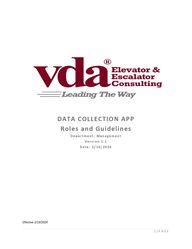
Return to flip book view
1 | P A G E DATA COLLECTION APP Roles and Guidelines D e p a r t m e n t : M a n a g e m e n t V e r s i o n 1 . 1 D a t e : 2 / 1 4 / 2 0 2 4 Effective 2/19/2024
2 | P A G E DCA ROLES AND GUIDELINES: Surveys cannot be created until a project and location is created in Salesforce.- The Consultant/Field staff will be the first to be assigned and to review the report within M-Files. It will then be assigned to the admin/support staff. Consultants will add the selected photos into the report along with descriptions going forward. Field Tip: If the connection is weak within a building and the app does not switch to offline mode, put the cell phone or iPad in airplane mode. Always update the app when prompted. Attention to detail is crucial. Quality Quality Quality Key Accounts: • Key Account Project Coordinators will prepare all surveys for the field. • All reports should be assigned to the assigned Key Account Project Coordinator after local Consultant/Field has made changes to the report. Reports do not go to the local assigned admin. • Document Approver will be the assigned Key Account Sales Lead Warning: Refreshing a survey and submitting a refreshed report from the app will delete any work that was manually added to the report prior. Please make sure you only use the refresher/submission button for when the report has not yet been worked on or all changes will be lost. ADMINISTRATIVE/SUPPORT DCA ROLES: Ensuring Salesforce project information is accurate. • Contact name and details • Company name and address • Location name and address o All locations should be added to the project separately if multi location project Loading survey home page for consultants, prior to survey start date. Work with Consultant, when needed, to ensure number of elevators, proper grouping and
3 | P A G E building info is entered into the App prior to survey date. Admins will be trained in next phase. Importing data for consultants from previously completed surveys. Correcting spelling or grammar errors within app for notes, custom deficiencies, and photo descriptions. All blue-highlighted information in reports. Ensuring all reports are properly formatted and data is pulling in correctly. • In the case that a Consultant has copied and pasted text from an old report, please be sure that the added text is properly formatted and the correct Calibri font with single spacing, and six point spacing after each paragraph. • Tables should have black header rows and should be set at seven inches. • Instructions can be found below on the following pages and refer to the report that was sent at the admin training. CONSULTANT/FIELD DCA ROLES: Completing survey on site using the prepared survey. Access surveys by the “in progress survey” button. The survey app completion includes: • Answering all questions • Adding deficiencies within the app (If you add custom deficiencies, please ensure correct spelling and use sentence case, only capitalize proper nouns.) • Taking pictures within the app • Reviewing survey before submitting the report • Submitting the report • Add the photos selected to the report • Completing the Consultant/Field yellow-highlighted portions of the report • Assign to the Admin/Support • Fixing errors within the app in regards to the survey questions and data selected. THE REPORT – MISC TIPS
4 | P A G E 1. The informaon below will be shown at the top of the report and should be deleted before sending to the client. 2. NOTE: Please do not edit text outside of the highlighted areas in order to maintain consistency across all reports throughout our regions. 3. Warning: Refreshing a survey and submitting a refreshed report from the app will delete any work that was manually added to the report prior. Please make sure you only use the refresher/submission button for when the report has not yet been worked on or all changes will be lost. 4. Photos will now be inserted into a two-column table with a description in the row below the photo. The photos will not populate automatically at this point. The consultants should be providing the photos they want to use in the report, along with the description. General Report Layout Specs • Margins: .75” all around • Header: .75” • Footer: .5” HEADING 1: Calibri, 16 pt, bold, all caps, paragraph spacing .6 after, single-spaced, color = RBG 128, 0, 32 HEADING 2:
5 | P A G E Calibri, 14 pt, bold, all caps, paragraph spacing .6 after, single-spaced, color = RGB 128, 0, 32 HEADING 3: Calibri, 12 pt, bold, all caps, paragraph spacing .6 after, single-spaced, color = RGB 128, 0, 32 Heading 4: Calibri, 12 pt, bold, initial cap, paragraph spacing .6 after, single-spaced, color = RGB 128, 0, 32 Body Text: Calibri, 11 pt, single-spaced, no bold Bulleted Text: • Round bullet, .25 indent, paragraph spacing .6 aer, single-spaced, no bold Header: See above for margins. Two line breaks after logo. Footer: See above for margins. Calibri, 11 pt, single-spaced, top border/rule added above first line of text, one line break above rule. Tables: All double-line around outside, single-line inside, headers are filled with black. All should be left
6 | P A G E justified (not center) and empty columns or rows should be removed before finalizing. Note, if the table has all columns full, they are formatted at 7” wide. If you delete empty columns, you’ll need to reset the table to 7” wide. To do that: Highlight the columns you want to delete. Right click and select “Delete Columns.” The table will left justify. Click on the crossbar icon at the top left of the table to select the whole table. Right click in the table and select Table Properties.
7 | P A G E Change “Preferred width” to 7” and click OK. View of cover page and following pages:
8 | P A G E Ensure the spacing between the top line and the bottom line of the title are consistent, as shown below. Use the “Paragraph” function in Word to visualize the spacing. Be sure to delete any commas in the case where the recipient’s title is not captured in Salesforce:
9 | P A G E Things to Watch Out for On New Report: Bad page breaks Page numbering Team IM forced some page breaks in certain sections. It appears to be causing page numbering to restart in some sections. Page numbering may restart at 2. If this happens, you will have to force the page number to start at the correct increment. You’ll note it’s already formatted to continue from next section, but it will not. Please let Shawn Barbre know if you see this in any of your reports. Fields that don’t populate Please let Shawn Barbre know whenever you see a field that does not populate. It can be repaired it in most cases. In the case where there is a field and no information, there may be a blank space or comma. You can search double spaces and be sure to remove extra commas, mainly on the front cover where a title may be missing. Consistency As the consultants type in language, they may use abbreviations for the Elevator Contractor. In the case of some of the larger elevator companies, their name is already in the app and the consultant just has to select it. Please ensure consistency within the report when using the Elevator Contractor’s name. Fonts Be on the lookout for font changes. Microsoft hard pushed a font call Aptos that is very similar to Calibri. We are working with Baroan to override the font change. However, we have no control over it now, so you may see it sneak into some of the documents, especially in the sections that are completed by the consultant. Example: Aptos: Jane wants to play. Calibri: Jane wants to play.