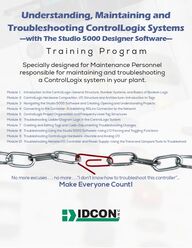
Return to flip book view
Specially designed for Maintenance Personnel responsible for maintaining and troubleshooting a ControlLogix system in your plant.Understanding, Maintaining andTroubleshooting ControlLogix Systems—with The Studio 5000 Designer Software—T r a i n i n g P r o g r a mNo more excuses . . . no more . . .”I don’t know how to troubleshoot this controller”...Make Everyone Count!Module 1 Introduction to the ControlLogix—General Structure, Number Systems, and Basics of Boolean LogicModule 2 ControlLogix Hardware Composition, I/O Structure and Architecture—Introduction to TagsModule 3 Navigating the Studio 5000 Software and Creating, Opening and Understanding ProjectsModule 4 Connecting to the Controller—Establishing RSLinx Connection to the NetworkModule 5 ControlLogix Project Organization and Frequently Used Tag StructuresModule 6 Troubleshooting Ladder Diagram Logic in the ControlLogix System Module 7 Creating and Editing Tags and Code—Documenting Troubleshooting ChangesModule 8 Troubleshooting Using the Studio 5000 Software—Using I/O Forcing and Toggling FunctionsModule 9 Troubleshooting ControlLogix Hardware—Discrete and Analog I/OModule 10 Troubleshooting Remote I/O, Controller and Power Supply—Using the Trend and Compare Tools to Troubleshoot Message
This training program was created by technical personnel that has been publishing training materials for over 25 years including the best-selling textbook on programmable controllers with over 400,000 copies sold to industry and education. This ControlLogix series is the best training program on the market, delivering proven content and using top delivery technology.If you have a ControlLogix in your plant...this great product is for your maintenance personnel.The Understanding and Troubleshooting ControlLogix Systems Training Series contains 10 online modules which cover the most critical and fundamental ControlLogix skills that every maintenance technician needs to know, resulting in more efficient and effective troubleshooting and increased business competitiveness. This training program was designed specifically for Maintenance personnel to sharpen their troubleshooting skills in a ControlLogix environment. This is the most complete and comprehensive training program on the understanding and troubleshooting of a ControlLogix system, a series that provides approximately 40 hours of instructional material and assessments.Just one troubleshooting solution of the many presented in the program can help your employees save several tens of thousands of dollars in downtime to the plant.We Know PLC Automation...We Know Training
ControlLogix General Program ContentThe ControlLogix Training Series has 10 courses that cover the most critical and fundamental skills that everyone who is involved with a ControlLogix system in a manufacturing plant maintenance department needs to know.Technicians going through the program will...• Thoroughly understand the integrated architecture of the ControlLogix system so that we can troubleshoot the whole system• Know how the Studio 5000 is also a great tool for troubleshooting a system• ControlLogix hardware composition which provides a solid foundation on input and output addressing and “tag” referencing• Create a project based on the fundamentals of the hardware composition and architecture and how it relates to the inputs and outputs that we troubleshoot in a control system,• How we establish proper communication and connection with a controller to download a project and go on-line in order to troubleshoot any problems in the system.• Project organization and the understanding of frequently used tag structures• Ladder structure and basic instructions that we will need to understand to properly troubleshoot programming code• Creating and editing tags and code and deal with the importance of documenting our troubleshooting changes in the system.• Troubleshooting using the Studio 5000 software and learn how to use several special program control instructions for testing and troubleshooting sections of ControlLogix code.• Troubleshooting discrete and analog I/O hardware components and the importance of understanding module configuration to avoid problems during troubleshooting.• Remote I/O subsystems as well as troubleshooting the controller and power supply.• Use of the forcing and toggling functions when troubleshooting.• How to solve other potential problems that we can face during troubleshooting such as noise and interference in the system as well as heat.• Use of the “Trending” function to troubleshoot a system.• How to use the “Compare Projects” tool to compare two ControlLogix projects to find the differences.Complementary Support to OSHA Because of the electrical nature of our training programs, they also help complement and support the employee's training requirements of OSHA 29 CFR 1090.332 and ISO 9000 Section 4.18 regulation....For an in-depth learning content see what each of the ten modules will give your technicians and you will agree that our ControlLogix solution is your best bet to get your personnel trained and solving problems in the plant floor.
Lessons in Module 11— Introduction to the ControlLogix System About The Program 2— Basics of Standard PLCs Components3— OperationDifferences Between Standard PLCs and ControlLogix4— Memory Structure 5— Number Systems Basics of Number Systems Decimal Binary Octal Hexadecimal ASCII6— Binary and Word Formats7— Logic Concepts and Principles of Boolean Algebra Boolean Operators AND—OR—NOT ControlLogix Operation—Know the Ins & Outs Point out the benefits of PLCs and ControlLogix in automation. Master the components of a ControlLogix system, Inputs and Outputs as well as the “main” controller. Understand the operation of standard PLCs and the operation of the ControlLogix platform—Syncrhonous vs Asynchronous. Know how the memory system of a PLC is arranged and why the memory system is “where things happen” in a system. Understand number systems and those used in a ControlLogix. Know about binary and word formats which define the ControlLogix “Data Types” used in the system. Use logic and binary concepts which are used as a foundation in control systems. Understand AND, OR and NOT Boolean logic and how these functions are used to implement from simple to complex control output decisions.Module 1Introduction to the ControlLogix—General Structure, Number Systems, and Basics of Boolean LogicThis module introduces you to the ControlLogix programmable controller from Rockwell Automation and you will thoroughly understand the integrated architecture of this wonderful product.In this first module we are going to jump in and cover some basics of standard PLCs including operation and functionality and how standard PLCs differ slightly from the ControlLogix platform.We will also cover the fundamentals of number systems which provide the basis for digital control systems. Then, we will move to the understanding of logic and binary concepts which are used as the foundation of not only PLCs, but also of computers in general.
Module 2ControlLogix Hardware Composition, I/O Structure and Architecture—Introduction to TagsIn the second module of the program, the ControlLogix hardware composition is covered which is critical to the understanding of the installation, configuration and troubleshooting of a ControlLogix system.The hardware composition defines the architecture of the ControlLogix, the placement of the Input and Output (I/O) modules, and as we will see, defines the “addresses” of the field devices that will be connected to the input and output modules.The different Logix controllers (L7 & L8) are covered along with power supply, chassis, and I/O and communication modules not only for “Local” chassis but also for Remote I/O subsystems.Master Installation, Configuration and Troubleshooting of I/O in a ControlLogix System ChassisLessons in Module 21— Introduction Hardware Components2— ControlLogix Controllers Power Supply3— I/O Modules Communications Modules4— I/O Module Placement and ConfigurationI/O Placement in the ChassisTag CreationDiscrete InputsDiscrete OutputsAnalog InputsAnalog Outputs5— Remote I/O Subsystems I/O Placement and Configuration Remote I/O Rack Optimization How the chassis forms an integral part of the system and the different sizes available for the ControlLogix. The different types of ControlLogix controllers/processors. The different types of Power Supply available. How are the Inputs and Outputs modules inserted into slots of the chassis. What does the insertion of an I/O module means in terms of memory addressing of the field devices wired to I/O modules. How to do the system configuration, and how the input and output modules are inserted into the chassis. Identify modules’ components such as diagnostics, status indicator, RTB connection and others. How the Remote I/O Subsytems and its I/O Placement and Configuration is done. Know what “Rack Optimization” is and how tags are shown for this type of Remote I/O configuration. Know what tradeoffs we have to make when using Rack Optimization.
Master a ControlLogix Troubleshooting Problem Knowing The Studio 5000 SoftwareModule 3Navigating the Studio 5000 Software and Creating, Opening and Understanding Projects How to launch a new project or an already created, and to create a New Project using the Studio 5000 software. Learn the differences between the Classic and Contemporary look of the Studio 500 software. How to open other projects from the splash screen of the Studio 5000 such as Existing Projects, Sample Project, From Upload and others. How to create a New Project and where to store it. Learn about the Screen Zones of the Studio 5000 software both in the Classic and Contemporary look. How to use the Controller Organizer and Logical Organizer. How to add/discover module by the programmer after going online and connecting to the controller. How to navigate into the I/O module properties, Routine coding editor and Controller Tags monitoring. How to use the Floating, Dock and other windows as well as the Toolbars. Insertion and Additions of I/O modules to a Project. How Tags are created when adding modules to a project. How the I/O Tag memory mapping works. How are Tags created from the Controller Tags’ window.Lessons in Module 31— Introduction—Studio 50002— Opening the Studio 5000 Software Creating a New Project3— Opening the Studio 5000 Software —”Screen Zones” Controller Organizer Logical Organizer4— Studio 5000 Navigation Main Window Routine Editor Output window—Errors-Search Results-Watch Quick View5— Floating and Docking WindowsA Floating Window Beware—Note of Caution in the Classic 6— Navigation and Functionality of the Studio 5000 Toolbars Standard Toolbars Online Bar Toolbar7— Studio 5000—The Other Toolbars Path ToolbarNew Component ToolbarLanguage Element ToolbarDocumentation Languages ToolbarBookmark ToolbarLadder Common Logic ToolbarCustom Tools Toolbar8— Creation of a ProjectIn this module of the program, a ControlLogix project is created in order to explore the Studio 5000 by navigating through the different sections of this powerful software. Also cover in detail is the functionality of the toolbars in the software which assist while troubleshooting.Furthermore, I/O modules are added to the project and explore the relationship of the I/O field devices connected to the I/O system and their “tag” representation in the controller. This important navigation of the Studio 5000 software will be invaluable during its use when troubleshooting a ControlLogix system.9— Adding More I/O ModulesBasics of Tag CreationCreating a Tag—On-The-FlyCreating a Tag—At the Controller Tags Creating a Tag—At the Controller Tags Tab
Module 4Connecting to the Controller Establishing RSLinx Connection to the NetworkThis module covers how to establish communication with the ControlLogix processor in a chassis via the Ethernet communications network. The course shows how via RSLinx, Allen Bradley’s communication software, different types of drives can be created to communicate in the network and what precautions we have to take during the driver creation.Important information is covered about networks which is necessary to know during troubleshooting of a project. Establish organization on IP addresses and how they can be assigned and managed to avoid confusion.The Downloading, going Online and Uploading of projects is thoroughly covered and as well as things that users must be aware when doing these procedures. In depth detail about the controller’s operating modes is covered as well as how we go about during troubleshooting to monitor the status of tags for both discrete and analog field devices (analog scaled and non-scaled).Save Time During Troubleshooting—Connect Correctly To The NetworkLessons in Module 41— IntroductionConnecting to the ControllerEstablishing RSLinx Connection to the NetworkBasics of NetworksIP Address Subnet Default Gateway 2— More on IP Addresses and How They Are Assigned3— RSLinx—The Communicator Creating the Driver 4— Setting Up RSLinx Drivers Ethernet/IP Driver Set UpEthernet Devices Driver Set Up RSLinx Back-Up and Restore Drivers Point-to-Point Connection 5— Downloading a Project and Going Online Changing Controller Versions Downloading a Project Discovery Method—Adding I/O Modules 6— ControlLogix Operating Modes 7— Monitoring Tags Binary-Decimal Style MonitoringAdd Analog Tag and Monitor Its Data Analog I/O Module Configuration Basics Monitor a Scaled Pressure Input 8— Uploading a Project Know what is required in order to establish communication between the Studio 5000 in a computer and a ControlLogix in a network. Set up a computer’s network configuration to be ready to create a driver. Understand IP addresses, network subnet masks, gateways and how these parameters are important during the setting and troubleshooting of network components. Device a proper way to distribute and use IP addresses in your plant to avoid problems. Learn about RSLinx and why we refer to it as “The Communicator” Know how to set up the two types of Ethernet drivers required to communicate with the network. Backup and Restore drivers by using the RSLinx utility. Know how to download a project properly using created drivers and go online. Know how to upload a project and some “precautions” we have to take during uploading to avoid overwriting on an existing project. Understand thoroughly the operating modes of the ControlLogix and what is needed to keep a Remote control of the operating modes at the Studio 5000. Monitor discrete and analog tags in the ladder editor as well as in the tags display monitoring. Understand the basics of discrete and analog I/O module configuration including scaling of analog I/O (more detail configuration information later in later modules).
Module 5ControlLogix Project Organization and Frequently Used Tag StructuresThis module covers the project organization of a ControlLogix and also some of the frequently used structures that programmers use when creating code and that we are likely to encounter during troubleshooting.The organization of the project by the controller is very important because it tells us where everything is stored and located. In this section we will focus more where the code resides because that is where most of the troubleshooting occurs and the understanding of this project organization is critical and essential.The frequently used structures involve the use of Subroutines and the instructions used to properly execute the code residing in the Subroutine. We will point out to some important situations that we can confront during troubleshooting.Know Where Everything Is Stored Before Troubleshooting Thoroughly understand the hierarchical organization of the ControlLogix of Tasks-Programs-Routines and what each of these sections holds as content. Understand the order of execution of a project in a ControlLogix system and how to change this order if necessary and their implications. See what effects the “asynchronous” function of a ControlLogix has in the evaluation of code. How to add routines and Subroutines to a project if necessary. What are the different types of tasks and how to add programs and routines to these tasks. Understand Continuous, Periodic and Event task functions and how one task interrupts another one during the execution of code. Know how Periodic and Event task are triggered. Take into consideration certain aspects of task functionality during troubleshooting. Recognize Subroutine’s potential problems during execution of code instructions and how this behavior can affect the ControlLogix project. How “parameters” are passed and work from the main routine to a Subroutine and what to look for when troubleshooting a project that has Subroutines passing parameters.Lessons in Module 51— Introduction Task—Programs—Routines Continuous Task Periodic and Event Tasks Task Interruption Examples2— Program Order of Execution Taking a Look at Programs and Routines Adding a Routine to a Program3— Adding a Program to a Task Changing Program Execution Order Unscheduling a Program Watchdog in a Task4— Creating Periodic and Event Tasks Adding Event Task Trigger Task Considerations During Troubleshooting5— Routines and Subroutines Adding a JSR Instruction6— Passing Parameters in a Subroutine
Module 6Troubleshooting Ladder Diagram Logic in the ControlLogix SystemThis module goes over ladder logic diagrams interpretation and covers the function of ladder instructions, information that must be mastered during troubleshooting. Coverage of not only the “basic” ladder instructions, but also some of the frequently used instructions which are likely to be encountered during troubleshooting. Although some of the basic instructions have been covered, important “things to look for” are presented when using these instructions during troubleshooting.Implement Best Practices During Troubleshooting Master ladder diagram code execution in a ControlLogix system. Understand the functionality of “Bit” instructions and know how to troubleshoot code that utilizes these instructions. Know the difference between Retentive and Non-Retentive outputs and what to watch for during troubleshooting. The use of One-Shot instructions and when and why they are used extensively in ladder diagrams. The use of “Gotcha” circuits to capture very fast signals—this is a great troubleshooting technique. How to program a normally closed input field device (like a Stop PB) and why it is programmed normally open. Master the different types of Timers (TON, TOF, RTO) and things to watch for during the examination of code. Know how to troubleshoot code that used Counters, Math, Compare instructions. How to use program control instructions during troubleshooting to disable sections of code in a ladder diagram.Lessons in Module 61— Introduction—Ladder Diagram LogicBasic Bit InstructionsExamine If ClosedExamine If OpenOutput EnergizeAND Generated Output LogicOR Generated Output LogicAND/OR Generated Output LogicAdding a Branch in Studio 5000-OR Condition2— Retentive Output Bit InstructionsLatch OutputUnlatch OutputOne-Shot InstructionTroubleshooting Situation—One-Shot SolutionTrapping—Inserting a “Gotcha”Order of Evaluation—Review 3— Programming a Normally Closed Input Device4— Other Frequently Used InstructionsTimer InstructionsTimer Tag StructuresTimer On-Delay—TONRetentive Timer On-Delay—RTOTimer Off-Delay—TOFCreating Timer Circuits in ControlLogixTON-TOF-RTO (RES)Things to Watch During Troubleshooting RTOs5— Counters and Math InstructionsCounter InstructionsMath InstructionsTroubleshooting Math Instructions—Things to Consider6— Compare and Move InstructionsCompare InstructionsLimitCompare ExpressionMove InstructionsThis module presents the use of a trapping “Gotcha” method to detect very fast ladder diagram responses that we will not be able to see under the monitoring of the logic. These Gotcha situations are very handy during troubleshooting.The programming of a normally closed input device is also presented—that is how to program a wired normally-closed input field device to behave like a normally closed, specially in fail-safe situations.Frequently used instructions that employ tag structures that we are bound to encounter when we are troubleshooting a system are thoroughly covered—an understanding of these tag structures is very important. These include timers, counters, math, compare. Additionally we will also apply the use of program control instructions during troubleshooting.
Module 7Creating and Editing Tags and Code— Documenting Troubleshooting ChangesThis module goes over the two types of “tag scopes” which are Controller or Global and Local or Program-scope. The understanding of these tag usages is very important when we are troubleshooting code and the state of tags in a ControlLogix. We will cover all the properties of Local or Program-scope tags and how we can change the “parameter usage” in order for the tags to be used in other programs.Tag monitoring and editing is covered extensively since use these techniques extensively during the troubleshooting of a system and the topics presented are an invaluable resource needed to properly address system problems. The monitoring and editing if signals is presented for both discrete and analog systems.Editing online during troubleshooting is covered in detail to identify and modify field device’s wiring, code and test operational status using the Studio 5000 software. Presented in detail is how to make changes to code if it is necessary to satisfy certain production requirements and how to properly document changes made.Arrays and User-defined Data Types (UDTs) are thoroughly discussed and examples are presented for troubleshooting potential problems that can shutdown the system.Know What This Tag Means: \Main_Control.LS_1Lessons in Module 71— Introduction—Tag Scopes General Tag Scope Types Scope-Based Tag Creation2— Local Tag Example Parameter Functionality Same Tag Name—Connectivity3— Tag Monitoring and EditingTag Monitor View of System I/OTags Monitoring—Description and StyleControlLogix Tags Editing4— Editing Code Online During Troubleshooting Documenting Changes During Troubleshooting5— Tag Structures—Arrays and UDTs Arrays Array Addressing6— Troubleshooting Array Faults— Going Beyond the Boundary Other Array Indirect Addressing7— User-defined Data Types—UDTs Mapping UDTs To I/O Field Devices UDT Array Using Program-scope Tags Determine by looking at a tag if it is Global or Local, and if local what is the parameter usage and if there are any connections made. Assign “connections” to Local tags with Input or Output parameter usage. See how connected Input/Output parameter Local tags are represented in the code and how to make changes to these tags. Edit and monitor any type of tag (Global or Local) and make changes if necessary. Make changes online while the controller is running and know how to use the “test” mode to check code changes. Use “best practices” for documenting changes made, techniques that will be very useful during collaboratory troubleshooting a ControlLogix-based system. Understand the functionality of Arrays which are used extensively in applications and what to look for when an Array creates a Major Recoverable Fault and shuts down the system. Troubleshoot a system that uses User-defined Data Types or UDTs and thoroughly understand how UDTs are created and represented in tags in the code....Tag LS1 is a Program-scope tag with Input Parameter Usage created in the Progam Main_Control being used in the code in another Program represented as \Main_Control.LS_1...when troubleshooting, we need to know and understand this addressing representation...LS1 will not be listed in the Controllers Tags
Module 8Troubleshooting Using the Studio 5000 Software—Applying I/O Forcing and Toggling FunctionsThis module covers some of the best software tools available for troubleshooting ControlLogix systems. The Studio 5000 software, in addition to be used for programming and documenting a system, also has some magnificent tools that are used for troubleshooting a project. These tools include under Search, the Find, Find and Replace, Go To, Browse Logic and Cross Reference. These tools are also complemented by the Bookmark Toolbar capabilities.Additionally, this module also goes over some Program Control instructions that are mostly used in troubleshooting to by-pass testing sections rather than as code to alter the control flow of a Routine. Also presented are several important situations that we must be aware when using Program Control instructions over other instructions in the code. Also explored are other ControlLogix tools used during troubleshooting that helps us get the system back online and find the solution to problems. These tools include the Forcing and Toggling functions used with I/O devices and internals.Lessons in Module 81— Introduction—Troubleshooting Software ToolsUsing the Searching ToolsFind, ind and Replace, Go To, Browse Logic2— Using the Searching Tools—continuedCross ReferenceBookmarking Rungs—A Good Idea and Practice3— Troubleshooting Using Program Control InstructionsNOP—No OperationOutput Use of NOP in Output BranchRemoving NOPs and Shorted Branches Before DownloadingTND—Temporary EndJMP & LBL—Jump & LabelMCR—Master Control ResetImportant Considerations When Using Program Control Instructions During TroubleshootingTimers in MCR Testing ZoneTimers in Jump Testing ZoneJumps Over MCR ZoneKnow How To Use the Studio 5000 Tools in Troubleshooting Understand and apply the searching tools: Find, Find and Replace, Go To, Browse Logic and Cross Reference. Implement the searching and finding of tags and trace back what it takes for the rung being troubleshooted achieve continuity. Use and apply the Cross Reference tool to tags to find continuity problems in the code and properly apply bookmarks during the troubleshooting of several rungs. Know what “Destructive” is during cross referencing tags and how to use this information to find and trace back power continuity in a rung. Master the use of Bookmarks during the use of the Cross Reference tool so that we can easily find the rungs we are troubleshooting. Use Program Control instructions to facilitate troubleshooting and temporary end of code execution, and implement by-passes of code in routines. How to use the Forcing tool for Discrete as well as Analog I/O and things to look for during forcing. Understand the two phases of Forcing—Installing the force and Enabling the force. Understand that the “logic” follows the input devices forcing and that the “logic” does not follow the output devices forcing. How to apply Toggling of internal tags during troubleshooting.4— Troubleshooting Using Discrete I/O Forcing and TogglingBasics of Forcing FunctionBasic Forcing ProceduresDiscrete I/O ForcingInput ForcingOutput ForcingRemoving Discrete I/O ForcesToggling I/O5— Troubleshooting Using Analog I/O ForcingForcing an Analog InputForcing an Analog OutputRemoving Analog I/O ForcesInput and Output Forcing Behavior Summary.
Module 9Troubleshooting ControlLogix Hardware— Discrete and Analog I/OIn this module, the troubleshooting of the hardware components that make up a ControlLogix system is thoroughly covered. These components include the discrete and analog I/O modules and in both of these cases we will also look at the important configurations of the modules to achieve proper operation.In order to properly troubleshoot the discrete and analog I/O modules it is a good idea to understand in more detail the operation of the modules themselves. This involves how the communication between the processor and the I/O modules takes place and some common communication problems that are applicable to all modules.This section of the training program also covers in depth the communication between modules and controller which is necessary for the understanding of the asynchronous operation of the ControlLogix.Master a ControlLogix System Troubleshooting of Discrete and Analog I/O Lessons in Module 91— Introduction—Troubleshooting Hardware Components General Characteristics and Safety Precautions When Dealing With I/O ModulesGeneral I/O Module OperationRPI—Requested Packet IntervalCOS—Change Of StateI/O Module OwnershipData ConnectionListen Only Connection2— Troubleshooting Ownership ProblemsOwnership RulesInput ModulesOutput ModulesTroubleshooting Common Problems (All Modules)3— Discrete Input ConfigurationDiscrete Input Properties Input Module Points Diagnostics Configuration SettingsInput Module Filter Time Configuration Setting4— Discrete Output ConfigurationNo Load Diagnostics—Troubleshooting ExampleOutput Verify Diagnostic SettingsOutput State During—Diagnostics Reset—Pulse Test5— Troubleshooting Using Diagnostic I/O ModulesTroubleshooting Using Diagnostic InputsTroubleshooting Using Diagnostic Outputs6— Analog Input ConfigurationAnalog Input Configuration—ConsiderationsInput Range—Input Signal—ScalingFilters— RTS—Sensor OffsetAlarm ConfigurationsAlarm Configuration ExampleDisable Alarms and Latch Process AlarmsDeadbandRate Alarming7— Analog I/O Module IndicatorsStatusCalibrationAnalog Input Misreading or Non-Linearity?8— Analog Output ConfigurationScaling—Limits (Clamping)—Ramp RateAnalog I/O Troubleshooting—Other Problem CausesAnalog InputAnalog Outputs Identify important safety situations in ControlLogix applications and know what to do to be safe. Prevent potential arcing conditions which can create critical safety situations. Thoroughly understand what is the Requested Packet Interval (RPI) communication. Know what Change of State is in the input settings and how this setting operates. Understand what “Ownership” of a module is and what are the implications in the module’s configuration. Know the difference between “Data” and “Listen Only” communication settings. Know “why” output modules have an “I” base tag not to be confused with the input module’s “I” base tag. Deal with ownership problems during troubleshooting of a system and how to fix it. Know exactly what to do when replacing I/O modules during troubleshooting and how to correct revision problems caused by configuration mismatches. How module diagnostics operate and when their functionality takes place, when the bit is ON or OFF. Use diagnostic I/O statuses and indicators to pinpoint problems quickly along with the Studio 5000 software. Properly set and configure diagnostics in discrete and analog I/O modules. Understand analog I/O configurations needed for troubleshooting, including scaling, alarms, dead-bands, limits and proper wiring connections necessary for proper analog I/O operations. Know how to detect non-linearities in analog readings due to disturbances in the system and suggest possible solutions to programming personnel.
Module 10Troubleshooting Remote I/O, Controller and Power Supply—Using the Trend and Compare Tools to TroubleshootThis module continues to troubleshoot the ControlLogix system hardware components like the Controller itself, the Power Supply and Remote I/O Subsystems. Starts with Remote Subsystems and finding out what can go wrong in the communications with the controller in terms of communications modules, wiring and network switching and solving possible network interference. Discussions in detail about controller faults are covered as well as how to recover from these faults. And just in case we are faced during troubleshooting, we will also go over how the Fault Routines work and what we need to look for if when a fault is detected.Not just your basic Power Supply problems are covered but also how to prevent possible loading problems during normal operation thus avoiding system shutdowns. Also we cover the important topic of how to deal with Noise and Heat problems when they occur as well as how to prevent them in the first place. This module finishes by taking an in-depth look at two useful tools that can be used during troubleshooting which are the “Trend” tool, used for Trending tags or signals like a histogram, and the “Compare” which compares two ControlLogix projects to determine differences.Taking ControlLogix Troubleshooting to the Next LevelLessons in Module 101— Introduction—Troubleshooting ControlLogix HardwareRemote I/O SubsystemsGeneral TroubleshootingRemote I/O—Troubleshooting Interference2— Troubleshooting Controller Problems and FaultsMajor Recoverable FaultsClearing a Major Recoverable Fault3— Clearing Controller’s Faults How the Fault Routine Works. Important—From Offline to a Faulted Controller Major Non-Recoverable Faults Minor Faults 4— Troubleshooting Power Supply Problems Short-Circuit Condition Input Power—Voltage Sags Overloading Grounding5— Troubleshooting Noise and Heat Problems Noise Problems Noise Generators—Minimizing Noise and Crosstalk Analog I/O Wiring—Protect Low Level Signals Controller Location—Away From Noise Suppression of Loads Routing of Low Level Signals Ground Loop Noise Voltage Network Noise Heat Problems Controlling Humidity Condensation Problems6— Troubleshooting Using The Trend Tool Creating a New Trend Display and Pen Settings X and Y Axis Settings Template and Sampling SettingsStart and Stop TriggerRunning the TrendSave Trend InformationStarting and Stopping a Trend7— Troubleshooting Using The Compare Tool Troubleshooting Scenario Saving Offline & Online Projects Before Comparison Start Comparison When Uploading—I/O Status Data is Also Uploaded Know how to troubleshoot a ControlLogix system which has additional chassis in a subsystem configuration using a top-down strategy. Know how to solve network interference in remote subsystem and minimize wiring crosstalk. Understand Major Recoverable and Non-Recoverable faults that can occur in a controller and how to get back into operation by clearing the faults. Clear a Major Recoverable fault using the controller’s front panel switch. Understand how the Fault Routine works so that troubleshooting can take place. Procedure to download to a previously faulted controller—what needs to be done. Know how to detect and clear Minor Faults in a system. Troubleshoot Power Supply problems as well as how to avoid potential problems. Understand how voltage sags affect controller voltages as well as I/O power. Deal with noise and heat problems in a control system, recognize it and how to fix the problem. Know how to use the Trend tool to troubleshoot a ControlLogix system. Use the Compare tool to find differences between two projects when troubleshooting.
The Most Complete and Comprehensive ControlLogix training program designed for Maintenance Engineering Personnel in your plant.Understanding, Maintaining andTroubleshooting ControlLogix Systems—with The Studio 5000 Designer Software—“Chance Favors the Prepared”Louis Pasteur, 1854.