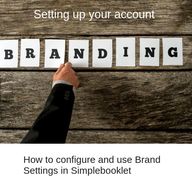
Return to flip book view
How to configure and use Brand Settings in Simplebooklet Setting up your account
Change the default language for navigation elements Allows you to quickly provide complete contact information to any Simplebooklet Place a brand logo on your Simplebooklet Why configure your brand?
To configure, go to the dashboard and select Brand Settings from the lefthand toolbar
Set the language for navigation buttons your readers will use.
Enter in your Business information and click Save
You can upload and add your logo to several places throughout your Simplebooklet. To upload a logo, click Tap To Upload, and select the logo from your computer.
You can save themes for your Simplebooklet This saves the background, as well as buttons that are responsible for turning the page
Ensure that your Search Engine Access is turned on so that you more visible online
Enter in your Google Analytics ID so you can track customer interaction across all Simplebooklets
At this point, your brand settings have been configured.