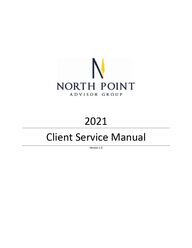
Return to flip book view
2021 Client Service Manual Version 1.0
1 TABLE OF CONTENTS Error! Bookmark not defined. SECTION 1 - OVERVIEW 2 Section 1.1 Purpose & Philosophy 2 Section 1.2 Participating Advisor Services 2 Section 1.3 Management of the Program 2 SECTION 2 - Software and System Utilization 3 Section 2.1 -Current Systems 3 Section 2.2 – Advisor Software Usage Expectations 4 Section 3 – Service Level Agreements 5 Section 3.1 – Basic Client Service Processing Goals 5 Section 4 – Checking Workflow Status 5
2 SECTION 1 - OVERVIEW This manual is meant to serve as a guide to the client service processes and systems used by North Point Advisor Group. Section 1.1 Purpose & Philosophy The purpose of the client service team is to provide timely, effective, and passionate service to our clients and our Advisors. This manual is built on North Point's core values of 1) Always doing the right thing, 2) Pursing excellence, 3) Being the positive energy, and 4) Living life in congruence. It is from those foundational values that the processes and systems have been established to provide exceptional client service. Section 1.2 Participating Advisor Services We provide the following services for participating advisors: • Onboarding of new advisory and brokerage clients. • Online Account View access and maintenance. • Trust account set up. • Annuity Orders • Account maintenance; address, beneficiary changes, etc. • Money movement requests. • Transfer and rollover assistance. • Death claim processing. • Insurance application assistance. • Power of attorney and trade authorization add-ons. • UTMA account set up. • 529 Plan guidance and implementation. Section 1.3 Management of the Program Bi-weekly team meetings, currently held on Tuesdays at 9:30 AM CST. Weekly management meetings that directly and indirectly affect the processes and team member. Current Team Structure Name Title Christopher Becker, WMCP ® Director of Client Services Nate Buyze Client Service Associate Anne Hines Client Service Associate Michelle Kapfer Client Service Associate Jessica Silber Client Service Associate Amanda Novak Office Coordinator
3 SECTION 2 - Software and System Utilization Section 2.1 -Current Systems • Anvil: For proper information gathering and dissemination to the client service team. • Redtail – Client Relationship Management (CRM): Main client information hub and system by which all client service-related tasks are input and track through to completion. • Client Works: LPL’s main account management system whereby the service team will complete and track tasks in a compliant manner. • Account View 2.0: Client online access portal to view accounts, statements, etc. This is also the access point for the client to view their Wealth Vision profile if set up. • Salesforce: A CRM system utilized by our RIA, Great Valley Advisor Group to run reports and track any open tickets from their end. • Highland Capital Brokerage (HCB) and/or Hallet: The brokerage firms utilized to quote, initiate, and implement certain insurance-based products. • Traction Tool (EOS) – Team project management software. This system hosts the Client Service Team’s bi-weekly team meetings.
4 Section 2.2 – Advisor Software Usage Expectations The general flow of a client service request is as follows: 1) The advisor meets with a client or prospect and gathers all appropriate information through an Anvil request. a) If an adequate Anvil request is not available, all requests should be directed to the client service inbox at clientservice@northpointadvisorgroup.com. b) If any potential recommendation may be made, all disclosures must be presented to the client. There are disclosure packets at each office with a future goal of presenting a professional online version. These must be presented at or before that meeting. 2) The advisor will get an email confirmation that the request was submitted through the Anvil portal and the client service team will be notified. 3) The client service team collectively works and pulls information from the service inbox. Upon beginning an Anvil request, the client service associate will email the advisor a basic confirmation to let them know that it is in progress. 4) The client service team will utilize many different systems and software that may be required of certain requests; however, all notes and updates will be entered into a Redtail workflow for tracking purposes; both for the service member AND for the advisor. 5) Client service associates will email clients a confirmation of any move money type request i.e., contribution, distribution, transfers, etc. An example would be: “Good morning Jan Doe, I am emailing to confirm your recent contribution of $5,000 to your Roth IRA. I have notified your advisor and our trading team. Please let me know if there is anything else we can do for you at this time. Thank you!” 6) The client service team and at times the trading team will be working on follow up items that are required to maintain an orderly process. However, at the completion of all tasks, a workflow will be closed out completely. a) Advisors are emailed PDF workflow status reports every Monday that lists workflows completed the previous week and a list showing all open workflow requests. NOTE: The service representative that emails these reports will not be able to answer all your questions surrounding these reports. The advisor must go to Redtail first and look at the notes to determine if they need to reach out to a service representative. If needed, the actual service representative working the request is listed at the start of each workflow and they should be contacted directly.
5 Section 3 – Service Level Agreements Section 3.1 – Basic Client Service Processing Goals The list below showcases general timeframes for the completion of the various types of client service requests. Please note that often, the service team readily exceeds these expectations. In addition to that there are times where more complex requests or requests without the proper required information can delay the processing times of these requests. • New Client & Account Processing (7 Business Days) • Annuity Orders (7-10 Business Days) • Beneficiary Changes (3 Business Days) • Death Claims (10-14 Business Days) • Move Money Requests (3 Business Days) • Trading (Same Day), anything the service team gets that requires trading; the trading team will be notified same day. • Power of Attorney (3-5 Business Days) • Transfers (3-7 Business Days) • Model/Investment Changes (3 Business Days) • 529 Plans (3-5 Business Days) • Insurance (Term), (Case by Case) • Account View Set Up (3 Business Days) Section 4 – Checking Workflow Status Below will list general guidance on searching for active tasks for a specific client and then how to access all workflows that are appropriated to you as the advisor. To see what has been completed and what is currently open, search a specific client in Redtail; you will be viewing their profile as shown below. Please note the following areas: 1) Latest Notes: This is where you can view all notes, and all completed activities/workflows. 2) Active Workflows: If there is a blue hyperlink number present, then there are active workflows that can be viewed.
6 When you client the Test WF – Joe Banker workflow within the Latest Notes section you will then see: Click the workflow step name titled “David Servicing, Test WF” From this screen you can see the Task Name, who is it assigned to, the Due Date, and Status. In our example you can see the only task there was for Nate to complete, the assigned to name should have been Nate, and you can see the date of next check on this task was 3/19/2021. This task is completed so nothing further is needed. If you are looking for more information you can hover over the task in question and any notes can be viewed. Viewing current tasks and any notes will prove beneficial to the advisor should they question “where are we at?” In this next section we will review a workflow in progress. We go back to the client profile screen and click the blue hyperlinked number, in our case, the number 1. The next screen will provide a list to view all active workflows. The workflow name can help direct you to view a particular workflow. Next, click the blue hyperlink you want to view. Below is what that entire workflow compromises.
7 We are now viewing a specific workflow and all corresponding tasks as previously discussed in this manual. Some of the main points of viewing are listed below: 1) Christopher’s name at the very top left is the Workflow Lead and is responsible for the completion of the workflow. 2) David is listed as the servicing advisor in the main step title. This is a reference for everyone that may be working within this workflow should they have questions regarding missing information pertinent to the workflow. 3) All workflow tasks are listed below the step title. The team member name is the person or team responsible for that task with a short description for what they are trying to accomplish. Once again the person or team listed here should be the person or team the task is assigned to. 4) Due date: Persons or teams only assign a due date as that task becomes relevant and will remain there as the completed date. 5) Status: This is either going to be Completed or In Progress. This can help an advisor go to some of the assigned and in progress tasks to view details as to the status. In summary we can see that in our example we are opening a new account for a current client. Christopher is the workflow lead and responsible for the workflow (you can go to that person for more questions). David is the servicing advisor. Christopher has completed the first three tasks and the next two are “in progress”. The following unassigned tasks do not matter at this time or cannot even be completed at this time until the two current tasks are completed. If we hover over an open task open task or click into that task, notes will be provided as to where we are at. See below:
8 Here we see CAB (Christopher) has sent the documents for e-signature on 6/8. Some notes may just be a confirmation that something is done, others will provide more history. If, in our example, the client did not sign, the team member may resend the DocuSign, send an email to check in with the client, or call the client to see if they received the DocuSign. The service team tries to be proactive, but not overbearing when getting clients to follow through and complete documentation. Thus, a couple or few days may pass before another note is added. As things become stall the service team will try to keep active notes to at least show it is on their radar. Once all tasks are complete, the workflow will close out and be saved under the notes section within Redtail as previously discussed. Lastly, to view all of your workflows, from the Redtail main screen, select workflows from the bottom left. This will take you to all active workflows out there. Select filter and choose to view by ‘assigned user’ and choose your name. These are all open workflows. At this time, I would say this is not the best way to view something specifically, but it can give you an overall idea of what is out there