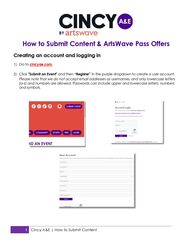
Return to flip book view
Message 1 Cincy A&E | How to Submit Content How to Submit Content & ArtsWave Pass Offers Creating an account and logging in 1) Go to cincyae.com. 2) Click "Submit an Event" and then “Register” in the purple dropdown to create a user account. Please note that we do not accept email addresses as usernames, and only lowercase letters (a-z) and numbers are allowed. Passwords can include upper and lowercase letters, numbers and symbols.
2 Cincy A&E | How to Submit Content 3) Once you log in with your new account, you'll reach your user dashboard. You will see several options on the left column, including Events, Organization/Business and Venue. • If you represent an arts or cultural organization, you can create a listing for it by selecting "Organization/Business" and clicking “Add New.” o PLEASE NOTE: If your organization already has a listing, you can submit a request to associate your user account with the existing organization profile. Multiple users may be associated with an organization. Send requests to Holly McGowan at holly.mcgowan@artswave.org. You can also submit the request when you submit event listings. • If you are an individual artist, you can create a listing that organizations can use to highlight your involvement with events by selecting "Artist.” • If you also manage a venue, you can select "Venue" to create a listing for it. o PLEASE NOTE: As with organizations, if your venue already has a listing, you can submit a request to associate your user account with it. • You do not need an organization, venue or artist listing to start submitting Events. Click “Events” in the Dashboard menu, then click “Add New” to get started. o When you are prompted to choose an organization and venue for your event listing, you can check the boxes labeled “Please associate my user account with this…” to request access to existing organization and venue listings. Listing Types Event: Event listings contain a title, brief summary, description, presenting organization, venue, categories, dates/times, image and more. Organization: Organization listings display your organization’s description, address, contact info, website, social media links and the organization type. Venue: Venue listings include a description of the venue, address, contact info, parking, public hours, admission, website, blog, social media links, accessibility, and the venue type. Artist: Artist listings include your bio, website, blog and social media links, plus tags for artistic discipline, style and media.
3 Cincy A&E | How to Submit Content Once you have submitted a listing, ArtsWave staff will review it for approval. Once it is approved, it will appear in Cincy A&E’s directories, categories and search results. You can come back at any time to add, edit or remove information from the listing. Adding Photos, Audio and Video After completing a new organization or venue listing, you can add a primary image and additional gallery images. • All images MUST be at least 400 x 400 pixels and .jpg, .png, or .jpeg format only. • Images should not exceed a file size of 1.46 MB. • File names cannot have spaces, question marks, exclamation points, apostrophes, quotation marks or most other symbols (hyphens and underscore marks are OK). After uploading a primary image, you can click on the Gallery link and begin uploading additional images. These gallery images will display as thumbnails near the bottom of your organization’s profile page. To add audio to your profile, you can use embed codes from services like SoundCloud, or a URL with the ".mp3" file extension. You can embed videos using “share” links provided by YouTube or Vimeo. Posting Events You can post an unlimited number of events to your account. Event postings should include at least one photo or graphic. These photos follow similar rules to Organization and Venue photos, but they must be less than 2.93 MB in size. We strongly recommend using images with a 1:1 (square) ratio for primary event images. You can also include additional gallery images and
4 Cincy A&E | How to Submit Content videos (YouTube or Vimeo). If you do not add a primary event image, your listing will have a Cincy A&E placeholder image. As with other listings, your events will be reviewed once submitted. After they are approved, they will be added to the website for public viewing. During the event submission process, you can select the presenting organization and venue from the drop menus. That will save you time as you won’t have to re-enter the information each time you post a new event. You can also add “secondary” organizations if the event is being co-presented with another group. You will also be asked to provide the individual date and start time information for your event. This is a critical piece, as this information is used both in our search function and our sharing of event listings with other community partners. Please post your organization’s events as soon as they are publicly announced. Once your event is posted, you can log back in to edit your listings if you need to add/edit/delete any information from the listing, including ticket purchase links and additional images or video. Please do not use ALL CAPS in your titles or listings — thank you! Please also keep titles short and sweet! You can give more info in your description and add promo copy to the Summary field. Adding ArtsWave Pass Offers All Sustaining Impact Grantees are required to add 50% off their fall seasons (with exceptions as needed) by July 31 and at least one free and one flash pass offer per quarter. We believe there are many more opportunities than that, which we hope you use to fill your performance halls, galleries and museums! 1) Navigate to your account dashboard by hovering over “Submit Event” in the upper right corner of the page and clicking “My Account.” 2) Click the purple “ArtsWave Pass” Button. This will take you to the ticket allocation form to enter 50% off, Free and Flash ticket offers.
5 Cincy A&E | How to Submit Content 3) Fill out the form, making sure to enter all required fields. • Select your organization from the drop-down menu. PLEASE NOTE: If you do not see your organization listed, you will need to add it to the system using the instructions found on page 2 of this guide. • Select the event you are promoting this offer for. • Choose whether this offer can be redeemed online or by phone only. • Select the purchase limit or the number of tickets allowed per transaction. You can select 1-4. Allocations 1) Click the “Add Entry” button in the ArtsWave Pass Allocations section.
6 Cincy A&E | How to Submit Content 2) Complete the form that pops up. If the form does not appear, please ensure you are not using a pop-up blocker. • Select the offer date from the drop-down. You may select “apply to all” for offers active throughout the run. • In the corresponding boxes, enter the number of 50% off tickets, free tickets and flash tickets available. Since everyone won’t redeem the number of passes specified, we encourage you to use a higher number of ArtsWave Passes than what you’d like redeemed; we will email you when that number has been reached so you can check your sales accordingly. PLEASE NOTE: If you do not intend to fill out all three types of discounts, you may leave the unapplicable ones blank. • Enter the flash discount percentage from the drop-down (if applicable.) • Enter the promo code for 50% off, free and flash tickets in the corresponding boxes. This code will be shown to the member redeeming the offer. • Decide if you would like your flash and free tickets to be available to Unlimited Members or to All Members, and check the corresponding box, if applicable. PLEASE NOTE: 50% off tickets are reserved for only those with a membership. • Click “Add Entry.” • The pop-up will close, and you will see your allocations in the list.
7 Cincy A&E | How to Submit Content 3) Use the boxes beneath the allocation information to enter your offer restrictions. 4) Enter the offer start and end dates. You will be able to adjust this at any time. 5) Select any target demographics or zip codes you would like to encourage participation from. 6) Enter your contact information. This information is not made public; ArtsWave will use it to contact you if there are questions about your offer. 7) Accept the terms and conditions, and click “Submit.” QUESTIONS? COMMENTS? Please contact Holly McGowan by emailing holly.mcgowan@artswave.org.