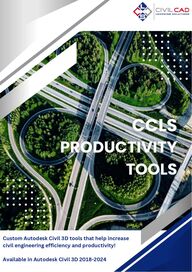
Return to flip book view
Custom Autodesk Civil 3D tools that help increasecivil engineering efficiency and productivity!Available in Autodesk Civil 3D 2018-2025
StreetProfilesProfileViewsCreatePlansCreateSheetsCreates all road alignments, profile views, and preliminarydesign profiles simultaneously from 2D polylines. Thedesigner can also assign preset label styles for alignments andprofiles.Creates multiple utility profile views simultaneously and alsoinserts selected pipe networks.Creates multiple alignment plan view frames simultaneously.The designer can also adjust view frames rotation, width, andlength as needed.Creates plan & profile sheets for all selected alignmentssimultaneously with set # of sheets per drawing, and drawingname. ProfileThicknessCreates material thickness hatch on any profile views with setstation values and material depth. If the surface changes thedesigner can use the Update button to rehatch.CorridorProfileLinks knuckles and cul-de-sac feature lines to corridor mainroad gutter line or edge of pavement feature line.
UpdateUpdates the feature line links used by the Corridor ProfileProfile app.Updates Plan Views & Update Keymap Plan Views feature tool.Creates grid view frames base plan sheet viewport scales.Designer can set the grid size, orientation, and can move thegrid location. An update button is provided also. Create KeyMap PlanViewsCreates all the plan sheets based on the key map gridviewframes. Designer can set the number of tabs per drawing,tab names, and drawing file names.Create KeyMap PlansStreetOffsetsSimultaneously creates 2D polylines from a centerlinepolyline are created for curbing, sidewalk, and ROW. Thedesigners can create templates for different road sizes ortypes.SurfaceLayersCreates a dynamic datum surface from pavement hatching.The designer can assign pavement thickness to eachpavement hatch pattern. The app will create a surface basedon the different hatch patterns and thickness. One overalldatum surface is also created.
CorridoRGapsAdds a small gap between corridor baseline regions.ParkingCountCreates an AutoCAD table based on line & curb labels for totalparking spaces. From the pull-down, the design can importthese custom line & curve parking space labels. After anylabeling revision, the design can click the Update button toupdate parking count table. UpdateUpdates the parking table from the Parking Count app.PavementQuantitiesCreates an AutoCAD quantities table based on hatch patternswithin the drawing. The designer can also assign pavementthickness, units, unit cost, and pavement names to each hatchpattern. The table provides the total quantities per pavementtype. If any hatches are deleted or added, the designer canclick the Update button to update the quantities table.Polyline TotalCreates an AutoCAD table with total quantities of 2D polylines& lines length by object layers or by linetype. This can be usedfor striping or 2D utility quantities.Pipe NetworkQTOCreates an AutoCAD table for total pipe length and structuresper each pipe network system. The table also be saved as .csvformat.
Create MultipleNetworksMulti-ProfilesDry UtilityBIMProfile NetworkLabelsRenamePartsIt simultaneously creates multiple utility alignments and pipenetworks, such as storm, water, and sewer, from 2D polylines.The designer can also assign utility alignment and networknames, and transportation users can assign the pipe networksto a road alignment.Creates multiple utility pipe network profile viewssimultaneously. Allows the designer to preset surface profilestyles, profile view styles, and material hatches. The profileviews can be stacked by columns or rows. HighlightPartsCreates multiple dry utility pipe networks such as gas,electric, fiber, and communications simultaneously. Thedesigner can set pipe coverage depth, pipe separation, andoffsets. Create preset pipe and structure labels for gravity pipenetworks with preset label anchor locations. Allows thedesigner to label multiple utility profile views simultaneouslywithin the same network. Preset labels can be set for eachutility and can be exported and imported to other drawings.Renames multiple pipe and structures descriptionssimultaneously.When working in split view, selected pipes or structures arehighlighted within the plan or profile. The designer can changethe highlight feature color, width, and transparency withinplan and profile.
RelinkXREFsRelinks multiple AutoCAD/Civil 3D if the drawings have beenrenamed or moved to another folder. The app also allows thedesigner to rename multiple drawings files simultaneously. UtilityAnalysis ToolAnalyzes gravity and pressure networks maximum pipe length,horizontal & vertical pipe separation. App highlights pipes thatviolates set parameters by the designer. There is an updateand clear button also.EditStairsCreateStairsStylesRenameRenames Civil 3D styles based on find and replace string. Creates sidewalk steps with dynamic feature lines. The appprovides various design parameters such as number of steps,slope, width, landing, and also creates a surface. Updates the dynamic feature lines and surface created by theCreate Stairs tool. Creates dynamic AutoCAD table that displays the totalnumber of trees and total caliper based on hatch areas. Theapp works best with cogo points.TreesReport
Sheet SetRenumberRenumbers all or selected plan sheets within the sheet setmanager. RibbonMapping Toggles On and Off the CCLS Ribbon Mapping within theAutodesk Civil 3D ribbon. NOAAAtlasAdd Networkto ProfilePipe LabelsMovedLabelUpdateRetrieves NOAA Atlas rainfall data and applies to parcels. Thedesigner can select rainfall events, duration, and coefficients.There is a pull-down for the style import, data checker, andUpdater. Imports pipe networks into selected profile views. Moves and anchors selected Pipe and Structure Profile ViewsLabels to the Top of Bottom of the Profile View. Adds multiple line and curve labels with minimum segmentlength requirements.
Draw PartsListAdds surface labels at intersection points for all or multipleselected 2D/3D polylines, feature lines, survey features,parcels, splines, or alignments simultaneously. The designercan also add surface labels through an Xref by selectingobjects or by layer.Dry BIMAdd BreakAdds structure null on a selected Dry Utility BIM layer at aselected location.Label atintersectionHydraulics LabelLabel at IntervalCalculates the partial depth, wetted area, and velocity of apipe based on its slope. Manning’s roughness coefficient, anddiameter using the selected pipe labels. Updates hydraulics pipe data created by the Hydraulic label ifthe pipe size or slope changes.Imports the complete network parts library list into thedrawing.Label at VerticesAdds surface labels at vertices for all or multiple selected2D/3D polylines, feature lines, survey features, parcels,splines, or alignments simultaneously. The designer can alsoadd surface labels through an Xref by selecting objects or bylayer.
LabelUpdateAt PointsWall LabelsVerticesAdds top of wall and bottom surface labels along all verticesof selected feature lines, or 2D/3D polylines. Updates surface labels created by CCLS Tools. Labels will alsorelocate of the objects have shifted or moved.Label at IntervalAdds surface labels at set intervals for selected 2D/3Dpolylines, feature lines, survey features, parcels, splines, oralignments simultaneously. Updates location of surface labels at cogo points.Wall LabelsPointAdds a top of wall and bottom surface label at any given pointalong the selected feature line or 2D/3D polyline. At PointsAdds surface labels for all or multiple selected cogo pointswithin the drawing.
DS ToggleToggles the Data Shortcut working folder based ondrawing saved location. This feature allows you switchback and further between different projects with one click.The Data Shortcut folder needs to be in same folder as theworking C3D drawingsSet DSToggles the Data Shortcut working folder based ondrawing saved location. The Data Shortcut folder needs tobe in the same folder as the working C3D drawings.Create DRInserts all the data shortcut references simultaneouslyinto a current drawingCreate DSCreates all the data shortcut references (surfaces,alignments, pipe networks, etc.) simultaneously from thecurrent drawing.Get DSInfoWrites the data shortcut information for the selectedobjects to the command line.Update DSUpdates the selected CiviL 3D Data Shortcuts by layer,styles, or both.
The CCLS Tools ribbon panel also contains pull-down feature tools thatdesigners can take advantage of. Below are the commands for each tool. RMVLINKING - removes links to surface labels created by our surface labeltools.DUBIMCPRO - creates a cover profile from a selected profile that weeds andapplies the cover elevation value.PNLMOVE - moves the selected Pipes and structures profile view labels to thetop or bottom of the profile view.DUBIMADDBK - adds structure on a selected Dry Utility BIM layer at a selectedlocation. PIPENTWALIGN - assigns the nearest alignment to the selected pipes andstructures. HLPIPESET - allows designers to set the highlight colors, width, andtransparency of selected pipes and structures when using the Highlight Pipestool. PROVVIEW - creates views for the selected profile views using the name of theprofile view. UPDATEPVIEWS - updates plan views created by the Create Plans command.Use the update the views after modifying the Plan View BlockCCLSABOUT - displays the current version of CCLS apps installed.CCLSUPATE - checks to see if there is an update available for download.CCLSGetEmail - changes the users email accountTo watch our short video demos for most of our apps please click the imagebelow.
CCLS Productivity Tools is a trademark of Civil CAD LearningSolutions, LLC in the USA and other countries. 2025 All other brand names, product names, or trademarks belong totheir respective holders.14555 Dallas Parkway, Ste. 100Dallas, Tx 75254972.707.1156cclsupport@civilcadls.com@CivilCADLSAvailable on: