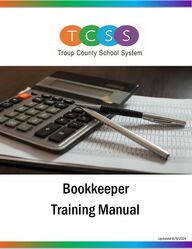
Return to flip book view
Updated 2/25/2025BookkeeperTraining Manual Message
Bookkeeper Training ManualGeneral InformaƟonFinance Directory/Duties………………………………..2Top 11 Financial Duties…………………………………..3General Reminders……………………………………….4Sick Bank Policy, Highlights, and Application……….7Sample Annual Bookkeeper Audit Form…………...12
Finance Department Staff Duties and Contact Information Dr. Scott Burckbuchler, Chief Financial Officer | burckbuchlersa@troup.org .......................................... Ext.1166 Overall leadership and management of the Finance Department including budgeting and maintaining financial control. Tracie Hill, Accounting Coordinator | hillta@troup.org ........................................................................ Ext. 1130 State reporting, DOE and audit compliance, all grants, including DOE and local (state, federal, and local), new ledger account numbers and set up in system, ledger entries, reconciliations, and financial reporting. Fixed assets investment and cash monitoring, and internal controls. Medicaid reporting. Christy Tidwell, Budget & Procurement / Analyst | tidwellcm@troup.org ............................................ Ext. 1134 Budget development and analysis, purchasing policies and procedures, review and approve non-internal account purchase orders, vendor relations including adding and modifying vendors. Issuing and record keeping of annual 1099 forms. Position control management. Brandi Sheppard, Accounting & Financial Systems Analyst | sheppardbn@troup.org ........................... Ext. 1124 Munis coordination which includes adding new users, setup of user rights, login assistance, etc. Support contact for Munis, SSUI and MySchoolBucks. Yearly employee salary notifications/statements, and payroll support as needed. Backup to Accounting Coordinator. Amber Alford, Finance Technician (Accounting) | alfordac@troup.org ................................................. Ext. 1123 Conduct annual internal audits, perform bank statement reconciliations. Process expense reports, utility payments, grant reimbursements, and Trip Tracker invoices. Kristal Chavez- Gonzalez, Finance Technician (Accounts Payable) | chavezgonzalezkl@troup.org ......... Ext. 1122 Review and approve non-internal account invoices, oversight of purchasing card program (currently with PNC) including issuing cards and maintaining limits. Establishes vendor credit accounts with vendors, including questions regarding Amazon and/or WalMart. Gina Larry, Finance Technician (Student Activity - Internal Accounts) | larrygp@troup.org ................... Ext. 1189 Student Activity System Bookkeeper. Financial side of school club accounts, school athletic accounts, and After Care Enrichment (ACE) for all schools. Pam Sylvis, Finance Technician (Payroll) | sylvispe@troup.org ............................................................. Ext. 1186 Payroll, benefits, State Health, and process retiree paperwork. Whitney Green, Finance Technician (Payroll) | greenwc@troup.org ..................................................... Ext. 1121 Payroll, time sheets, benefits, and garnishments. Tracey Townsend, Finance Technician (Payroll) | townsendtd@troup.org ............................................ Ext. 1191 Payroll, benefits, direct deposits, and Sick Bank requests. Vicky Peay, Executive Assistant | peayvr@troup.org ............................................................................ Ext. 1116 Munis ESS password resets, general Finance department questions, Board reporting, PTO/Booster Club reporting, monthly transportation spreadsheets, entering General Fund deposits, system insurance, accounting support, purchasing card checkout (WalMart and Hobby Lobby). Effective 07/01/2024 2
Top 10 Financial PointersTop 10 Financial Pointers1. Be careful not to delegate enre responsibility – YOU are ulmately responsible.Take an acve role!2. An approved Purchase Order (PO) is required before ALL purchases (includingpurchased services). No staff member should ever make a purchase without a POand then request reimbursement.3. Be cognizant of the rules associated with the spending of various funds (General,grants, student acvity) and spend funds as are originally intended and authorized,e.g., field trip funds should be used towards field trips, ACE funds should be usedfor ACE.4. Ensure that files are kept with appropriate supporng documentaon (e.g.,receipts, copies of purchase orders, me sheets) for ALL financial transacons.5. Regularly review account balances to verify their accuracy. Follow-up ondiscrepancies and ensure that appropriate adjustments are made.6. Encourage bookkeepers to make deposits regularly, daily deposits are preferred.Excessive amounts of cash or checks should not be in the building.7. Acvely review the documents you sign – do NOT use signature stamps for financialtransacons.8. Know key payroll dates/processes and make sure school/department complies.9. Be a good steward of taxpayer funds. If something doesn’t “feel” right, it probablyisn’t.10. If quesons arise, acvely solicit guidance from central level personnel. Don’thesitate to ask for help when you need it.11. No gi cards or gi cerficates of any kind can be purchased using school systemfunds. This includes both general funds and internal (student acvity) funds.11113
General Reminders Check Printing: x Checks are printed weekly and are mailed out on Fridays. (SUBJECT TOCHANGE) The cut off for invoices to be included is Tuesday at noon.Invoices received after the cutoff will be processed the following week. Allchecks are mailed out to the address in Munis. If a check needs to be sentto a school or department, prior written notification is requested.Deposits: x Deposits should be kept in a locked safe until they are either given to thecourier or taken to the bank. Deposits should not be held overnight, unlessthey are being sent to the bank via the courier. All money should bedeposited in the bank as soon as possible. Two signatures are required onall Student Activity deposits containing cash. When handling cash pleasefollow these procedures: a. Cash must be counted by two parties.b. Immediately place cash in a tamper proof deposit bag and seal.c. Both parties counting the deposit must sign the deposit bag.d. Place the deposit bag in the onsite safe until it is picked up by thecourier.Requisition/PO Timeline: x Requisitions should always be entered and approved before making apurchase or receiving a service.x The date on the PO should be before the date on the invoice. If you’vereceived an invoice and have not created a PO for the expense yet, it’stoo late to enter a requisition. You will need to submit a Direct InvoiceEntry form.x There is a PO cut-off date every year in May so please plan accordinglyfor any PO’s that will be needed during the summer months. If you thinkyou may need supplies over the summer, you can always submit an openPO in May just in case.4
Account Number Structure:x Account numbers are broken down into 6 sections with a dash between each section. A typical account number looks like this:100-0000-1000-561000-8014-25002100 - 0000 - 1000 - 561000 - 8014 - 25002Things to remember/consider:x Account numbers are grouped into "Rollup Codes", by Cost Center. This means that individual account numbers can go into a negative status as long as the group of accounts as a whole are still positive. x When choosing an account number for a requisition, always use the account number that best describes the category of the purchase, even if the budget available shows as negative. Example: A purchase of bookshelves is needed for an office. A requisition of $500 is entered for the Expendable Equipment (object #561500), but the available budget is only $400. It is ok to enter this requisition as long as the total budget for the cost center is not exceeded. FUND FUNCTIONPROGRAM OBJECT FACILITY COST CENTER5
Other Fund Usage Internal Funds (Student Activity) x Internal funds are generated by students (for example: funds from icecream sales) and should only be used to benefit students.x These funds can be used for any school related purchase like food,breakroom supplies, t-shirts, etc.x For any additional assistance with Internal Funds (Student Activity)contact Gina Larry.Grants x Grants can be used to fund many of your purchases but they do havestrict guidelines. Be sure to contact each grant’s director when usingthose funds.x If you or a staff member wish to apply for a new grant or renew an existinggrant at the school level, please contact Tracie Hill first.6
!!" !!"#$!"#$!" !"!#$% &!'!!($"! !&% )) !!& " &#*""'%+,-"!# ."&$+-#")."&!!&/!& "0*1!0$+- $+-2 "!#'"'!"#3" !3 '! ")*""!!& &#"")*"!!&*1!)#*1!!!#*""3&$!!&'""&)) *""!!&!#' #'4$ $!"$ "&#*""#)) *""!! !!!$$#+-$' #)&) "!"(#*"") !!&! & '3 &(!)) '+5-""&!!& !&*"") ) *""""&!!!!$' "'& ' /. ! &!'!!(#6!! #+!&!-6!!"! !) !! !!&" &##!!")*""!!"#!!"!!! " !!' "!#)#$"!# 57$ # "! +-#$*#!#""#&"""&&# ' #"! !!!# '!!!" )."&4$!!!#& '!!!" $""&&"'8#)9$"!#$!!&!'&! #"!#")$*#!#""#&! & % ") #&!""&"&$'1")."&$!!& ##3& "&#"#3% $+- ##3&!) &! &!)) ""&!!&!'&!"! /Board Policy ManualTroup County Schools(PSOR\HH6LFN/HDYH%DQN%RDUG3ROLF\3DJHRI7
) :&& !!3! '&!" 3(#3'#"# &!#+! ' &!# '#3! &! " ! -!+5-! #"" !# # #4 )%$&&&&#!'&!& "!"# )&) :% !!!&!"'# "! !!3!3 !!)) ;""&#!!#"!!#&!"43"!#""&'"#!4""&<&!)) !!4$ $ #"!!&! $*""= $!1")>) = $!1"!!&" &##"#'!! ' !<#"' )5) !"#&4 '" !$&## &#""$%),) ! #' &#*"""& "!#<!! "# &!#!#)!$!!& 4!& !# "!#< ' !!)6 !#' !!)?) '"!!&$#+-$ #)@) !"#&"4%!&'%)) "%"""& ##""&"#! #+8#"&-%#+,-)) !!!' &!'!!(# "& &# ! #)) !' &#*""""& & %!!""&"!# )) !$!!& !'=*"+&" "!! &!#-)) &&$!!& !!)>) ""&!!'A"'$ !!*"" *#!"#!&!#!&#*"")5) ;4' #!! ! 3"&"!!&" !!$'"),) *""!! #4$$! !$ !#))!#BC:2"!# &#! '!!#BC;+-2!! !#B*CB+-2*! !)(PSOR\HH6LFN/HDYH%DQN%RDUG3ROLF\3DJHRI8
Employee Sick Bank Highlights Who Can Enroll? All employees who work at least 50% of the work day and have completed one (1) full year of service as of December 31 are eligible. How Do I Enroll? Eligible employees may become members by signing up during the annual Open Enrollment period. (Membership requests are only accepted during this time.) Membership is active from January 1 – December 31. Donations to the Sick Bank are nonrefundable and nontransferable. On January 1 of the applicable year, one (1) Illness day will be deducted from your balance. An Illness day must be available on January 1 in order to participate in the Sick Bank. I’m a Sick Bank Member. How Do I Apply for Sick Bank days? Applications for Sick Bank days are available online by clicking Finance Forms under the Forms & Links tab, or by contacting the Finance Office. Before you apply, make sure that: 1. You are exhausting all accumulated leave (sick and annual) during your illness. 2. You are absent for at least fifteen (15) consecutive school/work days immediately prior to the day that you will be requesting the use of Sick Bank days (the first six (6) weeks after the birth of a baby are not eligible). What to submit to the Finance Department: 1. Fully completed, signed application including Employee Number, Personal Information, Physician Information, and Reason for the Request. 2. A signed Physician’s Statement verifying the illness and inability to perform assigned duties (this is part of your FMLA paperwork). 3. Turn in completed paperwork to Tracey Townsend in the Finance Department either in person or by email. What happens next? 1. After the application is reviewed to make sure it is eligible, it will be sent to the Sick Bank Committee. x The Sick Bank Committee is made up of seven (7) members: The CFO, a Board Member, a School-Based Administrator, two (2) Certified Members, and two (2) Non-Certified Members. 9
x The Committee will compare the application with the Sick Bank Policy. Each member will cast a ballot. The Committee can request need more information, and the Sick Bank administrator will let you know what additional information you need to provide. 2. Once four (4) “yes” votes are received, Payroll is informed and they will add the Sick Bank days to your accruals. You can receive up to twenty (20) days per application. 3. You may be eligible to apply for three (3) sets of Sick Bank days during a calendar year. If you need additional Sick Bank days, you will need to complete a new Sick Bank Application, and new Physician statement. The entire process will repeat from there. Still Have Questions? Contact Tracey Townsend at 706-812-7900 x1191 or townsendtd@troup.org. 10
EMPLOYEE NAME ___________________________________________ EMPLOYEE #___________________ MAILING ADDRESS _________________________________________________________________________ TELEPHONE NUMBER _______________________________________________________________________ DATE OF REQUEST ________________ SCHOOL __________________ POSITION ____________________ HAVE YOU EXHAUSTED ALL OF YOUR AVAILABLE LEAVE? YES _____________ NO _____________ DATE OF LAST DAY WORKED _________________ # OF DAYS REQUESTED ________ (Not to exceed 20) PHYSICIAN’S NAME _________________________________________________________________________ADDRESS __________________________________________________________________________________ TELEPHONE NUMBER _______________________________________________________________________ REASON FOR REQUEST/NATURE OF ILLNESS _________________________________________________ A STATEMENT FROM DOCTOR MUST BE ATTACHED. THE STATEMENT MUST INCLUDE NATURE OF ILLNESS. Please be aware that you must be out at least fifteen (15) consecutive school days (not including weekends, holiday, etc.) in order to be eligible for Sick Bank. I give permission for my doctor to be contacted should the Sick Leave Bank Committee have questions. __________________________________________________ EMPLOYEE/SICK BANK MEMBER SIGNATURE * Leave grants from the bank shall be granted in units up to 20 consecutive days to a maximum of 60 days. Applicants may submitrequests for additional days up to 20 day units. An additional application must be submitted for each request along with an updatedstatement from physician. All leave granted, but not used by the member, must be returned to the Sick Leave Bank at the end of thecalendar year.OFFICE USE ONLY Date Request Received _________________________ Sick Bank Membership Verified ____________________ Physician’s Statement Provided ________ Approved _____ Denied _______ Principal/Director Notified_____$SSOLFDWLRQVFDQEHIRXQGRQOLQHE\FOLFNLQJ)LQDQFHXQGHUWKH'HSDUWPHQWVWDEWKHQFOLFNLQJRQ)LQDQFH)RUPV<RXPD\DOVRFRQWDFWWKH)LQDQFH2IILFHIRUDFRS\SICK LEAVE BANK WITHDRAWAL APPLICATION FORM 11
Department Audit ReportAuditor Date of AuditDepartment Date of Prior AuditDirector School BookkeeperPurchase Order (PO)AlwaysMostlyNeeds improve-mentComments and Actions RequiredThe status of requisitions and PO’s is reviewed periodically.տտտThe PO date is before the invoice date.տտտThe PO number on the invoice matchesthe PO used.տտտBlanket PO’s are used for monthly recurring costs. (Select Amount)տտտPNC CardAlwaysMostlyNeeds improve-mentComments and Actions RequiredA requisition is entered with the vendor listed in the general description field.տտտThe PO is approved before purchases are made.տտտThe PO is received and supporting documents attached. (Hotel Folio)տտտAny invoices received are emailed to Accounts Payable.տտտAll invoices list the PO number.տտտReceiving and Proper BackupAlwaysMostlyNeeds improve-mentComments and Actions RequiredThe receiving of POs are done in a timely manner.տտտInvoices are emailed to A/P. Quotes and receipts are scanned into Munis.տտտ12
Grant Accounts Always Mostly Needs improve-ment Comments and Actions Required All monthly expenditure reports are reviewed and acknowledged by the director. տ տ տ Any changes or correction to the reports are sent before the submission deadline. տ տ տ Workers Compensation Always Mostly Needs improve-ment Comments and Actions Required The panel of physicians is posted. տ տ տ All employees understand WC procedures. տ տ տ Bookkeepers are familiar with the John’s Eastern portal and what forms to send. տ տ տ System Vehicle Use Always Mostly Needs improve-ment Comments and Actions Required Inspect open trip invoices in TripTracker. տ տ տ Invoices paid with general funds include account number & supervisor signature. տ տ տ Invoices paid with internal funds are paid through an internal purchase order. տ տ տ Travel Always Mostly Needs improve-ment Comments and Actions Required All employee expense reports have travel receipts and the hotel folio attached. տ տ տ All travel activities follow the travel policy. տ տ տ All travel reimbursements are submitted within 60 days of occurrence. տ տ տ Bank Deposits Always Mostly Needs improve-ment Comments and Actions Required All money to be deposited into the General Fund is sent to the Finance office. տ տ տ The GL number for recording the deposit is listed. տ տ տ 13
Reports Always Mostly Needs improve-ment Comments and Actions Required Account Inquiry Report տ տ տ Cash Balance Report տ տ տ Website Resources Resource Reviewed Comments and Actions Required Sales Tax Exemption Form տ Travel Policy տ Mileage Rate Form տ Employee Expense Report տ By signing below I acknowledge that I have fully read the audit report and understand the evaluation. Director Signature: ___________________________________ Date: ___________________ 14
Bookkeeper Training ManualGeneral Fund Purchasing/MunisProcesses and Procedures……………………………..16Logging into Munis……………………………………….19Entering Requisitions……………………………………..21Amazon and Staples Orders…………………………...23Walmart and Hobby Lobby Purchases………………24Pick Tickets—Ordering from TCSS Central Supply….25Blanket/Open Purchase Orders……………………….27Checking Status of Requisitions……………………….28Receiving Purchase Orders…………………………….29Account Inquiry—Account Balances………………..30Purchase Order Change Order……………………….31PNC Bank Card Requisitions and Portal……………..33Scanning Attachments into Munis……………………35Checking Payment Status of a PO…………………...37Printing a PO………………………………………………38Checking the Status of Requisitions and POs………39
Processes and Procedures for General Funds 1. Requisitions should be entered, the workflow process completed, and purchase order number received before any orders are made to vendors. 2. It is recommended that any monthly or recurring purchases, such as Parmer Water, Shred-It, etc., have an open or blanket purchase order entered either annually or quarterly. 3. Complete the General Description field with a brief description of what is being purchased. If the requisition is over $50,000 it will need to be Board approved first. Include the Board approval date in the description. (e.g., Bd Approved 6/13/24). 4. The “Receive By” method should be chosen by how you will receive the order in Munis. x Receive by Quantity: Choose this when you plan to receive by the number of items ordered (pick tickets and e-procurement requisitions will automatically be “receive by quantity”). x Receive by Amount: Choose this if you want to receive based on the amount of the invoice (most open PO’s need to be set up this way). x The system defaults to “Receive by Quantity” but, in general, most PO’s are easier to use “Receive by Amount.” 5. Check your requisition to ensure the remit address is correct. 6. Technology requisitions: Change the Ship To address to Technology. Pay attention to the technology quote and complete the description, quantity, and unit price. 7. PNC Credit Card Purchases: The requisition vendor must be PNC Bank Card. Include the name of the vendor the card is being used for in the General Description field. When the PO is generated, receive in Munis and attach supporting documents to the purchase order. x Increases to the credit card limit must be sent by email to chavezgonzalezkl@troup.org 8. To check on the approval status of a requisition: (1) Requisition Entry (2) Search (3) Enter Requisition (4) Accept (5) Scroll to bottom of screen (6) Click Approvers x The current approval level will be listed as “in progress” 16
9. One Time Pay Vendors should only be used for vendors that will not be used more than one time. Proper backup should be included. 10. Reimbursements should be submitted using an Employee Expense Statement not a purchase order. Send Employee Expense Statements to Amber Alford at alfordac@troup.org. 11. When the items ordered arrive, “receive” them in Munis right away. Payment cannot be processed unless it has first been received in Munis. x You do not need to email Kristal that you have received the PO. 12. All invoices should have the purchase order # listed (write the PO# on the invoice if it is not listed already). The invoice date should be later than the purchase order date. Any invoice with a date earlier than the PO date may be reflected on your school’s audit. 13. Forward all invoices to Kristal Chavez-Gonzalez in Finance via the courier or email to chavezgonzalezkl@troup.org x Only invoices should be sent to Kristal. Packing slips and other documents can be kept for your records. 14. Payments are issued from invoices only. Vendors will not be paid by statements, packing slips, etc. 15. Checks are processed weekly and are available for pickup or mailing on Fridays. The cutoff for invoices to be included in a check run is Tuesday at noon. Invoices received after the Tuesday cutoff will be processed the following week. 16. Please allow 30 days from the date of the check before requesting a stop payment. 17
Monthly Tasks: 1. Review purchase orders monthly. x For a list of your open purchase orders: (1) Purchase Order Inquiry (2) Search (3) Accept (4) Enter your Location (5) Enter Current Year (6) Status: Printed (7) Accept (8) Browse x Email Kristal with all PO numbers that need to be closed, or if there is a PO on the list that you believe should have already been paid. 2. Review requisitions monthly and delete the ones that are in a Created/Rejected status. 3. Review and complete the PNC portal monthly, before the end of the month. x Kristal will send a reminder at the end of the month. Please complete this task as soon as possible when you get this reminder if you have not already done so. 18
Logging in to Munis 1. From your main screen, click on the “Tyler Hosted SSO” icon.2. The log in screen will pop up, type your work email in the username field.3. Click NEXT4. Type in the first part of your email without including @troup.org or if your work email pops up, click on it.5. Click NEXT6. Type in the password you use to log in to your email. 7. If it is your first time logging in you will not need a password but you will need to setup your Munis Tyler Hub and this screen will pop up.8. Select Financial Management, Human Capital Management, and Workflow.9. Click NEXT19
10.Scroll all the way to the bottom of the page and select MUNIS LANDING PAGE.11. Click NEXT12. Click NEXT again13. Click DONE14. Your hub is complete and should look like this20
Entering Requisitions NOTE: You should ALWAYS enter requisitions before the purchase or service takes place. The date on the requisition/PO should be before the date of the invoice. If you have already received the invoice for the purchase or service, it’s too late to enter a requisition. You will need to submit a Direct Invoice Entry form.1. Log in to Munis2. Go to Requisition Entry. The first time using Requisition Entry you will need to search for it3. Type Requisition Entry in the search bar then hit ENTER. Click on REQUISITION ENTRY in the search results.4. Click ADD at the top of the page5. Enter a brief description in the GENERAL DESCRIPTION box. If the amount of the PO requires Board approval, include the Board approval date in the General Description (ex: Bd Approved 6/2024) 21
6. In the VENDOR field, click the 3 dots to search for your vendor7. Type in part of the vendor’s name and include an asterisk ( * ) at the end of the vendor name. ***If the vendor status is “S” please request a W-9 from the vendor; and contact Christy Tidwell if more information is needed about the vendor. Once you have received the W-9 from the vendor, please forward it to Christy at tidwellcm@troup.org.***8. Hit ENTER9. Click on the name that matches your vendor and click ACCEPT 10. Click ACCEPT again11.This will take you to the LINE ITEMS page. Click ADD12.Enter a full description in the DESCRIPTION box. 13.Tab down to the QUANTITY field and enter the quantity.14.Enter the UNIT PRICE15.If shipping charges will be paid, enter those in the FREIGHT box16.Tab down to the ACCOUNT field17.Enter the entire account number18. Tab once more19. Click ACCEPT20. Click BACK21. Click RELEASE22.You will receive an email when the requisition converts to a purchase order. **Amazon, Staples, Walmart, and Hobby Lobby orders are done a little different than all other vendors. These directions are found on another pages. 22
Amazon and Staples Orders: 1. In Munis, go to Requisition Entry 2. Click ADD 3. In VENDOR field, type in 27051for Staples or 2221 for Amazon and hit TAB 4. Check the shipping information and make sure it is set to the right location 5. Click ACCEPT in the top left corner 6. Click LINE ITEMS in the top right corner 7. Click SHOP ONLINE in the top middle of the screen 8. Highlight STAPLES or AMAZON and click ACCEPT 9. This will take you to the Staples/Amazon website. Create your cart as you would normally with items you wish to purchase. 10. If you are ordering from a wishlist shared with you, click on the LISTS drop down at the top right of the page. Click on their list and add all items to your cart. 11. When your cart is complete, click SUBMIT 12. Close the tab that the Staples/Amazon website was on and you will be back in Munis 13. Click CONTINUE in the top left corner 14. Click MASS ALLOCATE in the top middle of the screen 15. TAB once and enter the correct account number 16. TAB again 17. Click ACCEPT then PROCESS at the top 18. Click BACK twice 19. Click RELEASE 20. You will receive an email when the requisition converts to a purchase order. The requisition will now go through normal Munis workflow to be approved. Once it is approved and converts to a purchase order, it will automatically order your items from Staples or Amazon. You will not receive an invoice for these orders, they automatically send them to Finance. Just make sure to receive the order in Munis once all items have come in. 23
Walmart and Hobby Lobby Purchases Walmart Vendor #2345Hobby Lobby Vendor #11470For Walmart or Hobby Lobby purchases, we must purchase in store – not online. To start this process, create a PO with an estimated amount. You will create the requisition the same way as any other except for 1 change:x When you are first entering the requisition, select that you willreceive by AMOUNT instead of QUANTITY. When the requisition converts to a PO, you can go to the store and make your purchase. Be sure to take x Copy of the POx Walmart or Hobby Lobby card (ASC’s card is kept in Finance) After your purchase is complete, return the card to Finance and receive the PO in Munis. Be sure to enter the actual amount on the receipt when you receive in Munis. Send a copy of the receipt to Kristal Chavez with the PO number written on it. 24
Pick Ticket – Ordering from TCSS Central Supply (Custodial Supplies) The Central Warehouse has an inventory of Custodial Supplies for schools and buildings to order for delivery. Items will be added periodically to the inventory. Inventory available for ordering through Pick Tickets as of 08/01/2024 includes: Item # Item Name Unit 2501 Jumbo toilet tissue Case 2502 Cafeteria trash bags (36x47) Case 2503 Center pull paper towels Case 2504 Dispenser hand soap Case 2505 Multi-purpose trash bags (23x31) Case Instructions: 1. Go to Requisition Entry 2. Click ADD 3. Enter a GENERAL DESCRIPTION 4. In the VENDOR field, enter “201” for Central Purchasing 5. Click ACCEPT 6. This will bring you to the Line Item Screen. Click ADD. 7. Enter the desired Item # in the ITEM field then hit ENTER. 8. Click ACCEPT on the next screen. 9. The Line Item info will automatically populate in the Description and change the Type to Pick Ticket. 25
10. Tab through the fields until you reach the QUANTITY field. Enter the desired quantity. 11. Tab through to ACCOUNT NUMBER. Enter the account number to be charged. Please note that this will NOT come out of your supply account. Each school/location will have its own Custodial Supply account, which is part of the Custodial Cost Center. It will be used to track the amount of supplies each location is ordering/using. x Your account number will be: 100-0000-2600-561000-location #-26541- x Example: Callaway Elementary School’s account number will be 100-0000-2600-561000-0109-26542-. 12. Click ACCEPT, then BACK to return to the Main screen. 13. Click RELEASE to send the ticket through approval workflow. 14. Contact Environmental Services to check on the status of the pick ticket item deliveries at Ext. 6312. 26
Blanket/Open Purchase OrdersA “blanket’ or “open” PO will be needed if you do not yet know the exact total needed for your purchase or if you have a recurring expense that you will receive on a regular basis. For example: x a monthly subscriptionx services that are billed quarterlyx services that are billed as they are incurredCreate a requisition as you normally would. The only differences will be that you will need to include OPEN PO or BLANKET PO in the General Description field and you must check the box to receive the PO by AMOUNT rather than by quantity.If you are creating this PO because the exact total is not known, once you get to the line items page:x enter a description in the DESCRIPTION fieldx Enter a QUANTITY of 1x Enter an estimated amount in the UNIT PRICE field. This amount can be higher than the actual total, it’s better to have it higher than the actual total than lower. For recurring expenses:x enter a description in the DESCRIPTION fieldx Enter a QUANTITY of 1x Enter the total amount expected for all invoices in the UNIT PRICE field. When the purchase is complete or as invoices come in, receive on the PO as normal. Be sure to forward any invoices to Kristal Chavez with the PO number written on them. When there will be no other purchases or invoices coming in, let Kristal know that it is ok to close the PO. OPEN PO for Shredding Services27
Checking Requisition Status 1. Log in to Munis2. Go to REQUISITION ENTRY3. Click on SEARCH4. Type the requisition number in the REQUISITION NUMBER field5. Hit ENTER6. Scroll all the way down to the bottom of the page and click on APPROVERS7. There are different steps of the workflow (10, 11, 20, etc.). Beside each step it will list COMPLETED, NOT STARTED, or IN PROGRESS. Find the step that says IN PROGRESS, that is the step that the requisition is currently on. 8. Click on the arrow next to the number on the IN PROGRESS step, then click on the arrow next to the ALL APPROVERS FROM… step.9. You will see where the requisition is in the approval process. The requisition is awaiting the approval of that person before it can move forward.Click this arrow first.Then click this arrow.28
Receiving Purchase Orders When all items on the purchase order have been received, you will need to receive them in Munis before payment can be submitted. 1. Log in to Munis 2. Go to PURCHASE ORDER RECEIVING 3. Type the PO number in the box at the top of the page and hit ENTER 4. When the PO pops up, click on the PO number that shows up in blue 5. Out to the right of each line item, there are empty boxes under the Receiving column. Click in that box for each line item and type in the amount/quantity received. 6. Click SAVE at the bottom right of the page 7. You will now need to send a copy of the invoice to Kristal Chavez. Make sure the invoice has the PO number on it. 29
Account Inquiry (Checking Balances on Accounts) In Munis you are able to pull up any of your accounts to see their budgeted amounts, what has been spent out of them, and what the balances are.Log in to Munis and search for Account InquiryOnce the Account Inquiry page comes up, click SEARCH. If you are looking up information for one specific account, type that account number in the ACCT field. Make sure to include an asterisk (*) after the account number then hit ENTER.From here, you can see amounts for a 4 year span, be sure that you are looking at the correct Fiscal Year column for current amounts. You will see budgeted amounts, actual (spent) amounts, encumbrances, and available balances. To see more details about any amount, click on the yellow folder beside that amount.To see information about all of your accounts: x Click on SEG FIND from the top menux Type your cost center in the COST CENTER field and hit ENTERx This will show all account information for any account number ending with that cost center. x In the bottom left of the screen, there are arrows that allow you to go through all of the accounts for that cost center. x Choosing TOTALS from the top menu will combine all accounts in your cost center together to show your total budget and account spending.30
Purchase Order Change Orders If you need to change any information about a purchase order, you will need to submit a change order. You cannot submit a change order if the PO has been fully received and closed. In Munis, search for Purchase Order Change Order, then click on Purchase Order Change Order.To change vendor or shipping information: x Click SEARCH at the top of the screenx Type the PO number in the PO number field and hit ENTER.x Click UPDATE at the top of the screen.x Make the changes neededx If there are no other changes, click RELEASE. The PO will go back through workflow to be approved. You should receive an email when the approval process is complete. To change item description, amount, quantity, or account number: x Click SEARCH at the top of the screenx Type the PO number in the PO number field and hit ENTER.x Click on LINE ITEMS at the top of the page. x Click UPDATE at the top of the page. 31
x In the description field, you will need to add a brief description about why you are submitting this change order (increase quantity ordered, amount increase, account number change, etc.)x Hit TAB after typing the description.x This will bring you to the pricing section. This is where you can change the quantity or amount and you will see a CURRENT column and a NEW column. You will type the new information in the NEW column.x To change the account number, scroll down to the account number and highlight what is currently in that field and hit DELETE.x Type in the correct account number.x Click ACCEPT.x Click BACK.x This will bring you back to the original page for the PO. Click RELEASE.The PO will go back through workflow to be approved. You should receive an email when the approval process is complete. 32
PNC Bank Card/Requisitions x You should always create a purchase order first before using the credit card. x If a vendor is in Munis, a purchase order should be used for payment, not the credit card. If the vendor accepts purchase orders but they are not in Munis, contact the company and ask for a copy of their W-9. Forward the W-9 to Christy Tidwell and she can add them to Munis. x Credit cards are typically only used for vendors who don’t accept purchase orders and for travel (when a PO has been created beforehand). x Make sure the business does not charge taxes! Take a copy of our tax exempt form to be safe. To create a requisition using the PNC card: 1. Use vendor #2042 (PNC Bank) or vendor #1427 if using Internal Funds (Student Activity). 2. Put the actual vendor name in the description line. The PO can only be used with one vendor. 3. Receive the PO in Munis as soon as its converts to a PO. 4. Send the invoice, receipt, or hotel folio to Kristal Chavez-Gonzalez in Finance with the PO number clearly written on it. 33
PNC Portal When you use the credit card, make a note to start checking the PNC website for the purchase to post to the credit card statement. Once the purchase/expense posts, you will need to add the PO# to the purchase so that Finance knows which purchase goes with which PO. To do this: x Log in to the PNC online portal. If you don’t have login information, Kristal Chavez can help with this.x If you have expenses that need attention, they will show up as a red number on your main PNC page.x Click on the red number and all of your purchases with that card will show up. x On the far right of the screen, there are arrows ( > ) beside each expense.x Click on each of those and the box will pop up for you to add the PO number. x Click in the box that says “A required code is missing” and add the PO number for that expense.x Click the UPDATE button then the COMPLETE button at the bottom of the page.You should login to your PNC portal AT LEAST once a month to make sure all of your purchases have been assigned a PO number and that there are no fraudulent charges on your card.If you need to use your card for travel, it is a good idea to check the balance on your card before you leave to make sure there are enough funds to cover your expenses. If you need to request a credit limit increase, contact Kristal Chavez.34
Adding Attachments into Munis When you have back-up information for a purchase order, you will need to scan those into Munis. **Do not scan invoices into Munis, send those to Kristal Chavez for general funds or Brandi Sheppard for Student Activity funds.1. Scan or download the file that you would like to attach and save it to your computer.2. In Munis, go to REQUISITION ENTRY to attach to a requisition or PURCHASE ORDER INQUIRY to attach to a purchase order.3. Click SEARCH4. Enter the requisition number or PO number in the correct field 5. Click ACCEPT or hit ENTER6. Click on the down arrow beside the ATTACH icon.7. Click on OPEN TCM8. Click on the PLUS SIGN in the top left corner9. Click on the IMPORT icon35
10. Click on CHOOSE FILE11. Find the file that you would like to attach and click OPEN12. Click IMPORT13. Click the SAVE icon36
Checking Payment Status of a Purchase Order Before a PO can be paid, the PO must be received on in Munis and an invoice but be turned into the Finance Department. 1. Go to PURCHASE ORDER INQUIRY in Munis2. Click SEARCH3. Enter the PO number in the PO Number field4. Click ACCEPT or hit ENTER5. You can see if the PO has been received on by looking at the RECEIVING and INVOICES buttons on the main Purchase Order Inquiry page. If the folders on these buttons are yellow, then the PO has been received on and there is an invoice on file.6. If the folder on the INVOICES button is yellow, click on that button to see payment information.Here you can see the: x Invoice numberx Invoice date x Invoice amountx If the invoice has been paidx The check numberx The check datex If the check has cleared and the date it was cleared.37
Printing a Purchase Order 1. Go to PURCHASE ORDER INQUIRY in Munis2. Click SEARCH3. Enter the PO number in the PO Number field4. Click ACCEPT or hit ENTER5. Click on the down arrow beside the ATTACH icon.6. Click on OPEN TCM7. The PO should pop up on your screen.8. Click on the PRINT icon.38
Checking the Status of Requisitions and POs Once a month, you should be checking the status of your requisitions and POs. For requisitions: When you release requisitions, they will have a RELEASED status. If you create a requisition but never release it, it will stay in CREATED status. Also, if that requisition is released but rejected, it will stay in REJECTED status if you don’t update it and re-release it. Requisitions in CREATED or REJECTED status need to be deleted once a month.1. Go to REQUISITION ENTRY in Munis2. Click SEARCH3. Enter your department in the DEPT/LOC field and the fiscal year in the FISCAL YEAR field.4. Click ACCEPT or hit ENTER5. Click BROWSE6. This will show all requisitions entered from your department for that year.7. Scroll through and see if there are any requisitions that say CREATED or REJECTED in the STATUS column. If there are, you can click on those lines and click DELETE on the next screen that comes up.**If any requisitions say ALLOCATED, those have been created but were never released. You can either RELEASE the requisition if it’s still needed or delete if it’s no longer needed.39
For purchase orders: Purchase orders that have not been paid will show as a PRINTED status. At the end of the year, we cannot have any POs in a PRINTED status. Instead of waiting until the end of the year to clean these up, it’s much easier to check them monthly. 1. Go to PURCHASE ORDER INQUIRY in Munis2. Click SEARCH3. Enter your department in the DEPT/LOC field and the fiscal year in the FISCAL YEAR field.4. Click ACCEPT or hit ENTER5. Click BROWSE6. This will show all POs that have been from your department for that year. 7. Scroll through them paying attention to the STATUS column.8. Look over all POs in the PRINTED status and see if there are any that you have received already that can be closed. Keep in mind that they must have an invoice on file before they can be paid and/or closed. If so, email Kristal Chavez and let her know that they are Ok to close. 40
Bookkeeper Training ManualStudent AcƟvityProcesses and Procedures……………………………..42ACE Procedures………………………………………….45Munis Student Activity Module………………………..46Student Activity Action Codes………………………..62Athletic/Activity Health Insurance……………………63
Student Activity Processes and Procedures 1. Student Activity funds should benefit those students/activities who have contributed to the accumulation of such funds. Any profits left over after all income and expenses have been processed can only be used to the direct benefit of the student/activities in which the money was collected. Staff meals, staff apparel, staff incentives, etc. should not be purchased with any funds collected from students. 2. The purchase of gift cards, gift certificates or any other type of monetary gift from Student Activity accounts is not allowed for any purpose. 3. Purchase Orders should be entered and the workflow process completed before any orders are made to vendors. If orders are being placed without Purchase Orders, the Principal/Director should be notified immediately. It is recommended that any monthly or reoccurring, such as Parmer Water, Shred-It, etc., have an open or blanket Purchase Order entered either annually or quarterly. 4. If a Purchase Order amount needs to be updated due to price increases, shipping, etc. please have your Principal/Director approve and I can update the PO in Munis. 5. All invoices should have the Purchase Order listed, and the invoice date should be later than the Purchase Order date. If an order it placed without an approved Purchase Order, the Payment Request without PO Form/Direct Entry Form must be completed and signed by the Principal/Director. An explanation is required on this form and will be reflected on future audits. 6. When entering a Purchase Order, please fill out the General Description field on the main page with as much detail as possible. 7. If paying another school’s internal account, please submit this on a Transfer Form. Payments to any of the schools in our district should not be submitted via a Purchase Order or Direct Entry form. 8. If entering a Purchase Order to use the PNC Credit Card, make the Purchase Order out to vendor #1427 (Troup County Board of Education) and list the name of the vendor in the General Description field. 9. Use vendor #51000 (Troup County Board of Education – Payroll) when paying for payroll related items such as supplements, game workers, etc. Please include FICA and MEDI amounts and code accordingly on the Purchase Order. 10. Use vendor #215 (Troup County Board of Education-Transportation) when paying the Transportation Department for trips. Please contact Transportation if you are not receiving email notification when trip invoices are issued. 11. Publix, Dominos and Cracker Barrel do not accept our Purchase Orders. If you need something from one of these vendors, you must enter a Purchase Order for the total amount and then request a check to take to the store. 12. For Sloppy Pig purchases use vendor #33 Smith, Donald. Please be aware this vendor requires payment upon delivery. You will need to submit the invoice to Finance in enough time to process payment in the weekly check run. 13. If using Hobby Lobby, you will have to enter a PO and then contact Vicky Peay to pick up the physical Hobby Lobby credit card at Central Office. 14. Since Student Activity does not currently have the Receiving option, you will have to notify Gina Larry that your orders have been received and are ready to pay. You can email Gina or send a note through the courier. 15. Payments are issued on invoices only. Vendors will not be paid by quotes, statements, packing slips, etc. If you receive an invoice at your location, please promptly send it to my office via email or courier. 42
16. One-Time Pay Vendors should only be used for vendors that will not be used more than one time, e.g. Parent Refunds. Proper backup must be included to process. 17. Employee reimbursements must be pre-approved by the Principals and should be completed on the Employee Expense form. Proper backup is required and must include detailed receipts that show the items purchased and the transaction date. Taxes are not reimbursable. 18. Checks are run weekly and are available for pickup or mail out on Fridays. (SUBJECT TO CHANGE)The cut off for invoices to be included is Tuesday at noon. Invoices received after the cutoff will be processed the following week. All checks are mailed out to the address listed in Munis. If a check needs to be picked up or sent to a school, prior written notification is requested. Stop payments/re-issues of checks is only done after 30 days has passed from the check date. 19. All deposits containing cash require 2 signatures on the deposit bag verifying the amount and should immediately be sealed in a bank bag. Deposits should be kept in a locked safe until they are either given to the courier or taken to the bank. Deposits should not be held overnight, unless they are being sent to the bank via the courier. All money should be deposited in the bank as soon as possible. 20. Deposit slips should be processed in this manner: x White and Pink - send both to the bank along with each cash/check deposit. The bank will attach the completed deposit receipt to the pink copy and return to me. o If you take your own deposits to the bank, please staple the bank receipt to the pink copy before sending to me o You should still continue to send associated backup to me for deposits, i.e. Gate Admission logs, ACE receipt logs, etc. x Yellow - schools can keep 21. When entering internal deposits:In the DEPOSIT Field (located under amount) Start with MSB (for all MySchoolBucks) and the dateStart with CAP (for all CAPS program deposits) and the date All other deposits items please list the date that you complete the deposit slip43
22. There should not be a petty cash system at any school/location. All money collected should be deposited promptly and will be posted in Munis once the bank receipts are received. 23. MySchoolBucks payments should be entered in Munis separately by date and then send Gina Larry a copy of the MySchoolBucks payment reports for each date. This process should be completed daily. 24. Returned checks are debited from the account in Munis they were deposited in and then sent back to the school. The school should collect the funds via cash or money order. At this time, we do not charge any additional fee for returned checks. 44
ACE Procedures 1. Attendance should be entered daily in SSUI.2. All payments should be applied to the student’s account the same day they arereceived and dated as such in SSUI, this includes payments made online throughMySchoolBucks and payments received from Georgia CAPS.3. DFACS/CAPS students should be coded to rate plan 2 in SSUI and theirattendance has to be entered and billed through the Georgia CAPS billingportal. This needs to be done promptly as there is a grace period of only 30days.4. All money should be turned into the Bookkeeper daily and deposits prepared tobe taken to the bank. All deposits containing cash require 2 signatures on thebank back verifying the amount and should be immediately placed in a sealedbank bag. Deposits should be kept in a locked safe until they are given to thecourier or taken to the bank. Deposits should not be held overnight, unless theyare being sent to the bank via the courier.5. Receipts should be entered into Munis daily for what was collected. Please enterreceipts against account ACE and use action code ACEMS. Payments fromMySchoolBucks should entered in Munis separately based on the date inMySchoolBucks.6. A copy of the SSUI receipt log for each cash/check deposit should be sent toGina Larry via the courier. A separate copy of the SSUI receipt log for eachMySchoolBucks deposit along with the MySchoolBucks Bank Deposit Reportshould be sent to Gina Larry via courier.7. When a check is returned, the ACE account in Munis will be debited for theamount of the check. The check coy will be sent back to the school to collectcash from the parent. The school should update the student account in SSUI.8. At the end of each month, ACE Salaries and Benefits will be transferred from theschool ACE account to the Central Office ACE account to cover payroll costs.These costs are based on the timesheets submitted to Payroll for your location.9. All ACE programs must adhere to the requirements set forth by the State ofGeorgia including but not limited to: annual onsite audits, separate backgroundchecks, separate fingerprinting, CPR/First Aid training, continuing education,etc. Please reach out to Elementary Curriculum with any questions regarding theprogram requirements.45
46
47
48
49
50
51
52
53
54
55
56
57
58
59
60
61
62
M E M O R A N D U M TO: All Middle & High School Principals, Athletic Directors, and Fine Arts Directors FROM: Dr. Scott A. Burckbuchler, Chief Financial Officer CC: Andrew Calhoun, District Athletic Dir./School Safety Coordinator/HR Investigator Gina Larry, Student Activities/System Bookkeeper DATE: August 7, 2024 RE: Athletic and Activity Medical Insurance Student Athletic Insurance will be provided by Team Assure for FY25. Information about the policies, including claims processing, will be coming soon. The policies have a $0 deductible. No changes will be made to the rates for FY25. The current rates, effective July 1, 2023, are as follows: Activity Category (Middle & High School) Fee High/Limited Contact Activities Includes: baseball, basketball, competition cheer, flag football, football, softball, soccer, volleyball & wrestling $55 Low/No Contact Activities Includes: cheerleading (not competition), spirit team, color guard, cross country, dance team, fishing, golf, marching band, majorettes/flag corp, swimming, tennis, track/field $40 Please be aware of the following situations: 1. All students participating in any GHSA recognized sport should pay the applicable Athletic Fee.2. If a student is participating in more than one applicable activity and/or sport, only one feeshould be collected. Collect the highest fee that applies. 3. Any Activity (examples include band, drama and chorus) that has students traveling to a locationother than the Base School must collect the applicable fee for coverage. However, if an ActivityONLY performs/competes at the Base School, then a fee does not need to be collected.x For Example: A Marching Band attending football games (at Callaway Stadium or at any“away” games DOES need to collect a fee. A Concert Band ONLY giving concerts at the BaseSchool DOES NOT need to collect a fee.x Questions regarding whether or not a fee should be collected from a sport or activity can bedirected to Andrew Calhoun or the Finance Office. 4. Fees this year are based on the contact level of each activity (whether it is Middle School or HighSchool). Claims history will be reviewed each year to determine if changes in Activity Level orFees should be made. Each year’s fees will be presented to the Board in the scheduled Maymeeting, and communicated to schools thereafter. 63
ATTENTION: SEND THIS FORM AND MEDICAL CLAIMS TO:ADL RISK SERVICES, LLC, Plan Administrator32%R[3LNH5RDG$/Phone: 844.350.9897 භ Secure Fax 334.649.7901 භ Email: claims@adlrs.com භWebsite: http://adlrs.comSection 1: School Notification of Injury Report(Section 1: Must be completed and signed by an Authorized School official)Section 2: Student Insurance Information(MUST be completed by the parent/legal guardian. If the student doesn’t have insurance, write "None")School District Name (Plan holder):752833&2817<<6'*$School District Plan ID/Policy#:*$Is the student covered by any other insurance plan/policy, either as a dependent or under a group, individual, auto, medical, or liability policy? ƒ Yes ƒ NoName of school attended: School Phone: Policyholder's Name:Insurance carrier: Policy/Plan No:Injured Student's Name(First Name, Middle Name, Last Name):,VWKHVWXGHQWFRYHUHGE\ERWKSDUHQWJXDUGLDQLQVXUDQFHSODQV"Ƒ<HVƑ1R(If yes, add policyholder's insurance information (2) below.)Social Security# (Last Four):පMaleපFemaleDate of birth:Age:Insurance Company Name (2):Grade:Name of the insured (2): Policy/Plan No.:Date of injury:Injured body part(s): ƒ left ƒrightIs the above insurance a Medicaid or other government insurance? ƒ <HVƒ1R,IWKHDQVZHULV<(6HQWHUWKHSROLF\SODQQXPEHUDERYHPlace of injury:Time of injury:පA.M. Ƒ P.MName of the activity or sport:Section 3: Parent/Guardian Statement(Sections 2 and 3 MUST be completed by the parent/legal guardian)$WWKHWLPHWKHLQMXU\RFFXUUHGZDVWKHDFFLGHQWZLWQHVVHG"Ƒ<HVƑ1RIf so, by whom?Father/Legal Guardian's Name: (Please write legibly)At the time of the accident, was the student engaged in an activity sponsored and supervised by the Plan Holder? Ƒ<HVƑ1RFather/Legal Guardian's phone no: Father/HJDO*XDUGLDQ(PDLOAt the time of the accident, was the student traveling to or from a school activity? Ƒ<HVƑ1RDoes the father/legal guardian work?Ƒ<HVƑ1RFather*XDUGLDQ(PSOR\HUHow did the injury occur? (Explain in detail)Mother/Legal Guardian's Name: (Please write legibly)Mother/Legal Guardian phone no.: 0RWKHU/HJDO*XDUGLDQ(PDLOSchool Official (printed): Phone:Does the mother/legal guardian work?Ƒ<HVƑ1RMother/HJDO*XDUGLDQ(PSOR\HUTitle: Email:Parent/legal guardian's mailing address (address, city, state, zip code):School Official's Signature: Date signed:Section 4: AUTHORIZATION OF MEDICAL INFORMATION AND ASSIGNMENT OF BENEFITSMust be signed by Parent/guardian.AUTHORIZATION OF HEALTH INFORMATION AND ASSIGNMENT OF BENEFITS: I authorize any health care provider, medical facility, physician, insurance company, or organization to provide, upon request of ADL Risk Services, LLC or the underwriting companies with which it works, information it may possess, including findings and treatments rendered, and copies of all hospital and medical records of professional services and hospital care rendered in my name. The foregoing authorization is granted with the understanding that any legal rights you may normally have to claim communications between us as privileged are expressly and voluntarily waived. A photocopy of this authorization will be considered as valid and effective as the original. Payments will be made to service providers, unless a paid receipt/statement accompanies the submission of the medical claim. Any person, who knowingly and with intent to harm, defraud, or deceive any insurance company, files a statement of claim containing any false, incomplete, or misleading information, is guilty of a felony.STUDENT NAME (in print): PARENT/GUARDIAN SIGNATURE: DATE SIGNED:STUDENT ACCIDENT FORM (SAF)PARENT/LEGAL GUARDIAN IS RESPONSIBLE FOR SUBMITTING THIS FORM WITHIN90 DAYS FROM THE INITIAL DATE OF INJURY!DO NOT WAIT FOR THE PROVIDER(S) TO BILL YOU BEFORE SUBMITTING THIS FORM!This form must be completed in its entirety and submitted to ADL Risk Services (ADL) on or after the date of injury, and no later than ninety (90) days from the initial date of injury, to avoid denial of WKH FODLP ([SHQVHVHOLJLEOH IRUEHQHILWVFRYHUDJH ZLOOEH SDLG RQO\ZKHQWKH\H[FHHGRWKHUYDOLGLQVXUDQFH<RXUPHGLFDOSURvider must file your claim with all other available and collectible insurance before filing it with the ADL. Please provide all medical providers where treatment was or will be received with the billing address and contact information for ADL Risk Services, such as your secondary, excess, student accident medical insurance, to be billed directly once any applicable primary or other insurance has been paid. The medical provider must submit the HCFA 1500 and/or UB-IRUPDORQJZLWKWKH([SODQDWLRQRI%HQHILWV(2%IURP\RXUSULPDU\LQVXUDQFH3OHDVHUHDGWKH,QVWUXFWLRQVIRU)LOLQJ0HGical Claims for Accidents carefully before submitting this form or filing any claims. Instructions for filing the claim are included with the student accident form that has been provided to the School District(s). NOTE: To avoid denial of your claim(s), please ensure that you meet the above and following criteria. Medical treatment must begin within 30 days of the initial date of injury by a licensed SK\VLFLDQ2UZLWKLQKRXUVLIHPHUJHQF\URRPWUHDWPHQWLVUHTXLUHG(DFKLQMXU\KDVDEHQHILWHOLJLELOLW\SHULRGRIRQH year (52 weeks). All medical claims must be filed as soon as possible and no later than 180 days after the injury benefit period ends, or your claim(s) will be denied. Student Accident Plan benefits are limited and may not provide 100% coverage, especially if your primary LQVXUDQFHVDQQXDOGHGXFWLEOHRUFRLQVXUDQFHUHTXLUHPHQWVKDYHQRWEHHQPHW7KLVLVD6WXGHQW$FFLGHQW([FHVV%HQHILW3ODQNOT a comprehensive health insurance plan/policy for major medical expenses or an alternative to a health insurance plan/policy for major medical expenses. Keep a copy of this form for your records.11revsaf0724adlrsPLEASE READ!Compulsory64
ACCIDENT MEDICAL CLAIM FILING INSTRUCTIONS ADL Risk Services, Plan Administrator 32%R[3LNH5RDG$/ P: 844.350.9897 Secure Fax: 334.649.7901 Email: Claims@ADLRS.com Website: http://adlrs.com*Please read these instructions fully, carefully and thoroughly prior to submission of any forms or claims in order to avoid a denial of your claim(s). * Accident Form Submission Process & Eligibility Requirements Complete the required Student Accident Form (“SAF”) and submit to ADL Risk Services (“ADL”) as soon as possible or no later than 90 days after the initialaccident/injury date to establish the claim. (One SAF form per injury.) Do not expect or assume this form to be submitted by another individual (i.e.,school rep, medical provider, etc.). ULTIMATELY, YOU, THE PARENT/GUARDIAN, IS RESPONSIBLE FOR PROVIDING THE PROPERDOCUMENTATION. The school and parent or guardian should also keep a copy for their own records.¾ Obtain the most current form from your school or from ADL’s website. SECTION 1: to be completed and signed by the designated school official as soon as possible after the injury occurs. SECTION 2 and 3: to be completed by the student’s parent or guardian. SECTION 4: Must be completed and signed by the parent or guardian. Signing the line for authorization allows ADL to communicate withthe provider(s)/facilities concerning your claim. Do not wait to be billed by the medical provider before you submit the SAF.Incomplete SAF’s along with late submission is the most frequent reasons why claim payments are delayed. If you are notable to obtain your school’s Plan ID#/Policy No. from your school’s representative, please contact ADL to obtain it. If the injured student has no insurance available, state “no insurance” or “none” in the applicable field(s).) ALL fields must be completed accurately, signed and dated by the individuals as indicated on the form. Claims will be denied, if the SAF is not completed accurately and as indicated in the instructions. A copy of the SAF should be sent to ADL Risk Services as soon as possible so that any eligible medical claims related to the injury does not result in delayed approval for processing. If the SAF is submitted after 90 days from the initial accident/injury date, YOUR CLAIM WILL BE DENIED and you will need to file an appeal for reconsideration. Quick Claim Eligibility Criteria Checklist (ALL are requirements in order for your claim to be eligible for reimbursement/payment.)¾ Accident/Injury occurred during school hours or while in attendance at a school associated/sponsored and supervised activity or event.¾ Student Accident Form completed accurately and submitted as soon as possible. (No later than 90 days after the initial injury date.)¾ Treatment for the injury/accident must begin within 30 days of the initial injury date by a licensed medical doctor, or your claim will be denied. (EmergencyRoom treatment must occur within 72 hours of the initial injury date in order to be eligible for reimbursement.)¾ All treatments or services related to the covered injury must have occurred within the 52-week period following the date of injury. Any treatments orservices occurring after this 52-week benefit period will not eligible for reimbursement/payment and will be denied.¾ Your primary insurance and any other available insurance must process the claim first prior to submission to ADL; otherwise, your claim will be denied.[*Exception: For Medicaid and Tricare, ADL should be billed as the Primary (first payor)] ¾ Medical claims related to the student accident for all treatments or services provided during the 52-week coverage period, but submitted to ADL AFTER the 52-week coverage period has expired, must do so within 180 days from the benefit expiration date or they will be denied.¾ All required documents, forms, and receipts, as outlined in the Claims Processing Instructions section on page 2 of these instructions, have beencompleted or obtained for submission to ADL. Provide all medical providers/facilities with a copy of the SAF, ADL’s billing address and contact information (at the top of this form) as your secondary/studentaccident medical, full excess, insurance claims processor, and ask them to bill us directly once all other available insurances have been filed. (See ClaimsProcessing Instructions section on the following page, if the provider does not wish to file with ADL directly OR if the parent/guardian is seekingreimbursement for eligible out-of-pocket expenses.) Read carefully and follow the Claims Processing Instructions on the following page, as well as the additional information provided below.Other Important Information This benefit plan is a student accident, full excess insurance plan, which means that benefits are provided after all valid and collectible insurances haveprocessed the medical claim. It is not a comprehensive, major medical health insurance plan, nor an alternative for major medical health insurance plan/policy;benefits are limited and may not cover 100% of your out-of-pocket expenses, especially if you have not met your primary insurance’s annual deductible or otherout-of-pocket requirements. All submitted claims are subject to the Plan terms, conditions and benefits, as outlined in the coverage selected by the Planholder(your school or school district). Dental Injuries: This plan covers accidental injury to sound, natural teeth only. Primary dental and medical insurance should be filed first prior to filing withADL, with the exception of Medicaid and Tricare. Physical Therapy: When related to rehabilitation after a surgical procedure, up to 25 visits are eligible for coverage. If visits are not surgical related, amaximum of 10 visits are eligible for coverage/reimbursement. Concussion Visits: A maximum of 3 visits are eligible for coverage/reimbursement. Prescriptions/Medications: Out-of-pocket costs that are not reimbursable by primary insurance for prescriptions prescribed by the medical provider overseeingthe student’s treatment may be eligible for reimbursement. An itemized pharmacy bill must be provided. Cash register receipts only are NOT acceptable. This student accident benefit plan does NOT cover COVID-19 related medical expenditures.65
Claim Processing Instructions The processes outlined below should be followed, if the remaining Claim Eligibility Criteria (Page 1) have been completed. Who is filing for reimbursement/payment? If you have any questions regarding eligibility or what is needed to process your claim after careful review of this document, please do not hesitate to contact us! Please have your claim information ready in order for us to provide you with prompt assistance! Phone: 844.350.9897 or Email: Claims@ADLRS.com MedicalProvider/Facilityfiling directly toADL Risk Services, LLC (ADL)(where services/procedures were provided to the student/athlete)This option is utilized when the medical provider or facility will be submitting/filing the claim directly to ADL for payment.In addition to the claim information above, the primary insurance Explanation of Benefits (“EOB”) must also be submitted to us. Any eligible payment(s) will be sent directly to the medical provider/facility along with an updated EOB. A Denial will be issued for non-covered expenses or if any of the required documentation was not submitted or any of the eligibility criteria have not been met. The medical provider/facility must be provided with ADL's Billing Information as your secondarystudent accident insurance provider in order to file the claim, AFTERyour primaryinsurance has been processed/paid.The medical provider should submit completed claim form(s) (e.g., HCFA 1500, UB-04) with detailed information of the services and procedures with all applicable diagnosis, billing and service codes (CPT/HCPCS). Parent/Guardian (Responsible Party)filing on behalf of Medical Provider/FacilityThis option should be utilized when a medical provider wishes not to file the claim with ADL directly or has "balanced billed" the parent/guardian after primary insurance has paid their portion. The parent/guardian must contact the medical provider/facility where services were provided to obtain the HCFA 1500/ UB-04 claim form(s) and submit to ADL.(Note: The HCFA 1500/UB-04 claim form details diagnosis and service/procedures codes (CPT/HCPCS) as well as line item charges that are needed in order to process your claim.) 'Balance Due', 'Itemized Statement of Charges', 'Billing Summary', etc., does NOT provide all the necessary information in order to properly apply benefits.If you are having difficulty obtaining the HCFA 1500/UB-04 claim form(s) from the medical provider/facility, please contact us directly at 844.350.9897 or email claims@adlrs.com for further assistance.In addition to the claim information above, primary insurance Explanation of Benefits (“EOB”) must also be submitted to us. Any eligible payment(s) will be sent directly to the medical provider along with an updated EOB. A Denial will be issued for non-covered expenses or if any of the required documentation was not submitted or any of the eligibility criteria have not been met. Parent/Guardian (Responsible Party)filing directly toADL Risk Services, LLC (ADL)This option should be utilized if the parent/guardian has paid for benefits eligible services or supplies out of pocket and wishes to be reimbursed directly.The parent/guardian must contact the medical provider/facility where services were provided to obtain the HCFA 1500/ UB-04 claim form(s) and submit to ADL.(Note: The HCFA 1500/UB-04 claim form details diagnosis and service/procedures codes (CPT/HCPCS) as well as line item charges that are needed in order to process your claim.) 'Balance Due', 'Itemized Statement of Charges', 'Billing Summary', etc., does NOT provide all the necessary information in order to properly apply benefits.If you are having difficulty obtaining the HCFA 1500/UB-04 claim form(s) from the medical provider/facility, please contact us directly at 844.350.9897 or email claims@adlrs.com for further assistance.In addition to the claim information above, primary insurance Explanation of Benefits (“EOB”) must also be submitted to us. Itemized/detailed supporting receipts (line item detail) or a patient statement showing what and how much was paid/is to be reimbursed must be submitted. A Denial will be issued for non-covered expenses or if any of the required documentation was not submitted or any of the eligibility criteria have not been met. 66
Bookkeeper Training ManualMunis Employee Self Service (ESS)Log In Information……………………………………….68Changing Your ESS Password………………………….69ESS Features……………………………………………….70x View Paystubx Paycheck Simulatorx Update Personal Informationx Change Your Namex Direct Depositx State and Federal Tax Withholding
Munis ESS Login The link for Munis ESS is found on our website, troup.org, under Quick Links > Employees > Munis Employee Self Service. Then click on the orange link around the middle of the page.On the Self Service main page, click on LOG IN in the top right corner.Your login should be:Username – 5 digit employee ID number (if your ID number is 4 digits, add a zero to the beginning.Password – the last 4 digits of your social security numberIf you have trouble logging in, contact Vicky Peay in Finance.68
Changing Your Munis ESS Password 1. Log into Munis ESS using your employee ID and your current password. 2. Click on the User Menu in the top right corner. Then click MY ACCOUNT.3. Click on CHANGE PASSWORD.4. Enter your current password and what you want your new password to be. Then click CHANGE. ** Email Vicky Peay to have your password reset if you forget it. Munis will not send you an email to reset your password.1 2 69
i View Your Check StubLogin to ESS > Pay/Tax informationi Paycheck Simulator– Making a change and want to see how it will affect your check?Login to ESS > Pay/Tax Information > Paycheck Simulatori Update Contact Information– Make sure this stays up-to-date if you move!Login to ESS > Personal Information > Contact > Click Edit and Make Changei View Your W-2Login to ESS > W-2 > Choose Year and Click View W-2 Image to printi W-2 Tax Form Delivery– Choose how you receive your W-2!Login to ESS > Personal Information > Tax Form Delivery > Choose Methodi Change Your Name**You MUST attach new Social Security card for this change to be made!**Login To ESS > Personal Information > Add/View Changes > Add a Change i Change Your Direct DepositLogin to ESS > Pay/Tax Information > Direct Deposit > Add or Edit > Check Box > SubmitiChange Your State and Federal Tax WithholdingLogin to ESS > W-4 > Edit > Make Change > Check Boxes > SubmitMunis Employee Self–Service Make sure you are taking advantage of all of the features offered within the Munis Employee Self-Service!70
Bookkeeper Training ManualTravelGeneral Travel Information…………………………....72Entering Expense Claims……………………………….74Allocating Expense Claims…………………………….76Hotel Reservations……………………………………....77
Meal Allowances in Georgia (Effective February 1, 2022)Website Reference - https://sao.georgia.gov/travel/state-travel-policyNOTE - Travel Days (First & Last) are calculated at 75% Breakfast = $9.75 Lunch = $10.50 Dinner = $17.25Meal Allowances Out of Georgia Website Reference - https://www.gsa.gov/travel/plan-book/per-diem-rates Enter City and State OR the Zip Code to view the perspective rates72
Mileage Rate Updates (Effective January 3, 2025) Tier 1 Rate: When it is determined that a personal motor vehicle is the most advantageous form of travel or if a fleet vehicle is not available. Tier 2 Rate: If a fleet vehicle is available, and its use is determined to be the most advantageous form of travel, but a personal motor vehicle is used. Website Reference - https://sao.georgia.gov/travel/state-travel-policy Expense Reports x Only 240 day employees can enter an online expense report x All other employees should submit a paper expense report x Always attach the hotel folio to the expense report x Receipts are required for parking, baggage fees, taxi fees, etc. x Please use your legal name and employee number when completing the expense report x If your mailing address has changed please notate this on the expense report x If an expense report is paid with General funds and Internal funds please create two separate documents x Expense reports should be submitted monthly to avoid missing the 60 day deadline Effective Jan 1, 2024, the following rates are applicable to travel that occurs on or after that date: Tier 1 Rates: Automobile $ 0.70 per mile Motorcycle $ 0.68 per mile Airplane $ 1.75 per mile Tier 2 Rate: $ 0.21 per mile 73
Entering Expense Claims 1. Go to troup.org and click on the STAFF drop down box. Select MUNIS EMPLOYEE SELF service.2. Click on the MUNIS EMPLOYEE SELF SERVICE LINK. 3. Click on LOG IN in the top right corner.4. Username: employee ID numberPassword: last 4 of SSN If you have trouble logging in, email Vicky Peay to have your credentials reset.5. Select EXPENSE REPORTS on the left side menu6. Select ADD CLAIM7. Complete the information in each line. If there is a red asterisk (*) beside the line, that information MUST be provided. 8. Select SAVE9. In the UNIT EXPENSES drop down, select ADD AN EXPENSE CLICK HERE74
10. Complete the pop up box with your information. See the example below.11. Select SAVE12.You can accumulate up to 2 months of expenses before you submit your claim. If you plan to do this, select SAVE FOR LATER and come back and add expenses as you incur them. When the claim is complete, select REVIEW at this point. Click the box that you agree to the terms, then click SUBMIT CLAIM.13.The claim will now show in Munis as ‘Actual/Created’ status and will need to be allocated before it can be paid. Those directions are on the next page.75
Allocating Expense Claims Paper Claims: If the employee is not set up for electronic filing, paper forms can be used. When you receive paper expense forms, you must: 1. Make sure all of the employee’s personal information is filled in at the top and that they have signed and dated the bottom. 2. Write the account number on the form in the bottom right hand corner. 3. Have the Principal/Administrator sign and date the form. 4. Make a copy for your records. 5. Turn into Amber Alford. Electronic Claims (Munis): Right now, we do not receive notifications of electronic expense claims in Munis. You will have to remember to check for them around the end of every month but others in your department/facility should notify you when they have a claim ready. x To check for claims: 1. In Munis, go to Financials>Employee Expense>Expense Claims 2. Click SEARCH then ACCEPT 3. You can scroll through the arrows at the bottom to look through all claims for your office. Please review and validate all expenses. Supporting documents should be attached. 4. Check the Claim Status for each claim. If it says: Reimbursed/Closed – that claim has been paid Actual/Entering – that claim is still being added to, leave it alone Actual/Created – that claim needs to be paid. a. Select ALLOCATE at the top of the screen b. Select NO in the pop up c. Select ALLOCATE BY ACCOUNTS at the top of the screen d. Select YES in the pop up e. TAB once and enter the correct account number f. TAB again then hit ENTER g. Select PROMOTE CLAIM TO BE ALLOCATED at the top of the screen h. Select RELEASE at the top of the screen. The claim will now go through Munis workflow and the claim will be paid. 76
Hotel Reservations When booking a hotel, the PNC card should be used only to hold the reservation and then a check should be taken with the traveler(s). To do this: 1. Create a requisition to PNC with the name of the hotel and the dates of travel in the GENERAL DESCRIPTION. 2. Check in Munis to see if the hotel is already a vendor that we have used. If they are not, you will need to ask for a copy of the hotel’s W-9 when you call to book the room. 3. Once the requisition converts into a PO, call the hotel and book the room using the PNC card. Be sure to: a. let them know that this card will only be used to hold the room b. ask them for what the total price will be without taxes c. ask for their W-9 if needed 4. If they are a new vendor, send the W-9 to Christy TIdwell in Finance and she will add them to Munis. a. Create a second requisition to the hotel using the amount given to you in step 3b. Make sure this amount is not including taxes. 5. As soon as the requisition converts to a PO, receive the PO. 6. Two weeks before the trip, ask Kristal Chavez to print the check. The cut-off date for requesting checks is Tuesdays at 12:00 and they are printed on Friday so make sure you are allowing enough time. 7. Whoever is staying at the hotel will receive a folio (receipt) once they check out. They need to keep this! 8. After the trip, cancel the PO to PNC and forward the folio to Kristal Chavez with the PO# written on it. Let Kristal know that the hotel PO can be closed out. 77
Bookkeeper Training ManualPayrollCut-Off Dates……………………………………………..79Pay Dates………………………………………………….80Time Sheets and Time Entry…………………………….81Illness and Personal Leave……………………………..82Benefits Contacts………………………………………..83
Scott A. Burckbuchler, Ph.D., SFO / Chief Financial Officerburckbuchlersa@troup.org100 North Davis Rd, Building C / LaGrange, Georgia 30241Office: 706.812.7900 / Fax: 706.883.1534BOARD OF EDUCATIONBrandon Brooks, ChairmanFerrell Blair, Vice ChairmanKevin DunnJoe FranklinCathy HuntAnne O’BrienRev. Allen SimpsonM E M O R A N D U M TO: Administrators and Secretaries FROM: Payroll Office DATE: April 29, 2024 RE: Payroll Cut-Off Dates Listed below are cut-off dates for ALL time sheets and Munis time entry. This includes regular time sheets for non-exempt employees, ALL Subs (including substitute teachers), extra time, overtime, after school programs, ACE, etc. Please assist the payroll office by doing the following: x Include the EMPLOYEE ID NUMBER on each time sheet.x Send all time sheets for additional pay SEPARATELY from regular monthly time sheets.x Make sure that the time sheets only reflect time within the dates listed below for each pay period.x Send time sheets to the payroll office immediately after the cut-off dates to be included in thepayroll for that month. If time sheets are not in the payroll office by the due date each month, theywill be processed in the next pay period.*Pay Period:Time Due By:Pay Date:June 9 – July 6July 12July 31 July 7 – August 3August 9August 30August 4 – September 7September 13September 30September 8 – October 5October 11October 31October 6 – November 2November 8November 22November 3 – December 7December 13December 19December 8 – January 11January 17January 31January 12 – February 8February 14February 28February 9 – March 8March 14March 28March 9 – April 5April 11April 30April 6 – May 3May 9May 30May 4 – June 7June 13June 30June 8 – July 5July 11July 31 (FY26)* Pay Periods begin on a Sunday and end on a Saturday.79
Scott A. Burckbuchler, Ph.D., SFO / Chief Financial Officerburckbuchlersa@troup.org100 North Davis Rd, Building C / LaGrange, Georgia 30241Office: 706.812.7900 / Fax: 706.883.1534BOARD OF EDUCATIONBrandon Brooks, ChairmanFerrell Blair, Vice ChairmanKevin DunnJoe FranklinCathy HuntAnne O’BrienRev. Allen SimpsonTO: All Employees FROM: Dr. Scott A. Burckbuchler, Chief Financial Officer DATE: April 29, 2024 RE: Payroll Distribution The following is a schedule for payroll check distributions for the 2024-2025 Fiscal Year. Wednesday, July 31, 2024 Friday, August 30, 2024 Monday, September 30, 2024 Thursday, October 31, 2024 Friday, November 22, 2024 Thursday, December 19, 2024 Friday, January 31, 2025 Friday, February 28, 2025 Friday, March 28, 2025 Wednesday, April 30, 2025 Friday, May 30, 2025 Monday, June 30, 2025 x Pay dates are subject to change based on the state funding cycle.80
Time Sheets x All time sheets should be turned in to the funding department first so that the funding director can sign the time sheet. That department will turn the time sheet into Payroll office by the cut-off date provided. This includes: o Regular time sheets for non-exempt employees o Substitutes o Extra time o Overtime o After School Programs o ACE x Time sheets should only reflect time worked within the dates listed for the pay period. x All time sheets MUST include employee’s LEGAL name (first AND last) and employee ID number to be processed. x Send all time sheets for additional pay separately from regular time sheets. x All time sheets MUST be sent to the Payroll Office immediately after the cut-off date to be included in the payroll for that month. If they are not in the payroll office by the due date each month, they will be processed in the next pay period. Time Entry If you have questions about Time Entry, call or email: Whitney Green, ext. 1121 greenwc@troup.org Pam Sylvis, ext. 1186 sylvispe@troup.org Training for Time Entry can be set up by calling or emailing Whitney Green 706-812-7900 ext. 1121 greenwc@troup.org 81
Illness and Personal Leave Time x Everyone receives 3 personal days per fiscal year (July1 – June 30). x Your 3 personal days are pulled from your illness days. If you have 7 illness days, 3 of them can be used as illness days OR personal days. Therefore, when you take a personal day, a day is subtracted from your personal days total AND your illness days total. x New Hires: must accrue initial 3 illness days in order to use one as personal. Example: You have 7 illness days/3 personal days equaling 7 total leave days. When you use 1 personal day, you now have 6 illness days/2 personal days left equaling 6 total leave days. illness day illness day illness day illness day illness OR personal day illness OR personal day illness OR personal day Used 1 personal day. 82
Benefits Contacts State Health Benefit Program – Medical Insurance mySHBPga.adp.com Houze Employee Benefits http://www.houze.org/index.php/troupboe/ Valic/AIG Retirement Plans Cliff England (678) 231-7677 83
Bookkeeper Training ManualBudget in BriefBudget Development Summary………………………85Operating Budget Summary…………………………..86Operating Expenditures by Function………………...87Operating Expenditures by Object…………………..88Cost Centers……………………………………………...89Budget Components…………………………………...90
Budget-in-BriefFiscal Year 2024-2025 Budget Development OverviewThere are three primary phases in the budget development process: 1) Proposed Budget (administrative recommendation presented to the Board of Education), 2) Board of Education Tentative Budget (Board of Education proposed budget subject to final millage rate approval) and 3) Board of Education Adopted Budget (Board of Education adopted operating budget based on final funding authorization/appropriation). The millage rate is set and approved by the Board of Education and County Board of Commissioners in June/July. The budget period (called a Fiscal Year) is from July 1 through June 30.The TCSS Budget Document in its entirety can be found at:https://www.troup.org/departments/finance/budget-information85
Operating Budget SummaryThere are two primary revenue sources of General Fund revenue – State and Local funds. The largest State funding source comes from Quality Basic Education funds and the largest local funding source comes from local property taxes collected by use of a Millage Rate on assessed property values.Budget expenditures are presented in 3 different ways in the budget (by FUNCTION, OBJECT,and COST CENTER).1. FUNCTION - A group of related activities aimed at accomplishing a major service or regulatory program for which a school system is responsible.2. OBJECT CODE (OBJECT OF EXPENDITURE) - An expenditure classification, referring to the lowest and most detailed level of classification, such as salaries, health insurance, electricity, supplies, and equipment.3. COST CENTER - Each cost center has a manager who is designated responsibility for the use of the assigned funds. In TCSS, COST CENTERS are its schools and departments.86
Operating Expenditures by Function Categories87
Description FY 2023-2024 Budget % Total FY 2024-2025 Budget % Total $ Change % Change Personnel Salaries/Wages 84,042,123$ 53.2% 93,991,309$ 57.4% 9,949,186$ 11.8%Employee Benefits 40,901,730 25.9% 45,103,039 27.6% 4,201,309 10.3%Purchased Services 1,631,971 1.0% 1,853,793 1.1% 221,822 13.6%Internal Services 2,386,668 1.5% 2,581,307 1.6% 194,639 8.2%Other Charges 4,842,708 3.1% 5,398,072 3.3% 555,364 11.5%Materials and Supplies 8,822,273 5.6% 9,596,751 5.9% 774,478 8.8%Equipment, Land, Const. * 14,140,244 9.0% 4,067,400 2.5% (10,072,844) -71.2%Fees/Dues/Costs 572,456 0.4% 486,224 0.3% (86,232) -15.1%Other Uses of Funds* 587,500 0.4% 587,500 0.4% - 0.0%Total $ 157,927,673 100% $ 163,665,395 100% $ 5,737,722 3.6%Operating Expenditures by OBJECT Categories88
Cost CentersTroup County School System89
FundFY 2023/24 BudgetFY 2024/25 Budget$ Variance% change% of BudgetOperating 151,166,485$ 163,665,395$ * 12,498,910$ 8.3% 87.9%Grants 12,912,082 11,256,090 * (1,655,992) -12.8% 6.0%Child Nutrition (Food Service) 10,644,104 11,234,701 * 590,597 5.5% 6.0%Grand Total 174,722,671$ 186,156,186$ 11,433,515$ FY 2023 General Fund Ending Balance was $33,891,622 (Unassigned $25,243,598)* Amounts subject to change based on final state and Federal funding. NOTE: Percentage total may not equal 100% due to rounding.Budget Components - Summary of FundsIn addition to the operating funds described in previous pages, Troup County School System’s total resources aremade up of several component funds (a self-balancing set of accounts that generally have a common purpose): theOperating Fund, Food Service Fund, and other supplemental grant funds. The operating fund is the largest and mostwidely discussed since it supports the daily operational expenses of the school system. The Food Service Fundsupports the food service program that serves breakfast and lunch to our students. Supplemental grant funds arefunds that are provided for very specific purposes, e.g., Title I funds, which must only be spent on improving student achievement for disadvantaged students. 87.9%6.0%6.0%OperatingGrantsChil d Nutrition ( Food Service)90
REQUESTS FOR INFORMATION This Budget-in-Brief is designed to provide targeted information to the reader. More detailed information can be found in the full budget document(s) located at: https://www.troup.org/departments/finance/budget-information We will be happy to provide other information you may need. Questions concerning any of the information provided in this report or requests for additional financial information may be addressed to Dr. Scott A. Burckbuchler, Chief Financial Officer, at 706-812-7900, ext. 1166 or burckbuchlersa@troup.org or Christy Tidwell, Budget & Procurement Analyst, at 706-812-7900, ext. 1134 or tidwellcm@troup.org. 91
Bookkeeper Training ManualBoard Policies and RegulaƟonsGifts and Bequests……………………………………....93Fraud Prevention………………………………………...94Salary Deductions……………………………………….96Purchasing………………………………………………..97Cash in School Buildings……………………………...100School Properties Disposal Procedures…………….101
! ! !""!"#" $ % " !" # &!# %%"' !(%!!%)# "$!*( +"" !$"""!"#(( +"%%!!%"'(,( +""(-( +"%#$"!""'$ % $&$" ." (( +"% %"!"!"#(/( +"!!"!"#(( +"%"# "% #(0( +"##% !(( +"%!!$""'!)! %!$(1!!!)")! "!2 " "!#!$ #)%!#""!"# %3!"$) ) ""!"#("+ "4### "!!!)))%2 "!"#(Board Policy ManualTroup County Schools93
!"#$$"%$#&"$$"#'&"($"$#$#$"#'$&&"#)(")"%)$"*"$+,$$&-"#&#"$$"#$"*"$."$"%"'$%'$#$**$#$"#"$*$*"$"$%$$$"##$"#'$&&"#+$$"$"&"#"$'$)#&"#"$'$)$''$*"(""/#)")'#)")$#"*$"#$#$*%$($%"&&)"#""$($"%$"$$($+$#&$#"$$"#$"#%"$#$'$#"$#$'$#")"*"$."$)$$"0"&#")")"*')($#$""*$%$"*$%%&$'))#$$#"#$&#")")"*'+!"#$#"$$"&""$&""&&")(%(#%#)%&"$"#$*")%"&"($#"'%#$#)($#$'"#$$###$'+$#&$#"$$")*"0#$)$)$""*))1"#$*&&#")")"#$$"#$&#$$+2""$#$$*"""&$&&$$$&&$'"$))+$#&$#"0$'$&"$*)$*$"""""*"&$)$#$*$$"#$)#$'$)"$"$)$"$"$)""$&)0"'"*"0$'""%3$$"$+%"$&$"$"4&$"$"$*+$#&$#"$#$'$#"("#*&"#$$"$''$"$+#%$%&#$"#'$&&"#)$"$"$)"#$*"$$+$#%"$$#5"$.#&#$$4(#'$"$.#&#$$(#$1$'$"$&"#"$&"$&$"$&&&$$"#$)"')"'')+ "&"#$"$"0#$%.. !6$*#&"#)(")"%)$&$'$*"$"##$$$#%$%$$&"#$$+$#$$%&"#$$"$"#"$"$&$$+"#5+ $*&"#$*&#")")"*"#$$'$+,&#&"#$$"$#)$&""$&"$#$-"#"$++ "'$%$$#&"#$#$"+"%"#$&$#0"(#%"(+7+ &($'"&#&"#"$'$"$Board Policy ManualTroup County Schools94
$&"$$#$#$*++ $#$#$*"#"%##"$'$*"$&)'$#)")'#"""#"$"+! !$!%"$"$&"#$*#&"$"$$$$$%$#"#"$#$$$""$+"%&&$$$#"$""($*%$%#$"%"&%$)$#$*&&$*$$%&"$"*$"$'"+$#$$"$#"$.$%$$$"#"#&"#+95
!" #$% &'''!'( )' Board Policy ManualTroup County Schools96
! " #"" $%&"&%"' (% % % " )*""& %' "(""# ( (%(!)!+""'+"&'(&$"& +'+ #, "#!"# %(""#) & ("(!% % '#! " &% '# %& ' ' "+#'" "(&((' # %%- ""% "'%'+! " )!+.'"" "/&(+%#," '"()0 , %&!""' # % %' "&( ' &""''(%1')""%&!""""#% $("#&! " +"!% )Board Policy ManualTroup County Schools97
! ! !"##$!# !""##$ % %&'##$'!'###()*+ )"%&%&##$',!!!(,*-))$&!")./,!#!%&$.$")',("! -'*.01$2(" ) #$"##*.$!#..."!##$(3/4!###&."5!6*$!.###, " 4,7##$&#)"%&%&##$' # 4,7 #7##$&#)%&##$'-!!-)###-).8 !$%&.$9)1)'!:'(#/))#*!$; '"#!')&.##$,) !": ##)!'$$.##)"'!!)##)$)!!"$.##')!!, )/###$#))&!)!)!&)!!&$'!!&)!!)&#"!")"5!"###$!###)#!'7 !"# $!$<##'"'#!$!'$!!'!=+,5!#'!$""5')$3/#'"$#'#!##'!#<##$#"###$"$Board Policy ManualTroup County Schools98
$!$!##$! !">)$'5#,!+'?&!',!!")#'!#$')$##"$!$!'$!=+!'3""!'")!")&#@)' #)<#9)<#)")' #))'!$'/ ,'!A 'A+ 4!&')&'5!##)'&)')?$#&!#!%&)&#$."!))'99
!""#""$$""" #""%"""$&'"##&$# (')"%$'"' #$"" Board Policy ManualTroup County Schools100
!" !#"$Board Policy ManualTroup County Schools101
! ""#"! "$#$%#$ &# &# ' !()## *+ # # &" # # $$ ',!#"(++$ &$ #$ &$##$ #"# #$#$## ! "#$ # $$- $ *$ $ *- #! # #$ ! ##! #& '&#$"# #! + # # &'&#"# #"$. ! &$#/' $"# &" ## $ " #" # ' $ # $#'+"# # $# ## #$ $$- $ * &$'' $"# 01$" $' &#! ""# # $" # % $'2' $"#&$. & * "#! ( ! $& * '$. & * ! $ ! & &$##! " " &$(++$'3' + $ $##$"# #!$## $$# " # '4 " $"# #! $ &56#& ## #'$"# # $ """#$ #"# #$#'$## ! "#$ # $$- $ *$ $ *- #! # #$ ! ##! #& ' """&#$"# #! + # # &'4 " $"# #! $ &56#& ' $#&#.7&$"# # 56 #! 8 + #$ ($58+(6'"#+# $!# $ $##'9 %! $$# $ $$"# # :7;$!# $ $##" # $ $$"'Board Policy ManualTroup County Schools102