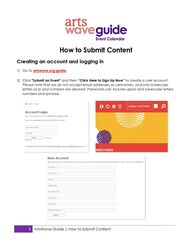
Return to flip book view
1 ArtsWave Guide | How to Submit Content How to Submit Content Creating an account and logging in 1) Go to artswave.org/guide.2) Click "Submit an Event" and then “Click Here to Sign Up Now” to create a user account. Please note that we do not accept email addresses as usernames, and only lowercase letters (a-z) and numbers are allowed. Passwords can include upper and lowercase letters, numbers and symbols.
2 ArtsWave Guide | How to Submit Content 3) Once you log in with your new account, you'll reach your user dashboard. You will seeseveral options on the left column, including Events, Organization and Venue.• If you represent an arts or cultural organization, you can create a listing for it byselecting "Organization/Business" and clicking “Add New.”o PLEASE NOTE: If your organization already has a listing, you can submit a requestto associate your user account with the existing organization profile. Multipleusers may be associated with an organization. Send requests toartswaveguide@artswave.org. You can also submit the request when you submitevent listings. • If you are an individual artist, you can create a listing that organizations can use tohighlight your involvement with events by selecting "Artist.”• If you also manage a venue, you can select "Venue" to create a listing for it.o PLEASE NOTE: As with organizations, if your venue already has a listing, you cansubmit a request to associate your user account with it.• You do not need an organization, venue or artist listing to start submitting Events. Click“Events” in the Dashboard menu, then click “Add New” to get started.o When you are prompted to choose an organization and venue for your eventlisting, you can check the boxes labeled “Please associate my user account withthis…” to request access to existing organization and venue listings.Listing TypesEvent: Event listings contain a title, brief summary, description, presenting organization, venue, categories, dates/times, image and more. Organization: Organization listings display your organization’s description, address, contact info, website, social media links and the organization type.
3 ArtsWave Guide | How to Submit Content Venue: Venue listings include a description of the venue, address, contact info, parking, public hours, admission, website, blog, social media links, accessibility, and the venue type. Artist: Artist listings include your bio, website, blog and social media links, plus tags for artistic discipline, style and media. Once you have submitted a listing, ArtsWave staff will review it for approval. Once it is approved, it will appear in ArtsWave Guide’s directories, categories and search results. You can come back at any time to add, edit or remove information from the listing. Adding Photos, Audio and Video After completing a new organization or venue listing, you can add a primary image and additional gallery images to it. • All images MUST be at least 400 x 400 pixels and .jpg, .png, or .jpeg format only. • Images should not exceed a file size of 1.46 MB. • File names cannot have spaces, question marks, exclamation points, apostrophes, quotation marks or most other symbols (hyphens and underscore marks are OK). After uploading a primary image, you can click on the Gallery link and begin uploading addition images. These gallery images will display as thumbnails near the bottom of your organization’s profile page. To add audio to your profile, you can use embed codes from services like SoundCloud, or a URL with the ".mp3" file extension. You can embed videos using “share” links provided by YouTube or Vimeo.
4 ArtsWave Guide | How to Submit Content POSTING EVENTS: You can post an unlimited number of events to your account. Event postings should include at least one photo or graphic. These photos follow similar rules to Organization and Venue photos, but they must be less than 2.93 MB in size. We strongly recommend using images with a 1:1 (square) ratio for primary event images. You can also include additional gallery images and videos (YouTube or Vimeo). As with other listings, your events will be reviewed once submitted. After they are approved, they will be added to the website for public viewing. During the event submission process, you can select the presenting organization and venue from drop menus. That will save you time as you won’t have to re-enter the information each time you post a new event. You can also add “secondary” organizations if the event is being co-presented with another group. You will also be asked to provide the individual date and start time info for your event. This is a critical piece, as this information is used both in our search function and our sharing of event listings with other community partners. Please post your organization’s events as soon as they are publicly announced. Once your event is posted, you can log back in to edit your listings if you need to add/edit/delete any information from the listing, including ticket purchase links and additional images or video. Please do not use ALL CAPS in your titles or listings — thank you! Please also keep titles short and sweet! You can give more info in your description and add promo copy to the Summary field. QUESTIONS? COMMENTS? Please contact the site administrator by emailing artswaveguide@artswave.org.