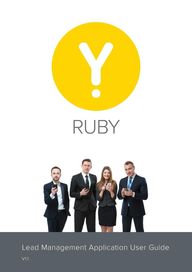
Return to flip book view
RUBY Lead Management Application User Guide V1 1
Table of contents 1 Introduction 3 2 Access 3 2 1 Login 3 2 2 Saving as an App 4 3 Screens 5 3 1 Lead List 5 3 2 Lead Details Screen 6 3 3 Update Lead Screen 7 3 3 Update Lead Screen cntd 8 3 4 Assign Lead Screen 9 3 5 Query Lead Screen 10 3 6 History Screen 10 4 Flow Info Graphic 11 5 Support 12
1 Introduction Ruby was created to help you improve conversion of opportunities to meetings Lead Management Key features include Mobile app accessible from advisers phone SMS notification of new leads and leads due Tracking the outcome of conversations held Tracking the outcome of meetings held with leads Providing feedback to HO about lead quality Re scheduling of call backs in the case of unsuccessful contact 2 Access 2 1 Login Ruby is available at https gold ybr com au ruby You can access this on your PC laptop and your smart phone using your CA number and password 3
2 2 Savings as an APP Please note that this app is not available in any app store Please see below instructions on how to save the app to your mobile phone home screen IOS 4 ANDROID Step 1 Step 1 Select the share icon Select the menu button in the top right corner Step 2 Step 2 Tap on the Add to Home Screen Icon Press the Add to Home screen button
3 Screens 3 1 Lead List Here is where you will find all leads which have been assigned to you You can quickly view basic information about the lead just from scanning the page Key information includes Due time The default due time is 2 hours from creation When a lead has less than 30 minutes until it is due it will turn orange if it is overdue it will turn red Basic Details Includes the lead name and a brief description of the lead source Status Provides a basic view of what stage the lead is up to in the lifecycle Advisor Performance Reflects lead contact performance and on time performance Simply tap on the lead you want to view more information and actions 5
3 2 Lead Details Screen Here is where you will find all the details of the individual lead This is where all the action happens Call Lead Pressing this button will connect you to the lead Due time This informs you of your call management time frame Marketing Information This will provide you with how the lead made contact and what pages they were interested in Lead Score Details Link This reflects the contact center lead score from 1 20 20 being the highest and link to lead feedback Background Details Post code of lead Date lead first made contact Lead ID tracking number Status Update Link Shows the current status journey of the lead and the button to update with a new action taken use this after every call to update on outcome Assign Link Press this to assign the lead to another adviser Flag Problem Press this to return the lead to head office for review due to issues with the lead i e fraud duplicate lead not your postcode History Shows a history of the last 3 comments against the lead 6 Email Press this to send an email to the lead using default email in phone pc setup Best practice is always to make phone contact with your leads
3 3 Update Lead Screen The update lead screen is where you record the outcomes of your calls There is a predefined list of actions which appear when you click on the Call Outcome drop down arrow It is best practice that all leads are updated This helps you prepare for the next call provides feedback to head office and helps work out areas to target for improved contact and meeting conversion Its important that these outcomes are selected immediately after the call is made when the conversation is still fresh in your mind Each action will have a corresponding effect on the lead due by time and or status Call Outcome Action No Answer a 1st no answer an automated reminder SMS will be sent to advisor 2 hours business hours after first attempt The lead will receive an automated SMS advising them of the missed call the lead did not pick up b 2nd no answer a call back SMS is auto set to 2 hours business hours after second attempt however the advisor can customise this time c 3rd no answer an automated reminder SMS will be sent to advisor 2 hours business hours after third attempt The lead will receive an automated SMS advising them of the missed call The status will then be closed and automatically be removed from advisors screen Set appointment advisor has made contact with the lead and the appointment is set Status completed lead automatically removed from screen Spoke call back better time Advisor selects a short term follow up advisor has spoken to the lead but the lead cannot talk and has asked the advisor to call them back a one day b two days c 5 days d 7 days e custom Table continued next page Tip If the lead returns your call ensure to go back in and update the status 7
3 3 Update Lead Screen continued Not ready yet schedule future call Advisor selects a long term follow up the lead is keen but not ready right now Circumstances may change in the future a One month b Two months c 6 months d 12 months e custom Information seeking only the lead does not wish to be called back or contacted again and is only wanting some information Does not qualify the lead doesn t have a job deposit bankruptcy bad credit score etc Going with competitor self explanatory Never requested a call from YBR self explanatory Wrong number self explanatory 8 Status completed lead automatically removed from screen Status completed lead automatically removed from screen Status completed lead automatically removed from screen Status completed lead automatically removed from screen Status completed lead automatically removed from screen
3 4 Assign Lead Screen The assign lead screen is used to assign leads to other advisers This screen will return all other Ruby users at your branch and at other branches etc This lead is closer to the CBD so I will assign it to Rogan Once you click on the name you will be given the option to add a comment or just assign straight away The lead will then disappear from your lead list and transfer to the adviser you assigned the lead to Common uses If the lead is after financial advice yet no adviser in your branch is licensed with an AFSL etc If someone from your branch is not appearing please contact ruby ybr com au for further assistance 9
3 5 Query Lead Screen The query lead screen is used to send leads back to head office which need review This could be for a variety of predefined reasons which are Not your postcode Duplicate Fraud Not a real person Known to you Once you submit the lead to head office it will disappear from your queue 3 6 History Screen The history screen provides a timeline view of all actions carried out on leads 10
4 Flow Info Graphic Summary 11
5 Support For fast support ideas or to register a new user contact ruby ybr com au 12