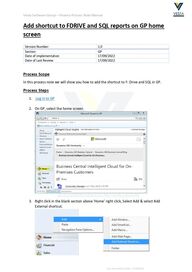
Return to flip book view
Vesta Software Group – Finance Process Note Manual Last Amendment Date: 17/09/2022 Add shortcut to FDRIVE and SQL reports on GP home screen Process Scope In this process note we will show you how to add the shortcut to F: Drive and SQL in GP. Process Steps 1. Log in to GP 2. On GP, select the home screen 3. Right click in the blank section above ‘Home’ right click, Select Add & select Add External shortcut. Version Number 1.0 Section GP Date of implementation 17/09/2022 Date of Last Review 17/09/2022
Vesta Software Group – Finance Process Note Manual Last Amendment Date: 17/09/2022 4. Below screen will pop up. 5. On the Name bit Type in the name for example FDRIVE for FDRIVE Shortcut 6. After that copy the link/address from the F: Drive
Vesta Software Group – Finance Process Note Manual Last Amendment Date: 17/09/2022 7. This will add the shortcut to your GP where you can click on the FDrive and it will take you straight to it, you do not need to login. 8. To add a shortcut to SQL on GP jump back to step 1 and 2 and keep your mouse arrow in the Home bracket and right click, Select Add & select Add Web Page. The below screen will appear 9. In the Name section we recommend using SQL Reporting and add the address below to the Address section http://1050578-sqlrpt/Reports_JONASEUROPE_RS/browse/
Vesta Software Group – Finance Process Note Manual Last Amendment Date: 17/09/2022 10. Click Add 11. This will add the shortcut to your GP where you can click on the SQL and it will take you straight to it, you do not need to login. Tips, Tricks and Troubleshooting