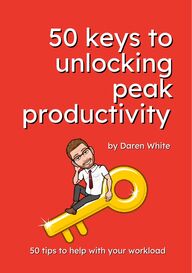
Return to flip book view
Message 50 keys to50 keys tounlockingunlockingpeakpeakproductivityproductivity 50 tips to help with your workload50 tips to help with your workloadby Daren Whiteby Daren White
IntroductionIn the following pages I, with the help of some esteemedfriends, share 50 ways you could reduce your workload. I say“could” because it’s not a guarantee. With any new processthere is a cognitive load increase at first, often long before wesee the eventual benefit. The challenge is managing that initialadditional load and sticking with it to reap the benefits. I thinkof it like gardening; you have to put in a lot of effort to digover your soil, remove weeds and make the environment idealfor growth..and it takes time. You have to be patient (whichisn’t easy in the modern climate) but when those green shootsbegin to appear, something magical happens inside of us. Westart to appreciate the hard work and become excited aboutwhat’s to come. There is some ambiguity in adopting newprocesses, but the happiest, and often most successful, peopleconsider themselves comfortable with ambiguity.Abraham Lincoln once said “Give me 6 hours to chop down atree, and I will spend the first four sharpening the axe” I hope the contents of this book along with my own tips andapproaches inspire you to make time to sharpen your axe. Whether you choose to read chronologically, or to dip in andout, I hope this guide provides some inspiration.Thank you for reading and enjoy. Daren“Most of us spend too much time on what is urgent and not enoughtime on what is important.”Stephen Covey
001 - Configure your InboxAchieving #InboxZero might seem impossible but like allthings, more often that not, it’s just about knowing how toachieve it. It’s not that those who achieve it are magicians,they’re just using the tools available to them in the best wayfor them.I’m a Gmail user myself, but I have used O365 and many otheremail clients in the past and have always tried to keep myinbox as empty as possibly, mainly because my brain can’tcope with seeing a busy inbox page and it causes me anxiety.I’ve learnt ways to avoid this my using simple approaches likeconfiguring my inbox to a set up that suits me.Many people, when they get their email, sign in and getstarted without exploring, but there are some great optionsavailable. Check out settings to choose your inbox layout.In Gmail - the default inbox density willgive you coloured icons identifyingemails with docs, slides, PDFs attached.Swap to Comfortable or Compact andyou save space on the page but losethose visual signals.Equally, you may choose to customiseyour inbox to have all unread emails,or emails from a specific recipientshow in a separate pane. You can choose what works best foryou in the settings.
002 - Split PanesAnother way you may wish to customise your inbox is to splityour panes. There may even be times when you want themsplit and times when you don’t. That’s absolutely fine and easyto do with a simple toggle, as shown below, but having a splitcan save 1 click every time. They soon add up.No splitVertical split with preview (horizontal is also an option)
003 - Categories Gmail also provides the option to assign categories to emailsas they arrive, and split them into separate parts of yourinbox. I use this to sift out updates from promotional emailsand forums.PrimaryPrimary emails will be those you consider most important.Those that you want to come direct to your main inbox anddon’t want to miss.SocialUpdatesForumsSocial emails might include notifications of replies, directmessages or tags and other notifications from any socialmedia accounts you may have linked to your email. Thoseones you probably spend most of your time just deletingbecause you’ve already seen the notification on your phoneanyway. More on that later...Updates will advise you of any documents shared with you,any edits made in documents you own and the like. A reallyuseful heads up basically, but not something you mightconsider urgent.Forums will hold any emails from distribution groups you maybe a member of, from all staff emails to network groups.
Under GDPR, the sharing of email addresses with others,without consent could land you in bother with your boss,parents and even the ICO (Information Commissioner’sOffice) ico.org.ukSo when sending group emails to recipients outside yourorganisation it’s good practice to use the BCC function, as thisprevents recipients from seeing who else has received theemail. As a result, people’s personal information and contactsare never shared, avoiding any awkward conversations.004 - BCC History convinced many that using BCC (blind carbon copy) was deceitful and would only be done to ‘snitch’ on colleaguesto a superior without them knowing. In reality, the BCC function has huge benefits, none of whichinvolve any skullduggery!Data Protection Prevent the dreaded ‘Reply to all’We’ve all been there right. When someone’s favourite mugwent missing from the staffroom and the all staff email wentout, only to have everyone reply to all with “I haven’t seen it”,or “I might have seen it in the Art room” followed by “Thanks,but that’s not it” and so on, driving everyone mad and fillingup our inboxes. Normally, they didn’t mean to reply to all, butthere were in a rush.Using BCC prevents recipient from using reply to all andavoidable annoyance.
I find it helps to assign emails to folders, especially thoserelating to specific projects but in Gmail, the option to addlabels takes things to the next level.The advantage of Labels in Gmail over Folders (elsewhere) isthat multiple labels can be applied to each email.This means that where there is crossover, all the morecommon in today’s working environment of cross-team projectcollaboration, any email can be labelled and found in a varietyof different locations, all relevant to the content of the emailor the projects/people concerned.It also provides a quick way of searching for emails as youcan search by label too.About 10 years ago someone suggested a label for any emailfrom your Line Manager and it was brilliant advice that I stillfollow today. 005 - Folders, or even better, Labels
Once you start to assign labels you’ll see the benefit in yourinbox almost immediately.In the image below you can see how one email has beenlabelled for multiple projects. This means I can quickly seewhich projects it relates to, but also, which labels I can find itunder. I can even assign different colours to labels.006 - Filters for labelsBut did you know that with Filters, you can assign these labelsautomatically as each email arrives? Just click on similaremails, choose the more option and filter messages like these.
One feature that exists to help you be more efficient is the AIpowered use of Snooze and Nudge.With Snooze, one click can send any email away until you areready to deal with it. This may seem pointless to some,because you could just choose to ignore it, but to others, likeme, that creates a conflict I can well do without.Receiving an email on Friday afternoon that I can do nothingabout until Monday morning might pray on my mind but withthe snooze feature, I send it away for it to magically reappearon Monday at a time of my choosing. The default is 8am but Itend to choose 9am as a rule. Nudges work the other way.If I sent an email more than 3 days ago but Gmail noticesI’ve yet to receive a reply itwill generate a ‘nudge’ and askif I want to follow up on theinitial request.Now I’m quite rigorous when it comes to my emails andresponses so I don’t get many nudges, but when I do, it’s awelcome reminder to chase up that thing that’s fallen to theback of my mind.It takes the pressure off or having to remember everything,allowing mental capacity to focus on more immediate things.007 - Snooze & Nudge
Some organisations impose email embargoes after certaintimes in an attempt to improve staff wellbeing. Although well-intentioned, this is not an effective strategy and can forcertain people, adversely affect their wellbeing.Think of that busy parent who gets home from work andwants to spend time with their children, enjoy an evening mealwith their family or take a walk before dark to wind down.They might feel pressured to work until the embargo time toget all the things done while they still can. Shouldn’t they beable to choose when they do their work and when theyrespond to emails? Using schedule send allows the user tochoose when to write or respond to an email and when to haveit delivered to the recipient. Just like the Snooze optionmentioned earlier, you can choose the time and date. Youmight even choose to schedule a message to yourself in thefuture to remind you to do something! Once you schedule the email sits in the scheduled label of your Gmail until theallotted send time. You can edit or cancel at any time before that.Of course, some may argue that they would prefer to receiveany email and make a choice themselves as to whether toread it or not. This is also fair and comes with knowing yourteam.008 - Schedule Send
If you are wanting to send out something by email that looksprofessional, like a newsletter or blog, it can be timeconsuming. Layouts gives you options to use ready made orcreate your own templates to select and use. These templatesare easily edited quickly and can give your messages arecognisable look and brand at no cost.To access layouts in Gmail, head to the bottom toolbar on anydraft email. Once editing, the interface is similar to that ofGoogle Sites.009 - Layouts
To Do lists always come with a caveat. It’s all very well makinga list, but it’s also easy to procrastinate and convince yourselfthat by creating a list, you are getting stuff done. Check outLev Yilmaz’s video on Youtube by scanning the QR code at thebottom of this page. There are many tools that enable you to easily make to do listsranging from a pen and paper, to a dry wipe board or deskmat, note apps and specific apps like Tasks or Google Keep.I’m going to focus on these last two because there are somereal advantages that allow the technology to work in yourfavour, particularly if, like me, your mind is awash with thingsand you easily forget. Google Keep enables you to create really quick checklists andshare them with other people, which is great. What’s better isthat you can also add location reminders so that your phonepings when you are near the location set. Imagine pulling intothe supermarket car park and getting an alert from yourshared shopping list, reminding you to get more milk. Tasks add a different dimension because it is integrateddirectly into both Gmail and Google Docs, allowing you tovery quickly drag an email over as a task on your list (and clear up your inbox) or assigna task to someone else in Google Docs ora Chat Space, along with details and a deadline and have it sync immediately withtheir Task list and calendar. Super efficient!010 - To Do Lists
It’s incredible to think that email has been around since 1971in some form, and there’s no doubt it has changed the face ofcommunication for better and for worse.The rising popularity of chat space options like Slack, Discordand Google Chat has the very real potential to replace emailcompletely in the long term, particularly if integrated with AIchatbots to stream your workflow.I have certainly found that my workload reduces as a result ofchat spaces. I tend to reply quicker, get replies quicker andworry less about standing on ceremony by cutting out theniceties. Some might argue that’s a bad thing, but how oftendo we truly mean what we say in the opening? Do wegenuinely hope they are well? Surely, that should be impliedand accepted?Chat also means I can respond quickly with emojis and GIFsthat bring a bit of humour to the day to day, but I can alsoturn on my do not disturb or manage my notificationsaccording to my mood and workload. Whichever platform(s) you choose to use, there are some realtime savings to be had with a responsive chat, as opposed toemails back and forth. Those micro-reductions soon add up to a big chunk of yourworking day or week.011 - Chat
Chat Spaces elevate chat to another level and can be reallygreat for collaborative working, especially for remote teams.Spaces enable people to join or leave as they please, but thedoor is always open to return.It also provides a location for documents shared with those inthe Space and has recently undergone a bit of a makeover,meaning you can now not only track shared files here, but alsolinks that have been shared by group members.You can also add other apps to enhance your Chat Space toadd features, although I tend to use emoji votes as a quickway to poll people’s opinion. 012 - Chat Spaces
My favourite use of Chat Spaces in Google Workspace is forspecific events, especially those that occur annually.In one of previous roles coordinating Open Evening, I createda Chat Space for everyone involved in the logistics of theevening - a back channel if you will. We shared key documentsand messages there and also assigned each other tasks withdetails and deadlines (as mentioned in 010) which helped usstay on top of arrangements without a tonne of emails.After the event, I would suggest people leave the Space andwould re-invite them to following year. The advantage of thismeant that ALL documents we had used the previous yearwere easy to find in the Space itself, so we just had to trash,treasure or update. None of that lost time trying to track downwhere certain files had been saved 12 months ago, andespecially useful where we had a change of staff.013 - Chat Spaces for Projects
Chat Spaces also enable us to quickly add and assign Tasksthat integrate directly with Tasks in the Gmail sidebar andwith user calendars.When you add a Task you can add a time and date deadlineand assign it to a specific individual using their email address.Once the Task is marked as completed by the user, it will moveto the completed section with a strike through.014 - Chat Spaces for Tasks
If, like me, you are a member of many chat spaces it can behard to keep up with everything. If you;re not, but you’ve hadthe same experience when opening a group Whatsapp to findeveryone has been chatting away in your muted absence, itcan be overwhelming. Google’s Chat Space may have an answer to reduce anxiety ofmissed messaged by utilising AI to provide Chat Summaries.If you are away from your desk, or on do not disturb mode fora period of time, Chat Spaces AI summaries with give you aquick rundown of what you’ve missed, what’s been asked andby whom.I have found that the summaries can be a little sporadic andunpredictable. Sometimes I’ll open a space and get asummary of what I’ve missed and sometimes I don’t. Of course, you could potentially hack this yourself like I havedone below by copying the content from a chat into Gemini orChatGPT and asking for a summary, which could still bequicker than trying to read through yourself, depending on theamount you have missed. It’s pretty reliable. 015 - Chat Summaries
Have you ever been stuck on a train with a deadline loomingand no internet? Google Workspace has this nifty offline modethat can be a lifesaver for productivity. Imagine you're working on a Docs document for apresentation. With offline mode enabled (see the quick settingin Drive image below), you can edit the doc on the train,whack in those killer ideas, and it all saves on your device. When you reconnect to the internet, boom! Everything youwrote syncs back up, seamlessly. Offline mode isn't just for Docs. You can also mark emails inGmail as important to deal with later, even if you're offline. Nomore worrying about forgetting that crucial reply. Plus, youcan see your calendar offline, so you can plan your day andkeep on top of appointments.It's basically like having a little pocket version of yourworkspace, ready to go whenever you are. No internet? No worries! 016 - Offline Mode
Focus time in your calendar can be a life saver. Obviously,depending on how you keep your calendar, there may bedigital or manual methods for achieving some Focus Time.You could simply block some time out in your diary but for me,as a Google Calendar user, I use the built in function.When creating a new event in Google Calendar, Focus Time isa built in option category. Adding Focus Time to your calendarwill block out time in your calendar and give you the option toreject any incoming invites during that focus window, as wellas rejecting existing invites. Watch out though! You’ll only see Focus Time as an option ifyou are using Google Calendar in a full window, and with asingle click. (A double click will bypass these options). You can rename your Focus Time, apply your chosen settingsand decide whether you want your chatto be set to Do NotDisturb during this time. You can also add amessage. Whether you choosea digital option or just decide to blocktime for you to focusin your diary, thinking and processing time is vital if you are tobe productive.017 - Focus Time
Quite often, your attempts to assist others in being moreefficient can negatively impact your own productivity. It canbe quite time consuming, trying to explain over email tosomeone how to do something so being able to capture aworkflow digitally and share that is a real benefit.There are numerous screen recording options out there butnot everyone responds well to videos. Two tools that I havefound very useful for explaining workflows to colleagues,either in the moment or as part of onboarding resources, areScribe (Scribehow.com) and Tango (tango.us). These tools allow you to record your steps as you workthrough a flow and then provide a shareable walk throughwith screen grabs and suggested instructions created for you.You can also edit the content before sharing, making it agreat way to walk someone through step by step, at theirpace, and of course, they can do that as many times as theylike without disturbing others.Scan the codes below to view examples of a recordedworkflow. Both tools offer a ‘Guided experience’ too.018 - Guide RecordersTangoScribe
Wouldn’t it be great if you could use custom shortcutsanywhere on the web to help you populate fields, completeforms or even use templates with just a couple of key strokes?Text Blaze (blaze.today) makes that possible! By setting up bespoke snippets, users can fast track theirtyping and get feedback on how much time (and money) theyare saving. As an example, I have a snippet set up for when I get a chatmessage that explains “I am currently busy working on aproject and will respond to your message as soon as I can”.All I do is type / followed by OOO anywhere on the web, andthat message is pasted in.Supersize that for letter templates where you can includespecific fields, drop downs and more, you can really speedthings up. For example, “/email” might populate any onlineform with your full email address to save you typing it everytime.You can also created folders and share snippets amongstteam, so that everyone can benefit from common snippets.Our work team has one “/onb” that populates a welcomeonboarding email with a whole host of useful links to keydocuments, guides and training.019 - Text Blaze
Are you feeling a bit behind on that to-do list? Believe it or not, podcasts can be a secret weapon for gettingthings done. Let me explain.First up, there's the power of listening and doubling up (notdoubling down which is phrase I despise). If you’re stuck on arepetitive task like filing or cleaning, popping in some earbudsor tuning in to podcasts on a long car journey can have a hugeimpact on your productivity, whether the subject is work-related or just something you enjoy that refreshes you andyour energy.You'll be amazed at how much quicker the time flies, and youmight even pick up some tricks to boost your efficiency.Secondly, have you ever considered creating your ownpodcast? Don't worry, it's not all fancy equipment and studios. Planningand scripting an episode forces you to really think about atopic, which can be surprisingly mind-clearing. Plus, recordingyourself talking it through helps solidify those ideas in yourhead. Bonus points if you interview someone – it can spark new waysof thinking and even lead to collaborations.Both as a listener and a creator, podcasts can be a great toolto sharpen your focus, spark new ideas, and ultimately getmore done.020 - Podcasts
Ever feel stuck in a rut, creatively speaking or even just tied toyour desk? Here's a weird but wonderful tip: lace up your shoes and takea walk! Studies show that just 12 minutes of walking each day canseriously juice up your brain's creative power.Think about it. When you're stuck in a chair staring at ascreen, your blood flow gets sluggish, and so do your ideas.But get those legs pumping, and you're sending fresh oxygenwhooshing through your system, waking up your brain cells.They say a change is as good as a rest, and walking doesexactly that – it jolts you out of your usual routine and sparksnew connections in your mind.This is why walking meetings are becoming a bit of a thingtoo.Stuck in another brainstorming session that's going nowhere? How about ditching the conference room for 15 minutes andhitting the pavement with your colleagues? The change of scene can loosen everyone up, get theconversation flowing more freely, and – surprise, surprise –lead to more creative solutions. Plus, you get some exercise in,bonus! So next time you need a hit of inspiration, skip thecoffee and take a walk. Your brain will thank you for it.021 - Walking Meetings
We all know photos are great for capturing memories, butthey can also be power tools for getting things done. Thesedays the majority of us are blessed with a top quality cameraon our phones that can not only snap photos, but also scan QRcodes, capture text from an image, diagnose a rash or identifyan insect. I think back to my first mobile phone and laugh athow basic it was.Photos can help you stay organised. Ever get stuck staring ata messy desk and feeling overwhelmed? Take a picture!Seeing the clutter visually can be a real wake-up call,prompting you to tackle that tidy-up task and clear yourworkspace for better focus.It’s also a great thing to capture where you are at to reflectback on an see the difference later. I’d recommend newHeadteachers take lots of photos of their schools when theystart, because on those difficult days, when you feel like you’renot accomplishing what you want, they can be a goodreminder of how far you’ve come. Photos can capture ideas too! Brainstorming a project? Takepictures of mind maps, sketches, or anything that sparksinspiration. Having a visual reference later on can jog your memory andkeep those creative ideas flowing.Next time you reach for your phone, think beyond justcapturing memories – you might just be snapping your way toa more productive you!022 - Photos
Taking 15 minutes each day to simply reflect can be a game-changer for productivity and overall well-being. It’s somethingI try to do, and is something I picked up from some CBT Iundertook a few years ago to help deal with anxiety levels.Initially, these 15 minutes blocked in to my calendar each day,with reminders on my phone, was my “Worry Time”.Having time set aside for this meant during the day I could jotany worries down and I knew I would have time to addressthem later. It gave me permission to park my worries on busydays. I would get to my worry time and often, not need the full15, because quite often things had resolved themselves by6pm. I rarely use it as worry time any more, I’ve made it myreflection time. It’s still in my calendar, I don’t always need it,but it’s always there if I do.In those 15 minutes, I jot down thoughts, ideas, and eventhings I’m grateful for. Just this process of putting pen topaper (or fingers to keyboard) helps clear the cobwebs andprioritise what actually matters.I also reflect on events of the day. Did a meeting go south? What went wrong and how mightI approach things differently next time? Nailed that presentation? Reflect on what made itsuccessful to build on that winning formula.Taking this time to check in with yourself can help you identifyareas where you're feeling overwhelmed or stuck. Perhapsyou're taking on too much, or a project isn't quite firing on allcylinders. Recognising these things allows you to course-correct and avoid burnout.023 - Reflection 15
#BuJo or Bullet journaling can be a productivity powerhousefor several reasons:Clarity and Focus: By getting all your tasks, ideas, andgoals written down in one place each day, can help you seewhat truly needs attention and prioritize accordingly.Flexibility and Customisation: Unlike rigid to-do list apps,bullet journaling lets you design a system that works foryou.Breaking Down Big Tasks: Bullet journaling lets you breakbig tasks down into smaller, more manageable steps. Tracking Progress: Seeing your completed tasks checkedoff or goals achieved visually can be incredibly motivating.024 - #BuJo Review and Reflection:Taking time to reflect onwhat worked well and whatdidn't allows you to learnand adapt your approachfor better futureproductivity.Basically, bullet journalinggives you a central hub toorganize your thoughts, tasks,and goals. This structure andclarity can significantly boostyour overall productivity.
As we’ve covered previously, organising yourself is one thingbut organising others can be a real challenge.There are plenty of Calendar booking options out there thatcan really help you make your capacity and expectationsclear.By setting up appointment schedules you can:share your availability by choice with selected slots thatonly appear if your calendar has a spacepredetermine the length of the meetingrequire certain information in advance of any bookedmeeting so that you can prepareschedule buffers between meetings to give you headspace and a chance to stretch your legs, get some air,rehydrate or even complete some prep work before yournext meeting.By adding your booking link to you email signature, or havingit a short link like a bit.ly - you can easily share youravailability with others and avoid the ‘find a time tennis’ thatcan often occur. 025 - Appointment Schedules You might even try a Textblaze snippet for that booking link! (See 019)
I’m often surprised by how few people use bookmarks on theirbrowsers. They are an essential for me and I always useChrome.Having a Daily Bookmarks folder with all the web pages Iopen every day means I can open all those pages in one goevery morning in no time at all.Just set up your folder in your bookmarks bar, right click andselect from the options.026 - Daily Folder Now all of those tabs will open at once. Ok, it’s not a huge timesaver on it’s own but when you add all those few seconds upover the course of a week, month or year it makes a bigdifference! Marginal gains!
Now brace yourself for some magic!Merlyn Origin, is a handheld teaching buddy that removesmicro interruptions in teaching by allowing simple remote andvoice control of your device or screen from anywhere in thelearning environment. I used the predecessor Merlyn Mind in my classroom for a fewyears and it was always interesting to see how pupils engagedwith the unit. The new Origin version is much smaller and more affordable,allowing teachers to ask questions, search, find Youtubevideos and even pick files from their Google Drive all by voicecommand. The handheld remote unit also acts as an air mouseand has handy, programmable favourite buttons.Those days, when you are supporting a pupil at the back ofthe class and another pupil asks you to go back one page onyour slide deck, or to share something on another tab, arelong gone. Now you can stay with the pupil and control what'sdisplayed with your voice.Think of all the teaching time saved by not having to walkbackwards and forwards and not having to restartexplanations or direct pupils back on task because you had towalk away.Check out www.merlyn.org for more info027 - Micro interruptions
We talked earlier about reflection time and taking on toomuch, but saying “No” outright can be risky.Taking a cue from a workshop I attended by Neil Mullarkey ofThe Comedy Store Players, I now try to apply the matrix belowand give a “Yes, and” response when asked to do somethingthat is deemed urgent and/or important to someone else. I can’t recall who said it first but tasks are rarely both of thosethings in reality. 028 - BoundariesI tend to find two ‘Yes, and’scenarios crop up the most:A - when I need somethingprovided to get it done B - when it conflicts withother existing prioritiesSo my Yes, and responsesoften go along the lines of...A: Yes, and I’ll need to work with X and Y. I’ll need access to Zand I can get a draft to you by [reasonable time frame]I never promise a finished product because experience has taught me that alltoo often people are unclear what they want or change their minds/priorities.B: Yes, and what would you like me to defer while I prioritisethis for you? This covers you for anything that has to take a back seat, but also makes thepoint that earlier information might have avoided this.
Sounds great but not easy to achieve when everyone is busy,but that's where technology and an asynchronous approach tocollaborative planning can help. There are a great variety ofways to achieve this but here I'm going to focus on theconcept itself, the benefits and the blockers to look out for.Whether you choose to do this in person or online, it'simportant that everyone's voice is valued. Sharing a spreadsheet and asking everyone to pitch in mightsound like a great idea, but in reality it may cause friction.In person, you may find certain characters take over and thatthe loudest voices take control leaving others feeling unheard.With collaborative planning, this can seriously impact buy inso watch out for the Super Giver. This is the person who isoften the energy in the group, in person or online and gets onwith things bringing others with them. People rely on them tocarry projects. Everything is fine until they withdraw, and then the team is leftwithout the relevant skills or worse, resenting them for holdingback. When a Super Giver stops giving, it gets noticed more.‘Expectations’ aren’t met and the mood can get very critical.You may want to consider clear boundaries for your SuperGiver, for example, explaining that you will share thedocument with them later than with others to get theirreflections on the work done as a critical friend. This canprevent the “Oh, it's pretty much done. What do they need mefor?” reaction that might result from team members, but alsoensures the team is not reliant on the energy of one person,who might otherwise get burnt out by always bringing theenergy.029 - Collaborative Planning
A simple and effective way to help readers navigate a largedocument.Not only does using formatting styles improve consistency indocuments, making them easier to read, but it can also helppeople navigate larger documents more easily when workingonline.Obviously, it does depend on your chosen platform but mypreference is Google Docs. In Google Docs, using paragraphstyles (via the Tools menu)automatically add a documentoutline to the left of your screen where any headings arevisible. Click on them to jump to that part of the document.Perfect for navigating long documents like policies!030 - Template heading styles
Why wouldn’t you want everyone to have access to the notesfor or from a meeting, without you having to share everythingmanually?There are many ways of doing this, and Google Calendaroffers a built in option, but if you use other tools, it’s theprinciple that’s most important.Getting yourself organised for your meeting in advanced andsharing key information will be appreciated by everyone. Thefact that Google Calendar means this can automatically befound and updated within the calendar invite is great. It alsomeans, as a live Google Doc, any changes are alwaysreflected when attendees look at the document. No moreissues of people looking at outdated versions.031 - Calendar Meeting Notes As you can see here, thereis a suggestion to “createmeeting notes” built in when you create a calendarevent. Click on the this and it will convert to a Google Doc icon with the following message regarding sharing and permissions.
Meetings and workshops can easily end up gettingsidetracked as people head down rabbit holes throughdiscussion. This can be really useful, but can also result in alack of decision making or clarity on actions.Using timers for your meetings can be a bit ‘Marmite’. Somelike to assign an attendee the task to track the timings, somelike a timer on the desk but you can also use built in timerswithin tools like Miro, Canva or even in your interactivescreens in meeting rooms.I personally like to use Canva’s built in timers because theyare really easy to use, can be muted or can be accompaniedby a selection of suitable music.I use timers in workshops when using Canva whiteboards andalso when presenting and wanting to allow an audience sometime to reflect, discuss or act. When presenting, just hit the number on yourkeyboard - hit 2 for a 2 minute timer, 3 for 3 minutes and so on032 - Built In Timers
I’ve sat in many meetings where the person or people leadingwant your undivided attention, so the call goes out “Laptopsclosed”. All done with the best of intentions, to try to ensure people arepresent in the room, but what if this has the opposite effect?Allowing people to use devices to display closed captionsmight actually be of benefit to them and the whole group.There are many ways to do this but the simplest way is toopen a Google Meet and turn on Closed Captions to capturethe speaking. For a lot of people, particularly those with hearingimpairments or neurodivergence, trying to follow the spokenwork without visual clues can be troublesome. Allowing them the opportunity to use technology to removethat disadvantage is not only morally right but may also leadto them contributing more to the overall meeting or event.“Laptops closed!” - Stop. Think. Inclusion033 - Closed CaptionsThe screenshot to the rightis using a Google Meet tocapture closed captions froma radio news report.
@Richard....Often overlooked as a time-saver, tagging individuals indocuments is now an option in a number of platformsincluding Google Workspace and Canva.When adding a comment tag the person you want to alert bytyping @ followed by their name/ email address and they willbe sent an email with a link taking them directly to yourcomment in the document.This saves you time, because you don’t have to type an emailasking them to take a look and try to explain where to look.It also saves them time because they don’t have to search thewhole document, because they are taken straight to thecorrect part of the text.In some cases, you can even assign these comments as tasksto the individual, which means it appears in their Tasks liststoo! Highlight some text to adda comment.Then @ tag them to assignthem a task.034 - Tagged Commenting
Making it clear to attendees exactly what is expected fromforthcoming meetings is a kind and helpful way to help themprepare, reducing anxiety and removing unnecessaryworkload. I try to encourage the following protocols.035 - Meeting Protocols & Naming
There is a myriad of AI notetakers for online meetings outthere, some of which will attend meetings for you! You canalso get AI generates summaries of chat spaces if you miss alot of posts.These tools can be really helpful but we need to exercise somecaution.Firstly, with AI notetakers we need to be clear about consentfrom all parties and what action will you take if an attendeeobjects to a notetaker being used? Be clear on that.Secondly, it’s important to remember that everything that iscaptured becomes a data record, needs to be storedaccordingly and could become part of a Subject AccessRequest.Thirdly, we need to appreciate that the AI notetaker is justguessing at what has been said. It cannot be regarded as afactual record.There are other issues about note taking that require nuancethat AI systems do not appreciate and this can be a recipe fordisaster when, as in many cases, notes are automatically sentto all attendees without any human intervention or qualityassurance.Finally, and perhaps most importantly, all those notes arriveas emails in your inbox...but how often do you read them? Are you just creating more work for yourself in the long run, orjust wasting your time creating records you don’t needanyway? 036 - AI Notetakers & Summaries
Design sprints are a structured process that harness designthinking to rapidly solve problems, validate ideas, and createprototypes. They can be a powerful tool for teams looking tomove quickly from concept to execution, bypassing the often-time-consuming pitfalls of traditional development cycles.While these are often week long events, it is possible to condenseinto mini-sprints.Session 1:Problem definition: Clearly articulate the challenge oropportunity.Research and ideation: Conduct quick research andbrainstorm ideas.Prioritization: Select the most promising concept based onuser needs and feasibility.Session 2:Prototyping: Create a basic prototype, either digital orphysical.User testing: Gather feedback from a small group of users.Iteration: Make necessary adjustments based on thefeedback.Key considerations for a short sprint:Limit the scope of the problem to ensure you can achievemeaningful results within the shorter timeframe.Prioritization: Be ruthless in selecting the most promisingideas to avoid analysis paralysis.Rapid prototyping: Create quick and dirty prototypes.Limited user testing: Just a few can provide valuable insights.I’d recommend contacting Ben Rouse, Evolving Design who is asprint star!Run the tap to get through the crap!037 - Design Sprints
Whilst I’m (hopefully) not focusing too much on AI in thisbook, LLMs like ChatGPT, Gemini and others can be reallyhelpful for planning. In my own experience, less so for lessonplanning and resources but certainly for longer term plans andschemes of learning. Asking the LLM to assume a specific roleor persona can pay dividends.In any LLM you could try a prompt like this:“You are an experienced curriculum designer in secondaryschools. Produce a Scheme of Learning for [topic] to betaught over [number of lessons] across [number of weeks].Refer to the national curriculum for [subject] and includeopportunities for retrieval practice and a variety of individual,paired, group and whole class activities.Also add some common misconceptions and some challengequestions using Blooms taxonomy. Present this as a lesson bylesson table”The more precise you are with the prompt, the better theoutput and be aware that no single AI tool is good ateverything.Scan the QR code here to see the result I gotfrom the prompt above.038 - AI assist: Schemes of Learning
These tiny self-adhesive and removablegizmos enable you to turn any surface intoa digital whiteboard.Got notes on a flipchart, desk, wall, window, - basically anywhere?Pop the beacons at each corner, snap away on your phoneand the digital capture is saved to your device and account to use,share and adapt.Image: https://getrocketbook.co.uk/These Rocket Beacons retail at around £18 a sethttps://getrocketbook.co.uk/products/rocketbook-beacons039 - Rocket BeaconsThe accompanying appallows you to captureany content in a digital formatby scanning and recording allinformation located within the 4 corner beacons.
It’s not exactly the world’s best kept secret that I’m not ahuge fan of AI lesson generators. This may change in thefuture but at the moment, they don’t enhance the lessonplanning process for me, and in many cases increase work.Generating ideas however, is something that LLMs (largelanguage models) are actually quite good at.Asking ChatGPT, Gemini or any other LLMs to suggest creativeideas can be really successful, if you ask in the right way, andthat can take practice. Personally, I tend to use The AI Educator Dan Fitzpatrick’sPREPARED prompt format and I find it very useful. For moreon this see: https://www.theaieducator.io/In this case I have used the following basic prompt as astarter for 10: You are an experienced and creative English teacher. Comeup with 5 ideas for really creative ways to assess pupils' workin a secondary English class. Here ‘s what ChatGPT suggested: 1. Podcast Creation and Literary AnalysisAsk students to create a podcast episode where they discuss aliterary work or theme. They can play the role of literarycritics, interview characters from the text, or debate differentinterpretations. This allows for deep analysis, creativity, andeven group collaboration. Bonus: They can submit a script foradded assessment of their writing skills.040 - AI Assist: Idea Generation
2. Interactive Story MapsHave students create a digital or physical story map to chartthe narrative arc of a novel or play. They can include key plotpoints, character development, and thematic elements, usingvisuals, multimedia links, or interactive features. Thisencourages them to think spatially about the structure of thetext.3. Character Social Media ProfilesStudents can create detailed social media profiles (Twitter,Instagram, etc.) for characters from a book or play. They canwrite posts, tweets, or comments from the character’sperspective, showing their understanding of the character’svoice, motivations, and relationships. This brings togethertextual evidence and creativity.4. Literature Escape RoomDesign an escape room or challenge in which students mustsolve puzzles based on a text they’ve read. They might have tofind clues hidden in quotations, answer critical thinkingquestions, or decode thematic elements. You can have themwork in teams to escape within a time limit. The final "escape"could be linked to a creative writing piece that ties togethereverything they've learned.5. Film or Trailer AdaptationHave students create a film adaptation or a movie trailer for anovel, short story, or scene from a play. They should writescripts, consider directorial choices (lighting, camera angles,etc.), and explain how their adaptation reflects the text's keythemes, conflicts, and character arcs. This assessment bridgesmedia literacy and literary analysis.These approaches are designed to assess both analytical skillsand creative expression, offering students diverse andengaging ways to show their understanding.040 - AI Assist: Idea Generation
Did you know that Canva’s charts are dynamic?Well you do know. In your design, you can add a chart styleand then either upload data via CSV, add data manually oreven better, link to a Google Sheet. This last option meansthat when the data in the sheet changes, so does the chart inyour live design! Super helpful for live presentations and reports when youshare via a public link.What’s more, the charts are oftem animated and this canincrease the visual impact of your charts and presentations.041 - Data Visualisationvia Sheetsmanual input
If you’re using Google Sheets, you don’t have to be a formulaexpert to analyse data quickly.All you need to do is highlight any column, right click andchoose “Column Stats” and look to the right of screen for agreat breakdown of the data.You can then also scroll left or right to neighbouring columnsfor quick insights, saving you hours fiddling with formulas.042 - Column Stats
Google Classroom is an obvious way to save workload butalso printing costs and time spent grappling with thephotocopier!Sharing a document via Google Classroom as a teacher is apretty obvious way of saving time, but have you consideredusing it with colleagues or governors?In recent years I’ve used Google Classroom as a communityhub for different groups of adults because it gives me easyways to share copies of documents, or collaborative onesalongside the messaging and notification options that comeas part of Classroom. If you can see beyond the naming ofTeachers and Students, you can really use Google Classroomfor anything as a way of keeping people and resourcestogether.It can be a great option for continuous professionaldevelopment and learning, performance management spacesand Governor hubs.Using Classroom means you can also upload evidence, livedocuments, videos and audio files in one place and make itavailable to all members, whilst alerting to the addition.If it works for pupils, why shouldn’t it work elsewhere?043 - Shared assignments
There are multiple ways of getting quick feedback frompeople, or finding a time or date that works for the majority.These include the question option in Google Classroom, polloptions on various social media platforms, specific tools likeMenti and Slido (check them out) or even using emojireactions in chat spaces or voting chips in Google docs. We looked at emoji voting in section 012 so here we arelooking at voting chips because they are a) less obvious andb) cost free!Depending on your version of Google Workspace, you mayhave access to voting chips. Let’s say you want to arrange ameeting and you’re using a collaborative google doc.044 - PollsGo to Insert > Smart chips > Voting chipAdd your chips of choice andthen as people click on theirchosen option, the icon tallies itall up
An often overlooked aspect of Google docs in general are theinsights available via the tools menu and Activity dashboard.Here you can see exactly who has viewed your shareddocument along with when they last viewed it, viewing trendsand sharing/ permission details.Not only is this a terrific audit trail for key documents, butmore importantly it can help with your decision making andyour workload.For example, if you notice that you are working really hard toget documents out to colleagues by the end of Monday everyweek, but the Activity dashboard shows that the peak viewingtime in Thursday, you might consider changing your prioritiesand juggling your working week accordingly. What’s the pointin busting a gut to get it out on Monday if people aren’tgetting to it until Thursday?Only by knowing this information, can you make this kind ofdata-informed decision.045 - Document Insights
In a similar way to Column Stats in Google Sheets, GoogleCalendar can give you insights into your working week andhow you are using your time.Just open your calendar to see basic insights, but then click toexplore how you are spending your time, who with and howoften. All of this can help you manage your time more effectivelyand balance your wellbeing. 046 - Calendar Insights
If you’ve not used Canva for Education, you really should takea look. Aside from being a phenomenal, easy to use visualdesign suite of tools, it’s also FREE for education FOREVER.One of the great aspects of Canva is the vast library of readymade resources and lessons, created by Canva users andshared worldwide as templates for adaptation. You can access the templates at www.canva.com/templates/and then select based on subject, grade or resource type.These resources are regularly updated and cover a hugerange of topics.Choose a template you like and adapt it to suit your ownneeds and even brand. 047 - Ready Made Resources
Another reason I love using Canva is to create my own GIFs.These handy looping animations are really useful in class whenfocusing on approaches or methods that are repetitive. In myclassroom, I would often display a self-made GIF on screenfor the class that reinforced a process while I circulated theclass. The loop allows pupils to view the process on repeat tocheck their approach is correct in around 20 seconds, withouthaving to ask me. These might be a mathematical process,conjugating a verb in a certain tense or the water cycle.This gives pupils more support and dignity if they are findingwork challenging and also prevents me from being interruptedwhen helping pupils.To create a GIF, you can create multiple frames in a visualdesign, with each frame the next stage of the process andthen select Download as GIF. Add these into your presentations and away you go. 048 - The GIF that keeps on giving
One of my favourite uses of Canva, is the interactive andcollaborative whiteboards. I use these all the time inworkshops, both in person and online for one particularreason: voiceI recall many a staff meeting or INSET where colleaguesclambered to write sticky notes full of ideas or SWOT analysesand then afterwards, some unlucky soul, usually the Head’sPA, was asked to “type those up into a doc”.Trying to make sense of those without any context is bothincredibly time consuming and virtually impossible.With Canva whiteboard sticky notes, you can use a little AImagic to save you hours.Select all, or a section of, the sticky notes on your whiteboardand you’ll see SORT appear. You have a choice of by topic,person, colour or reactions. The Canva magic will work inseconds! You’ll wish you’d been using this for years.049 - Sticky Note Magic
050 - And finally....Ultimately, a lot of our time is taken up doing very repetitivethings, but we can easily take action to reduce this. I’vealready mentioned text Blaze as a way to create customkeyboard shortcuts to snippets to increase productivity butyou can also create your own custom LLMs (Large LanguageModels) in tools like ChatGPT (custom GPTs) and now also inGemini from Google (Gems).Anyone can create these and the tools will help you create andrefine what you want to do. You can then text it and iteratewith the help of the tool itself and then use them wheneveryou need to. You can also add specific files and information aspart of the ‘build’ to help it return relevant results.Some examples you might want to consider:ALT TEXT generator for images: to increase accessibilityDocument formatter: take some text and format accordingto a specific exemplar, saving a lot of time.Summarising meeting transcripts: Take the content of ameeting transcript and produce a brief summary with listof actions and deadlines.These are just 3 examples I use but the world is your oyster,have a play and see what you can create in a few minutes thatmight save you hours!!!!
Back PageA follow up to his first publication - “What’s Their Why?:Exploring motivation and engagement in learning” - this is aneasily accessible handbook for anyone looking to reduce theirworkload and increase their productivity.Inside you’ll find 50 ideas to help make your lives easier,because if you don’t do it yourself, no-one else is going to.You’ll also find some bonus advice from many great educatorsand leaders from around the globe.<- Get your copy of What’s their Why?